weex手机端安全键盘
github地址:weexSafeKeyboard
效果图:
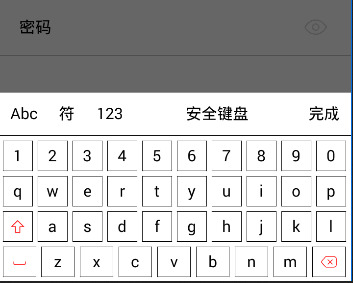
技术依赖:
框架:weex+vue
弹出层:weex-ui
图标:iconfont
说明:
1、如果不想用到weex-ui,可以把inputkey.vue文件里的wxc-popup组件去掉,按自己的弹窗实现即可;
2、删除、大小写、空格图标用的是iconfont;如不想用请自行替换;
本项目是放在本地,以安卓为例:android/app/src/main/assets/iconfont
3、密码可见、不可见图标按钮用的是common.js里的getImageUrl方法获取的路径,请自行替换
声明:
如有需要,请参考实现的思路,消化成自己的东西,勿直接复制,会消化不良。
实际调用页面:index.vue 代码如下:
<template>
<div>
<div class="cell">
<div class="cell_label">
<text class="label">密码</text>
</div>
<div class="cell_input">
<inputkey @inputVal="inputVal" :inputstyle="inputstyle" :textstyle="textstyle" type=true placeholder="请输入登录密码"></inputkey>
</div>
</div>
</div>
</template>
<style>
.cell {width: 750px;height: 120px;border-bottom-width: 2px;border-bottom-color: #C9C5C4;flex-direction: row;align-items: center;justify-content: center;}
.cell_label {justify-content: center;align-items: center;}
.label{font-size: 34px;font-weight: 600px;color:#000;}
.cell_input {justify-content: center;align-items: center;margin-left: 30px;}
</style>
<script>
import inputkey from './components/inputkey.vue';
export default {
data: {
inputstyle:{width:'550px',height:'50px',margin:'5px',fontSize:'36px'},
textstyle:{fontSize:'34px',fontWeight:'600',color:'#999'},
password:'',
},
components: {
inputkey
},
created: function () {
},
methods:{
inputVal(e){
this.password = e.inputVal;
}
}
}
</script>
组件:components/inputkey.vue 代码如下:
<template>
<div>
<div>
<div style="flex-direction:row;position:relative;" :style="inputstyle" @click="onfocus">
//placeholder内容
<text class="placeholder" v-if="blank">{{placeholder}}</text>
//把输入内容显示为*
<text v-if="type" :style="textstyle">{{passwordInput}}</text>
<text v-if="!type" :style="textstyle">{{input}}</text>
//光标“|”
<text v-if="cursor=='true'" :style="mrTextstyle" style="color:blue;">|</text>
//可不可见图标
<div class="imagearea" @click="lookPwd">
<image :src="imageUrl" class="image"></image>
</div>
</div>
</div>
//weex-ui 里的 wxc-popup 弹窗,可改为自己的
<wxc-popup popup-color="#fff"
:show="isBottomShow"
@wxcPopupOverlayClicked="popupMenu"
pos="bottom"
:height="popupHeight">
<div class="title">
<div class="btn" @click="changeState('abc')">
<text>Abc</text>
</div>
<div class="btn" @click="changeState('symbol')">
<text>符</text>
</div>
<div class="btn" @click="changeState('num')">
<text>123</text>
</div>
<div class="btn2" @click="randomAbc">
<text>安全键盘</text>
</div>
<div class="btn" @click="popupMenu">
<text>完成</text>
</div>
</div>
<div class="content">
//abc界面
<div class="row" v-for="item in charList" v-if="state == 'abc'">
<div class="button" v-for="ite in item" @click="ite=='top'?lowerToUpper(): btnClick(ite)">
<text v-if="ite === 'top'" style="fontFamily:iconfont;color:red;" v-bind:style="{backgroundColor:charState=='lower'?'':'#999999'}">&#xe685;</text>
<text v-else-if="ite === 'blank'" style="fontFamily:iconfont;color:red;">&#xe66e;</text>
<text v-else-if="ite === 'del'" style="fontFamily:iconfont;color:red;">&#xe629;</text>
<text v-else>{{ite}}</text>
</div>
</div>
//特殊符号界面
<div class="row" v-for="item in symbolList" v-if="state == 'symbol'">
<div class="button" v-for="ite in item" v-bind:style="{flex:ite==='blank'?6:1}" @click="btnClick(ite)">
<text v-if="ite === 'blank'" style="fontFamily:iconfont;color:red;">&#xe66e;</text>
<text v-else-if="ite === 'del'" style="fontFamily:iconfont;color:red;">&#xe629;</text>
<text v-else>{{ite}}</text>
</div>
</div>
//数字界面
<div class="row" v-for="item in numList" v-if="state == 'num'">
<div class="button" v-for="ite in item" v-bind:style="{flex:ite==='blank'?6:1}" @click="btnClick(ite)">
<text v-if="ite === 'blank'" style="fontFamily:iconfont;color:red;">&#xe66e;</text>
<text v-else-if="ite === 'del'" style="fontFamily:iconfont;color:red;">&#xe629;</text>
<text v-else>{{ite}}</text>
</div>
</div>
</div>
</wxc-popup>
</div>
</template>
<style>
.placeholder{color:#999999;font-size:36px;}
.title{flex-direction:row;justify-content:space-between;align-items:center;padding:10px;border-bottom-width:1px;}
.btn{height:70px;flex:1;align-items:center;justify-content:center;}
.btn2{height:70px;flex:4;align-items:center;justify-content:center;}
.content{padding-top:10px;padding-left:10px;}
.row{flex-direction:row;}
.button{height:65px;border-width:1px;flex:1;justify-content:center;align-items:center;margin-right:10px;margin-bottom:10px;padding-top:10px;padding-bottom:10px;}
.button:active{background-color: #999999;}
.image{width:48px;height:32px;}
.imagearea{width:48px;height:32px;position:absolute;top:9px;right:0;}
</style>
<script>
import common from '../common/common';
import { WxcPopup } from 'weex-ui';
var domModule = weex.requireModule('dom');
export default {
props: {
inputstyle:Object,
textstyle:Object,
type:{
type: Boolean,
default: true
},
placeholder:{
type: String,
default: '请输入密码'
}
},
components: {WxcPopup},
data: function(){
return {
input:'', //实际输入值
passwordInput:'', //实际输入值转为*
char: ['q', 'w', 'e', 'r', 't', 'y', 'u', 'i', 'o', 'p','a', 's', 'd', 'f', 'g', 'h', 'j', 'k', 'l', 'z', 'x', 'c', 'v', 'b', 'n', 'm'],
charInit: [],
symbolList: [
['&','"',';','^',',','|','$','*',':','\''],
['?','{','[','~','#','}','.',']','\\','!'],
['(','%','-','_','+','/',')','=','<','`'],
['>','@','blank','del']
],
num:['1','2','3','4','5','6','7','8','9','0'],
numInit:[],
charRandom:'0', //字母随机标记
numRandom:'0', //数字随机标记
state:'abc',
charState:'lower',
isBottomShow:false,
popupHeight:'400',
cursor:'',
interval:'',
blank:true,
imageUrl:''
}
},
created: function () {
var self = this;
//字母初始值深拷贝
self.charInit = common.copy(self.char,'deep');
//数字初始值深拷贝
self.numInit = common.copy(self.num,'deep');
//iconfont引入
domModule.addRule('fontFace',{
'fontFamily':'iconfont',
//调用本地ttf
'src':"url('local:///iconfont/iconfont.ttf')"
});
//可不可见图片,可改变自己的
self.imageUrl=common.getImageUrl(self)+'login/bukejian.png';
},
methods:{
//聚焦事件,控制光标闪烁
onfocus(){
var self = this;
self.blank = false;
this.interval = setInterval(function() {
if(self.cursor == 'true'){
self.cursor = ''
}else{
self.cursor = 'true'
}
},500);
this.isBottomShow = true;
},
//关闭弹窗,取消闪烁
popupMenu(){
clearInterval(this.interval);
this.cursor = '';
this.isBottomShow = false;
this.$emit('inputVal', { inputVal: this.input });
if(!this.input){
this.blank = true;
}
},
//数组数据随机,恢复
randomArr(arr, name, init){
var self = this;
if(Array.isArray(arr)){
if(self[name] == '0'){
self[name] = '1';
return arr.sort(function() {
return (0.5-Math.random());
});
}else{
self[name] = '0';
self.charState = 'lower';
return common.copy(self[init],'deep');
}
}else{
return arr;
}
},
//安全键盘点击事件
randomAbc(){
var self = this;
if(this.state == 'abc'){
this.char = this.randomArr(this.char, 'charRandom', 'charInit');
}else if(this.state == 'num'){
this.num = this.randomArr(this.num, 'numRandom', 'numInit');
}
},
//大小写转换
lowerToUpper(){
var self = this;
var arr = [];
for(var i=0;i<self.char.length;i++){
if(self.char[i] >= 'a' && self.char[i] <= 'z'){
arr[i] = self.char[i].toUpperCase();
self.charState = 'upper';
}else{
arr[i] = self.char[i].toLowerCase();
self.charState = 'lower';
}
}
self.char = arr;
},
//字母、符号、数字切换事件
btnClick(ite){
if(ite == 'blank'){
this.input += ' '
this.passwordInput += '*'
}else if(ite == 'del'){
this.input = this.input.slice(0,this.input.length -1);
this.passwordInput = this.passwordInput.slice(0,this.passwordInput.length -1)
}else{
this.input += ite;
this.passwordInput += '*'
}
},
changeState(state){
this.state = state;
},
//密码可不可见切换
lookPwd(){
var self = this;
this.isBottomShow=false;
this.type=!(this.type);
self.imageUrl=common.getImageUrl(self)+(self.type?'login/bukejian.png':'login/kejian.png');
}
},
computed: {
//字母页面动态数据
charList () {
var self = this;
var arr = [];
arr[0] = ['1','2','3','4','5','6','7','8','9','0',];
arr[1] = self.char.slice(0,10);
arr[2] = ['top'].concat(self.char.slice(10,19));
arr[3] = ['blank'].concat(self.char.slice(19,26)).concat(['del']);
return arr;
},
//数字页面动态数据
numList(){
var self = this;
var arr = [];
arr[0] = self.num.slice(0,3);
arr[1] = self.num.slice(3,6);
arr[2] = self.num.slice(6,9);
arr[3] = ['.'].concat(self.num.slice(9,10)).concat(['del']);
return arr;
},
//光标的样式同输入字体样式相同,颜色为蓝色
mrTextstyle(){
const {textstyle} =this;
const mrBtnStyle = {
...textstyle, color: "blue"
};
return mrBtnStyle;
}
}
}
</script>
公用方法:common/common.js 代码如下:
exports.bundleUrl = function (self) {
var bundleUrl = self.$getConfig().bundleUrl;
return bundleUrl;
};
//判断系统,安卓返回'android',ios返回'iOS',h5返回'web'
exports.androidOrIos = function (self) {
return self.$getConfig().env.platform;
};
//获取图片完整路径前缀
exports.getImageUrl = function (self) {
var androidOrIos = this.androidOrIos(self);
var bundleUrl = this.bundleUrl(self);
var isHttp = bundleUrl.indexOf('http://') >= 0;
var imageUrl;
if (isHttp) {
var i = bundleUrl.indexOf('/dist/');
if (androidOrIos == "android") {
imageUrl = bundleUrl.slice(0, i) + '/images/';
} else if (androidOrIos == "iOS") {
imageUrl = bundleUrl.slice(0, i) + '/images.bundle/';
}
} else {
if (androidOrIos == "android") {
imageUrl = 'assets:';
} else if (androidOrIos == "iOS") {
var i = bundleUrl.indexOf('XDPT.app');
//vue语法中读取图片资源放在.bundle文件中
//不然会出现The requested URL was not found on this server.
imageUrl = bundleUrl.slice(0, i + 8) + '/images.bundle/';
}
}
return imageUrl;
}
//对象类型判断,下面深,浅拷贝用
//深浅拷贝来源百度,太懒没自己写
exports.util = (function () {
var class2type = {};
["Null", "Undefined", "Number", "Boolean", "String", "Object", "Function", "Array", "RegExp", "Date"].forEach(function (item) {
class2type["[object " + item + "]"] = item.toLowerCase();
})
function isType(obj, type) {
return getType(obj) === type;
}
function getType(obj) {
return class2type[Object.prototype.toString.call(obj)] || "object";
}
return {
isType: isType,
getType: getType
}
})();
//对象深,浅拷贝
exports.copy = function (obj, deep) {
if (obj === null || typeof obj !== "object") {
return obj;
}
var i, target = this.util.isType(obj, "array") ? [] : {}, value, valueType;
for (i in obj) {
value = obj[i];
valueType = this.util.getType(value);
if (deep && (valueType === "array" || valueType === "object")) {
target[i] = this.copy(value);
} else {
target[i] = value;
}
}
return target;
}
原文地址:https://segmentfault.com/a/1190000013109794
weex手机端安全键盘的更多相关文章
- JS自定义手机端H5键盘
在输入车牌号的时候,因为很多车牌号都是数字字母混合排列的,所以如果用输入法输入就需要频繁切换数字跟字母,有点麻烦. 在这里我们就用自定义一个弹出框代替键盘来使用. 1.首先,要禁止掉文本框弹出输入法, ...
- HTML 在安卓手机端软键盘弹出顶起页面布局的解决办法
$('body').height($('body')[0].clientHeight); 以上是背景即BODY被顶起的解决办法. 如果是footer被顶起,则可以用判断解决, $('input').f ...
- delphi 键盘常用参数(PC端和手机端 安卓/IOS)
常数名称(红色手机端) 十六进制值 十进制值 对应按键(手机端) Delphi编程表示(字符串型)_tzlin注 0 0 大键盘Delete键 #0 VK_LBUTTON 1 1 鼠标的左键 #1 V ...
- [UWP小白日记-15]在UWP手机端实时限制Textbox的输入
说实话重来没想到验证输入是如此的苦逼的一件事情. 网上好多验证都是在输入完成后再验证,我的想法是在输入的时候就限制输入,这样我就不用再写代码来验证了 应为是手机端,所以不用判断其他非法字符,直 ...
- 移动端调试神器vconsole,手机端网页的调试工具Eruda
移动端调试神器vconsole,手机端网页的调试工具Eruda 移动端中使用 vConsole调试 移动端调试工具vconsole安装Git地址:https://github.com/WechatFE ...
- 使用localResizeIMG3+WebAPI实现手机端图片上传
前言 惯例~惯例~昨天发表的使用OWIN作为WebAPI的宿主..嗯..有很多人问..是不是缺少了什么 - - 好吧,如果你要把OWIN寄宿在其他的地方...代码如下: namespace Conso ...
- 《JS实现复制内容到剪贴板功能,可兼容所有PC浏览器,不兼容手机端》
前记:本来原生的JS是有提供一个函数来实现这个功能(window.clipboardData),但是很遗憾,这个函数仅仅支持IE和FF浏览器,所以基本用处不大.下边介绍的是一个第三方插件库(ZeroC ...
- 【极品代码】一般人我不告诉他,手机端h5播放时不自动全屏代码
已测适用于ios,某些安卓手机微信下播放视频会出现播放器控件(这个实在是无力吐槽噢,因为之前还遇到过微信播放完视频后竟然无法退出全屏出现广告的情况,只有播放完后刷新页面并且要放到框架页里才能屏蔽微信视 ...
- 判断是pc端还是手机端,并跳转到相应页面
<!-- 判断浏览器是否为手机端 --> <script> // class ! function(navigator) { var user ...
随机推荐
- Js计算指定日期
function DateAdd(interval,number,date) { /* * 功能:实现VBScript的DateAdd功能. * 参数:interval,字符串表达式,表示要添加的时间 ...
- HDU 4531
很容易判断是BFS,可是,呵呵呵呵呵呵......... HASH判重吧,判连通可以用并查集. 以下代码是转别人的,我码了一下午,发觉越码越丑,呵呵了. http://www.cnblogs.com/ ...
- _DataStructure_C_Impl:求图G中从顶点u到顶点v的一条简单路径
#pragma once #include<stdio.h> #include<stdlib.h> #define StackSize 100 typedef int Data ...
- 【CSS】隐藏多行文本框Textarea在IE中的垂直滚动栏
在<[CSS]禁止Google浏览器同意定义调整多行文本框>(点击打开链接)中已经提及过怎样使多行文本框Textarea在一些DOM2的浏览器中固定下来. 这不,多行文本框Textarea ...
- MVC地区多级联动扩展实现(非递归形式)
MVC前台界面调用方式如下: @Html.AreaDropDownList(, string.Empty) 参数说明: 第一个参数控件的名称: 第二个参数选中的地区编码: 第三个参数地区层级: 第四个 ...
- 【cl】在代码中查找系统页面中的代码方法
页面链接http://192.168.2.51:8080/xxcb1/xxbs/action/handling!view.action?toId=402882ae4e7d1761014e877fb22 ...
- selenium找到页面元素click没反应
问题描述:通过调试可以看到控制台已经找到了起诉入口页面元素,可是点击“我是原告”没有反应了,也没有报错 解决办法:登录时是跳进了两层的iframe中,需要跳出iframe才能找到我是原告.
- Hibernate 自定义方言
自定义一个方言类——Hibernate Dialect 标签: hibernatesqlserverjdbcmysql数据库java 2012-07-04 18:46 2847人阅读 评论(1) 收藏 ...
- Opencv绘制最小外接矩形、最小外接圆
Opencv中求点集的最小外结矩使用方法minAreaRect,求点集的最小外接圆使用方法minEnclosingCircle. minAreaRect方法原型: RotatedRect minAre ...
- Python使用装饰器自动调用父类__init__
众所周知,Python中class的构造函数实际是__new__(),但是如果我们执行p1=Point()的时候,不仅会调用Point的__new__方法,而且会调用Point的__init__方法. ...
