安卓Design包之NavigationView结合DrawerLayout,toolbar的使用,FloatingActionButton
注意:使用前需要添加Design依赖包,使用toolbar时需要隐藏标题头
FloatingActionButton
悬浮按钮:FloatingActionButton是重写ImageView的,所有FloatingActionButton拥有ImageView的一切属性。
- app:backgroundTint - 设置FAB的背景颜色。
- app:rippleColor - 设置FAB点击时的背景颜色。
- app:borderWidth - 该属性尤为重要,如果不设置0dp,那么在4.1的sdk上FAB会显示为正方形,而且在5.0以后的sdk没有阴影效果。所以设置为borderWidth="0dp"。
- app:elevation - 默认状态下FAB的阴影大小。
- app:pressedTranslationZ - 点击时候FAB的阴影大小。
- app:fabSize - 设置FAB的大小,该属性有两个值,分别为normal和mini,对应的FAB大小分别为56dp和40dp。
- src - 设置FAB的图标,Google建议符合Design设计的该图标大小为24dp。
- app:layout_anchor - 设置FAB的锚点,即以哪个控件为参照点设置位置。
- app:layout_anchorGravity - 设置FAB相对锚点的位置,值有 bottom、center、right、left、top等。
<android.support.design.widget.FloatingActionButton
android:layout_width="wrap_content"
android:layout_height="wrap_content"
android:layout_alignParentBottom = "true"
android:layout_alignParentRight = "true"
android:layout_margin="20dp"
android:src="@mipmap/ic_launcher"/>
效果:
: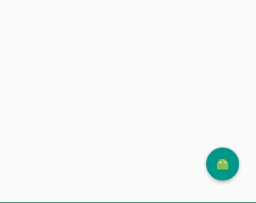
NavigationView
通过提供抽屉导航所需的框架让实现更简单,同时它还能够直接通过菜单资源文件直接生成导航元素。把NavigationView作为DrawerLayout的内容视图来使用。NavigationView处理好了和状态栏的关系,可以确保NavigationView在API21+设备上正确的和状态栏交互。
xml文件:
利用drawerLayout作为父布局,可以实现侧滑的功能
<?xml version="1.0" encoding="utf-8"?>
<android.support.v4.widget.DrawerLayout xmlns:android="http://schemas.android.com/apk/res/android"
xmlns:tools="http://schemas.android.com/tools"
xmlns:app="http://schemas.android.com/apk/res-auto"
android:id="@+id/drawer_layout"
android:layout_width="match_parent"
android:layout_height="match_parent"
android:paddingBottom="@dimen/activity_vertical_margin"
tools:context="fanggao.qf.toolbar_drawerlayout_navigationview_floactionbar_snackbar.MainActivity">
<!--主界面-->
<RelativeLayout
android:layout_width="match_parent"
android:layout_height="match_parent">
<android.support.v7.widget.Toolbar
android:id="@+id/toolbar"
android:layout_width="match_parent"
android:layout_height="wrap_content">
<!--自定义布局--> </android.support.v7.widget.Toolbar>
<!--悬浮的圆-->
<android.support.design.widget.FloatingActionButton
android:layout_width="wrap_content"
android:layout_height="wrap_content"
android:layout_alignParentBottom = "true"
android:layout_alignParentRight = "true"
android:layout_margin="20dp"
android:src="@mipmap/ic_launcher"/>
</RelativeLayout>
<!--左侧菜单 android:layout_gravity = "start" 在布局的左侧-->
<android.support.design.widget.NavigationView
android:layout_width="250dp"
android:layout_height="match_parent"
android:layout_gravity = "start"
app:headerLayout = "@layout/layout_header"
app:menu="@menu/menu"/> </android.support.v4.widget.DrawerLayout>
layout_header.xml
侧滑菜单中的标题头:
<?xml version="1.0" encoding="utf-8"?>
<RelativeLayout xmlns:android="http://schemas.android.com/apk/res/android"
android:layout_width="match_parent"
android:layout_height="match_parent"
android:background="#aaaaaa">
<ImageView
android:id="@+id/img_icon"
android:layout_width="wrap_content"
android:layout_height="wrap_content"
android:layout_centerInParent="true"
android:src="@mipmap/ic_launcher"/>
<TextView
android:layout_width="wrap_content"
android:layout_height="wrap_content"
android:text="HELLO"
android:layout_below="@id/img_icon"
android:textSize="30sp"
android:layout_margin="20dp"
android:layout_centerHorizontal="true"/>
</RelativeLayout>
注意:
<!--有group就会有分割线了
android:checked="true" 在菜单项中图片就会显示为蓝色 false就会为灰色
所以会导致图片全部为灰色,解决办法:
方法1.在布局文件中添加app:itemIconTint="@color/blue"属性,表示设置图片的颜色全都为蓝色
方法2.在java代码中:NavigationView navigationView = (NavigationView)findViewById(R.id.navigation_view);
navigationView.setItemIconTintList(null); -->
menu.xml菜单布局
<?xml version="1.0" encoding="utf-8"?>
<menu xmlns:android="http://schemas.android.com/apk/res/android">
<!-- menu支持分组和子标题,但是子标题不支持icon-->
<!--单选-->
<group>
<item
android:title="激活"
android:icon="@mipmap/ic_launcher">
</item>
<item
android:title="会员"
android:icon="@mipmap/ic_launcher">
</item>
<item
android:title="钱包"
android:icon="@mipmap/ic_launcher">
</item>
</group>
<!--菜单-->
<item
android:title="选项"
android:icon="@mipmap/ic_launcher">
<menu>
<item
android:title="收藏"></item>
<item
android:title="好评"></item>
</menu> </item>
</menu>
main:
public class MainActivity extends AppCompatActivity {
private Toolbar toolbar;
private DrawerLayout drawerLayout;
@Override
protected void onCreate(Bundle savedInstanceState) {
super.onCreate(savedInstanceState);
setContentView(R.layout.activity1_main);
toolbar = (Toolbar) findViewById(R.id.toolbar);
drawerLayout = (DrawerLayout) findViewById(R.id.drawer_layout);
//设置主标题
toolbar.setTitle("标题");
//设置副标题
toolbar.setSubtitle("标题的子类");
//设置图标
toolbar.setLogo(R.mipmap.ic_launcher);
//设置Toolbar和DrawerLayout实现动画和联动
this.setSupportActionBar(toolbar);
//左侧菜单与toolbar联动
// 给左上角图标的左边加上一个返回的图标
getSupportActionBar().setDisplayHomeAsUpEnabled(true);
getSupportActionBar().setHomeButtonEnabled(true); //设置返回键可用
//ActionBarDrawerToggle可以监听抽屉开合事件,可以认为是DrawerListener的子类
//声明mDrawerToggle对象,其中R.string.open和R.string.close简单可以用"open"和"close"替代
ActionBarDrawerToggle actionBarDrawerToggle = new ActionBarDrawerToggle(MainActivity.this, drawerLayout,toolbar, R.string.open, R.string.close){
@Override
public void onDrawerOpened(View drawerView) {
super.onDrawerOpened(drawerView);
Log.i("tag", "onDrawerOpened: ");
}
@Override
public void onDrawerClosed(View drawerView) {
super.onDrawerClosed(drawerView);
Log.i("tag", "onDrawerClosed: ");
}
};
//使得图标和抽屉拉合保持同步
actionBarDrawerToggle.syncState();
//监听实现侧边栏的拉开和闭合,即抽屉drawer的闭合和打开
drawerLayout.addDrawerListener(actionBarDrawerToggle);
}
}
效果: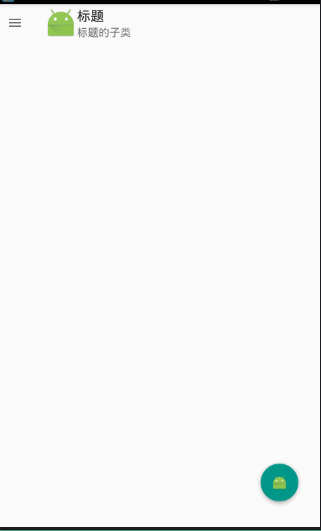
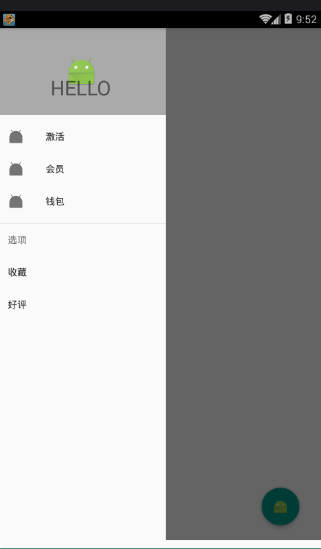
安卓Design包之NavigationView结合DrawerLayout,toolbar的使用,FloatingActionButton的更多相关文章
- 安卓Design包之CoordinatorLayout配合AppBarLayout,ToolBar,TabLaout的使用
转载: CoordinatorLayout配合AppBarLayout,Toolbar和TabLayout的使用 控件的简单介绍: AppBarLayout:它是继承LinerLayout实现的一个V ...
- 安卓Design包之Toolbar控件的使用
转自:ToolBar的使用 ToolBar的出现是为了替换之前的ActionBar的各种不灵活使用方式,相反,ToolBar的使用变得非常灵活,因为它可以让我们自由往里面添加子控件.低版本要使用的话, ...
- 安卓Design包之TabLayout控件的使用
转自: 安卓Design包之TabLayout控件的简单使用 Google在2015的IO大会上,给我们带来了更加详细的Material Design设计规范,同时,也给我们带来了全新的Android ...
- 安卓Design包之AppBar和Toolbar的联用
前面讲了Design包的的CoordinatorLayout和SnackBar的混用,现在继续理解Design包的AppBar; AppBarLayout跟它的名字一样,把容器类的组件全部作为AppB ...
- 安卓Design包之超强控件CoordinatorLayout与SnackBar的简单使用
在前面的Design中,学习使用了TabLayout,NavigationView与DrawerLayout实现的神奇效果,今天就带来本次Design包中我认为最有意义的控件CoordinatorLa ...
- 安卓Design包下的TextInputLayout和FloatingActionButton的简单使用
终于介绍到Design包的最后的东西了. 也很简单,一个是TextInputLayout. TextInputLayout作为一个父容器,包含一个新的EditText,可以给EditText添加意想不 ...
- 安卓Design包之TabLayout控件的简单使用
Google在2015的IO大会上,给我们带来了更加详细的Material Design设计规范,同时,也给我们带来了全新的Android Design Support Library,在这个supp ...
- 安卓Design包之CollapsingToolbarLayout(可折叠的工具栏布局)的简单使用
转自: CollapsingToolbarLayout的使用 注意:使用前需要添加Design依赖包,使用toolbar时需要隐藏标题头 CollapsingToolbarLayout作用是提供了一个 ...
- 安卓Design之NavigationView的使用
前面讲解了Design包下的TabLayout的使用,下面将带来NavagationView和DrawLayout以及toolbar的联动. 项目已经同步至:https://github.com/na ...
随机推荐
- Android与Mysql服务器通信
需求:在手机端读取蓝牙传输过来的数据,然后发送到mysql 安卓前期版本可以直接使用mysql connector, 现在只能通过访问url传递数据了. 服务器端写php脚本,接受发送过来的url请求 ...
- B+树|MYSQL索引使用原则
MySQL一直了解得都不多,之前写sql准备提交生产环境之前的时候,老员工帮我检查了下sql,让修改了一下存储引擎,当时我使用的是Myisam,后面改成InnoDB了.为什么要改成这样,之前都没有听过 ...
- Nginx的配置文件(nginx.conf)解析和领读官网
步骤一:vi nginx.conf配置文件,参考本博文的最下面总结,自行去设置 最后nginx.conf内容为 步骤二:每次修改了nginx.conf配置文件后,都要reload下. index.ht ...
- 【转】新建maven工程为什么jdk会是默认版本 而不是自己设置的版本?
原文链接:为什么我eclipse新建项目的时候默认的是JRE1.5? 修改Maven中conf目录里的setting.xml文件内容,加上如下内容: <profiles> <!-- ...
- labview多个并行循环同时退出
labview中停止并行的循环 问题: 在labview中我如何停止两个并行的循环?我使用一个局部变量,但是当我停止程序执行后,第二次不能运行程序.我该如何解决这个问题呢? 解答: 你使用局部变量来 ...
- IMAQ Flatten Image to String VI的参数设置对比
无压缩 jpeg压缩 无损二元包装 仅JPEG压缩时有效 平化类型(指定字符串中存储什么类型的数据) None JPEG PACKED BINARY Quality Image Image and ...
- poj3041
Asteroids Time Limit: 1000MS Memory Limit: 65536K Total Submissions: 12162 Accepted: 6620 Descri ...
- [支付]微信NATIVE扫码支付JAVA实现
步骤: 1.预订单 2.接受微信返回的url 3.将url转为二维码显示到页面上 4.扫码支付 5.接收微信的异步通知,在这步修改订单的状态 6.收到异步通知的同时给微信返回指定数据,告知对方已成功处 ...
- CSS实现子级窗口高度随低级窗口高度变化
纯粹使用使用height:100%;或者height:auto;来定义内部容器自适应高度,都无法实现让内部容器高度随着外部父容器高度变化而变化,所以我们必需要使用position绝对定位属性来配合协助 ...
- c# 实现IComparable、IComparer接口、Comparer类的详解
在默认情况下,对象的Equals(object o)方法(基类Object提供),是比较两个对象变量是否引用同一对象.我们要必须我自己的对象,必须自己定义对象比较方式.IComparable和ICom ...
