iOS CGContextRef/UIBezierPath(绘图)
绘图的底层实现方法
注意:在drawRect方法中系统会默认创建一个上下文(C语言类型)在其他方法中不会有这样一个上下文(可以自己测试)
@implementation DrawView
//注意,在drawRect方法中系统会默认创建一个上下文(C语言类型)
//在其他方法中不会有这样一个上下文(可以自己测试)
//下面这个方法中的rect参数会传入当前view的frame
- (void)drawRect:(CGRect)rect{
//获取上下文
CGContextRef ctx = UIGraphicsGetCurrentContext();
//或者绘图路径对象(可以了理解为画笔)
UIBezierPath *bezierPath = [UIBezierPath bezierPath];
//绘图
[bezierPath moveToPoint:CGPointMake(50, 50)];
//通过控制点(ControlPoint来改变直线的弧度)
[bezierPath addQuadCurveToPoint:CGPointMake(250, 250) controlPoint:CGPointMake(50, 250)];
[bezierPath addLineToPoint:CGPointMake(250, 20)];
/**********设置上下文的状态***********/
CGContextSetLineWidth(ctx, 10);
CGContextSetLineJoin(ctx, kCGLineJoinRound);
CGContextSetLineCap(ctx, kCGLineCapRound);
//改变路径颜色
[[UIColor redColor] setStroke];
/***********************************/
//把路径添加到上下文
CGContextAddPath(ctx, bezierPath.CGPath);
//渲染上下文(layer)
CGContextStrokePath(ctx);
}
@end
效果图:
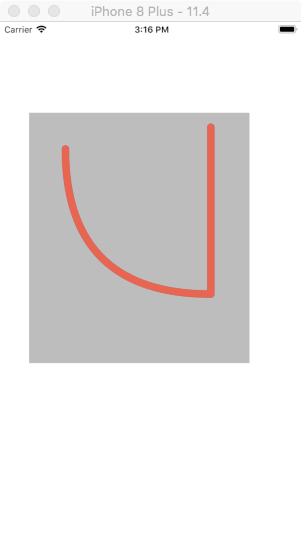
绘制图片(简易)
- (void)drawRect:(CGRect)rect{
UIBezierPath *path = [UIBezierPath bezierPathWithRect:CGRectMake(50, 50, 150, 150)];
[[UIColor redColor] setStroke];
[path setLineWidth:10];
[[UIColor yellowColor] setFill];
//fill和stroke必须在绘图的最后一步进行
[path stroke];
[path fill];
}
效果图:

绘图三
- (void)drawRect:(CGRect)rect{
//绘制扇形
CGPoint center = CGPointMake(rect.size.width*0.5, rect.size.height*0.5);
/*arcCenter:扇形圆心
*radius:半径
*clockWise:YES(逆时针),NO(顺时针)
*/
//注意不能位self.center作为扇形的圆形:self.center是以screen的左上角位坐标原点进行绘图
UIBezierPath *path = [UIBezierPath bezierPathWithArcCenter:center radius:100 startAngle:0 endAngle:M_PI_2 clockwise:YES];
[path addLineToPoint:center];
[path closePath];
[path setLineWidth:10];
[[UIColor redColor] setStroke];
[[UIColor yellowColor] setFill];
[path stroke];
[path fill];
//fill方法中,有进行路径的自动关闭,使用了fill有时候可以不使用closePath
}
效果图:

绘图三
注意
[self setNeedsDisplay];可以重制绘图内容,刷新UI
//ViewController Slider方法
- (IBAction)progressValue:(UISlider *)sender {
NSString *progress = [NSString stringWithFormat:@"%.2f%%",sender.value *100];
self.progressLabel.text = progress;
self.drawView.progressValue = sender.value;
[self.drawView drawRect:self.drawView.frame];
}
//drawView中的方法
- (void)setProgressValue:(CGFloat)progressValue{
_progressValue = progressValue;
[self setNeedsDisplay];
}
- (void)drawRect:(CGRect)rect{
CGPoint center = CGPointMake(rect.size.width*0.5, rect.size.height*0.5);
CGFloat angle = self.progressValue*M_PI*2;
CGFloat endAngle = angle - M_PI_2;
UIBezierPath *path = [UIBezierPath bezierPathWithArcCenter:center radius:rect.size.width*0.5 startAngle:-M_PI_2 endAngle:endAngle clockwise:YES];
[path setLineWidth:10];
[[UIColor redColor] setStroke];
[path stroke];
}
效果图:

绘图四 饼图
@implementation DrawView
- (void)drawRect:(CGRect)rect {
//模拟获取数据
NSArray *numberArr = @[@20,@30,@50,@70];
CGFloat total = 0;
CGPoint center = CGPointMake(rect.size.width*0.5, rect.size.width*0.5);
CGFloat radius = rect.size.width*0.5-10;
for(NSNumber *number in numberArr){
total += number.doubleValue;
}
CGFloat startAngel = 0;
for(NSNumber *number in numberArr){
CGFloat numberValue = number.doubleValue / total *M_PI *2;
[self drawRadiusWith:center WithRadius:radius withStartAngle:startAngel wihtNumber:(CGFloat)numberValue];
startAngel += numberValue;
}
}
- (void)drawRadiusWith:(CGPoint)center WithRadius:(CGFloat)radius withStartAngle:(CGFloat)startAngle wihtNumber:(CGFloat)number{
CGFloat endAngle = startAngle + number;
UIBezierPath *path = [UIBezierPath bezierPathWithArcCenter:center radius:radius startAngle:startAngle endAngle:endAngle clockwise:YES];
[path setLineWidth:5];
[path addLineToPoint:center];
[[self randomColor] setFill];
[path fill];
}
//设置随机颜色
- (UIColor *)randomColor{
CGFloat red = arc4random_uniform(256) / 255.0;
CGFloat blue = arc4random_uniform(256) / 255.0;
CGFloat yellow = arc4random_uniform(256) / 255.0;
return [UIColor colorWithRed:red green:blue blue:yellow alpha:1.0];
}
- (void)touchesBegan:(NSSet<UITouch *> *)touches withEvent:(UIEvent *)event{
[self setNeedsDisplay];
}
@end
效果图:
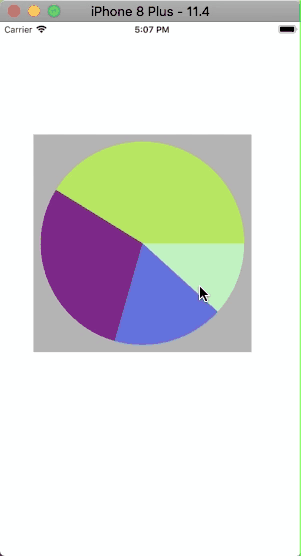
绘文字
- (void)drawRect:(CGRect)rect {
NSString *str = @"HELLO";
NSMutableDictionary *mutableDict = [NSMutableDictionary dictionary];
mutableDict[NSFontAttributeName] = [UIFont systemFontOfSize:50];
mutableDict[NSForegroundColorAttributeName] = [UIColor blueColor];
mutableDict[NSStrokeColorAttributeName] = [UIColor redColor];
mutableDict[NSStrokeWidthAttributeName] = @5;
NSShadow *shadow = [[NSShadow alloc] init];
shadow.shadowOffset = CGSizeMake(30, 30);
shadow.shadowColor = [UIColor yellowColor];
mutableDict[NSShadowAttributeName] = shadow;
//drawInRect 会匹配内容,绘图适配
[str drawInRect:rect withAttributes:mutableDict];
}
效果图:
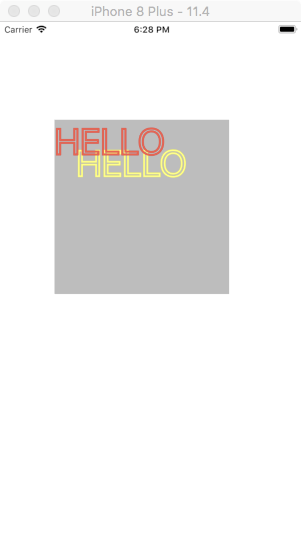
绘图/UIImage/裁剪
- (void)drawRect:(CGRect)rect {
UIImage *image = [UIImage imageNamed:@"folder"];
//这是裁剪区域一定要在绘图前进行设置
UIRectClip(CGRectMake(50, 50, 50, 50));
[image drawAsPatternInRect:rect];
}
效果图:

不再DrawRect中开启位图上下文
注意关闭上下文
- (void)viewDidLoad {
[super viewDidLoad];
UIImage *image = [UIImage imageNamed:@"folder"];
//1.开启一个跟图片原始大小的上下文
//第二个参数opaque:不透明度
UIGraphicsBeginImageContextWithOptions(image.size, NO, 0);
//2.把图片绘制到上下文中
[image drawAtPoint:CGPointZero];
//3.把文字绘制到上下文当中
NSString *str = @"HELLO";
[str drawAtPoint:CGPointMake(10, 20) withAttributes:nil];
//4.把上下文中的所有内容绘制成一张图片
UIImage *newImage = UIGraphicsGetImageFromCurrentImageContext();
//5.手动关闭上下文
UIGraphicsEndImageContext();
self.imageView.image = newImage;
}
@end
效果图类似于微博中的水印
iOS CGContextRef/UIBezierPath(绘图)的更多相关文章
- iOS 之UIBezierPath
代码地址如下:http://www.demodashi.com/demo/11602.html 在之前的文章中,由于用到过UIBezierPath这个类,所以这里就对这个类进行简单的记录一下,方便自己 ...
- (转)IOS开发之——绘图(CGContext)
周刊 更多 登录 IOS开发之——绘图(CGContext) 时间 2014-04-21 09:17:43 CSDN博客 原文 http://blog.csdn.net/zhenyu521131 ...
- iOS:quartz2D绘图
Quartz-2D:绘图 一.介绍: •Quartz 2D是一个二维图形绘制引擎,支持iOS环境和Mac OS X环境 •Quartz 2D API可以实现许多功能,如基于路径的绘图.透明度.阴影 ...
- iOS - 用 UIBezierPath 实现果冻效果
最近在网上看到一个很酷的下拉刷新效果(http://iostuts.io/2015/10/17/elastic-bounce-using-uibezierpath-and-pan-gesture/). ...
- iOS 使用UIBezierPath类实现随手画画板
在上一篇文章中我介绍了 UIBezierPath类 介绍 ,下面这篇文章介绍一下如何通过这个类实现一个简单的随手画画板的简单程序demo,功能包括:划线(可以调整线条粗细,颜色),撤销笔画,回撤笔画, ...
- [iOS Animation]-CALayer 绘图效率
绘图 不必要的效率考虑往往是性能问题的万恶之源. ——William Allan Wulf 在第12章『速度的曲率』我们学习如何用Instruments来诊断Core Animation性能问题.在构 ...
- IOS中的绘图Quartz2D
drawRect 方法的使用 常见图形的绘制:线条.多边形.圆 绘图状态的设置:文字颜色.线宽等 图形上下文状态的保存与恢复 图形上下文栈 Quartz 2D是一个二维绘图引擎,同时支持IOS和MAC ...
- IOS开发之——绘图(CGContext)
0 CGContextRef context = UIGraphicsGetCurrentContext(); 设置上下文 1 CGContextMoveToPoint 开始画线 2 CGContex ...
- iOS CGContextRef画图时的常用方法
UIView的drawRect方法 CoreGraphics绘图 综述:描述系统会调用UIView的drawRect方法,所以coreGraphics的所有实现代码放在该函数内,setNeedsDis ...
随机推荐
- sqllite 学习-1
C# SQLite 数据库操作学习: https://www.cnblogs.com/leemano/p/6578050.html SQLite 之 C#版 System.Data.SQLite 使用 ...
- 新检出普通web项目爬坑记【我】
新检出一个普通 web项目, 1.首先发现需要用到的一些代码包没有加到构建目录, 先加入构建: 2.然后发现项目大面积报错, 随便打开代码看下,发现是因为缺少jar包,因为报错的代码太多了,所以使用 ...
- 【docker 镜像源】解决quay.io和gcr.io国内无法访问的问题
该问题容易导致image pull back off 错误,应当换源: 微软: https://yeasy.gitbooks.io/docker_practice/install/mirror.htm ...
- 【Leetcode_easy】1128. Number of Equivalent Domino Pairs
problem 1128. Number of Equivalent Domino Pairs solution1: 不明白为什么每个元素都要加上count: class Solution { pub ...
- svn服务器端—管理员分配权限
1.SVN服务器搭建和使用 下载地址:http://subversion.apache.org/packages.html 滚动到浏览器底部,下载并安装:VisualSVN服务器端和tortoiseS ...
- 【Tools】PDF编辑软件-pdfelement 6.8 官网文件中文+破解版本
试用了下,感觉还不错分享给大家. 有币的求赏,小弟下载缺币.没币的从附件下载. 赏币地址:https://download.csdn.net/download/qq_18187161/10744059 ...
- C++ 宏和模板简介
参考<21天学通C++>第14章节,对C++中的宏和模板进行了学习,总结起来其主要内容如下: (1) 预处理器简介 (2) 关键字#define与宏 (3) 模板简介 (4) 如何编写函数 ...
- Git 和 SVN 存储方式的差异对比
Git git 对于一个文件的修改存储的是一个快照,就是说针对文件1,修改之后,生成文件2,文件2中包含文件的1的内容,如果当文件1不存在,版本回退也就不管用了. SVN SVN 存储的是对文件的差异 ...
- 推荐linux运维必备的几本书
首先,<鸟哥的linux私房菜> 鸟哥 其次,<linux就该这么学> 刘瑞版 然后,<CentOS linux系统运维> 张祥琳版 最后,<CentOS运维 ...
- Python18之函数定义及调用,注释
一.函数定义 def 函数名(形参1,形参2...): 函数体 return 返回值 (可以返回任何东西,一个值,一个变量,或是另一个函数的返回值,如果函数没有返回值,可以省略retu ...
