【Android】6.1 Toast(信息提示框)
分类:C#、Android、VS2015;
创建日期:2016-02-08
一、简介
Toast用于向用户显示一些帮助或者提示信息。前面我们已经多次用到它,这里只是系统地将其总结一下,并演示它的各种基本用法。
二、示例-- Demo01Toast
1、运行截图
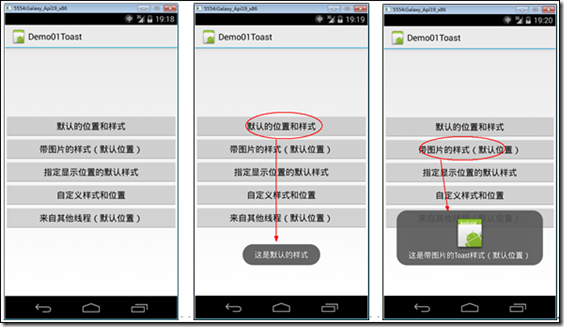
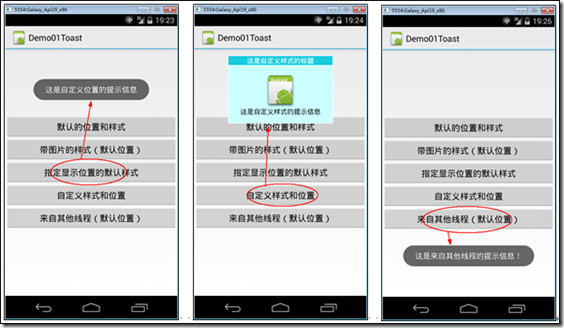
2、添加Demo01_CustomToast.axml文件
在layout文件夹下添加该文件。
<?xml version="1.0" encoding="utf-8"?>
<LinearLayout xmlns:android="http://schemas.android.com/apk/res/android"
android:orientation="vertical"
android:layout_width="wrap_content"
android:layout_height="wrap_content"
android:background="#ffffffff"
android:id="@+id/custom">
<TextView
android:layout_height="wrap_content"
android:layout_margin="1dip"
android:textColor="#ffffffff"
android:layout_width="match_parent"
android:gravity="center"
android:background="#16ccdd"
android:id="@+id/title" />
<LinearLayout
android:orientation="vertical"
android:layout_width="wrap_content"
android:layout_height="wrap_content"
android:background="#ccffff"
android:layout_marginLeft="1dip"
android:layout_marginRight="1dip"
android:layout_marginBottom="1dip"
android:padding="15dip"
android:id="@+id/customToastContent">
<ImageView
android:layout_width="wrap_content"
android:layout_height="wrap_content"
android:layout_gravity="center"
android:id="@+id/picture" />
<TextView
android:layout_width="wrap_content"
android:layout_height="wrap_content"
android:paddingLeft="10dip"
android:paddingRight="10dip"
android:gravity="center"
android:textColor="#ff000000"
android:id="@+id/prompt" />
</LinearLayout>
</LinearLayout>
3、添加Demo01_Toast.axml文件
在layout文件夹下添加该文件。
<?xml version="1.0" encoding="utf-8"?>
<LinearLayout xmlns:android="http://schemas.android.com/apk/res/android"
android:orientation="vertical"
android:layout_width="fill_parent"
android:layout_height="fill_parent"
android:gravity="center">
<Button
android:id="@+id/btnDefault"
android:layout_width="fill_parent"
android:layout_height="wrap_content"
android:text="默认的位置和样式" />
<Button
android:id="@+id/btnPhoto"
android:layout_width="fill_parent"
android:layout_height="wrap_content"
android:text="带图片的样式(默认位置)" />
<Button
android:id="@+id/btnPosition"
android:layout_width="fill_parent"
android:layout_height="wrap_content"
android:text="指定显示位置的默认样式" />
<Button
android:id="@+id/btnCustom"
android:layout_width="fill_parent"
android:layout_height="wrap_content"
android:text="自定义样式和位置" />
<Button
android:id="@+id/btnThread"
android:layout_width="fill_parent"
android:layout_height="wrap_content"
android:text="来自其他线程(默认位置)" />
</LinearLayout>
4、添加Demo01Toast.cs
在SrcActivity文件夹下添加该文件。
using System;
using Android.App;
using Android.OS;
using Android.Views;
using Android.Widget; namespace ch06demos.SrcActivity
{
[Activity(Label = "Demo01Toast")]
public class Demo01Toast : Activity
{
protected override void OnCreate(Bundle savedInstanceState)
{
base.OnCreate(savedInstanceState);
SetContentView(Resource.Layout.Demo01_Toast);
var btnDefault = FindViewById<Button>(Resource.Id.btnDefault);
var btnPhoto = FindViewById<Button>(Resource.Id.btnPhoto);
var btnPosition = FindViewById<Button>(Resource.Id.btnPosition);
var btnCustom = FindViewById<Button>(Resource.Id.btnCustom);
var btnThread = FindViewById<Button>(Resource.Id.btnThread);
btnDefault.Click += Button_Click;
btnPhoto.Click += Button_Click;
btnPosition.Click += Button_Click;
btnCustom.Click += Button_Click;
btnThread.Click += Button_Click;
} private void Button_Click(object sender, EventArgs e)
{
Button btn = sender as Button;
switch (btn.Id)
{
case Resource.Id.btnDefault:
Toast.MakeText(this, "这是默认的样式", ToastLength.Short).Show();
break;
case Resource.Id.btnPhoto:
{
var toast = Toast.MakeText(this, "这是带图片的Toast样式(默认位置)", ToastLength.Short);
LinearLayout toastView = (LinearLayout)toast.View;
ImageView imageCodeProject = new ImageView(this);
imageCodeProject.SetImageResource(Resource.Drawable.Icon);
toastView.AddView(imageCodeProject, );
toast.Show();
}
break;
case Resource.Id.btnPosition:
{
var toast = Toast.MakeText(this, "这是自定义位置的提示信息", ToastLength.Long);
//从中心位置向上偏移300
toast.SetGravity(GravityFlags.Center, , -);
toast.Show();
}
break;
case Resource.Id.btnCustom:
{
var toast = new Toast(this);
toast.View = GetCustomView("这是自定义样式的标题",
"这是自定义样式的提示信息", Resource.Drawable.Icon);
//从中心位置向上偏移300
toast.SetGravity(GravityFlags.Center, , -);
toast.Duration = ToastLength.Long;
toast.Show();
}
break;
case Resource.Id.btnThread:
//建议的办法:
RunOnUiThread(() =>
{
Toast.MakeText(this, "这是来自其他线程的提示信息!", ToastLength.Long).Show();
});
//也可以用下面的办法实现(用Handler实现后台线程与UI线程的交互):
//var h = new Handler();
//h.Post(() =>
//{
// Toast.MakeText(this, "这是来自其他线程的提示信息!", ToastLength.Long).Show();
//});
break;
}
} /// <summary>
/// 获取用Toast显示的自定义视图
/// </summary>
/// <param name="title">标题</param>
/// <param name="prompt">提示信息</param>
/// <param name="pictureId">图片资源的ID</param>
/// <returns>自定义的视图</returns>
private View GetCustomView(string title, string prompt, int pictureId)
{
//用指定的XML资源文件填充视图的层次结构
View customView = this.LayoutInflater.Inflate(
Resource.Layout.Demo01_CustomToast,
FindViewById<ViewGroup>(Resource.Id.custom));
//设置标题
var textViewTitle = customView.FindViewById<TextView>(Resource.Id.title);
textViewTitle.Text = title;
//设置显示的图像
var picture = (ImageView)customView.FindViewById(Resource.Id.picture);
picture.SetImageResource(pictureId);
//设置显示的文本内容
TextView textViewPromet = customView.FindViewById<TextView>(Resource.Id.prompt);
textViewPromet.Text = prompt;
return customView;
}
}
}
5、运行
按<F5>键调试运行。
【Android】6.1 Toast(信息提示框)的更多相关文章
- Android应用开发学习之Toast消息提示框
作者:刘昊昱 博客:http://blog.csdn.net/liuhaoyutz 本文我们来看Toast消息提示框的用法.使用Toast消息提示框一般有三个步骤: 1. 创建一个Toast对象.可 ...
- android标题栏上面弹出提示框(二) PopupWindow实现,带动画效果
需求:上次用TextView写了一个从标题栏下面弹出的提示框.android标题栏下面弹出提示框(一) TextView实现,带动画效果, 总在找事情做的产品经理又提出了奇葩的需求.之前在通知栏显示 ...
- android标题栏下面弹出提示框(一) TextView实现,带动画效果
产品经理用的是ios手机,于是android就走上了模仿的道路.做这个东西也走了一些弯路,写一篇博客放在这里,以后自己也可用参考,也方便别人学习. 弯路: 1.刚开始本来用PopupWindow去实现 ...
- Android第三方开源对话消息提示框:SweetAlertDialog(sweet-alert-dialog)
Android第三方开源对话消息提示框:SweetAlertDialog(sweet-alert-dialog) Android第三方开源对话消息提示框:SweetAlertDialog(sweet- ...
- 强大的响应式jQuery消息通知框和信息提示框插件
lobibox是一款功能很强大的jQuery消息通知框和信息提示框插件.这个插件分为两个部分:消息通知框和信息提示框.它能很好的结合Bootstrap使用. 信息提示框 lobibox的信息提示框能够 ...
- 学习EXTJS6(4)基本功能-信息提示框组件
1.使用组件,主要配置表现形式有二种(是否可以说参数) 用逗号分隔的传统参数列表方式: <script type="text/javascript"> Ext.onRe ...
- Flutter Toast消息提示框插件
Flutter Toast消息提示框插件 在开发flutter项目中,想必大家肯定会用到toast消息提示,说到这里, 大家肯定会想到https://pub.dev/ 插件库, 但是插件市场上有太多类 ...
- Android学习笔记 Toast屏幕提示组件的使用方法
activity_main.xml <LinearLayout xmlns:android="http://schemas.android.com/apk/res/android&qu ...
- ASP.NET div信息提示框显示几秒后隐藏
今天在旧系统中,用户要求,要把一个javascript alert的信息提示,改为Div tag来显示,它在显示时,仅显示几秒,然后隐藏,这样无需用户去点击alert信息框的确定或是关闭铵钮. 下面I ...
- Android检测WIFI连接、提示框延时消失
Android检测系统WIFI是否连接?如没有连接,显示提示框,提示进行设置,当点击设置进入系统WIFI界面后1秒钟,提示框自动消失. 代码: ? 1 2 3 4 5 6 7 8 9 10 11 12 ...
随机推荐
- MyEclipse开发Rest服务入门
MyEclipse支持Rest服务,开发起来非常方便,下面我就举一个计算机的例子: 实现功能:加.减.乘.除: 效果如下: Rest服务要点:每个服务或任何东西都有一个URI: 步骤1:创建Web S ...
- 把thinkphp项目拷贝到其他电脑上报错
提示 include(***\ThinkPHP\Library/Think/Log.class.php): failed to open stream 把Application\Runtime文件夹里 ...
- JavaScript 之 截取字符串函数
一.函数:split() 功能:使用一个指定的分隔符把一个字符串分割存储到数组 例子: str=”jpg|bmp|gif|ico|png”; arr=theString.split(”|”); //a ...
- 转:Python 从FTP 下载数据的例子
<hadoop权威指南>的天气数据可以在ftp://ftp3.ncdc.noaa.gov/pub/data/noaa下载,在网上看到这个数据好开心,打开ftp发现个问题,呀呀,这么多文件啊 ...
- 如何理解VB窗体中的scale类属性及width height属性之间的关系
如何理解VB窗体中的scale类属性及width height属性之间的关系 VB中的SCALEHIEGT,SCALEWIDTH,与窗体中的WIDTH,HEIGHT的区别及关系是许多VB初学者难以理解 ...
- 自定义AppServer
TelnetSever.cs public class TelnetServer : AppServer<TelnetSession> { protected override bool ...
- Windows下如何配置tomcat环境变量
Apache Tomcat 是一款 Java Servlet 和 JavaServer Pages 技术的开源软件实现,可以作为测试 Servlet 的独立服务器,而且可以集成到 Apache Web ...
- linux 2>&1的用法
linux中有三种标准输入输出,分别是STDIN,STDOUT,STDERR,对应的数字是0,1,2.STDIN就是标准输入,默认从键盘读取信息:STDOUT是标准输出,默认将输出结果输出至终端,也就 ...
- C#:设置焦点在最小的TabIndex控件上
private void FocusFirstTabIndex(Control container) { // init search result varialble Control searchR ...
- 微信小程序信息展示
概述 使用第三方在线API模拟数据,进行微信小程序开发.不会后端开发也可以体验微信小程序. 详细 代码下载:http://www.demodashi.com/demo/10719.html 一.准备工 ...
