7 Django分页器文章分页
1.复习
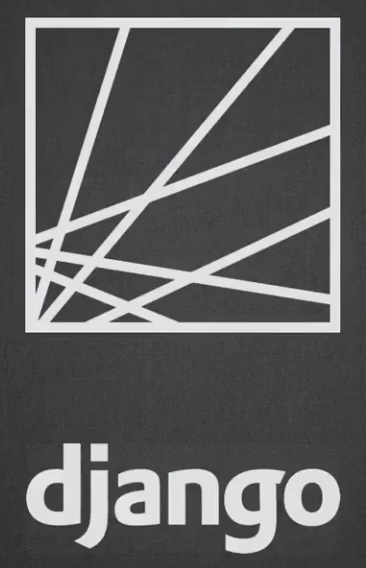
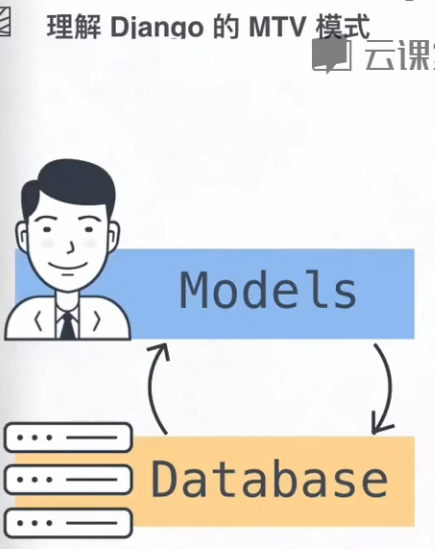
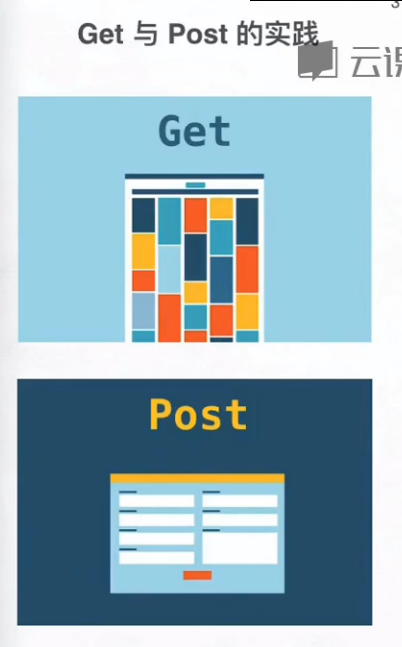
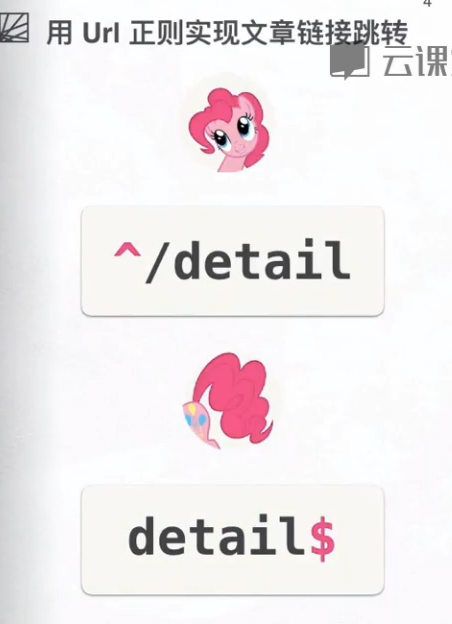
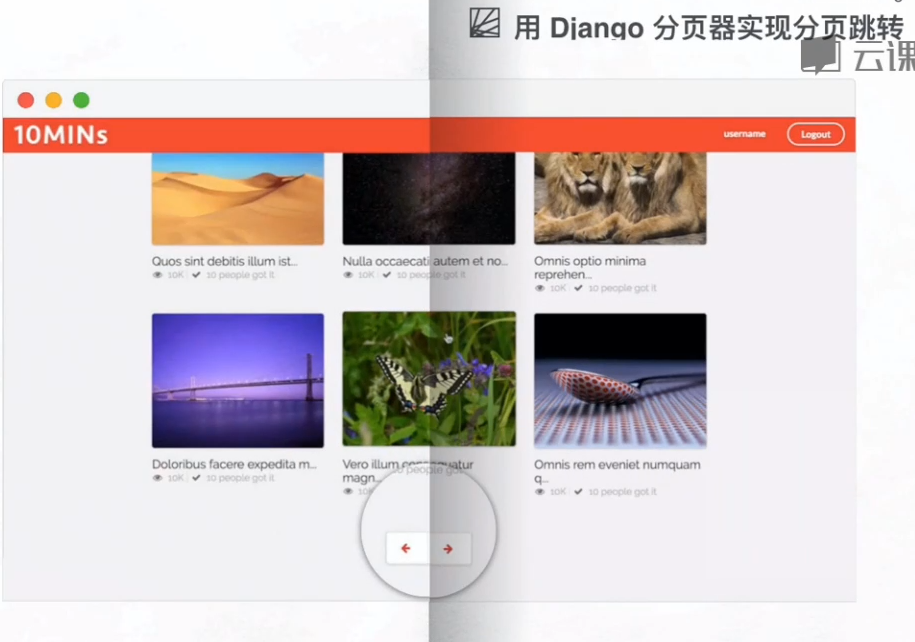
2。这节课要解决的问题?


3。分页的原理
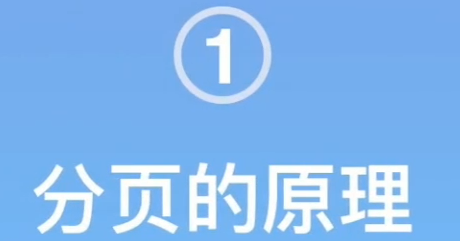
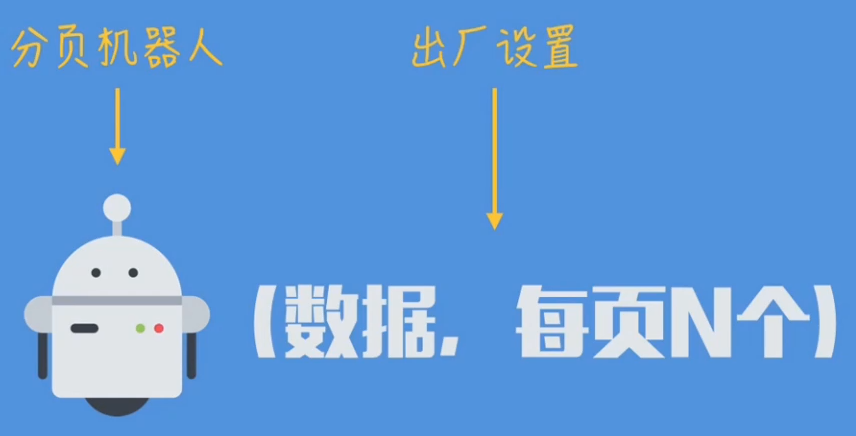
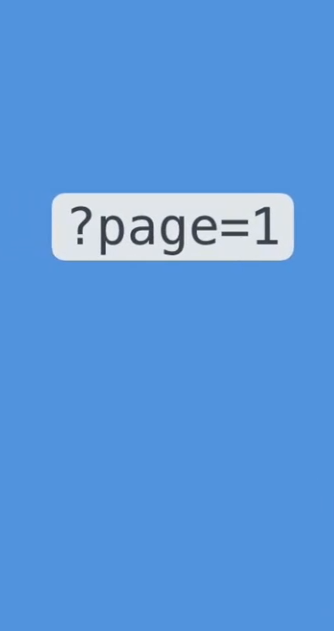
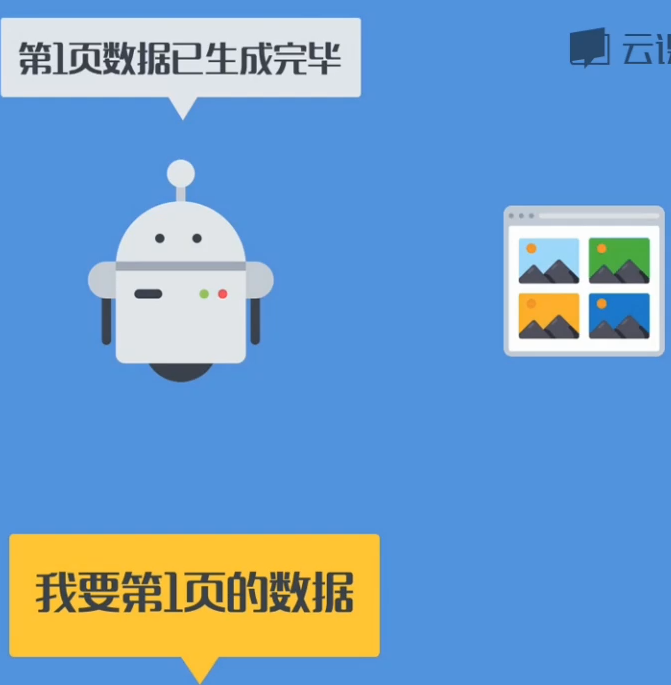
4.准备工作

(1)创建Django项目
C:\Users\Administrator\Desktop\root3>django-admin startproject tenmins
(2)修改python3
#!/usr/bin/env python3
(3).创建app
C:\Users\Administrator\Desktop\root3\tenmins>python manage.py startapp website
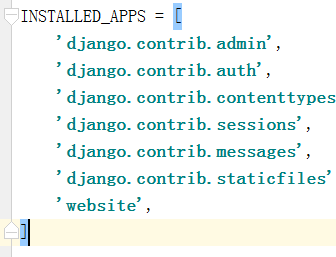
(4)添加静态文件,
C:\Users\Administrator\Desktop\root3\tenmins\website>mkdir templates C:\Users\Administrator\Desktop\root3\tenmins\website>mkdir static
'DIRS': [os.path.join(BASE_DIR, 'templates').replace('\\','/')],
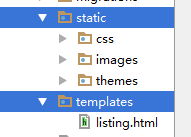
Model层:
(1)Video表字段
from django.db import models class Video(models.Model):
"""Video表字段"""
title = models.CharField(null=True, blank=True, max_length=300) # 文章标题
content = models.TextField(null=True) # 视频解说内容
url_image = models.URLField(null=True, blank=True) # 封面 网上的图片
editors_choice = models.BooleanField(default=False) # 文章分类用的 def __str__(self):
return self.title
(2)向后台注册,更新数据库,创建admin
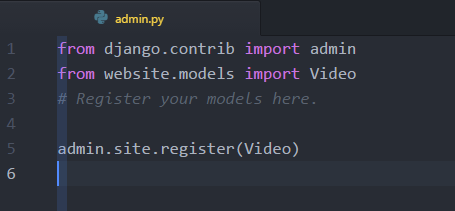
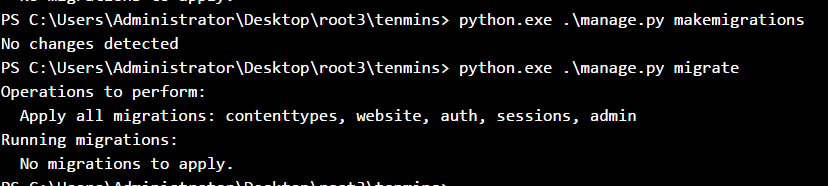
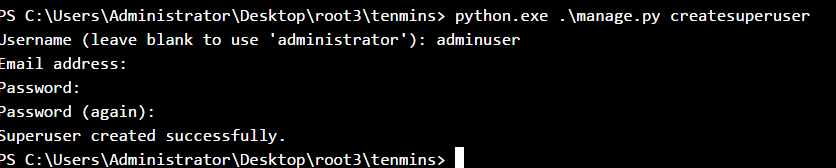
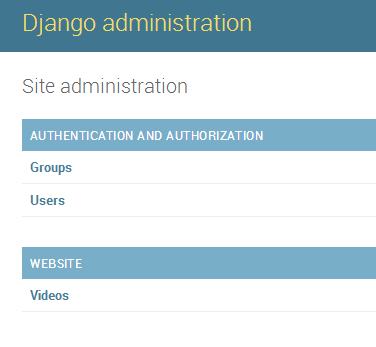
View层
(1)view视图
from django.shortcuts import render
from website.models import Video
# Create your views here. def listing(request):
context = {}
video_list = Video.objects.all()
context['video_list'] = video_list
listing_page = render(request, 'listing.html', context)
return listing_page
(2) url地址
from django.conf.urls import url
from django.contrib import admin
from website.views import listing urlpatterns = [
url(r'^admin/', admin.site.urls),
url(r'^list/$', listing, name='list'),
]
Template层:
(3)模板语言替换video.title
<!DOCTYPE html>
{% load staticfiles %}
<html>
<head>
<meta http-equiv="content-type" content="text/html; charset=UTF-8">
<meta charset="utf-8">
<title></title>
<link rel="stylesheet" href="../static/css/semantic.css" media="screen" title="no title" charset="utf-8">
<link rel="stylesheet" href="../static/css/list_custom.css" media="screen" title="no title" charset="utf-8">
<link href="https://fonts.googleapis.com/css?family=Oswald|Raleway" rel="stylesheet"> </head> <body>
<div class="ui inverted top fixed menu borderless red menu">
<div class="header item">
<div class="ui image">
<img src="../static/images/tenlogo.png" alt="">
</div>
</div> <div class="right menu">
<div class="item">
<h5 class="ui inverted header">
<div class="ui mini circular image">
<img src="../static/images/hou30.jpg" alt="">
</div> <span>admin</span> </h5>
</div>
<div class="item"> <a href="#logout/" class="ui inverted circular button">Logout</a> </div>
</div>
</div>
<div class="ui inverted segment container nav">
<div class="ui three borderless item menu">
<a class="item">
All
</a>
<a class="item">
New
</a> <a class="active item" href="#list/editors">
Editor's
</a> </div>
</div> <div class="ui basic segment container content"> <div class="ui three column grid"> {% for video in video_list %}
<div class="column">
<a class="ui fluid card" href="#detail/215">
<div class="image">
<img src="../static/images/img1.jpg" alt="" style="height:200px;object-fit: cover;">
</div>
</a> <div class="title header" href="/detail/215">{{ video.title }}</div> <i class="icon grey unhide"></i>
<span style="color:#bbbbbb">10K</span>
<span class="" style="color:rgb(226, 226, 226)">|</span>
<i class="icon grey checkmark"></i>
<span style="color:#bbbbbb"> 10 people got it</span> </div>
{% endfor %} </div>
</div> <div class="ui center aligned very padded vertical segment container">
<div class="ui pagination menu"> <a href="#" class="item">
<i class="icon red left arrow"></i>
</a> <a href="#" class="item">
<i class="icon red right arrow"></i>
</a>
</div>
</div>
</body> </html>
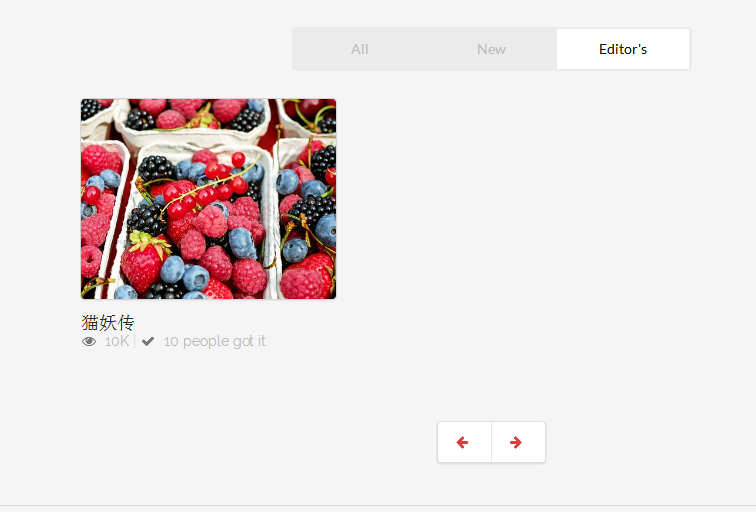
5.faker库的使用
参考博客
http://hao.jobbole.com/python-faker/
http://blog.csdn.net/xiaodongxiexie/article/details/77067492
https://github.com/joke2k/faker
(1)安装faker库
> pip install faker
(2)导入faker库
#第一种
from faker import Faker #Faker.py 文件
from faker.generator import Generator
from faker.factory import Factory Faker = Factory.create #第二种
from faker import Factory
(3)生成虚假数据
>>> faker_1 = faker.Faker()
>>> faker_1.name()
'Thomas Lynn'
>>> faker_1.text()
'Boy civil better tax policy realize. And least dinner seem both rate. Never simply case test opportunity.'
>>> faker_1.text() 'Environmental offer size west.\nReality billion necessary all candidate third. Across go different human.\nPiece production section table painting magazine
drop. Friend explain wife couple.'
>>>
>>> faker_1.pybool()
False
>>> faker_1.pybool()
False
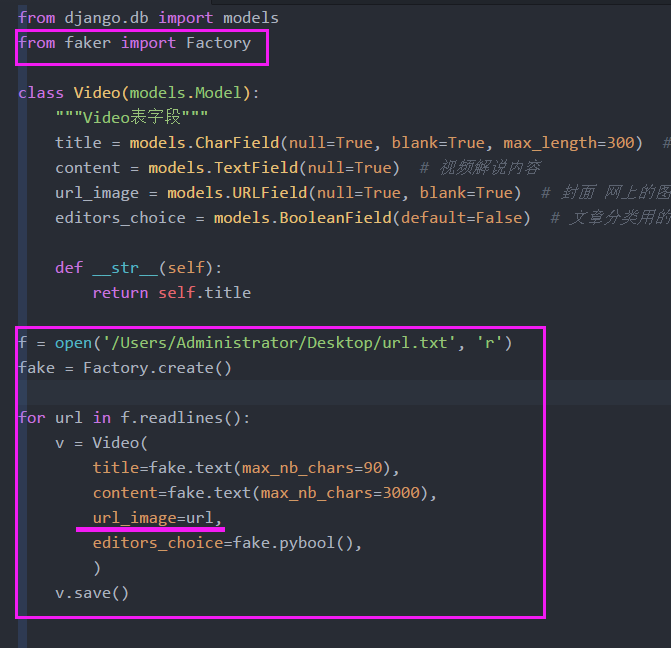
图片文件url.txt
https://pixabay.com/static/uploads/photo/2016/08/25/19/10/mill-1620440__340.jpg
https://pixabay.com/static/uploads/photo/2016/09/10/17/47/eggplant-1659784__340.jpg
https://pixabay.com/static/uploads/photo/2016/08/16/17/20/elevator-1598431__340.jpg
https://pixabay.com/static/uploads/photo/2016/09/08/13/58/algodones-dunes-1654439__340.jpg
https://pixabay.com/static/uploads/photo/2016/09/08/20/52/milky-way-1655504__340.jpg
https://pixabay.com/static/uploads/photo/2016/09/10/19/56/lions-1660044__340.jpg
https://pixabay.com/static/uploads/photo/2016/09/10/23/48/bridge-1660417__340.jpg
https://pixabay.com/static/uploads/photo/2016/09/08/18/38/dovetail-1655098__340.jpg
https://pixabay.com/static/uploads/photo/2016/08/17/18/15/tabletop-photography-1601184__340.jpg
https://pixabay.com/static/uploads/photo/2016/09/04/20/14/sunset-1645103__340.jpg
https://pixabay.com/static/uploads/photo/2016/08/19/18/50/fruit-1605921__340.jpg
https://pixabay.com/static/uploads/photo/2016/08/15/20/29/olive-oil-1596417__340.jpg
https://pixabay.com/static/uploads/photo/2016/09/01/13/35/doll-1636128__340.jpg
https://pixabay.com/static/uploads/photo/2016/09/08/12/00/starry-sky-1654074__340.jpg
https://pixabay.com/static/uploads/photo/2016/09/01/19/43/sunrise-1637376__340.jpg
https://pixabay.com/static/uploads/photo/2016/09/01/19/53/pocket-watch-1637396__340.jpg
https://pixabay.com/static/uploads/photo/2016/08/25/11/01/landscape-1619283__340.jpg
https://pixabay.com/static/uploads/photo/2016/08/29/21/29/lotus-flower-1629225__340.jpg
https://pixabay.com/static/uploads/photo/2016/09/07/16/19/bremen-town-musicians-1651945__340.jpg
https://pixabay.com/static/uploads/photo/2016/08/25/19/10/mill-1620440__340.jpg
https://pixabay.com/static/uploads/photo/2016/08/27/22/55/sunset-1625073__340.jpg
https://pixabay.com/static/uploads/photo/2016/08/30/11/59/cobweb-1630493__340.jpg
https://pixabay.com/static/uploads/photo/2016/09/01/18/24/rk5161-1636868__340.jpg
https://pixabay.com/static/uploads/photo/2016/07/27/20/03/berries-1546125__340.jpg
https://pixabay.com/static/uploads/photo/2016/08/26/20/44/elan-1623088__340.jpg
https://pixabay.com/static/uploads/photo/2016/08/09/21/54/yellowstone-national-park-1581879__340.jpg
https://pixabay.com/static/uploads/photo/2016/07/15/15/55/dachshund-1519374__340.jpg
https://pixabay.com/static/uploads/photo/2016/05/28/07/04/women-1421096__340.jpg
https://pixabay.com/static/uploads/photo/2016/08/28/17/54/sunset-1626515__340.jpg
https://pixabay.com/static/uploads/photo/2016/08/13/15/28/lake-tahoe-1590923__340.jpg
https://pixabay.com/static/uploads/photo/2016/08/11/09/40/water-lily-1585178__340.jpg
https://pixabay.com/static/uploads/photo/2016/07/31/19/26/fischer-1559753__340.jpg
https://pixabay.com/static/uploads/photo/2016/08/11/22/35/tomatoes-1587130__340.jpg
https://pixabay.com/static/uploads/photo/2016/04/22/16/42/mt-fuji-1346096__340.jpg
https://pixabay.com/static/uploads/photo/2016/08/12/23/47/yosemite-1590013__340.jpg
https://pixabay.com/static/uploads/photo/2016/08/01/20/13/girl-1561989__340.jpg
https://pixabay.com/static/uploads/photo/2016/08/26/17/14/geese-1622692__340.jpg
https://pixabay.com/static/uploads/photo/2016/03/09/03/49/tarantula-nebula-1245253__340.jpg
https://pixabay.com/static/uploads/photo/2016/08/11/23/55/redwood-national-park-1587301__340.jpg
https://pixabay.com/static/uploads/photo/2016/08/26/17/33/landscape-1622739__340.jpg
https://pixabay.com/static/uploads/photo/2016/09/03/21/40/eurasian-eagle-owl-1642795__340.jpg
https://pixabay.com/static/uploads/photo/2016/08/28/22/59/dahlia-1627138__340.jpg
https://pixabay.com/static/uploads/photo/2016/09/03/14/19/motion-1641793__340.jpg
https://pixabay.com/static/uploads/photo/2016/09/04/08/46/butterfly-1643510__340.jpg
https://pixabay.com/static/uploads/photo/2015/12/17/02/22/milky-way-1096815__340.jpg
https://pixabay.com/static/uploads/photo/2016/09/04/12/05/sun-flower-1643794__340.jpg
https://pixabay.com/static/uploads/photo/2015/08/20/02/46/arch-896900__340.jpg
https://pixabay.com/static/uploads/photo/2016/09/03/23/17/flowers-1642964__340.jpg
https://pixabay.com/static/uploads/photo/2016/09/03/18/44/dahlia-1642464__340.jpg
https://pixabay.com/static/uploads/photo/2016/09/03/14/15/motion-1641781__340.jpg
https://pixabay.com/static/uploads/photo/2016/09/01/14/15/doll-1636212__340.jpg
https://pixabay.com/static/uploads/photo/2016/09/03/15/13/motion-1641979__340.jpg
https://pixabay.com/static/uploads/photo/2016/09/03/19/35/griffith-observatory-1642514__340.jpg
https://pixabay.com/static/uploads/photo/2016/08/12/23/58/fig-1590016__340.jpg
https://pixabay.com/static/uploads/photo/2016/08/09/21/54/patagonia-1581878__340.jpg
https://pixabay.com/static/uploads/photo/2016/08/31/11/30/san-francisco-1633202__340.jpg
https://pixabay.com/static/uploads/photo/2016/09/03/18/40/dahlia-1642455__340.jpg
https://pixabay.com/static/uploads/photo/2016/09/03/18/35/mackinac-bridge-1642445__340.jpg
https://pixabay.com/static/uploads/photo/2016/09/03/20/44/sunrise-1642695__340.jpg
https://pixabay.com/static/uploads/photo/2016/09/03/14/15/sunrise-1641780__340.jpg
https://pixabay.com/static/uploads/photo/2016/08/27/17/34/camel-1624643__340.jpg
https://pixabay.com/static/uploads/photo/2016/08/28/23/18/sun-flower-1627179__340.jpg
https://pixabay.com/static/uploads/photo/2016/02/13/16/15/sunset-1198134__340.jpg
https://pixabay.com/static/uploads/photo/2016/08/28/18/48/jefferson-memorial-1626580__340.jpg
https://pixabay.com/static/uploads/photo/2016/08/27/23/07/salt-lake-1625125__340.jpg
https://pixabay.com/static/uploads/photo/2016/06/05/21/46/goat-1438254__340.jpg
https://pixabay.com/static/uploads/photo/2016/07/16/13/50/sun-flower-1521852__340.jpg
https://pixabay.com/static/uploads/photo/2016/08/26/17/30/mountains-1622731__340.jpg
https://pixabay.com/static/uploads/photo/2016/08/25/14/25/rose-1619566__340.jpg
https://pixabay.com/static/uploads/photo/2016/08/15/08/22/greece-1594689__340.jpg
https://pixabay.com/static/uploads/photo/2016/08/31/13/31/chile-house-1633433__340.jpg
https://pixabay.com/static/uploads/photo/2016/08/31/14/35/italy-1633682__340.jpg
https://pixabay.com/static/uploads/photo/2016/08/31/14/23/father-1633655__340.jpg
https://pixabay.com/static/uploads/photo/2016/08/31/11/29/detail-1633198__340.jpg
https://pixabay.com/static/uploads/photo/2016/08/26/20/44/elan-1623087__340.jpg
https://pixabay.com/static/uploads/photo/2016/08/12/20/14/yellowstone-1589614__340.jpg
https://pixabay.com/static/uploads/photo/2016/08/26/20/27/amber-1623059__340.jpg
https://pixabay.com/static/uploads/photo/2016/07/26/21/02/arielle-1543832__340.jpg
https://pixabay.com/static/uploads/photo/2016/08/11/23/48/pismo-beach-1587289__340.jpg
https://pixabay.com/static/uploads/photo/2016/08/12/14/12/catalina-island-1588654__340.jpg
https://pixabay.com/static/uploads/photo/2016/09/10/17/47/eggplant-1659784__340.jpg
https://pixabay.com/static/uploads/photo/2016/08/16/17/20/elevator-1598431__340.jpg
https://pixabay.com/static/uploads/photo/2016/09/08/13/58/algodones-dunes-1654439__340.jpg
https://pixabay.com/static/uploads/photo/2016/09/08/20/52/milky-way-1655504__340.jpg
https://pixabay.com/static/uploads/photo/2016/09/10/19/56/lions-1660044__340.jpg
https://pixabay.com/static/uploads/photo/2016/09/10/23/48/bridge-1660417__340.jpg
https://pixabay.com/static/uploads/photo/2016/09/08/18/38/dovetail-1655098__340.jpg
https://pixabay.com/static/uploads/photo/2016/08/17/18/15/tabletop-photography-1601184__340.jpg
https://pixabay.com/static/uploads/photo/2016/09/04/20/14/sunset-1645103__340.jpg
https://pixabay.com/static/uploads/photo/2016/08/19/18/50/fruit-1605921__340.jpg
https://pixabay.com/static/uploads/photo/2016/08/15/20/29/olive-oil-1596417__340.jpg
https://pixabay.com/static/uploads/photo/2016/09/01/13/35/doll-1636128__340.jpg
https://pixabay.com/static/uploads/photo/2016/09/08/12/00/starry-sky-1654074__340.jpg
https://pixabay.com/static/uploads/photo/2016/09/01/19/43/sunrise-1637376__340.jpg
https://pixabay.com/static/uploads/photo/2016/09/01/19/53/pocket-watch-1637396__340.jpg
https://pixabay.com/static/uploads/photo/2016/08/25/11/01/landscape-1619283__340.jpg
https://pixabay.com/static/uploads/photo/2016/08/29/21/29/lotus-flower-1629225__340.jpg
https://pixabay.com/static/uploads/photo/2016/09/07/16/19/bremen-town-musicians-1651945__340.jpg
https://pixabay.com/static/uploads/photo/2016/08/25/19/10/mill-1620440__340.jpg
https://pixabay.com/static/uploads/photo/2016/08/27/22/55/sunset-1625073__340.jpg
https://pixabay.com/static/uploads/photo/2016/08/30/11/59/cobweb-1630493__340.jpg
https://pixabay.com/static/uploads/photo/2016/09/01/18/24/rk5161-1636868__340.jpg
https://pixabay.com/static/uploads/photo/2016/07/27/20/03/berries-1546125__340.jpg
https://pixabay.com/static/uploads/photo/2016/08/26/20/44/elan-1623088__340.jpg
https://pixabay.com/static/uploads/photo/2016/08/09/21/54/yellowstone-national-park-1581879__340.jpg
https://pixabay.com/static/uploads/photo/2016/07/15/15/55/dachshund-1519374__340.jpg
https://pixabay.com/static/uploads/photo/2016/05/28/07/04/women-1421096__340.jpg
https://pixabay.com/static/uploads/photo/2016/08/28/17/54/sunset-1626515__340.jpg
https://pixabay.com/static/uploads/photo/2016/08/13/15/28/lake-tahoe-1590923__340.jpg
https://pixabay.com/static/uploads/photo/2016/08/11/09/40/water-lily-1585178__340.jpg
https://pixabay.com/static/uploads/photo/2016/07/31/19/26/fischer-1559753__340.jpg
https://pixabay.com/static/uploads/photo/2016/08/11/22/35/tomatoes-1587130__340.jpg
https://pixabay.com/static/uploads/photo/2016/04/22/16/42/mt-fuji-1346096__340.jpg
https://pixabay.com/static/uploads/photo/2016/08/12/23/47/yosemite-1590013__340.jpg
https://pixabay.com/static/uploads/photo/2016/08/01/20/13/girl-1561989__340.jpg
https://pixabay.com/static/uploads/photo/2016/08/26/17/14/geese-1622692__340.jpg
https://pixabay.com/static/uploads/photo/2016/03/09/03/49/tarantula-nebula-1245253__340.jpg
https://pixabay.com/static/uploads/photo/2016/08/11/23/55/redwood-national-park-1587301__340.jpg
https://pixabay.com/static/uploads/photo/2016/08/26/17/33/landscape-1622739__340.jpg
https://pixabay.com/static/uploads/photo/2016/09/03/21/40/eurasian-eagle-owl-1642795__340.jpg
https://pixabay.com/static/uploads/photo/2016/08/28/22/59/dahlia-1627138__340.jpg
https://pixabay.com/static/uploads/photo/2016/09/03/14/19/motion-1641793__340.jpg
https://pixabay.com/static/uploads/photo/2016/09/04/08/46/butterfly-1643510__340.jpg
https://pixabay.com/static/uploads/photo/2015/12/17/02/22/milky-way-1096815__340.jpg
https://pixabay.com/static/uploads/photo/2016/09/04/12/05/sun-flower-1643794__340.jpg
https://pixabay.com/static/uploads/photo/2015/08/20/02/46/arch-896900__340.jpg
https://pixabay.com/static/uploads/photo/2016/09/03/23/17/flowers-1642964__340.jpg
https://pixabay.com/static/uploads/photo/2016/09/03/18/44/dahlia-1642464__340.jpg
https://pixabay.com/static/uploads/photo/2016/09/03/14/15/motion-1641781__340.jpg
https://pixabay.com/static/uploads/photo/2016/09/01/14/15/doll-1636212__340.jpg
https://pixabay.com/static/uploads/photo/2016/09/03/15/13/motion-1641979__340.jpg
https://pixabay.com/static/uploads/photo/2016/09/03/19/35/griffith-observatory-1642514__340.jpg
https://pixabay.com/static/uploads/photo/2016/08/12/23/58/fig-1590016__340.jpg
https://pixabay.com/static/uploads/photo/2016/08/09/21/54/patagonia-1581878__340.jpg
https://pixabay.com/static/uploads/photo/2016/08/31/11/30/san-francisco-1633202__340.jpg
https://pixabay.com/static/uploads/photo/2016/09/03/18/40/dahlia-1642455__340.jpg
https://pixabay.com/static/uploads/photo/2016/09/03/18/35/mackinac-bridge-1642445__340.jpg
https://pixabay.com/static/uploads/photo/2016/09/03/20/44/sunrise-1642695__340.jpg
https://pixabay.com/static/uploads/photo/2016/09/03/14/15/sunrise-1641780__340.jpg
https://pixabay.com/static/uploads/photo/2016/02/13/16/15/sunset-1198134__340.jpg
https://pixabay.com/static/uploads/photo/2016/08/28/18/48/jefferson-memorial-1626580__340.jpg
https://pixabay.com/static/uploads/photo/2016/08/26/17/30/mountains-1622731__340.jpg
https://pixabay.com/static/uploads/photo/2016/08/25/14/25/rose-1619566__340.jpg
https://pixabay.com/static/uploads/photo/2016/08/31/13/31/chile-house-1633433__340.jpg
https://cdn.pixabay.com/photo/2016/11/21/12/26/concrete-1845046_1280.jpg
(4)生成数据库表字段,然后注释掉

(5)model.py文件
from django.db import models
from faker import Factory class Video(models.Model):
"""Video表字段"""
title = models.CharField(null=True, blank=True, max_length=300) # 文章标题
content = models.TextField(null=True) # 视频解说内容
url_image = models.URLField(null=True, blank=True) # 封面 网上的图片
editors_choice = models.BooleanField(default=False) # 文章分类用的 def __str__(self):
return self.title # f = open('/Users/Administrator/Desktop/111.txt', 'r')
# fake = Factory.create()
#
# for url in f.readlines():
# v = Video(
# title=fake.text(max_nb_chars=90),
# content=fake.text(max_nb_chars=3000),
# url_image=url,
# editors_choice=fake.pybool(),
# )
# v.save()
(6) 修改Tempate模板的图片
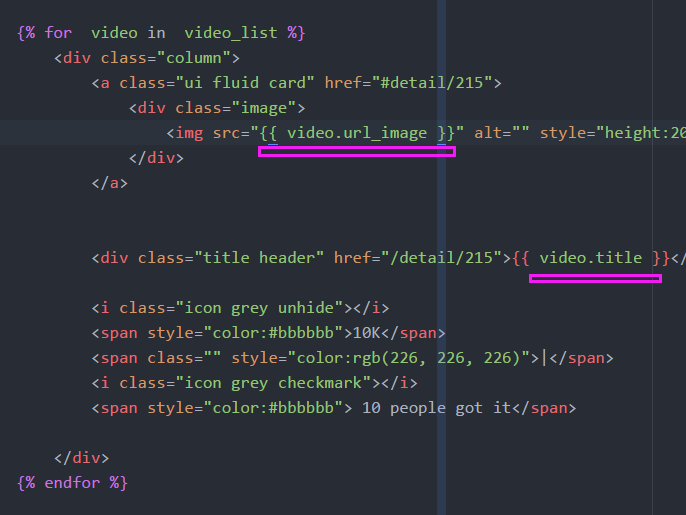
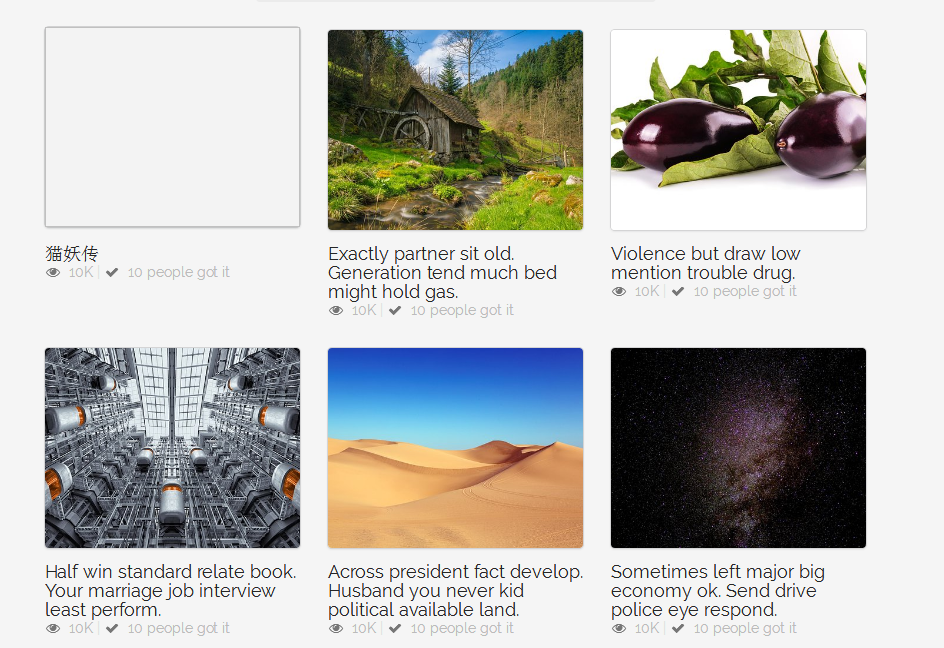
(7)listing.html
<!DOCTYPE html>
{% load staticfiles %}
<html>
<head>
<meta http-equiv="content-type" content="text/html; charset=UTF-8">
<meta charset="utf-8">
<title></title>
<link rel="stylesheet" href="../static/css/semantic.css" media="screen" title="no title" charset="utf-8">
<link rel="stylesheet" href="../static/css/list_custom.css" media="screen" title="no title" charset="utf-8">
<link href="https://fonts.googleapis.com/css?family=Oswald|Raleway" rel="stylesheet"> </head> <body>
<div class="ui inverted top fixed menu borderless red menu">
<div class="header item">
<div class="ui image">
<img src="../static/images/tenlogo.png" alt="">
</div>
</div> <div class="right menu">
<div class="item">
<h5 class="ui inverted header">
<div class="ui mini circular image">
<img src="../static/images/hou30.jpg" alt="">
</div> <span>admin</span> </h5>
</div>
<div class="item"> <a href="#logout/" class="ui inverted circular button">Logout</a> </div>
</div>
</div>
<div class="ui inverted segment container nav">
<div class="ui three borderless item menu">
<a class="item">
All
</a>
<a class="item">
New
</a> <a class="active item" href="#list/editors">
Editor's
</a> </div>
</div> <div class="ui basic segment container content"> <div class="ui three column grid"> {% for video in video_list %}
<div class="column">
<a class="ui fluid card" href="#detail/215">
<div class="image">
<img src="{{ video.url_image }}" alt="" style="height:200px;object-fit: cover;">
</div>
</a> <div class="title header" href="/detail/215">{{ video.title }}</div> <i class="icon grey unhide"></i>
<span style="color:#bbbbbb">10K</span>
<span class="" style="color:rgb(226, 226, 226)">|</span>
<i class="icon grey checkmark"></i>
<span style="color:#bbbbbb"> 10 people got it</span> </div>
{% endfor %} </div>
</div> <div class="ui center aligned very padded vertical segment container">
<div class="ui pagination menu"> <a href="#" class="item">
<i class="icon red left arrow"></i>
</a> <a href="#" class="item">
<i class="icon red right arrow"></i>
</a>
</div>
</div>
</body> </html>
6.实现分页功能:Django自带的分页器
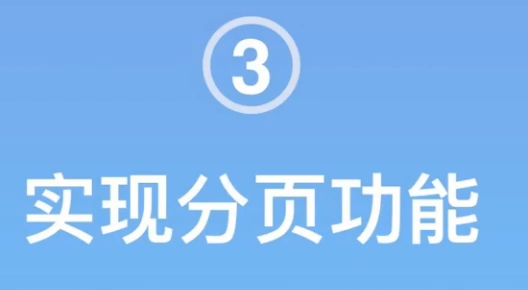
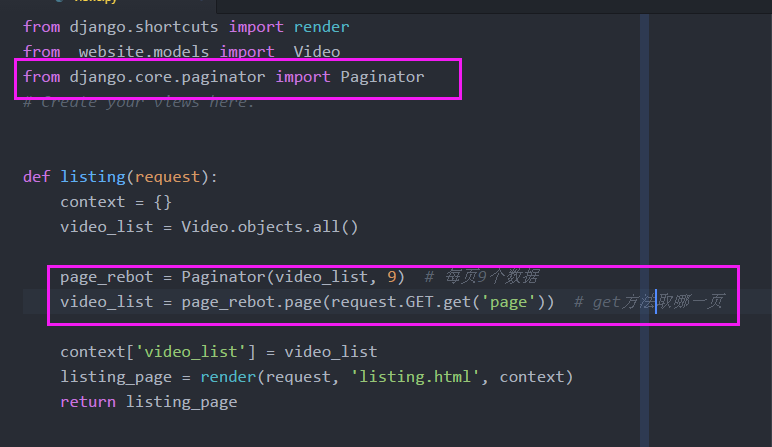
from django.shortcuts import render
from website.models import Video
from django.core.paginator import Paginator
# Create your views here. def listing(request):
context = {}
video_list = Video.objects.all() page_rebot = Paginator(video_list, 9) # 每页9个数据
video_list = page_rebot.page(request.GET.get('page')) # get方法取哪一页 context['video_list'] = video_list
listing_page = render(request, 'listing.html', context)
return listing_page



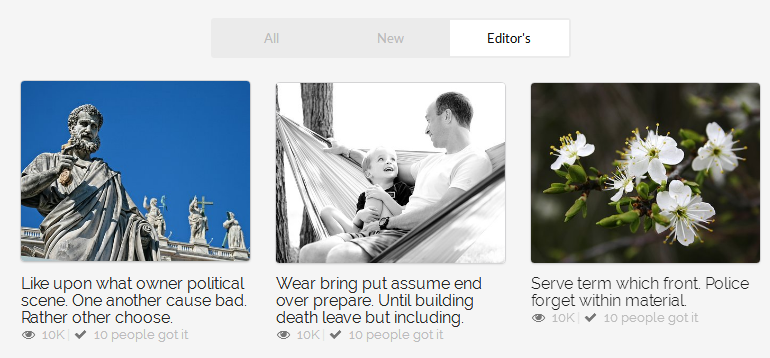
7.实现异常处理
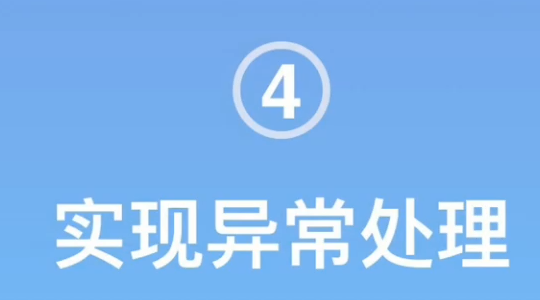
(1)?page=9999或者?page=3kdjaf 两种错误
- 999 重定向到实际的最后一页;或者404错误
- ?page=34jfad 页码不是整数数字
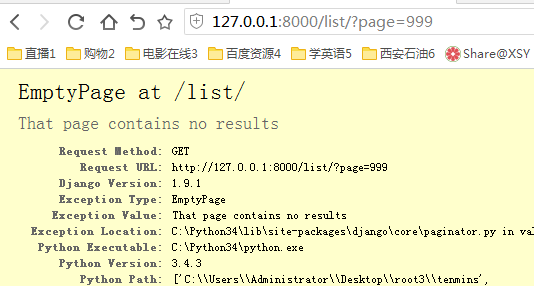
(2) 异常处理
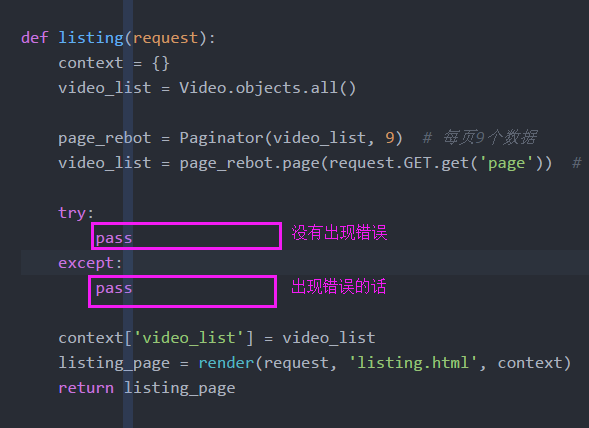
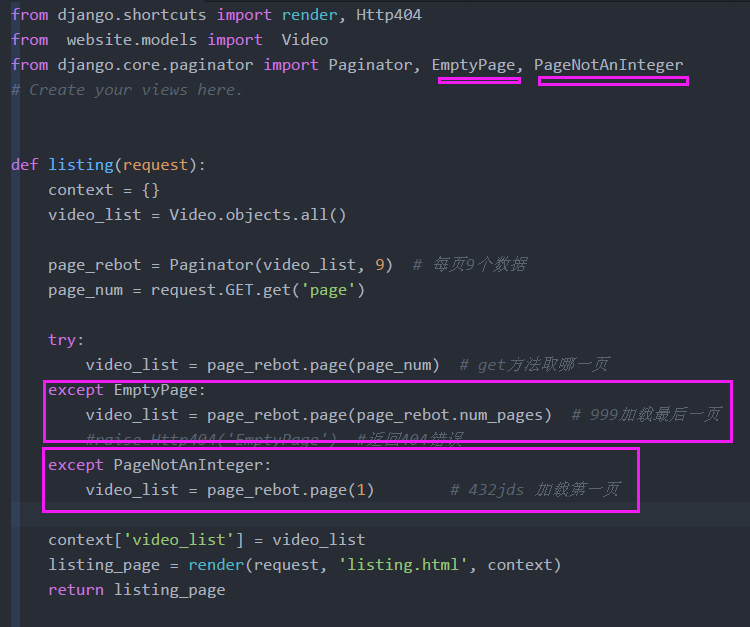

(3)实验结果测试

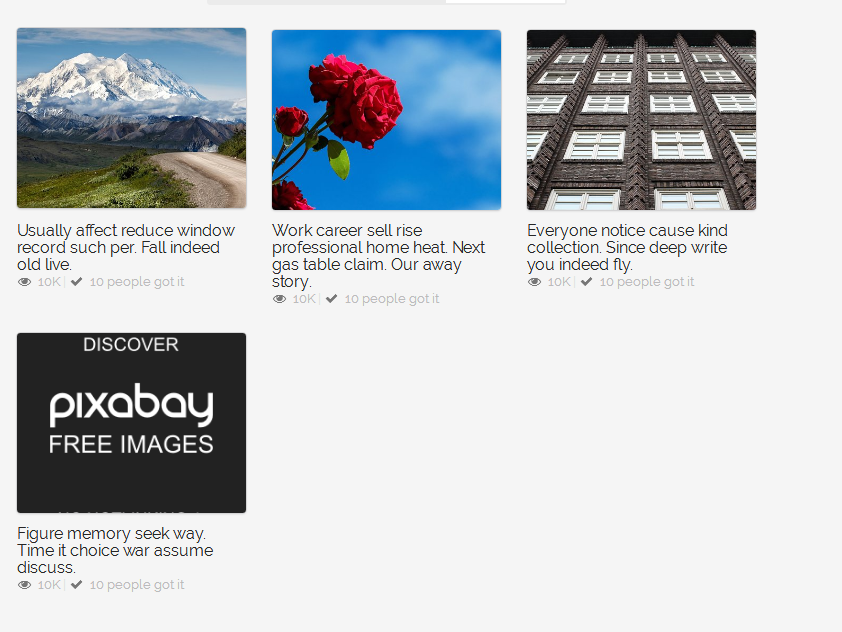

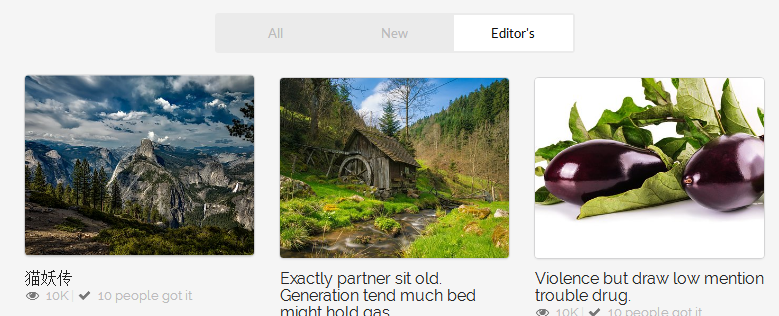
(3)代码
from django.shortcuts import render, Http404
from website.models import Video
from django.core.paginator import Paginator, EmptyPage, PageNotAnInteger
# Create your views here. def listing(request):
context = {}
video_list = Video.objects.all() page_rebot = Paginator(video_list, 9) # 每页9个数据
page_num = request.GET.get('page') try:
video_list = page_rebot.page(page_num) # get方法取哪一页
except EmptyPage:
video_list = page_rebot.page(page_rebot.num_pages) # 999加载最后一页
#raise Http404('EmptyPage') #返回404错误
except PageNotAnInteger:
video_list = page_rebot.page(1) # 432jds 加载第一页 context['video_list'] = video_list
listing_page = render(request, 'listing.html', context)
return listing_page
8.在模板层实现分页功能
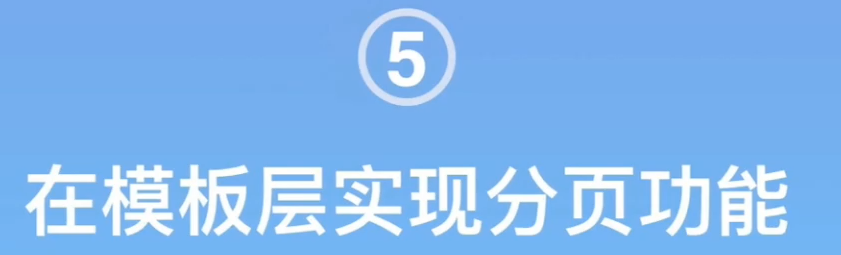
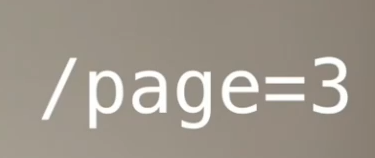
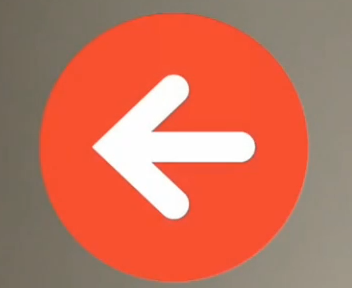

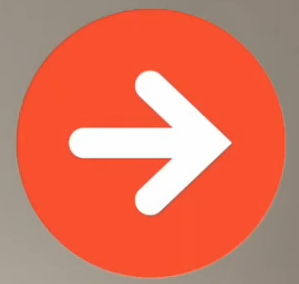
(1)被分页器装载的列表会有:两个方法
- video_list.has_previous和 video_list.has_next
- 会返回True或False
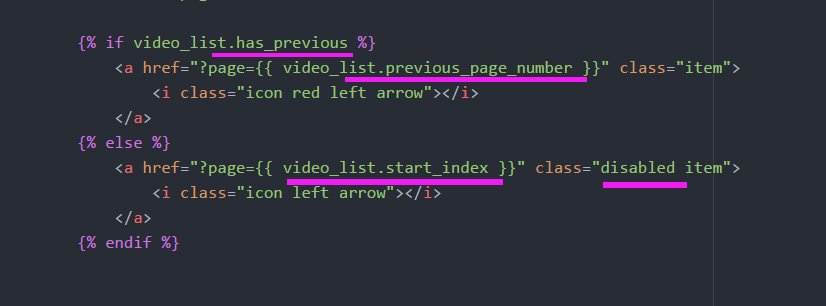

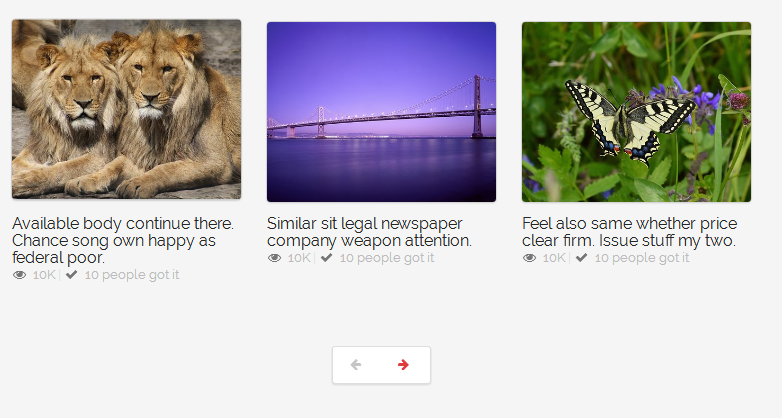
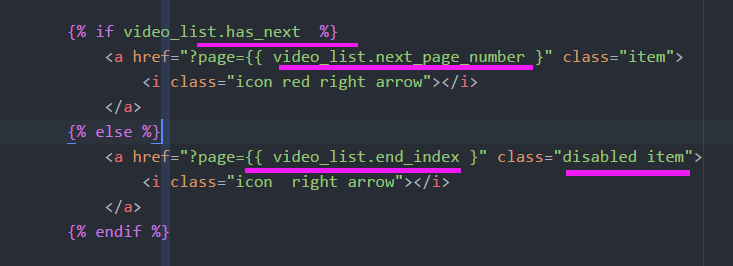

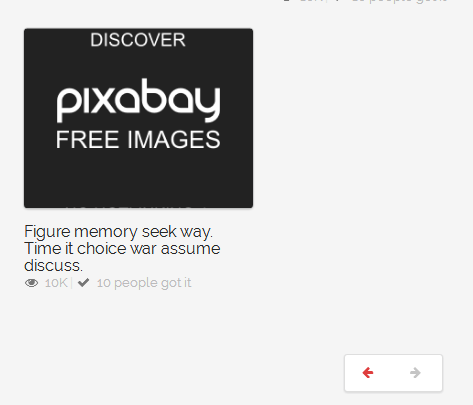
(2)代码
{% if video_list.has_previous %}
<a href="?page={{ video_list.previous_page_number }}" class="item">
<i class="icon red left arrow"></i>
</a>
{% else %}
<a href="?page={{ video_list.start_index }}" class="disabled item">
<i class="icon left arrow"></i>
</a>
{% endif %}
{% if video_list.has_next %}
<a href="?page={{ video_list.next_page_number }" class="item">
<i class="icon red right arrow"></i>
</a>
{% else %}
<a href="?page={{ video_list.end_index }" class="disabled item">
<i class="icon right arrow"></i>
</a>
{% endif %}
9.实现分类功能
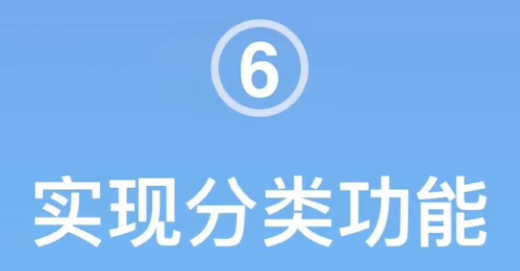
(1)实现分类功能下的分页
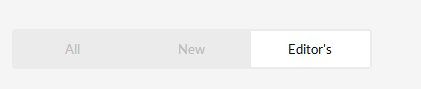
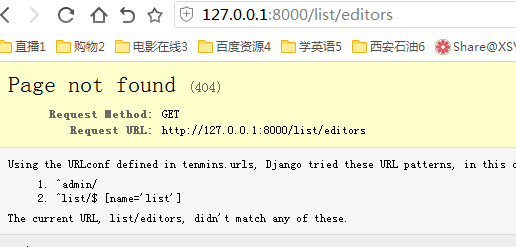
(2)允许一个view可以匹配多个网址url
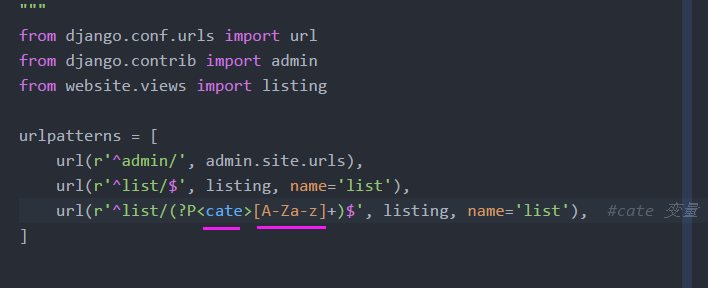
(3)可选参数

from django.shortcuts import render, Http404
from website.models import Video
from django.core.paginator import Paginator, EmptyPage, PageNotAnInteger
# Create your views here. def listing(request, cate=None): #cate可选默认参数
context = {} if cate is None:
video_list = Video.objects.all()
if cate == 'editors':
video_list = Video.objects.filter(editors_choice=True)
else:
video_list = Video.objects.all() page_rebot = Paginator(video_list, 9) # 每页9个数据
page_num = request.GET.get('page') try:
video_list = page_rebot.page(page_num) # get方法取哪一页
except EmptyPage:
video_list = page_rebot.page(page_rebot.num_pages) # 999加载最后一页
#raise Http404('EmptyPage') #返回404错误
except PageNotAnInteger:
video_list = page_rebot.page(1) # 432jds 加载第一页 context['video_list'] = video_list
listing_page = render(request, 'listing.html', context)
return listing_page
(4)a标签的href
<a class="active item" href="{% url 'list' %}editors">
Editor's
</a>

(5)判断editor是否被激活
- url是否有editors字段
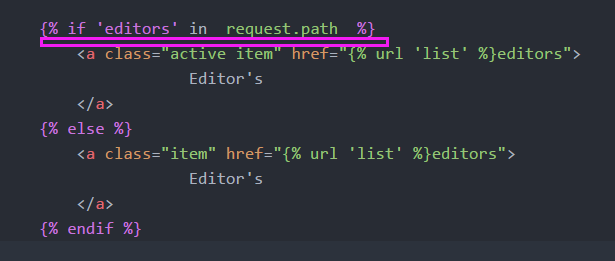
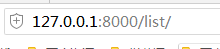
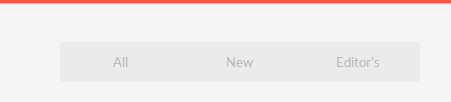
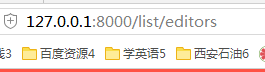
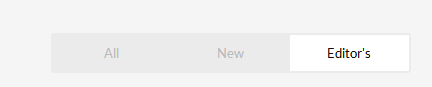
(6)listing.html 代码
<!DOCTYPE html>
{% load staticfiles %}
<html>
<head>
<meta http-equiv="content-type" content="text/html; charset=UTF-8">
<meta charset="utf-8">
<title></title>
<link rel="stylesheet" href="../static/css/semantic.css" media="screen" title="no title" charset="utf-8">
<link rel="stylesheet" href="../static/css/list_custom.css" media="screen" title="no title" charset="utf-8">
<link href="https://fonts.googleapis.com/css?family=Oswald|Raleway" rel="stylesheet"> </head> <body>
<div class="ui inverted top fixed menu borderless red menu">
<div class="header item">
<div class="ui image">
<img src="../static/images/tenlogo.png" alt="">
</div>
</div> <div class="right menu">
<div class="item">
<h5 class="ui inverted header">
<div class="ui mini circular image">
<img src="../static/images/hou30.jpg" alt="">
</div> <span>admin</span> </h5>
</div>
<div class="item"> <a href="#logout/" class="ui inverted circular button">Logout</a> </div>
</div>
</div>
<div class="ui inverted segment container nav">
<div class="ui three borderless item menu">
<a class="item">
All
</a>
<a class="item">
New
</a> {% if 'editors' in request.path %}
<a class="active item" href="{% url 'list' %}editors">
Editor's
</a>
{% else %}
<a class="item" href="{% url 'list' %}editors">
Editor's
</a>
{% endif %} </div>
</div> <div class="ui basic segment container content"> <div class="ui three column grid"> {% for video in video_list %}
<div class="column">
<a class="ui fluid card" href="#detail/215">
<div class="image">
<img src="{{ video.url_image }}" alt="" style="height:200px;object-fit: cover;">
</div>
</a> <div class="title header" href="/detail/215">{{ video.title }}</div> <i class="icon grey unhide"></i>
<span style="color:#bbbbbb">10K</span>
<span class="" style="color:rgb(226, 226, 226)">|</span>
<i class="icon grey checkmark"></i>
<span style="color:#bbbbbb"> 10 people got it</span> </div>
{% endfor %} </div>
</div> <div class="ui center aligned very padded vertical segment container">
<div class="ui pagination menu"> {% if video_list.has_previous %}
<a href="?page={{ video_list.previous_page_number }}" class="item">
<i class="icon red left arrow"></i>
</a>
{% else %}
<a href="?page={{ video_list.start_index }}" class="disabled item">
<i class="icon left arrow"></i>
</a>
{% endif %} {% if video_list.has_next %}
<a href="?page={{ video_list.next_page_number }" class="item">
<i class="icon red right arrow"></i>
</a>
{% else %}
<a href="?page={{ video_list.end_index }" class="disabled item">
<i class="icon right arrow"></i>
</a>
{% endif %} </div>
</div>
</body> </html>
10.上传本地图片
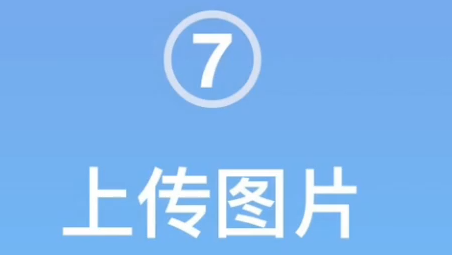
(1)添加上传图片字段
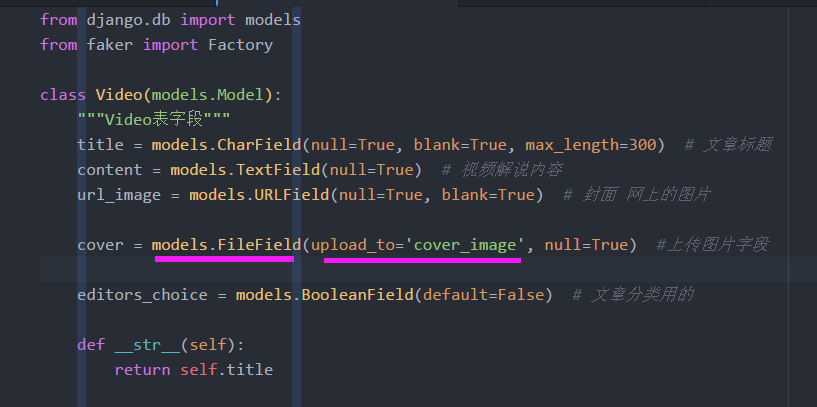
from django.db import models
from faker import Factory class Video(models.Model):
"""Video表字段"""
title = models.CharField(null=True, blank=True, max_length=300) # 文章标题
content = models.TextField(null=True) # 视频解说内容
url_image = models.URLField(null=True, blank=True) # 封面 网上的图片 cover = models.FileField(upload_to='cover_image', null=True) #上传图片字段 editors_choice = models.BooleanField(default=False) # 文章分类用的 def __str__(self):
return self.title
(2)setting.py 添加上传图片路径
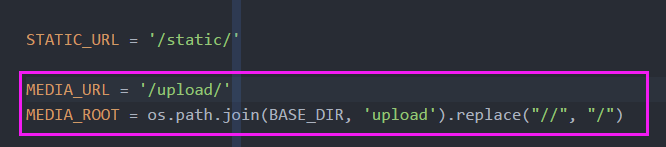
MEDIA_URL = '/upload/'
MEDIA_ROOT = os.path.join(BASE_DIR, 'upload').replace("//", "/")
(3)setting.DEBUG开发模式开启的时候:在本地查找
关闭这个模式,服务器会帮我们解决
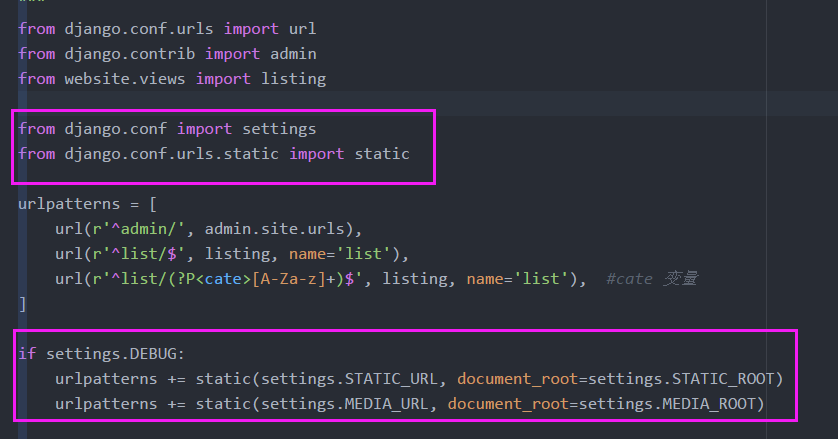
from django.conf.urls import url
from django.contrib import admin
from website.views import listing from django.conf import settings
from django.conf.urls.static import static urlpatterns = [
url(r'^admin/', admin.site.urls),
url(r'^list/$', listing, name='list'),
url(r'^list/(?P<cate>[A-Za-z]+)$', listing, name='list'), #cate 变量
] if settings.DEBUG:
urlpatterns += static(settings.STATIC_URL, document_root=settings.STATIC_ROOT)
urlpatterns += static(settings.MEDIA_URL, document_root=settings.MEDIA_ROOT)
(4) 合并数据库
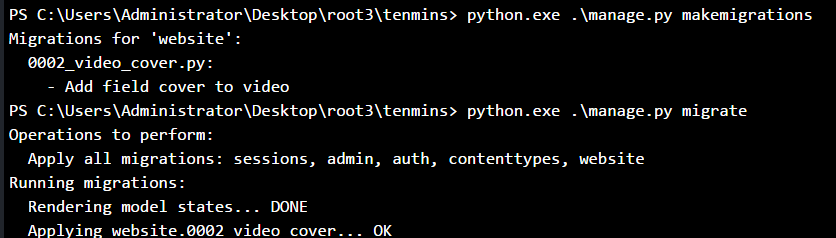
(5)后台上传文件


(6)Template 层:如果本地上传的文件存在就不用网络的
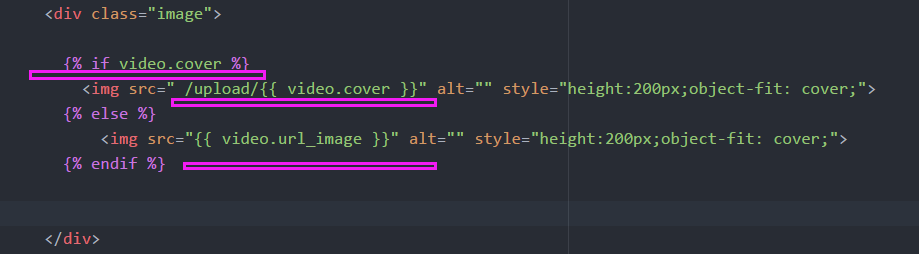
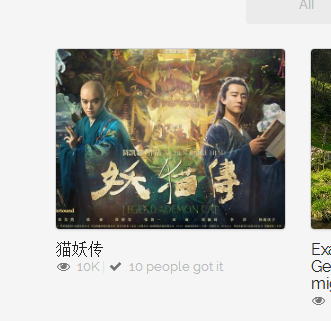
7 Django分页器文章分页的更多相关文章
- Django - Cookie、Session、自定义分页和Django分页器
2. 今日内容 https://www.cnblogs.com/liwenzhou/p/8343243.html 1. Cookie和Session 1. Cookie 服务端: 1. 生成字符串 2 ...
- Django分页器的设置
Django分页器的设置 有时候在页面中数据有多条时很显然需要进行分页显示,那么在python中django可以这样设置一个分页处理 怎么样去设置呢? 我们要用到 Django 中的 Pagin ...
- Django 分页器的使用
Django 分页器的使用 Django作为Python Web开发框架的一哥,提供了企业级网站开发所需要的几乎所有功能,其中就包括自带分页功能.利用Django自带的Paginator类,我们可以很 ...
- Django分页器和自定义分页器
一.自定义分页器 import copy class Pagination(): def __init__(self,request,current_page,all_data_num,each_pa ...
- django -----分页器组件
分页器组件 本文目录 1 Django的分页器(paginator)简介 2 应用View层 3 模版层 index.html 4 扩展 回到目录 1 Django的分页器(paginator)简介 ...
- Django 2.0 学习(19):Django 分页器
Django 分页器 要使用Django实现分页功能,必须从Django中导入Paginator模块(painator - 分页器) views.py from django.shortcuts im ...
- Django 分页器 缓存 信号 序列化
阅读目录 分页器 缓存 信号 序列化 Django分页器 (paginator) 导入 from django.core.paginator import Paginator, EmptyPage, ...
- django: django rest framework 分页
django: django rest framework 分页 2018年06月22日 13:41:43 linux_player_c 阅读数:665更多 所属专栏: django 实战 版权声 ...
- django视图之分页
在网站开发时,肯定会遇到分页的事情需要处理,在django中也是如此,在Django中处理分页一般会使用到两个类django.core.paginator.Paginator和django.core. ...
随机推荐
- 笨办法学Python(三十四)
习题 34: 访问列表的元素 列表的用处很大,但只有你能访问里边的内容时它才能发挥出作用来.你已经学会了按顺序读出列表的内容,但如果你要得到第 5 个元素该怎么办呢?你需要知道如何访问列表中的元素.访 ...
- Spring MVC框架下提交Date数据无法在controller直接接收
主要有两步,controller中添加initBinder方法,再创建一个时间类型数据转换类就OK了. 1.在Controller中创建方法: // 相关包 import java.text.Date ...
- 【CSS古话今说】-- 01.神奇的CSS-BFC在实战中的应用
文章首发于掘金 BFC(Block Formatting Context)是Web页面中盒模型布局的CSS渲染模式.它的定位体系属于常规文档流. 想要实现一个BFC布局需要满足以下条件之一: 1.fl ...
- *459. Repeated Substring Pattern (O(n^2)) two pointers could be better?
Given a non-empty string check if it can be constructed by taking a substring of it and appending mu ...
- IOS 九宫格算法
@interface ViewController () @property (nonatomic,strong) NSArray *apps; //获取.plist数据 @end @implemen ...
- hdu-1247 Hat’s Words---字典树模板
题目链接: http://acm.hdu.edu.cn/showproblem.php?pid=1247 题目大意: 给出一些单词,以EOF结束,看其中哪一个单词可以由其他两个单词组成,将其输出 解题 ...
- 前端高质量知识(三)-JS变量对象详解
在JavaScript中,我们肯定不可避免的需要声明变量和函数,可是JS解析器是如何找到这些变量的呢?我们还得对执行上下文有一个进一步的了解. 在上一篇文章中,我们已经知道,当调用一个函数时(激活), ...
- 【洛谷2605】[ZJOI2010] 基站选址(线段树维护DP)
点此看题面 大致题意: 有\(n\)个村庄,每个村庄有\(4\)个属性:\(D_i\)表示与村庄\(1\)的距离,\(C_i\)表示建立基站的费用,\(S_i\)表示能将其覆盖的建基站范围,\(W_i ...
- P1540 机器翻译
题目背景 小晨的电脑上安装了一个机器翻译软件,他经常用这个软件来翻译英语文章. 题目描述 这个翻译软件的原理很简单,它只是从头到尾,依次将每个英文单词用对应的中文含义来替换.对于每个英文单词,软件会先 ...
- PHP获取当前页面完整路径URL
//PHP获取当前页面完整路径URL 1 <?php function getFullUrl(){ # 解决通用问题 $requestUri = ''; if (isset($_SERVER[' ...
