wordpress博客系统
wordpress博客系统
LNMP:Linux+nginx+mysql+php
一个操作系统+web网站+一个数据库存放数据+后端编程语言
基于红帽操作系统来搭建
1.需要一个本地yum仓库
[root@server yum.repos.d]# vim local.repo
[local]
name=local
baseurl=file:///media
enabled=1
gpgcheck=0
[root@server yum.repos.d]# yum clean all
Loaded plugins: langpacks, product-id, search-disabled-repos, subscription-manager
This system is not registered to Red Hat Subscription Management. You can use subscription-manager to register.
Cleaning repos: local
Cleaning up everything
[root@server yum.repos.d]# yum repolist
Loaded plugins: langpacks, product-id, search-disabled-repos, subscription-manager
This system is not registered to Red Hat Subscription Management. You can use subscription-manager to register.
local | 4.1 kB 00:00:00
(1/2): local/group_gz | 136 kB 00:00:00
(2/2): local/primary_db | 3.9 MB 00:00:00
repo id repo name status
local local 4,751
repolist: 4,751
[root@server yum.repos.d]#
2.安装需要软件包,windows的软件包拖入需要进行解压
[root@server ~]# ls
anaconda-ks.cfg initial-setup-ks.cfg lnmp.zip tlsweb.csr wordpress-4.7.3-zh_CN.zip
[root@server ~]# unzip lnmp.zip
Archive: lnmp.zip
creating: lnmp/
creating: lnmp/lnmp/
inflating: lnmp/lnmp/alsa-lib-1.1.8-1.el7.x86_64.rpm
inflating: lnmp/lnmp/apr-1.4.8-5.el7.x86_64.rpm
inflating: lnmp/lnmp/apr-util-1.5.2-6.el7.x86_64.rpm
inflating: lnmp/lnmp/atk-2.28.1-1.el7.x86_64.rpm
inflating: lnmp/lnmp/autoconf-2.69-11.el7.noarch.rpm
inflating: lnmp/lnmp/automake-1.13.4-3.el7.noarch.rpm
inflating: lnmp/lnmp/avahi-libs-0.6.31-19.el7.x86_64.rpm
inflating: lnmp/lnmp/boost-filesystem-1.53.0-25.el7.x86_64.rpm
......
inflating: lnmp/lnmp/xorg-x11-fonts-Type1-7.5-9.el7.noarch.rpm
inflating: lnmp/lnmp/yaml-cpp-0.5.1-6.el7.x86_64.rpm
[root@server ~]#
3.基于软件包新建一个yum本地仓库
[root@server yum.repos.d]# vim lnmp
[lnmp]
name=lnmp
baseurl=file://root/lnmp/lnmp
gpgcheck=0
enabled=1
[root@server yum.repos.d]# yum clean all
Loaded plugins: langpacks, product-id, search-disabled-repos, subscription-manager
This system is not registered to Red Hat Subscription Management. You can use subscription-manager to register.
Cleaning repos: local
Cleaning up everything
[root@server yum.repos.d]# yum repolist
Loaded plugins: langpacks, product-id, search-disabled-repos, subscription-manager
This system is not registered to Red Hat Subscription Management. You can use subscription-manager to register.
local | 4.1 kB 00:00:00
(1/2): local/group_gz | 136 kB 00:00:00
(2/2): local/primary_db | 3.9 MB 00:00:00
repo id repo name status
local local 4,751
repolist: 4,751
4.安装软件
yum -y install nginx mariadb-server php php-mysql php-fpm
5.解压wordpress.zip
[root@server ~]# unzip wordpress-4.7.3-zh_CN.zip
6.配置nginx
[root@server html]# cat /etc/nginx/conf.d/default.conf
server {
listen 80;
server_name localhost;
#charset koi8-r;
#access_log /var/log/nginx/host.access.log main;
location / {
root /usr/share/nginx/html;
index index.php index.html index.htm;
}
#error_page 404 /404.html;
# redirect server error pages to the static page /50x.html
#
error_page 500 502 503 504 /50x.html;
location = /50x.html {
root /usr/share/nginx/html;
}
# proxy the PHP scripts to Apache listening on 127.0.0.1:80
#
#location ~ \.php$ {
# proxy_pass http://127.0.0.1;
#}
# pass the PHP scripts to FastCGI server listening on 127.0.0.1:9000
#
location ~ \.php$ {
root /usr/share/nginx/html;
fastcgi_pass 127.0.0.1:9000;
fastcgi_index index.php;
fastcgi_param SCRIPT_FILENAME $document_root$fastcgi_script_name;
include fastcgi_params;
}
# deny access to .htaccess files, if Apache's document root
# concurs with nginx's one
#
#location ~ /\.ht {
# deny all;
#}
}
7.配置数据库初始化
[root@server html]# systemctl start mariadb
[root@server html]# mysql_secure_installation
NOTE: RUNNING ALL PARTS OF THIS SCRIPT IS RECOMMENDED FOR ALL MariaDB
SERVERS IN PRODUCTION USE! PLEASE READ EACH STEP CAREFULLY!
In order to log into MariaDB to secure it, we'll need the current
password for the root user. If you've just installed MariaDB, and
you haven't set the root password yet, the password will be blank,
so you should just press enter here.
Enter current password for root (enter for none):
OK, successfully used password, moving on...
Setting the root password ensures that nobody can log into the MariaDB
root user without the proper authorisation.
Set root password? [Y/n] y
New password:
Re-enter new password:
Password updated successfully!
Reloading privilege tables..
... Success!
By default, a MariaDB installation has an anonymous user, allowing anyone
to log into MariaDB without having to have a user account created for
them. This is intended only for testing, and to make the installation
go a bit smoother. You should remove them before moving into a
production environment.
Remove anonymous users? [Y/n] y
... Success!
Normally, root should only be allowed to connect from 'localhost'. This
ensures that someone cannot guess at the root password from the network.
Disallow root login remotely? [Y/n] n
... skipping.
By default, MariaDB comes with a database named 'test' that anyone can
access. This is also intended only for testing, and should be removed
before moving into a production environment.
Remove test database and access to it? [Y/n] y
- Dropping test database...
... Success!
- Removing privileges on test database...
... Success!
Reloading the privilege tables will ensure that all changes made so far
will take effect immediately.
Reload privilege tables now? [Y/n] y
... Success!
Cleaning up...
All done! If you've completed all of the above steps, your MariaDB
installation should now be secure.
Thanks for using MariaDB!
mysql -uroot -p000000
-> create database wordpress;
-> show databases;
-> exit
#进入数据库,创建一个WordPress的数据库
8.将wordpress的页面文件导入
[root@server html]#semanage fcontext -a -t httpd_sys_content_t '/root/wordpress/(/.*)?'
[root@server html]# mv /root/wordpress/* .
[root@server html]# ll -Z
-rwxrwxrwx. root root system_u:object_r:httpd_sys_content_t:s0 50x.html
-rwxrwxrwx. root root system_u:object_r:httpd_sys_content_t:s0 index.html
-rw-r--r--. root root system_u:object_r:httpd_sys_content_t:s0 index.php
-rw-r--r--. root root system_u:object_r:httpd_sys_content_t:s0 license.txt
-rw-r--r--. root root system_u:object_r:httpd_sys_content_t:s0 readme.html
-rw-r--r--. root root system_u:object_r:httpd_sys_content_t:s0 wp-activate.php
drwxr-xr-x. root root system_u:object_r:httpd_sys_content_t:s0 wp-admin
-rw-r--r--. root root system_u:object_r:httpd_sys_content_t:s0 wp-blog-header.php
-rw-r--r--. root root system_u:object_r:httpd_sys_content_t:s0 wp-comments-post.php
-rw-r--r--. root root system_u:object_r:httpd_sys_content_t:s0 wp-config-sample.php
drwxr-xr-x. root root system_u:object_r:httpd_sys_content_t:s0 wp-content
-rw-r--r--. root root system_u:object_r:httpd_sys_content_t:s0 wp-cron.php
drwxr-xr-x. root root system_u:object_r:httpd_sys_content_t:s0 wp-includes
-rw-r--r--. root root system_u:object_r:httpd_sys_content_t:s0 wp-links-opml.php
-rw-r--r--. root root system_u:object_r:httpd_sys_content_t:s0 wp-load.php
-rw-r--r--. root root system_u:object_r:httpd_sys_content_t:s0 wp-login.php
-rw-r--r--. root root system_u:object_r:httpd_sys_content_t:s0 wp-mail.php
-rw-r--r--. root root system_u:object_r:httpd_sys_content_t:s0 wp-settings.php
-rw-r--r--. root root system_u:object_r:httpd_sys_content_t:s0 wp-signup.php
-rw-r--r--. root root system_u:object_r:httpd_sys_content_t:s0 wp-trackback.php
-rw-r--r--. root root system_u:object_r:httpd_sys_content_t:s0 xmlrpc.php
[root@server html]# chmod -R 777 .
[root@server html]# ll
total 192
-rwxrwxrwx. 1 root root 494 Aug 13 2019 50x.html
-rwxrwxrwx. 1 root root 612 Aug 13 2019 index.html
-rwxrwxrwx. 1 root root 418 Sep 25 2013 index.php
-rwxrwxrwx. 1 root root 19935 Jan 3 2017 license.txt
-rwxrwxrwx. 1 root root 6956 Mar 7 2017 readme.html
-rwxrwxrwx. 1 root root 5447 Sep 28 2016 wp-activate.php
drwxrwxrwx. 9 root root 4096 Mar 7 2017 wp-admin
-rwxrwxrwx. 1 root root 364 Dec 19 2015 wp-blog-header.php
-rwxrwxrwx. 1 root root 1627 Aug 29 2016 wp-comments-post.php
-rwxrwxrwx. 1 root root 2930 Mar 7 2017 wp-config-sample.php
drwxrwxrwx. 5 root root 69 Mar 7 2017 wp-content
-rwxrwxrwx. 1 root root 3286 May 25 2015 wp-cron.php
drwxrwxrwx. 18 root root 8192 Mar 7 2017 wp-includes
-rwxrwxrwx. 1 root root 2422 Nov 21 2016 wp-links-opml.php
-rwxrwxrwx. 1 root root 3301 Oct 25 2016 wp-load.php
-rwxrwxrwx. 1 root root 33939 Nov 21 2016 wp-login.php
-rwxrwxrwx. 1 root root 8048 Jan 11 2017 wp-mail.php
-rwxrwxrwx. 1 root root 16250 Nov 29 2016 wp-settings.php
-rwxrwxrwx. 1 root root 29896 Oct 19 2016 wp-signup.php
-rwxrwxrwx. 1 root root 4513 Oct 15 2016 wp-trackback.php
-rwxrwxrwx. 1 root root 3065 Sep 1 2016 xmlrpc.php
[root@server html]#
10.配置权限(三步)
(1)文件权限
chmod -R 777 ./
(2)防火墙权限
firewall-cmd --permanent --add-service=http
firewall-cmd --permanent --add-service=mysql
firewall-cmd --reload
(3)selinux文件的上下文
semanage fcontext -a -t httpd_sys_content_t '/usr/share/nginx/html/(/.*)?'
restorecon -RFv .
11.开启服务并设置开机自启
systemctl enable php-fpm
systemctl enable mariadb.service
systemctl enable nginx
systemctl start php-fpm
systemctl start mariadb.service
systemctl start nginx
12.访问http://192.168.10.10
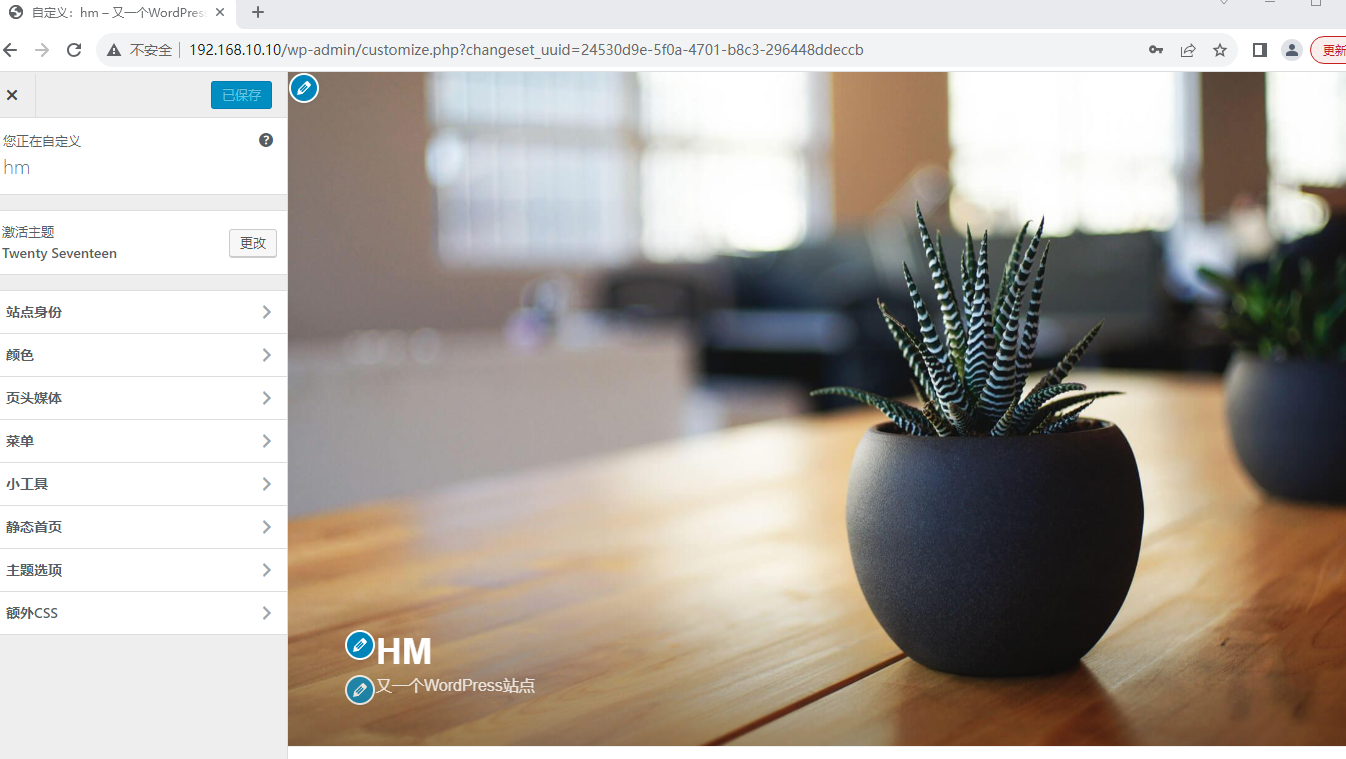
wordpress博客系统的更多相关文章
- 使用docker部署WordPress博客系统(win10企业版)
docker介绍: docker 是一个开源的应用容器引擎,让开发者可以打包他们的应用以及依赖包到一个可移植的容器中,然后发布到任何流行的Linux机器上,也可以实现虚拟化,容器是完全使用沙箱机制,相 ...
- Centos 7使用docker部署LAMP搭建wordpress博客系统
0.简要概述 LAMP是目前比较流行的web框架,即Linux+Apache+Mysql+PHP的网站架构方案.docker是目前非常流行的虚拟化应用容器,可以为任何应用创建一个轻量级.可移植的容器. ...
- 巨杉Tech | 十分钟快速搭建 Wordpress 博客系统
介绍 很多互联网应用程序开发人员第一个接触到的网站项目就是博客系统.而全球使用最广的Wordpress常常被用户用来快速搭建个人博客网站.默认情况下,Wordpress一般在后台使用MySQL关系型数 ...
- 在centOS上搭建wordpress博客系统
一.主要内容 1.安装LAMP服务器系统(Linux.Apache.MySQL.PHP ); 2.安装wordpress: 二.具体步骤 一.LAMP环境设置 1.安装LAMP系统,在centOS上可 ...
- WordPress博客系统搜索引擎优化seo全攻略方法
WordPress的文章.评论等很多数据都是存放在数据库的,所以搭建wordpress网站的时间,网站的空间不需要多大,而数据库一定要充足,而在WordPress数据库中主要使用 wp_posts 表 ...
- 使用阿里云 ECS 快速部署 WordPress 博客系统
今天在 阿里云 ECS上 部署了一套 Lamp 系统,建了一个WordPress的网站,把操作过程记录下来,文中所列脚本可以直接应用. 废话不多说直接开动,ECS云服务购买可以点击 阿里云ECS 云主 ...
- k8s_使用k8s部署wordpress博客系统(一)
系统部署流程 使⽤kubernetes部署wordpress+MySQL, 并利⽤NFS去保存我们容器的源代码以及DB数据.搭建好nfs后任意node上的Pod访问db或者业务代码都会有相同的效果,数 ...
- docker 搭建一个wordpress 博客系统(4)
安装lnmp ()下载镜像 [root@server ~]# docker pull mysql:latest #下载mysql镜像 [root@server ~]# docker pull rich ...
- docker部署LAMP架构并部署上线wordpress博客系统
第一步:直接在镜像仓库拉取LAMP镜像 [root@ken-node3 ken]# docker pull tutum/lamp 第二步:查看已经获取到的镜像 [root@ken-node3 ken] ...
- 用Docker-Compose一分钟搭建Wordpress博客系统
环境: CentOS 7.5 Docker 20.10.2 Docker-Compose 1.25.5 [root@localhost ~]# cat /etc/redhat-release Cent ...
随机推荐
- React 逃离闭包陷阱
众所周知,JavaScript 中的闭包(Closures)一定是这种语言最可怕的特性之一,即使是无所不知的 ChatGPT 也是这样说的.另外它可能也是最隐蔽的语言特性之一,我们在编写 React ...
- gensim的word2vec的简单使用
from gensim.models import Word2Vec as wtv import jieba s1 = "刘新宇是一个自然语言处理算法工程师" s2 = " ...
- 力扣1075(MySQL)-项目员工Ⅰ(简单)
题目: 项目表 Project: 员工表 Employee: 请写一个 SQL 语句,查询每一个项目中员工的 平均 工作年限,精确到小数点后两位. 查询结果的格式如下: 解题思路: 建表语句: ...
- 【译】Visual Studio Enterprise 中的代码覆盖率特性
通过使用代码覆盖率功能,您可以发现您的测试需要改进的地方,并使您的软件更加健壮和可靠.在这篇文章中,我们将介绍我们在 Visual Studio Enterprise 2022 中引入的 Code C ...
- K8s Ingress Provider 为什么选择 MSE 云原生网关?
简介:在虚拟化时期的微服务架构下,业务通常采用流量网关 + 微服务网关的两层架构,流量网关负责南北向流量调度和安全防护,微服务网关负责东西向流量调度和服务治理,而在容器和 K8s 主导的云原生时代, ...
- 基于DataWorks搭建新零售数据中台
文章作者:许日(欢伯),在2016年盒马早期的时候,转到盒马事业部作为在线数据平台的研发负责人,现任阿里云计算平台DataWorks建模引擎团队负责人. 文章简介:本篇文章向大家分享新零售企业如何基于 ...
- DevOps发布策略简介
简介: DevOps追求更短的迭代周期.更高频的发布.但发布的次数越多,引入故障的可能性就越大.更多的故障将会降低服务的可用性,进而影响到客户体验.所以,为了保证服务质量,守好发布这个最后一道关,阿里 ...
- dotnet 8 WPF 支持在 RDP 远程桌面状态下启用渲染硬件加速
本文将和大家介绍在 dotnet 8 里 WPF 引入的新功能之一,在 RDP 远程桌面状态下启用渲染硬件加速 在 dotnet 8 之前,在用户进行 RDP 远程桌面时 WPF 应用将默认关闭硬件渲 ...
- EFK+logstash构建日志收集平台
一.环境 k8s集群: 控制节点:192.168.199.131 主机名:master 配置:4核6G 工作节点:192.168.199.128 主机名:monitor 配置:4核4G 1.1 ...
- STM32F10X 部分引脚不能使用的问题
一.概述 说来惭愧,我到现在都没有完整的学习过STM32.接触 STM32 还是突然的一个项目,需要用到 STM32,紧急需求,只能边学边完成.不过好在 ST 的资料还是比较多的,相对也比较简单,基本 ...
