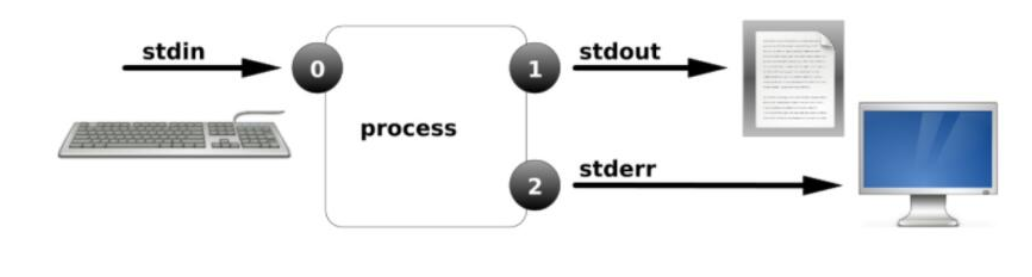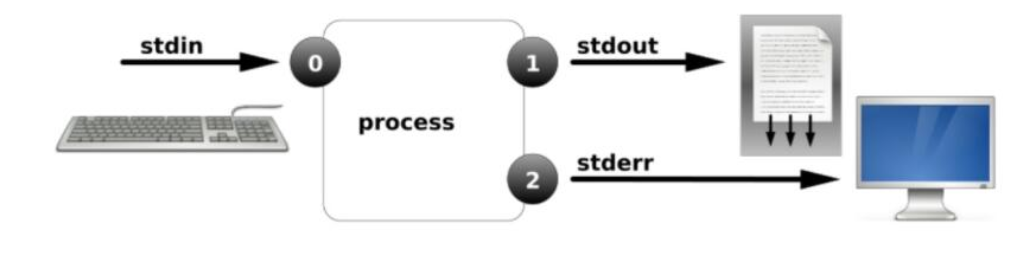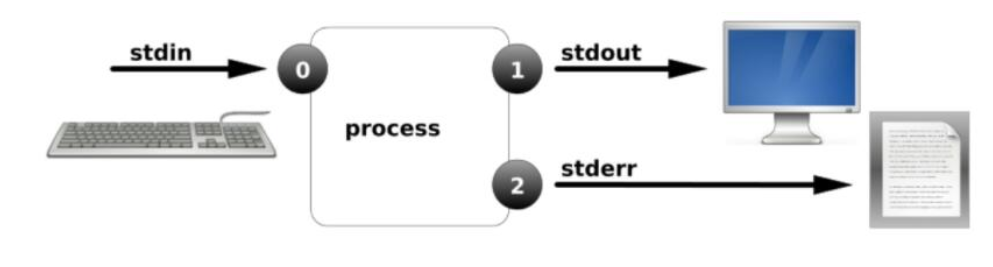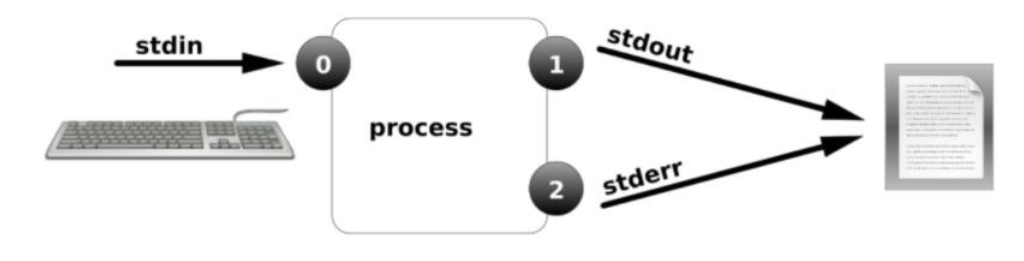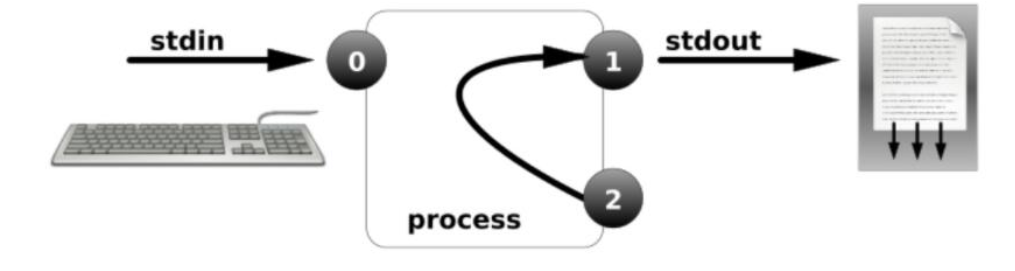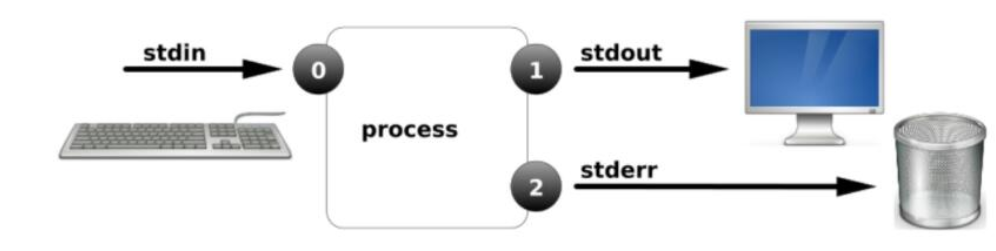Linux基础之输入输出
第十五章 输入输出
一、重定向概述
1.1、什么是重定向?
将原本要输出到屏幕的数据信息,重新定向到指定的文件中。
比如:每天凌晨定时备份数据,希望将备份数据的结果保存到某个文件中。这样第二天通过查看结果文件,就知道昨天备份数据是成功还是失败。
1.2、为何要使用重定向?
1)当屏幕输出的信息很重要,而且希望保存重要的信息的时候。
2)后台执行中的程序,不希望它干扰屏幕的正常输出结果的时候。
3)系统的例行命令,比如定时任务的执行结果,希望它可以存下来的时候。
4)一些执行命令,我们已经知道它可能出现错误信息,想将它直接丢弃的时候。
5)执行一个命令,可能报错输出和正确输出并存,类似错误日志与正确日志需要分别输出到不同的文件的时候。
1.3、学习重定向的预备知识,标准输入与输出
当运行一个shell程序时通常会自动打开三个标准文件,分别是标准输入、标准输出、错误输出。
1.4、标准输入与输出
执行一个shell程序时通常会自动打开三个文件描述符
| 名称 | 文件描述符 | 作用 |
|---|---|---|
| 标准输入(stdin) | 0 | 通常是键盘,也可以是其他文件或者命令的输出。 |
| 标准输出(stdout) | 1 | 默认输出到屏幕。 |
| 错误输出(stderr) | 2 | 默认输出到屏幕。 |
| 文件名称(filename) | 3+ |
进程将从标准输入中得到数据,将正常输出打印至屏幕终端,将错误的输出信息也打印至屏幕终端。进程是使用文件描述符(file descriptors)来管理打开的文件。
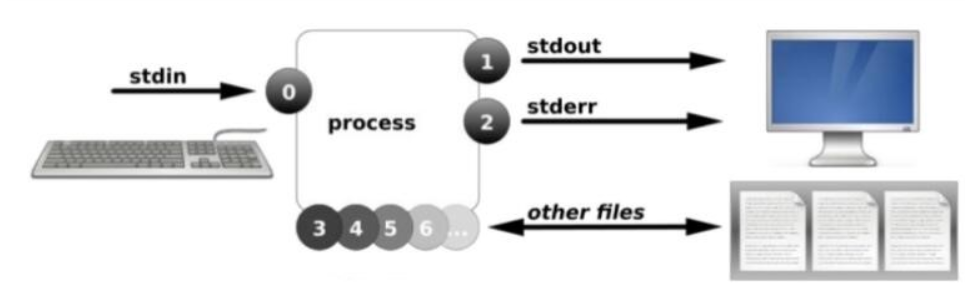

以cat命令为例,cat命令的功能是从命令行给出的文件读取数据,并将这些数据直接送到标准输出。
#若使用如下命令,会把文件/etc/passwd的内容依次显示到屏幕上
[root@centos7 ~]# cat /etc/passwd
但如果使用cat命令没有更上输入的文件名,那么cat命令则会通过命令行标准输入中读取数据,并将其送到标准输出。
#用户输入的每一行都立刻被cat命令输出到屏幕上。
[root@centos7 ~]# cat
hello #标准输入
hello #标准输出
^c
下面了解一下标准输入输出过程
#持续追踪查看文件内容
[root@centos7 ~]# tail -f /etc/passwd
ctrl+z 将进程转到后台
#查看运行的进程
[root@centos7 ~]# ps
PID TTY TIME CMD
5848 pts/1 00:00:00 bash
6885 pts/1 00:00:00 tail
6888 pts/1 00:00:00 ps
#查看tail命令的pid,6885进程下的文件描述符
[root@centos7 ~]# ls -l /proc/6885/fd
total 0
lrwx------ 1 root root 64 Dec 3 06:57 0 -> /dev/pts/1
lrwx------ 1 root root 64 Dec 3 06:57 1 -> /dev/pts/1
lrwx------ 1 root root 64 Dec 3 06:56 2 -> /dev/pts/1
lr-x------ 1 root root 64 Dec 3 06:57 3 -> /etc/passwd
lr-x------ 1 root root 64 Dec 3 06:57 4 -> inotify
#Linux查看标准输入输出设备
[root@xuliangwei ~]# ls -l /dev/std*
lrwxrwxrwx 1 root root 15 Dec 2 22:30 /dev/stderr -> /proc/self/fd/2
lrwxrwxrwx 1 root root 15 Dec 2 22:30 /dev/stdin -> /proc/self/fd/0
lrwxrwxrwx 1 root root 15 Dec 2 22:30 /dev/stdout -> /proc/self/fd/1
二、输出重定向
重定向:改变标准输入、标准输出的方向就是重定向。
| 类型 | 操作符 | 用途 |
|---|---|---|
| 标准覆盖输出重定向 | > | 将程序输出的正确结果输出到指定的文件中,会覆盖文件原有的内容 |
| 标准追加输出重定向 | >> | 将程序输出的正确结果以追加的方式输出到指定文件,不会覆盖原有文件 |
| 错误覆盖输出重定向 | 2> | 将程序的错误结果输出到执行的文件中,会覆盖文件原有的内容 |
| 错误追加输出重定向 | 2>> | 将程序输出的错误结果以追加的方式输出到指定文件,不会覆盖原有文件 |
| 标准输入重定向 | << | 将命令中接收输入的途径由默认的键盘更改为指定的文件或命令 |
示例1:标准输出重定向(每次都会覆盖文件)
#标准输出重定向, 先清空,后写入, 如果文件不存在则创建
[root@centos7 ~]# ifconfig ens33 > abc

示例2:标准追加输出重定向(会向文件的尾部添加内容)
#标准追加输出重定向,向配置文件末尾追加内容
[root@centos7 ~]# ifconfig ens33 >> abc
[root@centos7 ~]# echo "This is network conf" >> if

示例3:错误输出重定向
#正确输出以及错误输出重定向至一个文件
[root@centos7 ~]# useradd file_1
[root@centos7 ~]# su - file_1
#将标准输出和标准错误输出重定向到不同文件
[root@centos7 ~]# find /etc -name "*.conf" 1>a 2>b

示例4:正确和错误都输入到相同位置
#将标准输出和标准错误输出重定向到同一个文件, 混合输出
[root@centos7 ~]# find /etc -name "*.conf" &>ab
#合并两个文件内容至一个文件
[root@centos7 ~]# cat a b > c

示例5:正确和错误都输入到相同位置
#重定向到相同的位置
[root@centos7 ~]# ls /root /error >ab 2>&1

示例6:重定向到空设备/dev/null
#将产生的任何数据放入黑洞设备,则视为丢弃。
[root@xuliangwei ~]# ls /root /error >ab 2>/dev/null
[root@xuliangwei ~]# ls /root /error >ab &>/dev/null
#将错误输出重定向到 ‘黑洞’,正确内容输出到屏幕/dev/pts/x
[root@centos7 ~]# ls /root/ /err 2>/dev/null
#将错误输出重定向到 ‘黑洞’,正确内容输出到1.txt文件中
[root@centos7 ~]# ls /root/ /err >1.txt 2>/dev/null

示例6:脚本中使用重定向
[root@centos7 ~]# vim ping.sh
#!/bin/bash
. /etc/init.d/functions
read -p "请输入要检测的IP:" IP
ping -c1 -W1 $IP >/dev/null
if [ $? -eq 0 ];then
action "$IP" /bin/true >> /tmp/IP_OK.txt
else
action "$IP" /bin/false>> /tmp/IP_FAILD.txt
fi
[root@zls ~]# sh ping.sh
#升级版:
用for循环检测255个:
#!/bin/bash
. /etc/init.d/functions
for n in `seq 255`;do
ping -c1 -W1 "10.0.0.$n" &>/dev/null
if [ $? -eq 0 ];then
action "10.0.0.$n" /bin/true
else
action "10.0.0.$n" /bin/false
fi
done
三、输入的重定向使用
输入重定向,即原本从键盘等设备上获得的输入信息,重定向由命令的输出作为输入。
标准输入: < 等价于 0< << 等价于 0<<
示例1:从文件中读入输入的操作
#没有改变输入的方向,默认键盘
[root@centos7 ~]# mail zls
Subject: hello
1111
2222
3333
. #结束
EOT
#检查是否收到邮件
[root@centos7 ~]# su - zls
[root@centos7 ~]# mail
//输入重定向,来自于文件
[root@centos7 ~]# mail -s "test01" zls < /etc/hosts
示例2:
#没有改变输入的方向,默认键盘,此时等待输入
[root@centos7 ~]# grep 'root'
xxx
xxx
[root@centos7 ~]# grep 'root' < /etc/passwd
root:x:0:0:root:/root:/bin/bash
示例3:
[root@centos7 ~]# dd if=/dev/zero of=/file1.txt bs=1M count=20
20+0 records in
20+0 records out
20971520 bytes (21 MB) copied, 0.0260574 s, 805 MB/s
[root@centos7 ~]# dd </dev/zero >/file2.txt bs=1M count=20
20+0 records in
20+0 records out
20971520 bytes (21 MB) copied, 0.011896 s, 1.8 GB/s
示例4:mysql如何恢复备份,了解即可,不用关注。
#mysql 导入数据
[root@centos7 ~]# mysql -uroot -p123 < bbs.sql
示例5:利用重定向建立多行文件
#手动执行 shell 命令
[root@xuliangwei ~]# echo "111" > file1.txt
[root@xuliangwei ~]# cat file1.txt
111
[root@xuliangwei ~]# cat >file2.txt
111
222
333
^D
[root@xuliangwei ~]# cat >>file3.txt
aaa
bbb
ccc
^D
#脚本 script 创建多行文件
[root@centos7 ~]# vim create_file.sh
cat >file200.txt <<EOF
111
222
333
yyy
ccc
EOF
#脚本中打印菜单的一种使用方法
[root@centos7 ~]# vim vm.sh
cat <<EOF
+--------------------------+
| vmware manager |
+--------------------------+
| by zls |
+--------------------------+
| 1. Install KVM |
| 2. Install or Reset C6.5 |
| 3. Install or Reset C7.4 |
| 5. Instqll or Reset W7 |
| 6. Remove all |
| q. quit |
+--------------------------+
EOF
示例6:
[root@centos7 ~]# vim fruit.sh
# !/bin/sh
menu(){
cat <<EOF
+------------+
| 1 | apple |
+---+--------+
| 2 | pear |
+---+--------+
| 3 | banana |
+---+--------+
| 4 | cherry |
+---+--------+
EOF
read -p "please input a num: " fruit
}
usage(){
echo "USAGE:请输入水果编号"
exit 1
}
color(){
case "$fruit" in
1)
echo -e "\E[1;31mapple \E[0m"
;;
2)
echo -e "\E[1;20mpear \E[0m"
;;
3)
echo -e "\E[1;33mbanana \E[0m"
;;
4)
echo -e "\E[1;35mcherry \E[0m"
;;
*)
usage
esac
}
menu
color
示例7:多条命令重定向
[root@centos7 ~]# ls; date &>/dev/null
[root@centos7 ~]# ls &>/dev/null; date &>/dev/null
[root@centos7 ~]# (ls; date) &>/dev/null
#后台执行
[root@centos7 ~]# (while :; do date; sleep 2; done) &
[1] 6378
[root@centos7 ~]# (while :; do date; sleep 2; done) &>date.txt &
[root@centos7 ~]# jobs
[1]+ 运行中 ( while :; do date; sleep 2;
done ) &>/date.txt &
示例8:后台进程重定向
(while :; do date; sleep 2; done) &>/dev/null &
扩展知识: subshell
[root@centos7 ~]# cd /boot; ls
#subshell 中执行
[root@centos7 ~]# (cd /boot; ls)
#如果不希望某些命令的执行对当前 shell 环境产生影响,请在subshell中执行
四、管道技术 |
1、什么是管道?
管道操作符号 "|" 连接左右两个命令, 将左侧的命令的标准输出, 交给右侧命令的标准输入。
注意:无法传递标准错误输出至后者命令。
2、管道流程示意图


案例1:将/etc/passwd中的UID取出并按大小排序
[root@centos7 ~]# awk -F : '{print $3}' /etc/passwd|sort -n
[root@centos7 ~]# sort -t":" -k3 -n /etc/passwd
[root@centos7 ~]# sort -t":" -k3 -n /etc/passwd -r
[root@centos7 ~]# sort -t":" -k3 -n /etc/passwd |head
案例2:统计当前/etc/passwd 中用户使用的 shell 类型
#思路:取出第七列(shell) | 排序(把相同归类)| 去重
[root@centos7 ~]# awk -F: '{print $7}' /etc/passwd
[root@centos7 ~]# awk -F: '{print $7}' /etc/passwd |sort
[root@centos7 ~]# awk -F: '{print $7}' /etc/passwd |sort |uniq
[root@centos7 ~]# awk -F: '{print $7}' /etc/passwd |sort |uniq -c
案例3:统计最占cpu的5个进程
[root@centos7 ~]# ps aux --sort=-%cpu |head -6
案例4:统计网站访问量top20
#思路: 打印所有访问的连接 | 过滤访问网站的连接 | 打印用户的 IP | 排序 | 去重
[root@centos7 ~]# yum -y install httpd
[root@centos7 ~]# systemctl start httpd
[root@centos7 ~]# systemctl stop firewalld
[root@centos7 ~]# ss -an |grep :80 |awk -F":" '{print $8}' |sort |uniq -c
[root@centos7 ~]# ss -an |grep :80 |awk -F":" '{print $8}' |sort |uniq -c |sort -k1 -rn |head -n 20
案例5:取出cpu已使用的百分比,只显示数字
[root@centos7 ~]# df -h |awk -F '[ %]+' 'NR==2 {print $5}'
4
案例6:打印当前所有ip
[root@centos7 ~]# ip addr |grep 'inet ' |awk '{print $2}' |awk -F"/" '{print $1}'
127.0.0.1
192.168.69.112
案例7:打印根分区已用空间的百分比(仅打印数字)
[root@centos7 ~]# df |grep '/$' |awk '{print $5}' |awk -F"%" '{print $1}'
五、管道中的tee管道技术


[root@centos7 ~]# ip addr |grep 'inet ' |tee ip.txt |awk -F"/" '{print $1}' |awk '{print $2}'
127.0.0.1
192.168.69.112
192.168.122.1
[root@zls ~]# cat ip.txt
inet 127.0.0.1/8 scope host lo
inet 192.168.69.112/24 brd 192.168.69.255 scope global ens32
inet 192.168.122.1/24 brd 192.168.122.255 scope global virbr0
重定向与tee的区别
[root@centos7 ~]# date > date.txt #直接将内容写入date.txt文件中
[root@centos7 ~]# date |tee date.txt #命令执行会输出至屏幕,但会同时保存一份至date.txt文件中
六、参数传递xargs
有些命令没有标准输入,通过|xargs 将前面命令的标准输出,交给后面命令来处理。
xargs参数传递,主要让一些不支持管道的命令可以使用管道技术。
将参数列表转换成小块分段传递给其他命令,读入stdin的数据转换为参数添加至命令后面,让一些不支持管道的命令可以使用管道。
[root@centos7 ~]# grep "/sbin/nologin" /etc/passwd | wc -l
33
[root@centos7 ~]# head -5 /etc/passwd|tail -1
lp:x:4:7:lp:/var/spool/lpd:/sbin/nologin
#使用grep过滤输出信息
[root@centos7 ~]# ls -l /etc |grep pass
-rw-r--r-- 1 root root 4653 Dec 2 15:54 passwd
-rw-r--r--. 1 root root 4606 Dec 2 15:54 passwd-
-rw-r--r--. 1 root root 1454 Sep 23 2014 passwd.OLD
//管道和标准输出以及标准错误输出, 使用普通用户执行如下命令
find /etc/ -name "p*"|grep passwd
find /etc/ -name "p*"|grep passwd > a
find /etc/ -name "p*"|grep passwd > b
find /etc/ -name "p*"|grep passwd &> ab
注意事项:
1)在管道后面的命令,都不应该再写文件名。
2)在管道中只有标准输出才可以传递下一个命令,标准错误输出会直接输出终端显示,建议在使用管道前将标准错误输出重定向。
例如: find /etc -name "*.conf" 2>/dev/null | grep rc
3)有些命令不支持管道技术,但是可以通过xargs来实现管道传递。
例如: which cat|xargs ls-l
例如: ls |xargs rm -rvf
例如: ls |xargs cp -rvft /tmp/ -> ls | xargs -I {} cp -rvf {} /tmp
例如: ls |xargs mv -t /tmp/ -> ls | xargs -I {} mv {} /tmp
Linux基础之输入输出的更多相关文章
- Linux基础入门
第一节,linux系统简介 一.实验内容 了解 Linux 的历史,Linux 与 Windows 的区别等入门知识. 二.实验要求 阅读linux简介与历史 三.实验步骤 (一).Linux 为何物 ...
- Linux 基础入门(新版)”实验报告一~十二
实验报告 日期: 2015年9月15日 一.实验的目的与要求 熟练地使用 Linux,本实验介绍 Linux 基本操作,shell 环境下的常用命令. 二.主要内容 1.Linux 基础入门& ...
- ###Linux基础 - 2
点击查看Evernote原文. #@author: gr #@date: 2014-10-13 #@email: forgerui@gmail.com 一.Linux基础命令2 mount: 挂载U盘 ...
- linux基础简答(1)
linux基础简答题 扇区及其4个主分区的原因 在第一个扇区中,保存着引导记录和分区信息,容量为512bytes,主引导记录(相当于MBR)446 bytes,分区表64bytes,记录每个分区信息要 ...
- Linux基础入门教程
Linux基础入门教程 --------- Linux学习路径 Linux学习者,常常不知道自己改怎么学习linux:Linux初级,也就是入门linux前提是需要有一些计算机硬件相关的知识或是有一下 ...
- OracleOCP认证 之 Linux基础
Linux 基础 一.SHELL 1: Shell 简介 shell 是用户和Linux 操作系统之间的接口.Linux 中有多种shell, 其中缺省使用的是bash. Linux 系统的shell ...
- Linux基础入门 - 3
第四节 Linux 目录结构及文件基本操作 4-1.Linux目录结构 Linux 的目录与 Windows 的目录的实现机制是完全不同的.一种不同是体现在目录与存储介质(磁盘,内存,DVD 等)的关 ...
- linux基础part4
linux基础 一.系统监控命令 1.top命令: a.如图显示使用top命令查看系统的当前运行的情况.如图对top命令执行的结果做了简单的图解,下面针对每一项做详细的解释. b.第一行显示的内容依次 ...
- (转)Linux基础知识学习
Linux基础知识学习 原文:http://blog.csdn.net/ye_wei_yang/article/details/52777499 一.Linux的磁盘分区及目录 Linux的配置是通过 ...
随机推荐
- React-Native 之 GD (六)无数据情况处理
1.还是网络问题,在网络出现问题或者无法加载数据的时候,一般我们会展示空白页,在空白页中提示 无数据 之类的提示,比较好的还会使用 指示器 的方式告诉用户网络出现问题等等. 这边我们做以下处理,当无数 ...
- 自定义控件 - 切换开关:SwitchView
自定义控件一般的几个步骤:1.初始化相关背景图片,布局文件,自定义属性2.设置控件宽高OnMeasure()3.布局或者排版OnLayout()4.绘制控件OnDraw()5.处理触摸事件OnTouc ...
- Vue知识整理6:JavaScript表达式
可在vue中运用js表达式,完成数据的运算(包括三元运算).比较等操作.
- 阶段1 语言基础+高级_1-3-Java语言高级_1-常用API_1_第8节 Math类_18_数学工具类Math
常用几个数学的方法 abs绝对值 ceil向上取整,它并不是四舍五入 floor向下取整 round四舍五入 PI 按住Ctrl+鼠标左键 进入Math这个类的源码里面 Ctrl+F12 然后输入PI ...
- 阶段1 语言基础+高级_1-3-Java语言高级_04-集合_02 泛型_3_定义和使用含有泛型的类
创建一个类,添加一个name的属性,然后生成get和set 使用上面创建的类 使用泛型 所以我们取出来也是一个Object的类型 定义的时候规定的类型是Integer,所以这里setName设置的时候 ...
- Golang闭包的坑
team leader 发现一个Golang程序的bug,是由不正确使用闭包引起.记载一下,以作备忘. 猜猜一下程序的结果: import ( "fmt" "time&q ...
- C# datatable 与 xml文件之间的转换
/// <summary> /// datatable转XML文件 /// </summary> /// <param name="dtTable"& ...
- Mac--PHP已经开启gd扩展验证码不显示
错误显示:Call to undefined function imagettftext() 原因: mac系统中自带的php的gd库中,缺少对freetype的支持,导致图片无法显示. 解决: 1 ...
- Spring MVC配置文件
都说开发Spring Web程序的配置文件很繁琐,所以就写了一篇配置博客, 首先是pom.xml文件 <project xmlns="http://maven.apache.org/P ...
- MySQL基础和习题强化(完结)
Mysql 1. Mysql基础知识 1.1. Index and table searching of Mysql 1.1.1. Basic concepts of Mysq ...