基于electron+vue+element构建项目模板之【自定义标题栏&右键菜单项篇】
1、概述
开发平台OS:windows
开发平台IDE:vs code
本篇章将介绍自定义标题栏和右键菜单项,基于electron现有版本安全性的建议,此次的改造中主进程和渲染进程彼此语境隔离,通过预加载(preload.js)和进程间通信(ipc)的方式来完成。
2、窗口最大化
一些应用在实际情况中,希望启动的时候就以窗口最大化的方式呈现,BrowserWindow对象提供了窗口最大化的方法:win.maximize(),具体如下所示:


const win = new BrowserWindow({
//窗体宽度(像素),默认800像素
width: 800,
//窗体高度(像素),默认600像素
height: 600,
//窗口标题,如果在加载的 HTML 文件中定义了 HTML 标签 `<title>`,则该属性将被忽略。
title: `${process.env.VUE_APP_NAME}(${process.env.VUE_APP_VERSION})`,
webPreferences: {
// Use pluginOptions.nodeIntegration, leave this alone
// See nklayman.github.io/vue-cli-plugin-electron-builder/guide/security.html#node-integration for more info
nodeIntegration: process.env.ELECTRON_NODE_INTEGRATION,
contextIsolation: !process.env.ELECTRON_NODE_INTEGRATION,
},
});
//窗体最大化
win.maximize();
点击查看代码
通过设置后,启动应用就会发现,最大化的过程中会出现黑底闪屏,这样会给用户造成困扰。
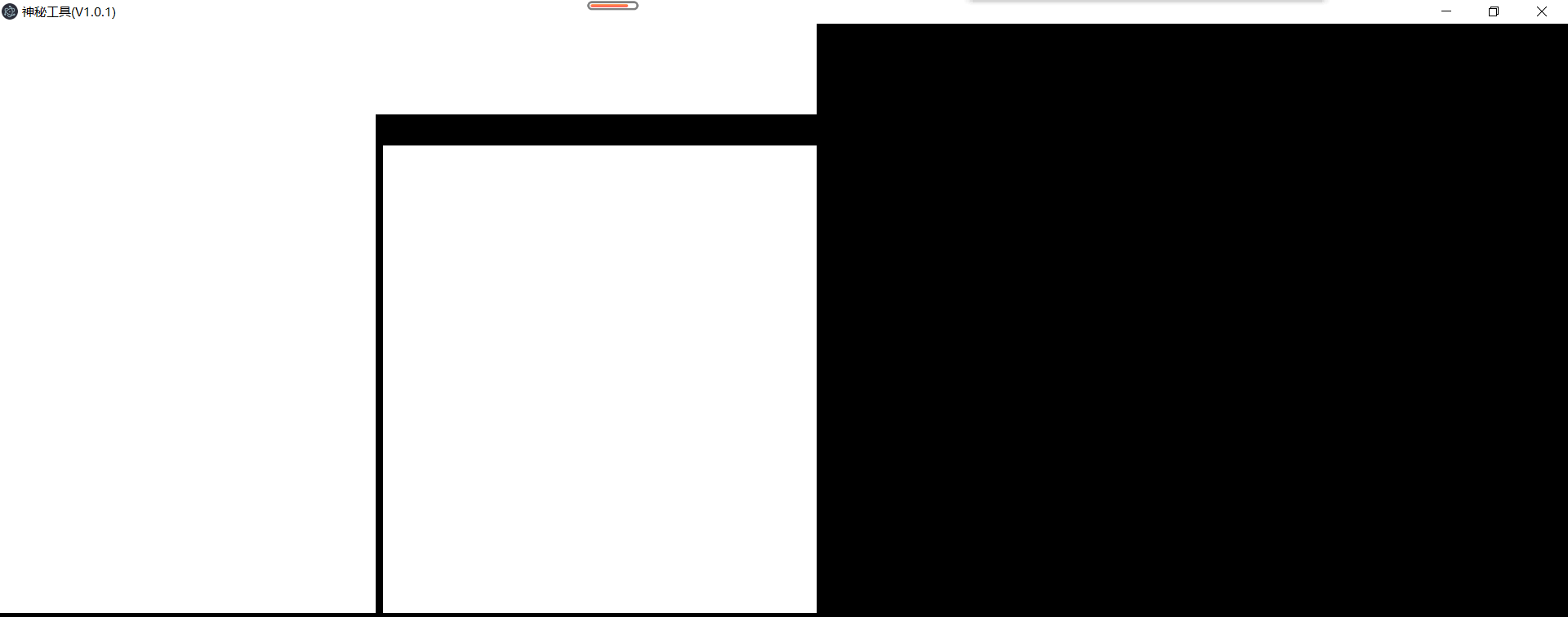
造成这个现象的原因是实例化窗体的时候,默认显示了窗口,然后再最大化,从默认窗口大小到最大化窗口大小的这个过程中窗体还没绘制好,就会出现黑色背景直至最大化完成后,现在稍加改造就可以解决这个问题:实例化的时候不显示窗体,最大化后再显示窗体。


const win = new BrowserWindow({
//窗体宽度(像素),默认800像素
width: 800,
//窗体高度(像素),默认600像素
height: 600,
//窗口标题,如果在加载的 HTML 文件中定义了 HTML 标签 `<title>`,则该属性将被忽略。
title: `${process.env.VUE_APP_NAME}(${process.env.VUE_APP_VERSION})`,
//不显示窗体
show: false,
webPreferences: {
// Use pluginOptions.nodeIntegration, leave this alone
// See nklayman.github.io/vue-cli-plugin-electron-builder/guide/security.html#node-integration for more info
nodeIntegration: process.env.ELECTRON_NODE_INTEGRATION,
contextIsolation: !process.env.ELECTRON_NODE_INTEGRATION,
},
});
//窗体最大化
win.maximize();
//显示窗体
win.show();
点击查看代码
3、自定义标题栏
为什么要自定义标题栏?electron应用自带的标题栏不能满足日益复杂的功能需求时,就只能自定义了。自定义标题除了实现基本的窗口功能外,它还能方便的快速的扩展其他功能需求。
自定义标题栏使用的是css3-flex+scss 来实现布局和样式的编写,其主体划分为两个区域:标题栏区域和功能区域,如下图所示:

为了使用scss语言来编写样式,我们需要安装 sass-loader 插件,在终端输入命令:npm install sass-loader@^10 sass --save-dev 指定版本尤为重要,高版本对于webpack版本也有要求
3.1、iconfront 图标添加
功能区域处的功能按钮需要图标,此块是在 iconfront 官网上找了合适的图标加入购物车后以下载代码的方式下载资源,然后通过下载的demo中第二种方式集成在项目中。
3.2、编写标题栏页面
在src/renderer/App.vue 修改其内容以完成标题栏的改造,主要是通过css3-flex来完成的布局,包含了标题栏原有的基本功能,改造后效果(gif有失真效果)以及改造的代码如下所示:


<template>
<div id="app">
<header>
<div class="titleArea">
<img :src="winIcon" />
<span>{{ winTitle }}</span>
</div>
<div class="featureArea">
<div title="扩展">
<span class="iconfont icon-xiakuozhanjiantou"></span>
</div>
<div title="最小化">
<span class="iconfont icon-minimum"></span>
</div>
<div :title="maximizeTitle">
<span
:class="{
iconfont: true,
'icon-zuidahua': isMaximized,
'icon-window-max_line': !isMaximized,
}"
></span>
</div>
<div title="关闭">
<span class="iconfont icon-guanbi"></span>
</div>
</div>
</header>
<main>我是主体</main>
</div>
</template> <script>
export default {
data: () => ({
winIcon: `${process.env.BASE_URL}favicon.ico`,
winTitle: process.env.VUE_APP_NAME,
isMaximized: true,
}), computed: {
maximizeTitle() {
return this.isMaximized ? "向下还原" : "最大化";
},
},
};
</script> <style lang="scss">
$titleHeight: 40px;
body {
margin: 0px;
}
#app {
font-family: "微软雅黑";
color: #2c3e50;
display: flex;
flex-direction: column;
header {
background: #16407b;
color: #8c8663;
height: $titleHeight;
width: 100%;
display: flex; .titleArea {
flex-grow: 10;
padding-left: 5px;
display: flex;
align-items: center;
img {
width: 24px;
height: 24px;
}
span {
padding-left: 5px;
}
} .featureArea {
flex-grow: 1;
display: flex;
justify-content: flex-end; div {
width: 30px;
height: 30px;
line-height: 30px;
text-align: center;
} /* 最小化 最大化悬浮效果 */
div:hover {
background: #6fa8ff;
}
/* 关闭悬浮效果 */
div:last-child:hover {
background: red;
}
}
} // 主体区域铺满剩余的整个宽、高度
main {
background: #e8eaed;
width: 100%;
height: calc(100vh - $titleHeight);
}
}
</style>
点击查看代码
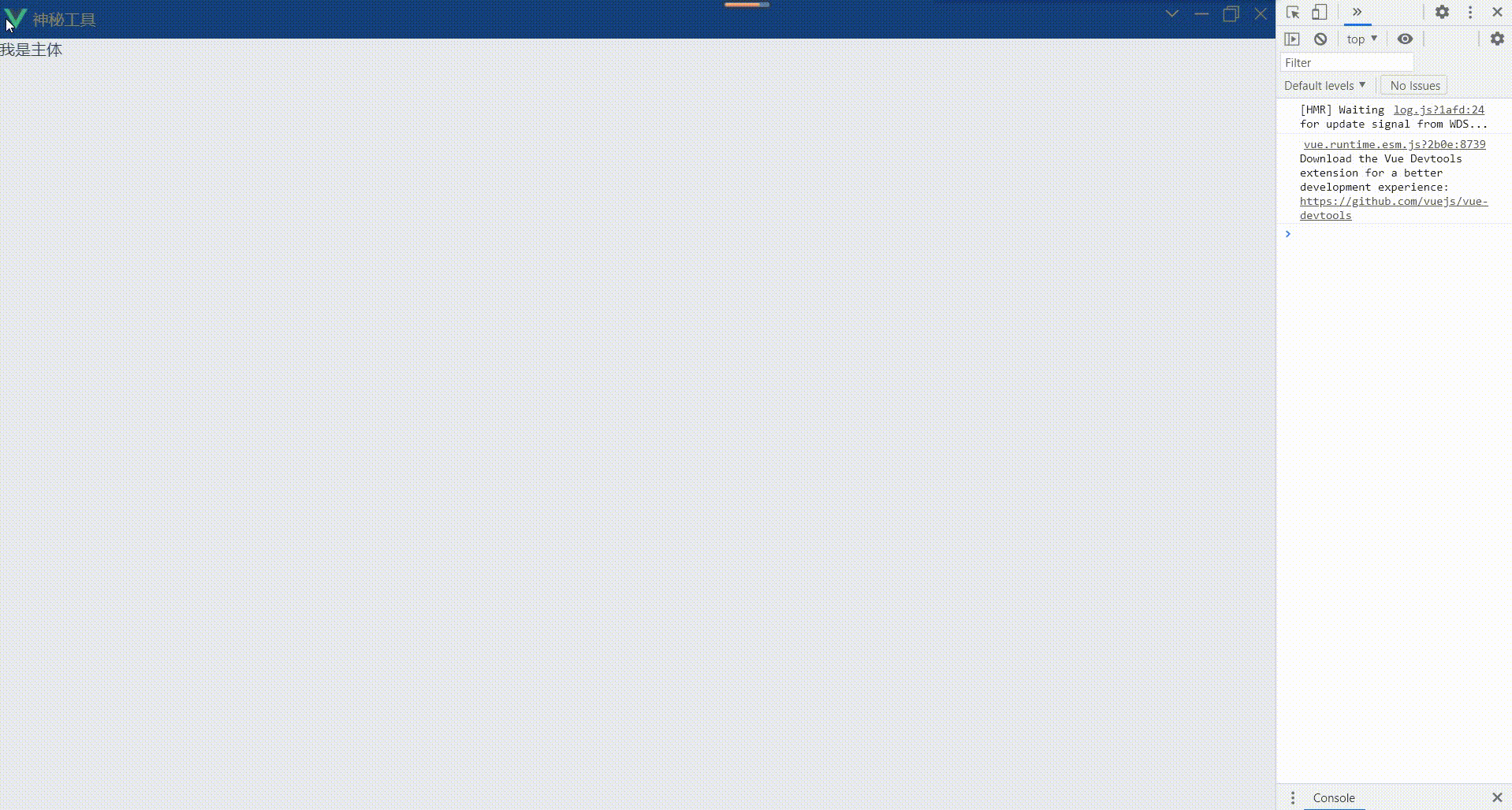
3.3、标题栏页面添加交互
从electron机制上来说,BrowserWindow是属于主进程模块,要想实现在页面中(渲染进程)调用主进程窗口的功能,这涉及到渲染进程与主进程的通信和安全性,在这通过预加载(preload.js)和 ipc 来实现该需求。
- src/main 目录下添加 preload.js 文件,具体内容如下所示:


import { contextBridge, ipcRenderer } from "electron"; //窗体操作api
contextBridge.exposeInMainWorld("windowApi", {
//最小化
minimize: () => {
ipcRenderer.send("window-min");
},
//向下还原|最大化
maximize: () => {
ipcRenderer.send("window-max");
},
//关闭
close: () => {
ipcRenderer.send("window-close");
},
/**
* 窗口重置大小
* @param {重置大小后的回调函数} callback
*/
resize: (callback) => {
ipcRenderer.on("window-resize", callback);
},
});点击查看代码
- src/main/index.js 添加窗体最大化、最小化、关闭、重置大小监听、预先加载指定脚本等功能,具体内容如下所示:


"use strict"; import { app, protocol, BrowserWindow, ipcMain } from "electron";
import { createProtocol } from "vue-cli-plugin-electron-builder/lib";
import path from "path";
// 取消安装devtools后,则不需要用到此对象,可以注释掉
// import installExtension, { VUEJS_DEVTOOLS } from "electron-devtools-installer";
const isDevelopment = process.env.NODE_ENV !== "production"; // Scheme must be registered before the app is ready
protocol.registerSchemesAsPrivileged([
{ scheme: "app", privileges: { secure: true, standard: true } },
]); //创建应用主窗口
const createWindow = async () => {
const win = new BrowserWindow({
//窗体宽度(像素),默认800像素
width: 800,
//窗体高度(像素),默认600像素
height: 600,
//窗口标题,如果在加载的 HTML 文件中定义了 HTML 标签 `<title>`,则该属性将被忽略。
title: `${process.env.VUE_APP_NAME}(${process.env.VUE_APP_VERSION})`,
//不显示窗体
show: false,
webPreferences: {
// Use pluginOptions.nodeIntegration, leave this alone
// See nklayman.github.io/vue-cli-plugin-electron-builder/guide/security.html#node-integration for more info
// 是否开启node集成,默认false
nodeIntegration: false,
// 否在独立 JavaScript 环境中运行 Electron API和指定的preload 脚本. 默认为 true
contextIsolation: true,
//在页面运行其他脚本之前预先加载指定的脚本
preload: path.join(__dirname, "preload.js"),
},
//fasle:无框窗体(没有标题栏、菜单栏)
frame: false,
});
//窗体最大化
win.maximize();
//显示窗体
win.show(); if (process.env.WEBPACK_DEV_SERVER_URL) {
// Load the url of the dev server if in development mode
await win.loadURL(process.env.WEBPACK_DEV_SERVER_URL);
if (!process.env.IS_TEST) win.webContents.openDevTools();
} else {
createProtocol("app");
// Load the index.html when not in development
await win.loadURL("app://./index.html");
} //监听窗口重置大小后事件,若触发则给渲染进程发送消息
win.on("resize", () => {
win.webContents.send("window-resize", win.isMaximized());
});
}; // Quit when all windows are closed.
app.on("window-all-closed", () => {
// On macOS it is common for applications and their menu bar
// to stay active until the user quits explicitly with Cmd + Q
if (process.platform !== "darwin") {
app.quit();
}
}); app.on("activate", () => {
// On macOS it's common to re-create a window in the app when the
// dock icon is clicked and there are no other windows open.
if (BrowserWindow.getAllWindows().length === 0) createWindow();
}); // 只有在 app 模组的 ready 事件能触发后才能创建 BrowserWindows 实例。 您可以借助 app.whenReady() API 来等待此事件
// 通常我们使用触发器的 .on 函数来监听 Node.js 事件。
// 但是 Electron 暴露了 app.whenReady() 方法,作为其 ready 事件的专用监听器,这样可以避免直接监听 .on 事件带来的一些问题。 参见 https://github.com/electron/electron/pull/21972。
app.whenReady().then(() => {
createWindow(); //窗口最小化
ipcMain.on("window-min", function (event) {
const win = BrowserWindow.fromId(event.sender.id);
win.minimize();
});
//窗口向下还原|最大化
ipcMain.on("window-max", function (event) {
const win = BrowserWindow.fromId(event.sender.id);
const isMaximized = win.isMaximized();
if (isMaximized) {
win.unmaximize();
} else {
win.maximize();
}
});
//窗口关闭
ipcMain.on("window-close", function (event) {
const win = BrowserWindow.fromId(event.sender.id);
win.destroy();
});
});
// 注释了此种方式改用官方推荐的专用方法来实现事件的监听
// app.on("ready", async () => {
// //启动慢的原因在此,注释掉它后能换来极致的快感
// // if (isDevelopment && !process.env.IS_TEST) {
// // // Install Vue Devtools
// // try {
// // await installExtension(VUEJS_DEVTOOLS);
// // } catch (e) {
// // console.error("Vue Devtools failed to install:", e.toString());
// // }
// // }
// createWindow();
// }); // Exit cleanly on request from parent process in development mode.
if (isDevelopment) {
if (process.platform === "win32") {
process.on("message", (data) => {
if (data === "graceful-exit") {
app.quit();
}
});
} else {
process.on("SIGTERM", () => {
app.quit();
});
}
}点击查看代码
- 完成上述两个步骤后启用应用,控制面板中提示有错误消息,如下图所示:

解决办法:根目录下vue.config.js 文件 pluginOptions.electronBuilder 节点添加内容 preload: "src/main/preload.js",具体内容如下所示:


pluginOptions: {
electronBuilder: {
mainProcessFile: "src/main/index.js", // 主进程入口文件
mainProcessWatch: ["src/main"], // 检测主进程文件在更改时将重新编译主进程并重新启动
preload: "src/main/preload.js", // 预加载js
},
},点击查看代码
- src/renderer/App.vue 在功能区域为功能按钮绑定点击事件及处理,具体内容如下所示:


<template>
<div id="app">
<header>
<div class="titleArea">
<img :src="winIcon" />
<span>{{ winTitle }}</span>
</div>
<div class="featureArea">
<div title="扩展" @click="expand">
<span class="iconfont icon-xiakuozhanjiantou"></span>
</div>
<div title="最小化" @click="minimize">
<span class="iconfont icon-minimum"></span>
</div>
<div :title="maximizeTitle" @click="maximize">
<span
:class="{
iconfont: true,
'icon-zuidahua': isMaximized,
'icon-window-max_line': !isMaximized,
}"
></span>
</div>
<div title="关闭" @click="close">
<span class="iconfont icon-guanbi"></span>
</div>
</div>
</header>
<main>我是主体</main>
</div>
</template> <script>
export default {
data: () => ({
winIcon: `${process.env.BASE_URL}favicon.ico`,
winTitle: process.env.VUE_APP_NAME,
isMaximized: true,
}), mounted() {
window.windowApi.resize(this.resize);
}, computed: {
maximizeTitle() {
return this.isMaximized ? "向下还原" : "最大化";
},
}, methods: {
//扩展
expand() {
this.$message({
type: "success",
message: "我点击了扩展",
});
},
//最小化
minimize() {
window.windowApi.minimize();
},
//向下还原|最大化
maximize() {
window.windowApi.maximize();
},
// 窗口关闭
close() {
window.windowApi.close();
},
/**
* 重置窗体大小后的回调函数
* @param {事件源对象} event
* @param {参数} args
*/
resize(event, args) {
this.isMaximized = args;
},
},
};
</script> <style lang="scss">
$titleHeight: 40px;
$iconSize: 35px;
body {
margin: 0px;
}
#app {
font-family: "微软雅黑";
color: #2c3e50;
display: flex;
flex-direction: column;
header {
background: #16407b;
color: #8c8663;
height: $titleHeight;
width: 100%;
display: flex; .titleArea {
flex-grow: 10;
padding-left: 5px;
display: flex;
align-items: center;
img {
width: 24px;
height: 24px;
}
span {
padding-left: 5px;
}
} .featureArea {
flex-grow: 1;
display: flex;
justify-content: flex-end;
color: white; div {
width: $iconSize;
height: $iconSize;
line-height: $iconSize;
text-align: center;
} /* 最小化 最大化悬浮效果 */
div:hover {
background: #6fa8ff;
}
/* 关闭悬浮效果 */
div:last-child:hover {
background: red;
}
}
} // 主体区域铺满剩余的整个宽、高度
main {
background: #e8eaed;
width: 100%;
height: calc(100vh - $titleHeight);
}
}
</style>点击查看代码
- 现在还差最后一步,在拖拽标题栏的时候,也需要能改变窗体位置和大小,具体内容如下所示:
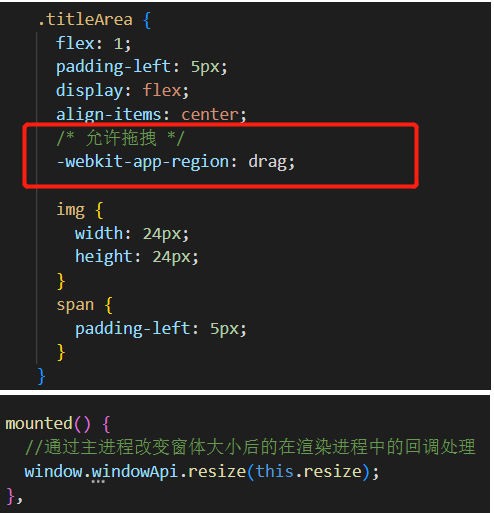
标题栏最终的交互效果,如下图所示:
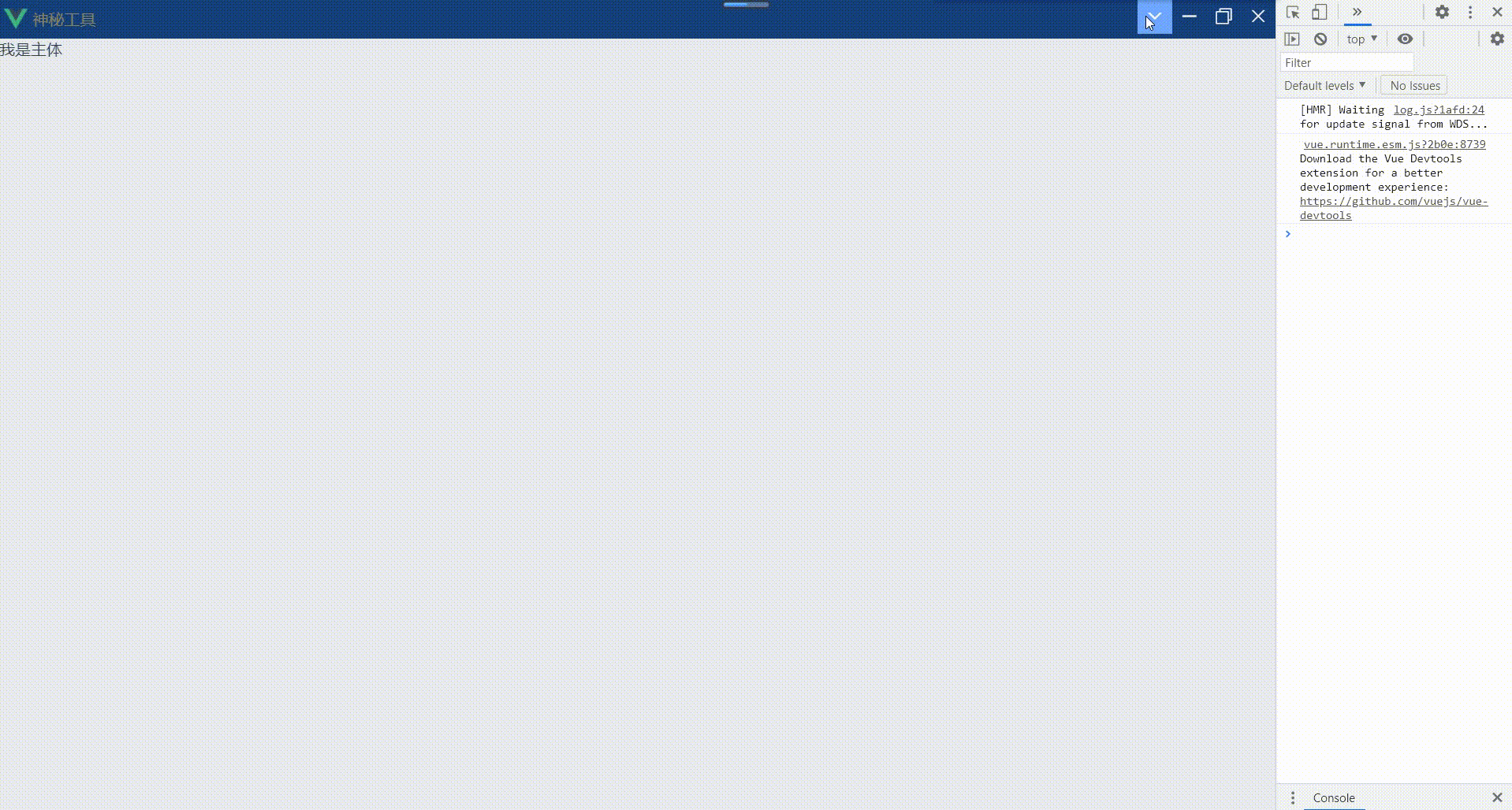
4、自定义右键菜单项
当前在开发模式下启动应用后也会自启动调试工具(devtools)便于技术人员分析并定位问题,如果关闭调试工具后就没有渠道再次启用调试工具了。还有场景就是在非开发模式下默认是不启用调试工具的,应用出现问题后也需要启用调试工具来分析定位问题。这个时候呢,参考浏览器鼠标右键功能,给应用添加右键菜单项功能包含有:重新加载、调试工具等。右键菜单项在主进程中 src/main/index.js 管理,通过给 BrowserWindow 对象 webContents 属性绑定鼠标右键处理监听处理,具体内容如下所示:


"use strict";
import { app, protocol, BrowserWindow, ipcMain, Menu } from "electron";
import { createProtocol } from "vue-cli-plugin-electron-builder/lib";
import path from "path";
// 取消安装devtools后,则不需要用到此对象,可以注释掉
// import installExtension, { VUEJS_DEVTOOLS } from "electron-devtools-installer";
const isDevelopment = process.env.NODE_ENV !== "production";
// Scheme must be registered before the app is ready
protocol.registerSchemesAsPrivileged([
{ scheme: "app", privileges: { secure: true, standard: true } },
]);
//创建应用主窗口
const createWindow = async () => {
const win = new BrowserWindow({
//窗体宽度(像素),默认800像素
width: 800,
//窗体高度(像素),默认600像素
height: 600,
//窗口标题,如果在加载的 HTML 文件中定义了 HTML 标签 `<title>`,则该属性将被忽略。
title: `${process.env.VUE_APP_NAME}(${process.env.VUE_APP_VERSION})`,
//不显示窗体
show: false,
webPreferences: {
// Use pluginOptions.nodeIntegration, leave this alone
// See nklayman.github.io/vue-cli-plugin-electron-builder/guide/security.html#node-integration for more info
// 是否开启node集成,默认false
nodeIntegration: false,
// 否在独立 JavaScript 环境中运行 Electron API和指定的preload 脚本. 默认为 true
contextIsolation: true,
//在页面运行其他脚本之前预先加载指定的脚本
preload: path.join(__dirname, "preload.js"),
},
//fasle:无框窗体(没有标题栏、菜单栏)
frame: false,
});
//窗体最大化
win.maximize();
//显示窗体
win.show();
if (process.env.WEBPACK_DEV_SERVER_URL) {
// Load the url of the dev server if in development mode
await win.loadURL(process.env.WEBPACK_DEV_SERVER_URL);
if (!process.env.IS_TEST) win.webContents.openDevTools();
} else {
createProtocol("app");
// Load the index.html when not in development
await win.loadURL("app://./index.html");
}
//监听窗口重置大小后事件,若触发则给渲染进程发送消息
win.on("resize", () => {
win.webContents.send("window-resize", win.isMaximized());
});
//添加右键菜单项
createContextMenu(win);
};
//给指定窗体创建右键菜单项
const createContextMenu = (win) => {
//自定义右键菜单
const template = [
{
label: "重新加载",
accelerator: "ctrl+r", //快捷键
click: function () {
win.reload();
},
},
{
label: "调试工具",
click: function () {
const isDevToolsOpened = win.webContents.isDevToolsOpened();
if (isDevToolsOpened) {
win.webContents.closeDevTools();
} else {
win.webContents.openDevTools();
}
},
},
];
const contextMenu = Menu.buildFromTemplate(template);
win.webContents.on("context-menu", () => {
contextMenu.popup({ window: win });
});
};
// Quit when all windows are closed.
app.on("window-all-closed", () => {
// On macOS it is common for applications and their menu bar
// to stay active until the user quits explicitly with Cmd + Q
if (process.platform !== "darwin") {
app.quit();
}
});
app.on("activate", () => {
// On macOS it's common to re-create a window in the app when the
// dock icon is clicked and there are no other windows open.
if (BrowserWindow.getAllWindows().length === 0) createWindow();
});
// 只有在 app 模组的 ready 事件能触发后才能创建 BrowserWindows 实例。 您可以借助 app.whenReady() API 来等待此事件
// 通常我们使用触发器的 .on 函数来监听 Node.js 事件。
// 但是 Electron 暴露了 app.whenReady() 方法,作为其 ready 事件的专用监听器,这样可以避免直接监听 .on 事件带来的一些问题。 参见 https://github.com/electron/electron/pull/21972。
app.whenReady().then(() => {
createWindow();
//窗口最小化
ipcMain.on("window-min", function (event) {
const win = BrowserWindow.fromId(event.sender.id);
win.minimize();
});
//窗口向下还原|最大化
ipcMain.on("window-max", function (event) {
const win = BrowserWindow.fromId(event.sender.id);
const isMaximized = win.isMaximized();
if (isMaximized) {
win.unmaximize();
} else {
win.maximize();
}
});
//窗口关闭
ipcMain.on("window-close", function (event) {
const win = BrowserWindow.fromId(event.sender.id);
win.destroy();
});
});
// 注释了此种方式改用官方推荐的专用方法来实现事件的监听
// app.on("ready", async () => {
// //启动慢的原因在此,注释掉它后能换来极致的快感
// // if (isDevelopment && !process.env.IS_TEST) {
// // // Install Vue Devtools
// // try {
// // await installExtension(VUEJS_DEVTOOLS);
// // } catch (e) {
// // console.error("Vue Devtools failed to install:", e.toString());
// // }
// // }
// createWindow();
// });
// Exit cleanly on request from parent process in development mode.
if (isDevelopment) {
if (process.platform === "win32") {
process.on("message", (data) => {
if (data === "graceful-exit") {
app.quit();
}
});
} else {
process.on("SIGTERM", () => {
app.quit();
});
}
}
点击查看代码
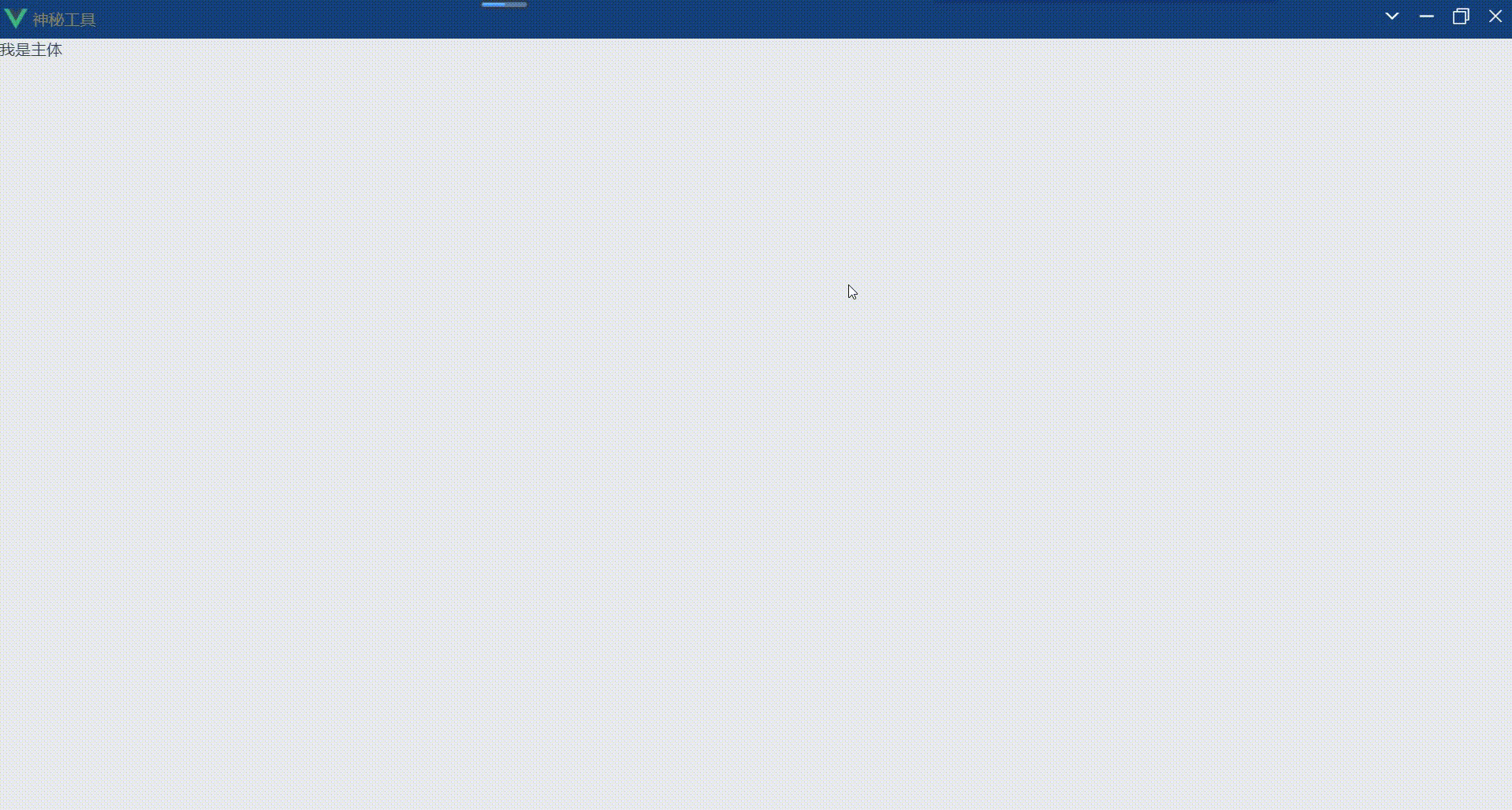
下一篇中将介绍项目打包等事宜
感谢您阅读本文,如果本文给了您帮助或者启发,还请三连支持一下,点赞、关注、收藏,作者会持续与大家分享更多干货~
源码地址:https://gitee.com/libaitianya/electron-vue-element-template
基于electron+vue+element构建项目模板之【自定义标题栏&右键菜单项篇】的更多相关文章
- 基于electron+vue+element构建项目模板之【创建项目篇】
1.概述 electron:使用javascript.css.html构建跨平台的桌面应用程序 vue:数据驱动视图中的一款渐进式的javascript框架 element:基于vue的桌面端UI组件 ...
- 基于electron+vue+element构建项目模板之【改造项目篇】
1.概述 开发平台OS:windows 开发平台IDE:vs code 上一篇中已完成了electron-vue项目的创建,本篇章中则介绍在此项目基础上进行取消devtools的安装.项目结构的改造. ...
- 基于electron+vue+element构建项目模板之【打包篇】
1.概述 开发平台OS:windows 开发平台IDE:vs code 本项目使用了一款Vue-CLI插件(vue-cli-plugin-electron-builder) 来构建 electron ...
- 在Vue&Element前端项目中,使用FastReport + pdf.js生成并展示自定义报表
在我的<FastReport报表随笔>介绍过各种FastReport的报表设计和使用,FastReport报表可以弹性的独立设计格式,并可以在Asp.net网站上.Winform端上使用, ...
- 在Vue&Element前端项目中,对于字典列表的显示处理
在很多项目开发中,我们为了使用方便,一般都会封装一些自定义组件来简化界面的显示处理,例如参照字典的下拉列表显示,是我们项目中经常用到的功能之一,本篇随笔介绍在Vue&Element前端项目中如 ...
- 用Vue-cli生成vue+webpack的项目模板怎么设置为vue1.0版本?
用Vue-cli生成vue+webpack的项目模板 $ npm install -g vue-cli $ vue init webpack my-project $ cd my-project $ ...
- AIR32F103(三) Linux环境基于标准外设库的项目模板
目录 AIR32F103(一) 合宙AIR32F103CBT6开发板上手报告 AIR32F103(二) Linux环境和LibOpenCM3项目模板 AIR32F103(三) Linux环境基于标准外 ...
- vue+element 构建的后台管理系统项目(1)新建项目
1.运行 vue init webpack demo 这里的demo是你项目的名字 2.npm run dev 查看项目启动效果 3.安装Element cd 项目 cmd 运行 npm i e ...
- 如何使用 vue-cli 3 的 preset 打造基于 git repo 的前端项目模板
vue-cli 之 Preset vue-cli 插件开发指南 TLDR 背景介绍 vue-cli 3 完全推翻了 vue-cli 2 的整体架构设计,所以当你需要给组里定制一份基于 vue-cli ...
随机推荐
- NC16618 [NOIP2008]排座椅
NC16618 [NOIP2008]排座椅 题目 题目描述 上课的时候总有一些同学和前后左右的人交头接耳,这是令小学班主任十分头疼的一件事情.不过,班主任小雪发现了一些有趣的现象,当同学们的座次确定下 ...
- Tapdata 实时数据融合平台解决方案(一):现代企业数据架构及痛点
作者介绍:TJ,唐建法,Tapdata 钛铂数据 CTO,MongoDB中文社区主席,原MongoDB大中华区首席架构师,极客时间MongoDB视频课程讲师. "怎样可以来搭建一个数据中台? ...
- 选择结构-单if语句和标准if else语句
判断语句1--if if语句第一种格式: if if(关系表达式){ 语句体; } 执行流程 首先判断关系表达式看其结果是true还是false 如果是true就执行语句体 如果是false就不执行语 ...
- 【docker专栏6】详解docker容器状态转换管理命令
docker容器有三种状态运行.停止.暂停,镜像可以创建.运行容器,镜像和容器也可以转换成tar压缩包进行存储.本文为大家介绍容器的状态转换命令及镜像创建运行容器.tar包导入导出相关的命令及使用场景 ...
- VMware 无法为处于开启或挂起状态的去你及或快照创建克隆
VMware 要克隆的时候出现 无法为处于开启或挂起状态的去你及或快照创建克隆 因为属于挂起或者运行中的不能克隆,因为会发生数据的变化
- grafana监控配置
一.配置开启smtp服务 1.编辑grafana配置文件grafana.ini [smtp] enabled = true host = smtp.163.com:25 user = 157xxxx3 ...
- 技术分享 | 为什么MGR一致性模式不推荐AFTER
GreatSQL社区原创内容未经授权不得随意使用,转载请联系小编并注明来源. 1.引子 2.AFTER 的写一致性 3.AFTER 的读一致性 4.AFTER 执行流程 5.BEFORE 执行流程 6 ...
- 分享俩个js数组比较少用的方法join与from
1:array.join 用于将数组中的所有元素转化为字符串 例: var arr = ["one", "two", "four"]; va ...
- HDU3085 Nightmare Ⅱ (双向BFS)
联赛前该练什么?DP,树型,状压当然是爆搜啦 双向BFS就是两个普通BFS通过一拼接函数联系,多多判断啦 #include <iostream> #include <cstdio&g ...
- Luogu3090 [USACO13NOV]空荡荡的摊位Empty Stalls (动态规划)
#include <iostream> #include <cstdio> #include <cstring> #include <algorithm> ...
