High Performance Networking in Google Chrome 进程间通讯(IPC) 多进程资源加载
小结:
1、
小文件存储于一个文件中;
在内部,磁盘缓存(disk cache)实现了它自己的一组数据结构, 它们被存储在一个单独的缓存目录里。其中有索引文件(在浏览器启动时加载到内存中),数据文件(存储着实际数据,以及HTTP头以及其它信息)。比较有趣 的是,16KB以下的文件存储于共同的数据块文件中(data block-files,即小文件集中存储于一个大文件中),其它较大的文件才会存储到自己专属的文件中。最后,磁盘缓存的淘汰策略是维护一个LRU,通 过比如访问频率和资源的使用时间(age)的度量进行管理。
2、
进程间通讯(IPC)和多进程资源加载
渲染进程和内核进程之间的通讯是通过IPC完成的。在Linux和 Mac OS上,使用了一个提供异步命名管道通讯方式的socketpair()。每一个渲染进程的消息会被序列化地到一个专用的I/O线程中,然后再由它发到内 核进程。在接收端,内核进程提供一个过滤接口(filter interface)用于解析资源相关的IPC请求(ResourceMessageFilter), 这部分就是网络模块负责的。
https://mp.weixin.qq.com/s/tGc9rWRTszbL_eCNYXxXPg
https://qianduan.group/posts/5a0af34941a4410ebdd6df2f
https://www.igvita.com/posa/high-performance-networking-in-google-chrome/
Google Chrome 中的高性能网络
High Performance Networking in Google Chrome
By Ilya Grigorik on January 31, 2013
- History and guiding principles of Google Chrome
- The many facets of performance
- What is a modern web application?
- The life of a resource request on the wire
- What is "fast enough"?
- Chrome's network stack from 10,000 feet
- Lifetime of your browser session...
- Optimizing the cold-boot experience
- Optimizing interactions with the Omnibox
- Optimizing DNS with prefetching
- Optimizing TCP connection management with pre-connect
- Optimizing resource loading with prefetch hints
- Optimizing resource loading with browser prefreshing
- Optimizing navigation with prerendering
- Chrome gets faster as you use it
History and guiding principles of Google Chrome #↑
Google Chrome was first released in the second half of 2008, as a beta version for the Windows platform. The Google-authored code powering Chrome was also made available under a permissive BSD license - aka, the Chromium project. To many observers, this turn of events came as a surprise: the return of the browser wars? Could Google really do much better?
"It was so good that it essentially forced me to change my mind..." - Eric Schmidt, on his initial reluctanceto the idea of developing Google Chrome.
 Turns out, they could. Today Chrome is one of the most widely used browsers on the web (35%+ of the market share according to StatCounter) and is now available on Windows, Linux, OS X, Chrome OS, as well as Android and iOS platforms. Clearly, the features and the functionality resonated with the users, and many innovations of Chrome have also found their way into other popular browsers.
Turns out, they could. Today Chrome is one of the most widely used browsers on the web (35%+ of the market share according to StatCounter) and is now available on Windows, Linux, OS X, Chrome OS, as well as Android and iOS platforms. Clearly, the features and the functionality resonated with the users, and many innovations of Chrome have also found their way into other popular browsers.
The original 38-page comic book explanation of the ideas and innovations of Google Chrome offers a great overview of the thinking and design process behind the popular browser. However, this was only the beginning. The core principles that motivated the original development of the browser continue to be the guiding principles for ongoing improvements in Chrome:
- Speed: the objective is to make the fastest browser
- Security: provide the most secure environment to the user
- Stability: provide a resilient and stable web application platform
- Simplicity: sophisticated technology, wrapped in a simple user experience
As the team observed, many of the sites we use today aren't just web pages, they are applications. In turn, the ever more ambitious applications require speed, security, and stability. Each of these deserves its own dedicated chapter, but since our subject is performance, our focus will be primarily on speed.
The many facets of performance #↑
A modern browser is a platform, just like your operating system, and Google Chrome is designed as such. Prior to Google Chrome, all major browsers were built as a monolithic, single process applications. All open pages shared the same address space and contended for the same resources. A bug in any page, or the browser, ran the risk of compromising the entire experience.
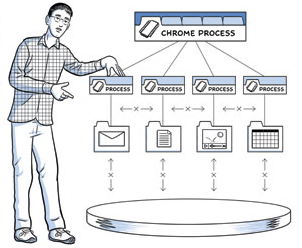 By contrast, Chrome works on a multi-process model, which provides process and memory isolation, and a tight security sandboxfor each tab. In an increasingly multi-core world, the ability to isolate the processes as well as shield each open tab from other misbehaving pages has by itself proven to give Chrome a significant performance edge over the competition. In fact, it is important to note that most other browsers have followed suit, or are in the process of migrating to similar architecture.
By contrast, Chrome works on a multi-process model, which provides process and memory isolation, and a tight security sandboxfor each tab. In an increasingly multi-core world, the ability to isolate the processes as well as shield each open tab from other misbehaving pages has by itself proven to give Chrome a significant performance edge over the competition. In fact, it is important to note that most other browsers have followed suit, or are in the process of migrating to similar architecture.
With an allocated process in place, the execution of a web program primarily involves three tasks: fetching resources, page layout and rendering, and JavaScript execution. The rendering and script steps follow a single-threaded, interleaved model of execution - it is not possible to perform concurrent modifications of the resulting Document Object Model (DOM). This is in part due to the fact that JavaScript itself is a single threaded language. Hence, optimizing how the rendering and script execution runtimes work together is of critical importance, both to the web developers building the applications as well as the developers working on the browser.
For rendering, Chrome uses Blink, which is a fast, open-source, and standards compliant layout engine. For JavaScript, Chrome ships with its own, heavily optimized "V8" JavaScript runtime, which was also released as a standalone open-source project and has found its way into many other popular projects - e.g., runtime for node.js. However, optimizing V8 JavaScript execution, or the Blink parsing and rendering pipelines won't do much good if the browser is blocked on the network, waiting for the resources to arrive!
The ability of the browser to optimize the order, priority, and latency of each network resource is one of the most critical contributors to the overall user experience. You may not be aware of it, but Chrome's network stack is, quite literally, getting smarter every day, trying to hide or decrease the latency cost of each resource: it learns likely DNS lookups, it remembers the topology of the web, it preconnects to likely destination targets, and more. From the outside, it presents itself as a simple resource fetching mechanism, but from the inside it is an elaborate and a fascinating case study for how to optimize web performance and deliver the best experience to the user.
Let's dive in...
What is a modern web application? #↑
Before we get to the tactical details of how to optimize our interaction with the network, it helps to understand the trends and the landscape of the problem we are up against. In other words, what does a modern web page, or application look like?
The HTTP Archive project tracks how the web is built, and it can help us answer this question. Instead of crawling the web for the content, it periodically crawls the most popular sites to record and aggregate analytics on the number of used resources, content types, headers, and other metadata for each individual destination. The stats, as of January 2013, may surprise you. An average page, amongst the top 300,000 destinations on the web is:
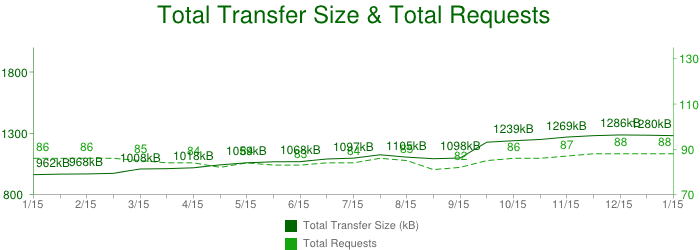
- 1280 KB in size
- composed of 88 resources
- connects to 15+ distinct hosts
Let that sink in. Over 1MB in size on average, composed of 88 resources such as images, JavaScript, and CSS, and delivered from 15 different own and third-party hosts! Further, each of these numbers have been steadily increasingover the past few years, and there are no signs of stopping. We are increasingly building larger and more ambitious web applications.
Applying basic math to the HTTP Archive numbers reveals that an average resource is about 12KB in size (1045 KB / 84 resources), which means that most network transfers in the browser are short and bursty. This presents its own set of complications because the underlying transport (TCP) is optimized for large, streaming downloads. Let's peel back the onion and inspect one of these network requests...
The life of a resource request on the wire #↑
The W3C Navigation Timing specification provides a browser API and visibility into the timing and performance data behind the life of every request in the browser. Let's inspect the components, as each is a critical piece of delivering the optimal user experience:
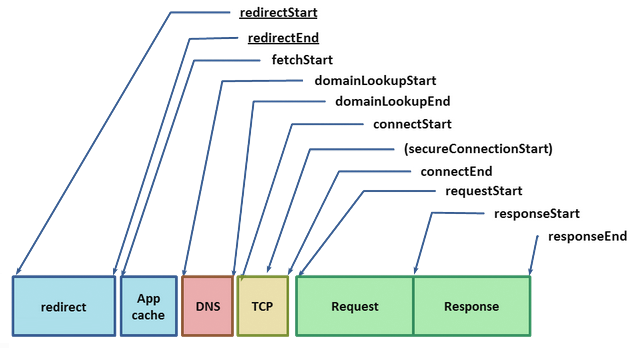
Given the URL of a resource on the web, the browser starts by checking its local and application caches. If you have previously fetched the resource and the appropriate cache headers were provided (Expires, Cache-Control, etc.), then it is possible that we may be allowed to use the local copy to fulfill the request - the fastest request is a request not made. Alternatively, if we have to revalidate the resource, if it expired, or if we simply haven't seen it before, then a costly network request must be dispatched.
Given a hostname and resource path, Chrome first checks for existing open connections it is allowed to reuse - sockets are pooled by {scheme, host, port}. Alternatively, if you have configured a proxy, or specified a proxy auto-config (PAC) script, then Chrome checks for connections through the appropriate proxy. PAC scripts allow for different proxies based on URL, or other specified rules, each of which can have its own socket pool. Finally, if neither of the above conditions is matched, then the request must begin by resolving the hostname to its IP address - aka, a DNS lookup.
If we are lucky, the hostname may already be cached in which case the response is usually just one quick system call away. If not, then a DNS query must be dispatched before any other work can happen. The time taken to do the DNS lookup will vary based on your internet provider, the popularity of the site and the likelihood of the hostname to be in intermediate caches, as well as the response time of the authoritative servers for that domain. In other words, there are a lot of variables at play, but it's not unusual for a DNS lookup to take up to several hundred milliseconds - ouch.
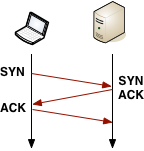 With the resolved IP address in hand, Chrome can now open a new TCP connection to the destination, which means that we must perform the "three-way handshake":
With the resolved IP address in hand, Chrome can now open a new TCP connection to the destination, which means that we must perform the "three-way handshake": SYN > SYN-ACK > ACK. This exchange adds a full roundtrip of latency delay to each and every new TCP connection - no shortcuts. Depending on the distance between the client and the server, as well as the chosen routing path, this can yield from tens to hundreds, or even thousands, of milliseconds of delay. All of this work and latency is before even a single byte of application data has hit the wire!
Once the TCP handshake is complete, and if we're connecting to a secure destination (HTTPS), then the SSL handshake must take place. This can add up to two additional roundtrips of latency delay between client and server. If the SSL session is cached, then we can "escape" with just one additional roundtrip.
Finally, Chrome is able to dispatch the HTTP request (requestStart in the Nav Timing figure above). Once received, the server can process the request and then stream the response data back to the client. This incurs a minimum of a network roundtrip, plus the processing time on the server. Following that, we're done. Well, that is unless the actual response is an HTTP redirect! In which case, we may have to repeat the entire cycle once over. Have a few gratuitous redirects on your pages? You may want to revisit that decision!
Have you been counting all the delays? To illustrate the problem, let's assume the worst case scenario for a typical broadband connection: local cache miss, followed by a relatively fast DNS lookup (50 ms), TCP handshake, SSL negotiation, and a relatively fast (100 ms) server response time, with a round-trip time of 80 ms (an average round-trip across continental USA):
- 50ms for DNS
- 80ms for TCP handshake (one RTT)
- 160ms for SSL handshake (two RTT's)
- 40ms for request to server
- 100ms for server processing
- 40ms for response from the server
That's 470 milliseconds for a single request, which translates to over 80% of network latency overhead as compared to the actual server processing time to fulfill the request - we have some work to do here! In fact, even 470 milliseconds may be an optimistic estimate:
- If the server response does not fit into the initial TCP congestion window (4-15 KB), then one or more additional roundtrips of latency is introduced
- SSL delays could get even worse if we need to fetch a missing certificate or perform an online certificate status check (OCSP), both of which will require an entirely new TCP connection, which can add hundreds and even thousands of milliseconds of additional latency
What is "fast enough"? #↑
The network overhead of DNS, handshakes, and the roundtrip times is what dominates the total time in our earlier case - the server response time accounts for only 20% of the total latency! But, in the grand scheme of things, do these delays even matter? If you are reading this, then you probably already know the answer: yes, very much so.
Past user experience research paints a consistent picture in what we, as users, expect in terms of responsiveness of any applications, both offline and online:
| Delay | User Reaction |
| 0 - 100ms | Instant |
| 100 - 300ms | Small perceptible delay |
| 300 - 1000ms | Machine is working |
| 1s+ | Mental context switch |
| 10s+ | I'll come back later... |
The table above also explains the unofficial rule of thumb in the web performance community: render your pages, or at the very least, provide visual feedback in under 250 ms to keep the user engaged. This is not speed simply for speed's sake. Studies at Google, Amazon, Microsoft, as well as thousands of other sites show that additional latency has a direct impact on the bottom line of your site: faster sites yield more pageviews, higher engagement from the users, and see higher conversion rates.
So, there you have it, our optimal latency budget is 250 ms, and yet as we saw in the example above, the combination of a DNS lookup, the TCP and SSL handshakes, and propagation times for the request add up to 370 ms. We're 50% over budget, and we still haven't factored in the server processing time!
To most users and even web-developers, the DNS, TCP, and SSL delays are entirely transparent and are negotiated at network layers to which few of us descend or think about. And yet, each of these steps is critical to the overall user experience, since each extra network request can add tens or hundreds of milliseconds of latency. This is the reason why Chrome's network stack is much, much more than a simple socket handler.
Now that we've identified the problem, let's dive into the implementation details...
Chrome's network stack from 10,000 feet #↑
Multi-process architecture #↑
Chrome's multi-process architecture carries important implications for how each network request is handled within the browser. Under the hood, Chrome actually supports four different execution models that determine how the process allocation is performed.
By default, desktop Chrome browsers use the process-per-site model, that isolates different sites from each other, but groups all instances of the same site into the same process. However, to keep things simple, let's assume one of the simplest cases: one distinct process for each open tab. From the network performance perspective, the differences here are not substantial, but the process-per-tab model is much easier to understand.
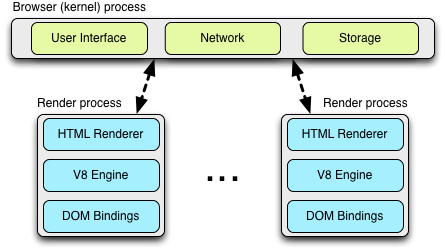
The architecture dedicates one render process to each tab, which itself contains an instance of the Blink open-source layout engine for interpreting and layout out the HTML (aka, "HTML Renderer" in the diagram), an instance of the V8 JavaScript engine, and the glue code to bridge these and a few other components. If you are curious, the Chromium wiki contains a great introduction to the plumbing.
Each of these "render" processes is executed within a sandboxed environment that has limited access to the user's computer - including the network. To gain access to these resources, each render process communicates with the browser (kernel) process, which is able to impose security and access policies on each renderer.
Inter-process communication (IPC) and Multi-process resource loading #↑
All communication between the renderer and the kernel process in Chrome is done via IPC. On Linux and OSX, a socketpair() is used, which provides a named pipe transport for asynchronous communication. Each message from the renderer is serialized and passed to a dedicated I/O thread, which dispatches it to the kernel process. On the receiving end, the kernel process provides a filter interface, which allows Chrome to intercept resource IPC requests (see ResourceMessageFilter) which should be handled by the network stack.
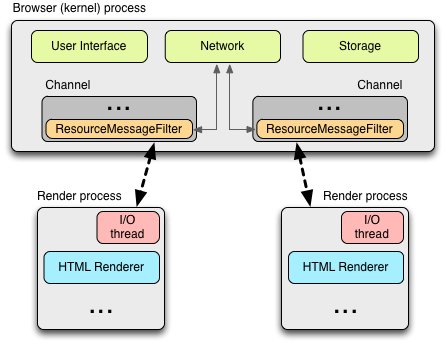
One of the advantages of this architecture is that all resource requests are handled entirely on the I/O threads and neither any UI generated activity, or network events interfere with each other. The resource filter runs in the I/O thread in the browser process, intercepts the resource request messages, and forwards them to a ResourceDispatcherHost singleton in the browser process.
The singleton interface allows the browser to control each renderer's access to the network, but it also enables efficient, and consistent resource sharing:
- Socket pool and connection limits: the browser is able to enforce limits on the number of open sockets per profile (256), proxy (32), and
{scheme, host, port}(6) groups. Note that this allows up to six HTTP and six HTTPS connections to the same{host, port}! - Socket reuse: persistent TCP connections are retained in the socket pool for some time after servicing the request to enable connection reuse, which avoids the extra DNS, TCP, and SSL (if required) setup overhead imposed on each new connection.
- Socket late-binding: requests are associated with an underlying TCP connection only once the socket is ready to dispatch the application request, allowing better request prioritization (e.g., arrival of a higher priority request while the socket was connecting), better throughput (e.g., re-use of a "warm" TCP connection in cases where an existing socket becomes available while a new connection is being opened), as well as a general-purpose mechanism for TCP pre-connect, and a number of other optimizations.
- Consistent session state: authentication, cookies, and cached data is shared between all render processes.
- Global resource and network optimizations: the browser is able to make decisions across all render processes and outstanding requests. For example, giving network priority to the requests initiated by the foreground tab.
- Predictive optimizations: by observing all network traffic, Chrome is able to build and refine predictive models to improve performance.
- ... and the list goes on.
As far as the render process is concerned, it is simply sending a resource request message over IPC, which is tagged with a unique request ID to the browser process, and the browser kernel process handles the rest.
Cross-platform resource fetching #↑
 One of the chief concerns in the implementation of Chrome's network stack is portability across many different platforms: Linux, Windows, OS X, Chrome OS, Android, and iOS. To address this challenge, the network stack is implemented as a mostly single-threaded (there are separate cache and proxy threads), cross-platform library, which allows Chrome to reuse the same infrastructure and provide the same performance optimizations, as well as a greater opportunity for optimization across all platforms.
One of the chief concerns in the implementation of Chrome's network stack is portability across many different platforms: Linux, Windows, OS X, Chrome OS, Android, and iOS. To address this challenge, the network stack is implemented as a mostly single-threaded (there are separate cache and proxy threads), cross-platform library, which allows Chrome to reuse the same infrastructure and provide the same performance optimizations, as well as a greater opportunity for optimization across all platforms.
All of the network code is, of course, open source and can be found in the "src/net" subdirectory. We won't examine each component in detail, but the layout of the code itself tells you a lot about its capabilities and structure. A few examples:
| net/android | Bindings to the Android runtime |
| net/base | Common net utilities, such as host resolution, cookies, network change detection, and SSL certificate management |
| net/cookies | Implementation of storage, management, and retrieval of HTTP cookies |
| net/disk_cache | Disk and memory cache implementation for web resources |
| net/dns | Implementation of an asynchronous DNS resolver |
| net/http | HTTP protocol implementation |
| net/proxy | Proxy (SOCKS and HTTP) configuration, resolution, script fetching, ... |
| net/socket | Cross-platform implementations of TCP sockets, SSL streams, and socket pools |
| net/spdy | SPDY protocol implementation |
| net/url_request | URLRequest, URLRequestContext, and URLRequestJob implementations |
| net/websockets | WebSockets protocol implementation |
Each of the above makes for a great read for the curious - the code is well documented, and you'll find plenty of unit tests for every component.
Architecture and performance on mobile platforms #↑
 Mobile browser usage is growing at an exponential rate and even by modest projections, it will eclipse desktop browsing in the not so distant future. Needless to say, delivering an optimized mobile experience has been a top priority for the Chrome team. In early 2012, Chrome for Android was announced, and a few months later, Chrome for iOS followed.
Mobile browser usage is growing at an exponential rate and even by modest projections, it will eclipse desktop browsing in the not so distant future. Needless to say, delivering an optimized mobile experience has been a top priority for the Chrome team. In early 2012, Chrome for Android was announced, and a few months later, Chrome for iOS followed.
The first thing to note about the mobile version of Chrome, is that it's not simply a direct adaptation of the desktop browser - that would not deliver the best user experience. By its very nature, the mobile environment is both much more resource constrained, and has many fundamentally different operating parameters:
- Desktop users navigate with the mouse, may have overlapping windows, have a large screen, are mostly not power constrained, usually have a much more stable network connection, and have access to much larger pools of storage and memory.
- Mobile users use touch and gesture navigation, have a much smaller screen, are battery and power constrained, are often on metered connections, and have limited local storage and memory.
Further, there is no such thing as a "typical mobile device". Instead there is a wide range of devices with varying hardware capabilities, and to deliver the best performance, Chrome must to adapt to the operating constraints of each and every device. Thankfully, the various execution models allow Chrome to do exactly that!
 On Android devices, Chrome leverages the same multi-process architecture as the desktop version - there is a browser process, and one or more renderer processes. The one difference is that due to memory constraints of the mobile device, Chrome may not be able to run a dedicated renderer for each open tab. Instead, Chrome determines the optimal number of renderer processes based on available memory, and other constraints of the device, and shares the renderer process between the multiple tabs.
On Android devices, Chrome leverages the same multi-process architecture as the desktop version - there is a browser process, and one or more renderer processes. The one difference is that due to memory constraints of the mobile device, Chrome may not be able to run a dedicated renderer for each open tab. Instead, Chrome determines the optimal number of renderer processes based on available memory, and other constraints of the device, and shares the renderer process between the multiple tabs.
In cases where only minimal resources are available, or if Chrome is unable to run multiple processes, it can also switch to use a single-process, multi-threaded processing model. In fact, on iOS devices, due to sandboxing restrictions of the underlying platform, it does exactly that - it runs a single, but multi-threaded process.
What about network performance? First off, Chrome uses the same network stack on Android and iOS, as it does on all other versions. This enables all of the same network optimizations across all platforms, which gives Chrome a significant performance advantage. However, what is different, and is often adjusted based on the capabilities of the device and the network in use, are variables such as priority of speculative optimization techniques, socket timeouts and management logic, cache sizes, and more.
For example, to preserve battery, mobile Chrome may opt-in to use lazy closing of idle sockets - sockets are closed only when opening new ones to minimize radio use. Similarly, since prerendering (which we will discuss below), may require significant network and processing resources, it is often only enabled when the user is on Wi-Fi.
Optimizing the mobile browsing experience is one of the highest priority items for the Chrome development team, and we can expect to see a lot of new improvements in the months and years to come. In fact, it is a topic that deserves its own separate chapter - perhaps in the next installment of the POSA series!
Speculative optimization with Chrome's Predictor #↑
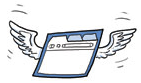 Chrome gets faster as you use it. This feat is accomplished with the help of a singleton
Chrome gets faster as you use it. This feat is accomplished with the help of a singleton Predictor object, which is instantiated within the browser kernel process, and whose sole responsibility is to observe network patterns and to learn and anticipate likely user actions in the future. A few example signals processed by the Predictor include:
- Users hovering their mouse over a link is a good indicator of a likely, upcoming navigation event, which Chrome can help accelerate by dispatching a speculative DNS lookup of the target hostname, as well as potentially starting the TCP handshake. By the time the user clicks, which takes ~200 ms on average, there is a good chance that we have already completed the DNS and TCP steps, allowing us to eliminate hundreds of milliseconds of extra latency for the navigation event.
- Typing in the Omnibox (URL) bar triggers high-likelihood suggestions, which may similarly kick off a DNS lookup, TCP pre-connect, and can even pre-render the page in a hidden tab!
- Each one of us has a list of favorite sites that we visit every day. Chrome can learn the subresources on these sites and speculatively pre-resolve and perhaps even pre-fetch them to accelerate the browsing experience. And the list goes on...
Chrome learns the topology of the web, as well as your own browsing patterns, as you use it. If it does the job well, it can eliminate hundreds of milliseconds of latency from each navigation and get the user closer to the holy grail of the "instant page load". To achieve this goal, Chrome leverages four core optimization techniques:
| DNS pre-resolve | resolve hostnames ahead of time, to avoid DNS latency |
| TCP pre-connect | connect to destination server ahead of time, to avoid TCP handshake latency |
| Resource prefetching | fetch critical resources on the page ahead of time, to accelerate rendering of the page |
| Page prerendering | fetch the entire page with all of its resources ahead of time, to enable instant navigation when triggered by the user |
Each decision to invoke one or several of these techniques is optimized against a large number of constraints. After all, each is a speculative optimization, which means that if done poorly, it might trigger unnecessary work and network traffic, or even worse, have a negative effect on the loading time for an actual navigation triggered by the user.
How does Chrome address this problem? The predictor consumes as many signals as it can, which include user generated actions, historical browsing data, as well as signals from the renderer and the network stack itself.
Not unlike the ResourceDispatcherHost, which is responsible for coordinating all of the network activity within Chrome, the Predictor object creates a number of filters on user and network generated activity within Chrome:
- IPC channel filter to monitor for signals from the render processes
ConnectInterceptorobject is added to each request, such that it can observe the traffic patterns and record success metrics for each request
As a hands on example, the render process can trigger a message to the browser process with any of the following hints, which are conveniently defined in ResolutionMotivation (url_info.h):
enum ResolutionMotivation {
MOUSE_OVER_MOTIVATED, // Mouse-over initiated by the user.
OMNIBOX_MOTIVATED, // Omni-box suggested resolving this.
STARTUP_LIST_MOTIVATED, // This resource is on the top 10 startup list.
EARLY_LOAD_MOTIVATED, // In some cases we use the prefetcher to warm up
// the connection in advance of issuing the real
// request.
// The following involve predictive prefetching, triggered by a navigation.
// The referring_url_ is also set when these are used.
STATIC_REFERAL_MOTIVATED, // External database suggested this resolution.
LEARNED_REFERAL_MOTIVATED, // Prior navigation taught us this resolution.
SELF_REFERAL_MOTIVATED, // Guess about need for a second connection.
// <snip> ...
};Given such a signal, the goal of the predictor is to evaluate the likelihood of its success, and then to trigger the activity if resources are available. Every hint may have a likelihood of success, a priority, and an expiration timestamp, the combination of which can be used to maintain an internal priority queue of speculative optimizations. Finally, for every dispatched request from within this queue, the predictor is also able to track its success rate, which allows it to further optimize its future decisions.
Chrome network architecture in a nutshell #↑
- Chrome uses a multi-process architecture, which isolates render processes from the browser process
- Chrome maintains a single instance of the resource dispatcher, which is shared across all render processes, and runs within the browser kernel process
- The network stack is a cross-platform, (mostly) single-threaded library
- The network stack uses non-blocking operations to manage all network operations
- Shared network stack allows efficient resource prioritization, reuse, and provides the browser with ability to perform global optimization across all running processes
- Each render process communicates with the resource dispatcher via IPC
- Resource dispatcher intercepts resource requests via a custom IPC filter
- Predictor intercepts resources request and response traffic to learn and optimize future network requests
- Predictor may speculatively schedule DNS, TCP, and even resource requests based on learned traffic patterns, saving hundreds of milliseconds when the navigation is triggered by the user
Lifetime of your browser session... #↑
With the 10,000 foot architecture view of the Chrome network stack in mind, let's now take a closer look at the kinds of user-facing optimizations enabled within the browser. Specifically, let's imagine we have just created a new Chrome profile and are ready to start our day.
Optimizing the cold-boot experience #↑
 The first time you load your browser, it of course knows little about your favorite sites or navigation patterns. But, as it turns out, many of us follow the same routine after a cold-boot of the browser, where we may navigate to our email inbox, favorite news site, a social site, an internal portal, and so on. The specific sites will, of course, vary, but the similarity of all these sessions allows the Chrome predictor to accelerate your cold-boot experience!
The first time you load your browser, it of course knows little about your favorite sites or navigation patterns. But, as it turns out, many of us follow the same routine after a cold-boot of the browser, where we may navigate to our email inbox, favorite news site, a social site, an internal portal, and so on. The specific sites will, of course, vary, but the similarity of all these sessions allows the Chrome predictor to accelerate your cold-boot experience!
Chrome remembers the top ten likely hostnames accessed by the user following the browser start - note that this is not the top ten global destinations, but specifically the destinations following a fresh browser start. As the browser loads, Chrome can trigger a DNS pre-fetch for the likely destinations! If you are curious, you can inspect your own startup hostname list by opening a new tab and navigating to chrome://dns. At the top of the page, you will find the list of the top ten likely startup candidates for your profile.
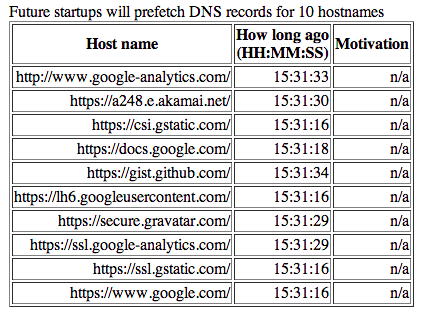
Above screenshot is an example from my own Chrome profile. How do I usually begin my browsing? Frequently by navigating to Google Docs if I'm working on an article such at this one. Not surprisingly, we see a lot of Google hostnames in the list!
Optimizing interactions with the Omnibox #↑
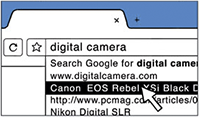 One of the innovations of Chrome was the introduction of the Omnibox, which unlike its predecessors handles much more than just destination URLs. Besides remembering the URLs of pages that the user visited in the past, it also offers full text search over your history (tip: instead of the URL, try typing the name of the page you've recently visited), as well as a tight integration with the search engine of your choice.
One of the innovations of Chrome was the introduction of the Omnibox, which unlike its predecessors handles much more than just destination URLs. Besides remembering the URLs of pages that the user visited in the past, it also offers full text search over your history (tip: instead of the URL, try typing the name of the page you've recently visited), as well as a tight integration with the search engine of your choice.
As the user types, the Omnibox automatically proposes an action, which is either a URL based on your navigation history, or a search query. Under the hood, each proposed action is scored with respect to the query, as well as its past performance. In fact, Chrome allows us to inspect this data by visiting chrome://predictors.
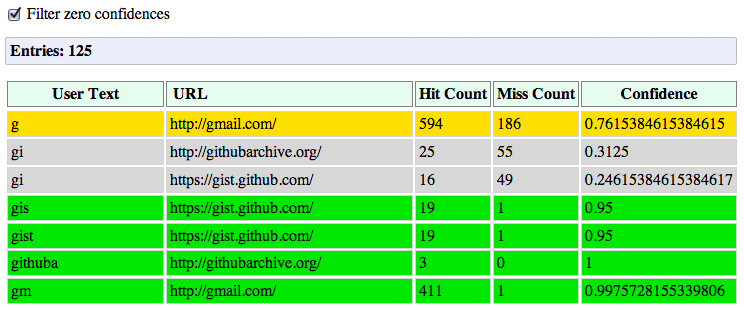
Chrome maintains a history of the user entered prefixes, the actions it has proposed, as well as the hit rate for each one. For my own profile, you can see that whenever I enter "g" in the Omnibox, there is a 76% chance that I'm heading to Gmail. Once I add an "m" (for "gm"), then the confidence rises to 99.8% - in fact, out of the 412 recorded visits, I didn't end up going to Gmail, after entering "gm" only once!
But, you're thinking, what does this have to do with the network stack? Well, the yellow and green colors for the likely candidates are also important signals for the ResourceDispatcher! If we have a likely candidate (yellow), Chrome may trigger a DNS pre-fetch for the target host. If we have a high confidence candidate (green), then Chrome may also trigger a TCP pre-connect once the hostname has been resolved. And finally, if both complete while the user is still deliberating, then Chrome may even pre-render the entire page in a hidden tab.
Alternatively, if there is no good match for the entered prefix based on past navigation history, then Chrome may issue a DNS pre-fetch and TCP pre-connect to your search provider, in anticipation of a likely search request.
An average user takes hundreds of milliseconds to fill in their query and to evaluate the proposed autocomplete suggestions. In the background, Chrome is able to pre-fetch, pre-connect, and in certain cases even pre-render the page, such that by the time the user is ready to hit the "enter" key, much of the network latency has already been eliminated!
Optimizing cache performance #↑
The best, and the fastest request, is a request not made. Whenever we talk about performance, we would be amiss if we didn't talk about the cache -- you are providing Expires, ETag, Last-Modified, and Cache-Control response headersfor all the resources on your pages, right? If not, stop, go fix it, we'll wait.
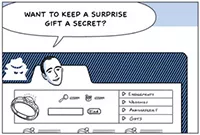 Chrome has two different implementations of the internal cache: one backed by local disk, and second which stores everything in memory. The in-memory implementation is used for the Incognito browsing mode and is wiped clean whenever you close the window. Both implement the same internal interface (
Chrome has two different implementations of the internal cache: one backed by local disk, and second which stores everything in memory. The in-memory implementation is used for the Incognito browsing mode and is wiped clean whenever you close the window. Both implement the same internal interface (disk_cache::Backend, and disk_cache::Entry), which greatly simplifies the architecture - and if you are so inclined, allows you to easily experiment with your own, experimental cache implementations.
Internally, the disk cache implements its own set of data structures, all of which are stored within a single cache folder for your profile. Inside this folder, there are index files, which are memmapped when the browser starts, and data files which store the actual data, alongside the HTTP headers and other bookkeeping information. As an interesting sidenote, resources up to 16KB in size are stored in shared data block-files, and larger files get their own dedicated files on disk. Finally, for eviction, the disk cache maintains an LRU which uses ranking metrics such as frequency of access and age of resource into account.
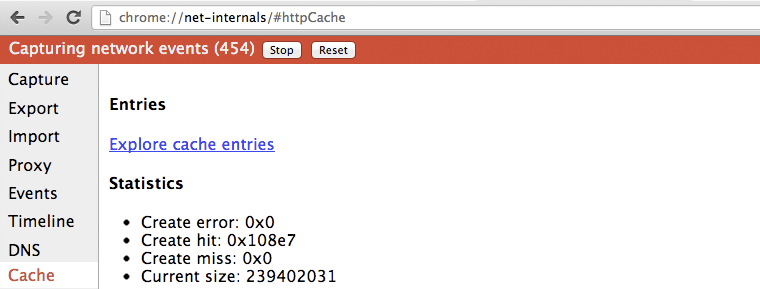
If you are ever curious about the state of the Chrome cache, open a new tab and navigate to chrome://net-internals/#httpCache. Alternatively, if you want to see the actual HTTP metadata and the cached response, you can also visit chrome://cache, which will enumerate all of the resources currently available in the cache. From that page, search for a resource you're looking for and click on the URL to see the exact, cached headers and response bytes.
Optimizing DNS with prefetching #↑
We have already mentioned DNS pre-resolution on several occasions, so before we dive into the implementation, let's review the cases in which it may be triggered, and why:
- The Blink document parser, which runs in the render process, may provide a list of hostnames for all the links on the current page, which Chrome may, or may not choose to pre-resolve ahead of time.
- Renderer process may trigger a mouse hover or "button down" event as an early signal of user's intent to perform a navigation.
- The Omnibox may trigger a resolve request based on a high likelihood suggestion.
- Chrome predictor may request hostname resolution based on past navigation and resource request data - more on this below.
- The owner of the page may explicitly indicate to Chrome which hostnames it should pre-resolve.
In all cases, DNS pre-resolution is treated as a hint. Chrome does not guarantee that the pre-resolution will occur, rather it uses each signal in combination with its own predictor to assess the hint and decide on a course of action. In the "worst case", if we weren't able to pre-resolve the hostname in time, the user would have to wait for an explicit DNS resolution, followed by TCP connection time, and finally the actual resource fetch. However, when this occurs, the predictor can take note and adjust its future decisions accordingly - it gets faster, and smarter, as you use it.
One of the optimizations we have not covered previously is the ability of Chrome to learn the topology of each site and then use this information to accelerate future visits. Specifically, recall that an average page consists of 88 resources, which are delivered from 30+ distinct hosts. Well, each time you perform a navigation, Chrome may record the hostnames for the popular resources on the page, and during a future visit, it may choose to trigger a DNS pre-resolve and even a TCP pre-connect for some, or all of them!
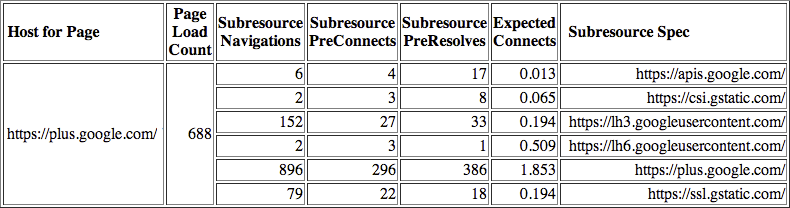
To inspect the subresource hostnames stored by Chrome, navigate to chrome://dns and search for any popular destination hostname for your profile. In the example above, you can see the six subresource hostnames that Chrome remembered for Google+, as well as stats for the number of cases when a DNS pre-resolution was triggered, or a TCP pre-connect was performed, as well as an expected number of requests that will be served by each. This internal accounting is what enables the Chrome predictor to perform its optimizations.
In addition to all of the internal signals, the owner of the site is also able to embed additional markup on their pages to request the browser to pre-resolve a hostname:
<link rel="dns-prefetch" href="//host_name_to_prefetch.com">Why not simply rely on the automated machinery in the browser? In some cases, you may want to pre-resolve a hostname which is not mentioned anywhere on the page. The canonical example is, of course, redirects: a link may point to a host, like an analytics tracking service, which then redirects the user to the actual destination. By itself, Chrome cannot infer this pattern, but you can help it by providing a manual hint and get the browser to resolve the hostname of the actual destination ahead of time.
So, how is this all implemented under the hood? The answer to this question, just like all other optimizations we have covered, depends on the version of Chrome, since the team is always experimenting with new and better ways to improve performance. However, broadly speaking, the DNS infrastructure within Chrome has two major implementations: historically, Chrome has relied on the platform-independent getaddrinfo() system call, and delegated the actual responsibility for the lookups to the operating system, however this approach is in the process of being replaced with Chrome's own implementation of an asynchronous DNS resolver.
The original implementation, which relied on the operating system, has its benefits: less and simpler code, and the ability to leverage the operating system's DNS cache. However, getaddrinfo() is also a blocking system call, which meant that Chrome had to create and maintain a dedicated worker thread-pool to allow it to perform multiple lookups in parallel. This unjoined pool was capped at six worker threads, which is an empirical number based on lowest common denominator of hardware - turns out, higher numbers of parallel requests can overload some users' routers!
For pre-resolution with the worker-pool, Chrome simply dispatches the getaddrinfo() call, which blocks the worker thread until the response is ready, at which point it just discards the returned result and begins processing the next prefetch request. Discards it? The result is cached by the OS DNS daemon cache, which returns an immediate response to future, actual getaddrinfo() lookups. Simple, effective, works well enough in practice.
Well, effective, but not good enough! The getaddrinfo() call hides a lot of useful information from Chrome, such as the time-to-live (TTL) timestamps for each record, as well as the state of the DNS cache itself. To improve performance, Chrome team decided to implement their own, cross-platform, asynchronous DNS resolver.

By moving DNS resolution into Chrome the new async resolver enables a number of new optimizations:
- better control of retransmission timers, and ability to execute multiple queries in parallel
- visibility into record TTLs, which allows Chrome to refresh popular records ahead of time
- better behavior for dual stack implementations (IPv4 and IPv6)
- failovers to different servers, based on RTT or other signals
All of the above, and more, are ideas for continuous experimentation and improvement within Chrome. Which brings us to the obvious question: how do we know and measure the impact of these ideas? Simple, Chrome tracks detailed network performance stats and histograms for each individual profile. To inspect the collected DNS metrics, open a new tab, and head to chrome://histograms/DNS.
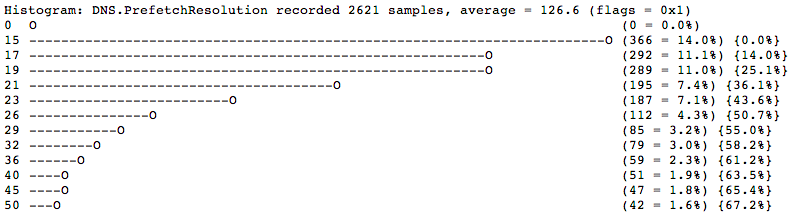
The above histogram shows the distribution of latencies for DNS prefetch requests: roughly 50% (rightmost column) of the prefetch queries were finished within 20ms (leftmost column). Note that this is data based on a recent browsing session (9869 samples), and is private to the user. If the user has opted in to report their usage stats in Chrome, then the summary of this data is anonymized and periodically beaconed back to the engineering team, which is then able to see the impact of their experiments and adjust accordingly. Rinse, lather, repeat.
Optimizing TCP connection management with pre-connect #↑
We have pre-resolved the hostname and we have a high likelihood navigation event that's about to happen, as estimated by the Omnibox, or the Chrome predictor. Why not go one step further, and also speculatively pre-connect to the destination host and complete the TCP handshake before the user dispatches the request? By doing so, we can eliminate another full round-trip of latency delay, which can easily save hundreds of milliseconds for the user. Well, that's exactly what TCP-preconnect is and how it works!
To see the hosts for which a TCP preconnect has been triggered, open a new tab and visit chrome://dns.

First, Chrome checks its socket pools to see if there is an available socket for the hostname, which it may be able to reuse - keep-alive sockets are kept in the pool for some period of time, to avoid the TCP handshake and slow-start penalties. If no socket is available, then it can initiate the TCP handshake, and place it in the pool. Then, when the user initiates the navigation, the HTTP request can be dispatched immediately.
Curious to see the state of all the open sockets in Chrome? Simple, head to: chrome://net-internals#sockets
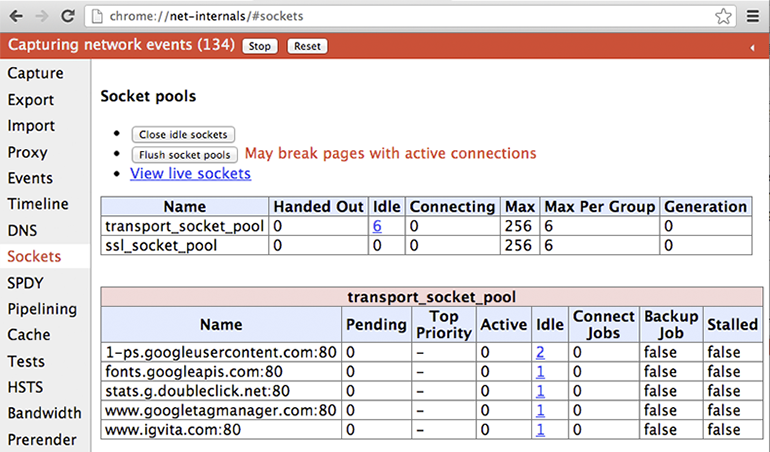
Note that you can also drill into each socket and inspect the timeline: connect and proxy times, arrival times for each packet, and more. Last but not least, you can also export this data for further analysis or a bug report. Having good instrumentation is key to any performance optimization, and chrome://net-internals is the nexus of all things networking in Chrome - if you haven't explored it yet, you should!
Optimizing resource loading with prefetch hints #↑
Sometimes, the author of a page is able to provide additional navigation, or page context, based on the structure or the layout of their site, and help the browser optimize the experience for the user. Chrome supports two such hints, which can be embedded in the markup of the page:
<link rel="subresource" href="/javascript/myapp.js">
<link rel="prefetch" href="/images/big.jpeg">Subresource and prefetch look very similar, but have very different semantics. When a link resource specifies its relationship as "prefetch", it is an indication to the browser that this resource might be needed in a future navigation. In other words, effectively it is a cross-page hint. By contrast, when a resource specifies the relationship as a "subresource", it is an early indication to the browser that the resource will be used on a current page, and that it may want to dispatch the request before it encounters it later in the document.
As you would expect, the different semantics of the hints lead to very different behavior by the resource loader. Resources marked with prefetch are considered low priority and might be downloaded by the browser only once the current page has finished loading. Whereas subresource resources are fetched with high priority as soon as they are encountered and will compete with the rest of the resources on the current page.
Both hints, when used well and in the right context, can help significantly with optimizing the user experience on your site. Finally, it is also important to note that prefetch is part of the HTML5 spec, and as of today supported by Firefox and Chrome, whereas subresource is currently only available in Chrome.
Optimizing resource loading with browser prefreshing #↑
Unfortunately, not all site owners are able or willing to provide the browser with subresource hints in their markup. Further, even if they do, we must wait for the HTML document to arrive from the server before we are able to parse the hints and begin fetching the necessary subresources - depending on the server response time, as well as the latency between the client and the server, this could take hundreds and even thousands of milliseconds.
However, as we saw earlier, Chrome is already learning the hostnames of the popular resources to perform DNS pre-fetching. So, why couldn't it do the same, but go one step further and perform the DNS lookup, use TCP preconnect, and then also speculatively prefetch the resource? Well, that's exactly what "prefreshing" could do:
- User initiates a request to a target URL
- Chrome queries its Predictor for learned subresources associated with target URL and initiates the sequence of DNS prefetch, TCP preconnect, and resource prefreshing
- If the learned subresource is in the cache, then its loaded from disk and into memory
- If the learned subresource is missing, or has expired, then a network request is made
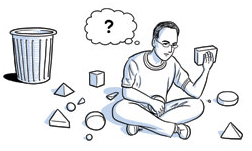 Resource prefreshing is a great example of the workflow of every experimental optimization in Chrome - in theory, it should enable better performance, but there are many tradeoffs as well. There is only one way to reliably determine if it will make the cut and make it into Chrome: implement it and run it as A/B experiment in some of the pre-release channels with real users, on real networks, with real browsing patterns.
Resource prefreshing is a great example of the workflow of every experimental optimization in Chrome - in theory, it should enable better performance, but there are many tradeoffs as well. There is only one way to reliably determine if it will make the cut and make it into Chrome: implement it and run it as A/B experiment in some of the pre-release channels with real users, on real networks, with real browsing patterns.
As of early 2013, the Chrome team is in the early stages of discussing the implementation. If it makes the cut based on gathered results, we may see prefreshing in Chrome sometime later in the year. The process of improving Chrome network performance never stops, the team is always experimenting with new approaches, ideas, and techniques.
Optimizing navigation with prerendering #↑
Each and every optimization we have covered up to now helps reduce the latency between the user's direct request for a navigation and the resulting page rendering in their tab. However, what would it take to have a truly instant experience? Based on the UX data we saw earlier, this interaction would have to happen in less than 100 milliseconds, which doesn't leave much room for network latency at all. What could we do to deliver a rendered page in sub 100 milliseconds?
Of course, you already know the answer, since this is a common pattern employed by many users: if you open multiple tabs then switching between tabs is instant and is definitely much faster than waiting for the navigation between the same resources in a single foreground tab. Well, what if the browser provided an API to do this?
<link rel="prerender" href="http://example.org/index.html">You guessed it, that's prerendering in Chrome! Instead of just downloading a single resource, as the "prefetch" hint would have done, the "prerender" attribute indicates to Chrome that it should, well, prerender the page in a hidden tab, along with all of its subresources. The hidden tab itself is invisible to the user, but when the user triggers the navigation, the tab is swapped in from the background for an "instant experience".
Curious to try it out? You can visit prerender-test.appspot.com for a hands on demo, and see the history and status of the prerendered pages for your profile by visiting: chrome://net-internals/#prerender
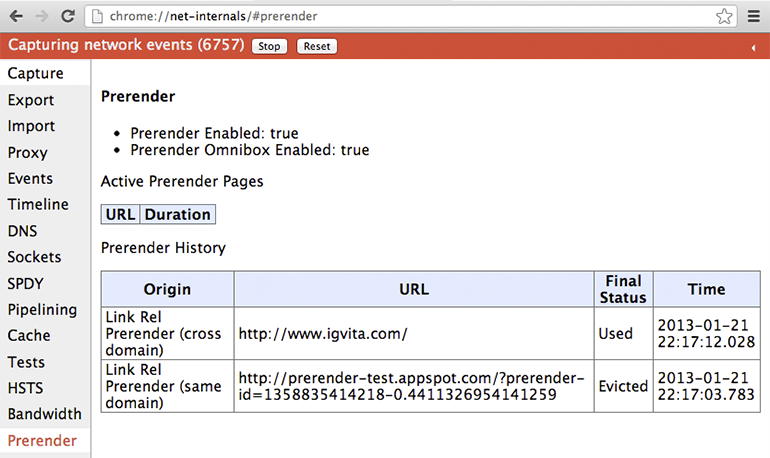
As you would expect, rendering an entire page in a hidden tab can consume a lot of resources, both CPU and network, and hence should only be used in cases where we have high confidence that the hidden tab will be used! For example, when you are using the Omnibox, a prerender may be triggered for the a high confidence suggestion. Similarly, Google Search sometimes adds the prerender hint to its markup if it estimates that the first search result is a highly confidence destination (aka, Google Instant Pages):
Note that you can also add prerender hints to your own site! However, before you do, note that prerendering has a number of restrictions and limitations, which you should keep in mind:
- At most one prerender tab is allowed across all processes
- HTTPS and pages with HTTP authentication are not allowed
- Prerendering is abandoned if the requested resource, or any of its subresources need to make a non-idempotent request (only GET requests allowed)
- All resources are fetched with lowest network priority
- The page is rendered with lowest CPU priority
- The page is abandoned if memory requirements exceed 100MB
- Plugin initialization is deferred, and pre-rendering is abandoned if an HTML5 media element is present
In other words, prerendering is not guaranteed to happen and only applies to pages where it is safe. Additionally, since JavaScript and other logic may be executed within the hidden page, it is best practice to leverage the Page Visibility API to detect if the page is visible - which is something you should be doing anyway!
Chrome gets faster as you use it #↑
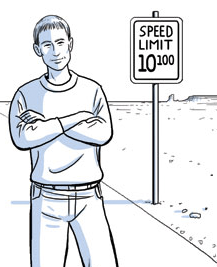 Needless to say, Chrome's network stack is much more than a simple socket manager. Our whirlwind tour covered the many levels of potential optimizations that are performed transparently in the background, as you navigate the web. The more Chrome learns about the topology of the web and your browsing patterns, the better it can do its job. Almost like magic, Chrome gets faster as you use it. Except, it's not magic, because now you know how it works!
Needless to say, Chrome's network stack is much more than a simple socket manager. Our whirlwind tour covered the many levels of potential optimizations that are performed transparently in the background, as you navigate the web. The more Chrome learns about the topology of the web and your browsing patterns, the better it can do its job. Almost like magic, Chrome gets faster as you use it. Except, it's not magic, because now you know how it works!
Finally, it is important to note that the Chrome team continues to iterate and experiment with new ideas to improve performance - this process never stops. By the time you read this, chances are there will be new experiments and optimizations being developed, tested, or deployed. Perhaps once we reach our target destination of instant page loads (<100 ms), for each and every page, then we can take a break. Until then, there is always more work to do!
Google Chrome的历史和指导原则
原译注:这部分不再详细翻译,只列出核心意思。
驱动Chrome继续前进的核心原则包括:
- Speed: 做最快的(fastest)的浏览器。
- Security:为用户提供最为安全的(most secure)的上网环境。
- Stability: 提供一个健壮且稳定的(resilient and stable)的Web应用平台。
- Simplicity: 以简练的用户体验(simple user experience)封装精益求精的技术(sophisticated technology)。
本文关将注于第一点,速度。
关于性能的方方面面
一个现代浏览器就是一个和操作系统一样的平台。在Chrome之前的浏览器都是单进程的应用,所有页面共享相同的地址空间和资源。引入多进程架构这是Chrome最为著名的改进。
原译注:省略一些反复谈论的细节。

一个进程内,Web应用主要需要执行三个任务:获取资源,页面 排版及渲染,和运行JavaScript。渲染和脚本都是在运行中交替以单线程的方式运行的,其原因是为了保持DOM的一致性,而JavaScript本 身也是一个单线程的语言。所以优化渲染和脚本运行无论对于页面开发者还是浏览器开发者都是极为重要的。
Chrome的渲染引擎是WebKit, JavaScript Engine则使用深入优论的V8 (“V8″ JavaScript runtime)。但是,如果网络不畅,无论优化V8的JavaScript执行,还是优化WebKit的解析和渲染,作用其实很有限。巧妇难为无米之炊,数据没来就得等着!
相对于用户体验,作用最为明显的就是如何优化网络资源的加载顺 序、优先级及每一个资源的延迟时间(latency)。也许你察觉不到,Chrome网络模块每天都在进步,逐步降低每个资源的加载成本:向DNS lookups学习,记住页面拓扑结构(topology of the web), 预先连接可能的目标网址,等等,还有很多。从外面来看就是一个简单的资源加载的机制,但在内部却是一个精彩的世界。
关于Web应用
开始正题前,还是先来了解一下现在网页或者Web应用在网络上的需求。
HTTP Archive 项目一直在追踪网页构建。除了页面内容外,它还会分析流行页面使用的资源数量,类型,头信息以及不同目标地址的元数据(metadata)。下面是2013年1月的统计资料,由300,000目标页面得出的平均数据:
- 1280 KB
- 包含88个资源(Images,JavaScript,CSS …)
- 连接15个以上的不同主机(distinct hosts)
这些数字在过去几年中一直持续增长(steadily increasing),没有停下的迹象。这说明我们正不断地建构一个更加庞大的、野心勃勃的网络应用。还要注意,平均来看每个资源不过12KB, 表明绝大多数的网络传输都是短促(short and bursty)的。这和TCP针对大数据、流式(streaming)下载的方向不一致,正因为如此,而引入了一些并发症。下面就用一个例子来抽丝剥茧,一窥究竟……
一个Resource Request的一生
W3C的Navigation Timing specification定义了一组API,可以观察到浏览器的每一个请求(request)的时序和性能数据。下面了解一些细节:
给定一个网页资源地址后,浏览器就会检查本地缓存和应用缓存。如果之前获取过并且有相应的缓存信息(appropriate cache headers)(如Expires, Cache-Control, etc.), 就会用缓存数据填充这个请求,毕竟最快的请求就是没有请求(the fastest request is a request not made)。否则,我们重新验证资源,如果已经失效(expired),或者根本就没见过,一个耗费网络的请求就无法避免地发送了。
给定了一个主机名和资源路径后,Chrome先是检查现有已建立的连接(existing open connections)是否可以复用, 即sockets指定了以(scheme、host和port)定义的连接池(pool)。但如果配置了一个代理,或者指定了proxy auto-config(PAC)脚本,Chrome就会检查与proxy的连接。PAC脚本基于URL提供不同的代理,或者为此指定了特定 的规则。与每一个代理间都可以有自己的socket pool。最后,上述情况都不存在,这个请求就会从DNS查询(DNS lookup)开始了,以便获得它的IP地址。
幸运的话,这个主机名已经被缓存过。否则,必须先发起一个 DNS Query。这个过程所需的时间和ISP,页面的知名度,主机名在中间缓存(intermediate caches)的可能性,以及authoritative servers的响应时间这些因素有关。也就是说这里变量很多,不过一般还不致于到几百毫秒那么夸张。
拿到解析出的IP后,Chrome就会在目标地址间打开一个新TCP连接,我们就要执行一个3度握手(“three-way handshake”): SYN > SYN-ACK > ACK。这个操作每个新的TCP连接都必须完成,没有捷径。根据远近,路由路径的选择,这个过程可能要耗时几百毫秒,甚至几秒。而到现在,我们连一个有效的字节都还没收到。
当TCP握手完成了,如果我们连接的是一个HTTPS地址,还有一个SSL握手过程,同时又要增加最多两轮的延迟等待。如果SSL会话被缓存了,就只需一次。
最后,Chrome终于要发送HTTP请求了 (如上面图示中的requestStart)。 服务器收到请求后,就会传送响应数据(response data)回到客户端。这里包含最少的往返延迟和服务的处理时间。然后一个请求就完成了。但是,如果是一个HTTP重定向(redirect)的话?我们 又要从头开始这个过程。如果你的页面里有些冗余的重定向,最好三思一下!
你得出所有的延迟时间了吗? 我们假设一个典型的宽带环境:没有本地缓存,相对较快的DNS lookup(50ms), TCP握手,SSL协商,以及一个较快服务器响应时间(100ms)和一次延迟(80ms,在美国国内的平均值):
- 50ms for DNS
- 80ms for TCP handshake (one RTT)
- 160ms for SSL handshake (two RTT’s)
- 40ms (发送请求到服务器)
- 100ms (服务器处理)
- 40ms (服务器回传响应数据)
一个请求花了470毫秒, 其中80%的时间被网络延迟占去了。看到了吧,我们真得有很多事情要做!事实上,470毫秒已经很乐观了:
- 如果服务器没有达到到初始TCP的拥塞窗口(congestion window),即4-15KB,就会引入更多的往返延迟。
- SSL延迟也可能变得更糟。如果需要获取一个没有的认证(certificate)或者执行online certificate status check(OCSP), 都会让我们需要一个新的TCP连接,又增加了数百至上千毫秒的延迟。
怎样才算”够快”?
前面可以看到服务器响应时间仅是总延迟时间的20%,其它都被DNS,握手等操作占用了。过去用户体验研究(user experience research)表明用户对延迟时间的不同反应:
- 0 – 100ms 迅速
- 100 – 300ms 有点慢
- 300 – 1000ms 机器还在运行
- 1s+ 想想别的事……
- 10s+ 我一会再来看看吧……
上表同样适用于页面的性能表现: 渲染页面,至少要在250ms内给个回应来吸引住用户。这就是简单地针对速度。从Google, Amazon, Microsoft,以及其它数千个站点来看,额外的延迟直接影响页面表现:流畅的页面会吸引更多的浏览、以及更强的用户吸引力(engagement) 和页面转换率(conversion rates).
现在我们知道了理想的延迟时间是250ms,而前面的示例告诉我们,DNS Lookup, TCP和SSL握手,以及request的准备时间花去了370ms, 即便不考虑服务器处理时间,我们也超出了50%。
对于绝大多数的用户和网页开发者来说,DNS, TCP,以及SSL延迟都是透明,很少有人会想到它。这也就是为什么Chrome的网络模块那么的复杂。
我们已经识别出了问题,下面让我们深入一下实现的细节…
深入Chrome的网络模块
多进程架构
Chrome的多进程架构为浏览器的网络请求处理带来了重要意义,它目前支持四种不同的执行模式(four different execution models)。
默认情况下,桌面的Chrome浏览器使用process-per-site模式, 将不同的网站页面隔离起来, 相同网站的页面组织在一起。举个简单的例子: 每个tab独立一个进程。从网络性能的角度上说,并没什么本质上的不同,只是process-per- tabl模式更易于理解。
每一个tab有一个渲染进程(render process),其中包括了用于解析页面(interpreting)和排版(layout out)的WebKit的排版引擎(layout engine), 即上图中的HTML Render。还有V8引擎和两者之间的DOM Bindings,如果你对这部分很好奇,可以看这里(great introduction to the plumbing)。
每一个这样的渲染进程被运行在一个沙箱环境中,只会对用户的电 脑环境做极有限的访问–包括网络。而使用这些资源,每一个渲染进程必须和浏览内核进程(browser[kernel] process)沟通,以管理每个渲染进程的安全性和访问策略(access policies)。
进程间通讯(IPC)和多进程资源加载
渲染进程和内核进程之间的通讯是通过IPC完成的。在Linux和 Mac OS上,使用了一个提供异步命名管道通讯方式的socketpair()。每一个渲染进程的消息会被序列化地到一个专用的I/O线程中,然后再由它发到内 核进程。在接收端,内核进程提供一个过滤接口(filter interface)用于解析资源相关的IPC请求(ResourceMessageFilter), 这部分就是网络模块负责的。
这样做其中一个好处是所有的资源请求都由I/O进程处理,无论是UI产生的活动,或者网络事件触发的交互。在内核进程(browser/kernel process)的I/O线程解析资源请求消息,将转发到一个ResourceDispatcherHost的单例(singleton)对象中处理。
这个单例接口允许浏览器控制每个渲染进程对网络的访问,也能达到有效和一致的资源共享:
- Socket pool 和 connection limits: 浏览器可以限定每一个profile打开256个sockets, 每个proxy打开32个sockets, 而每一组{scheme, host, port}可以打开6个。注意同时针对一组{host,port}最多允计打开6个HTTP和6个HTTPS连接。
- Socket reuse: 在Socket Pool中提供持久可用的TCP connections,以供复用。这样可以为新的连接避免额外建立DNS、TCP和SSL(如果需要的话)所花费的时间。
- Socket late-binding(延迟绑定): 网络请求总是当Scoket准备好发送数据时才与一个TCP连接关连起来,所以首先有机会做到对请求有效分级(prioritization),比如,在 socket连接过程中可能会到达到一个更高优先级的请求。同时也可以有更好的吞吐率(throughput),比如,在连接打开过程中,去复用一个刚好 可用的socket, 就可以使用到一个完全可用的TCP连接。其实传统的TCP pre-connect(预连接)及其它大量的优化方法也是这个效果。
- Consistent session state(一致的会话状态): 授权、cookies及缓存数据会在所有渲染进程间共享。
- Global resource and network optimizations(全局资源和网络优化): 浏览器能够在所有渲染进程和未处理的请求间做更优的决策。比如给当前tab对应的请求以更好的优先级。
- Predictive optimizations(预测优化): 通过监控网络活动,Chrome会建立并持续改善预测模型来提升性能。
- … 项目还在增加中。
单就一个渲染进程而言, 透过IPC发送资源请求很容易,只要告诉浏览器内核进程一个唯一ID, 后面就交给内核进程处理了。
跨平台的资源加载
跨平台也是Chrome网络模块的一个主要考量,包括Linux, Windows, OS X, Chrome OS, Android, 和iOS。 为此,网络模块尽量实现成了单进程模式(只分出了独立的cache和proxy进程)的跨平台函数库, 这样就可以在平台间共用基础组件(infrastructure)并分享相同的性能优化,更有机会做到同时为所有平台进行优化。
相关的代码可以在这里找到the “src/net” subdirectory)。本文不会详细展开每个组件,不过了解一下代码结构可以帮助我们理解它的能力结构。 比如:
- net/android 绑定到Android 运行时(runtime) [译注(Horky):运行时真是一个很烂的术语,翻和没翻一样。]
- net/base 公共的网络工具函数。比如,主机解析, cookies, 网络转换侦测(network change detection),以及SSL认证管理
- net/cookies 实现了Cookie的存储、管理及获取
- net/disk_cache 磁盘和内存缓存的实现
- net/dns 实现了一个异步的DNS解析器(DNS resolver)
- net/http 实现了HTTP协议
- net/proxy 代理(SOCKS 和 HTTP)配置、解析(resolution) 、脚本抓取(script fetching), …
- net/socket TCP sockets,SSL streams和socket pools的跨平台实现
- net/spdy 实现了SPDY协议
- net/url_request URLRequest, URLRequestContext和URLRequestJob的实现
- net/websockets 实现了WebSockets协议
上面每一项都值得好好读读,代码组织的很好,你还会发现大量的单元测试。
Mobile平台上的架构和性能
移动浏览器正在大发展,Chrome团队也视优化移动端的体验为最高优先级。先要说明的是移动版的Chrome的并不是其桌面版本的直接移植,因为那样根本不会带来好的用户体验。移动端的先天特性就决定了它是一个资源严重受限的环境,在运行参数有一些基本的不同:
- 桌面用户使用鼠标操作,可以有重叠的窗口,大的屏幕,也不用担心电池。网络也非常稳定,有大量的存储空间和内存。
- 移动端的用户则是触摸和手势操作,屏幕小,电池电量有限,通过只能用龟速且昂贵的网络,存储空间和内存也是相当受限。
再者,不但没有典型的样板移动设备,反而是有一大批各色硬件的设备。Chrome要做的,只能是设法兼容这些设备。好在Chrome有不同的运行模式(execution models),面对这些问题,游刃有余!
在Android版本上,Chrome同样运用了桌面版本的多进程架构。一个浏览器内核进程,以及一个或多个渲染进程。但因为内存的限制,移动版的Chrome无法为每一个tabl运行一个特定的渲染进程,而是根据内存情况等条件决定一个最佳的渲染进程个数,然后就会在多个tab间共享这些渲染进程。
如果内存实在不足,或其它原因导致Chrome无法运行多进程,它就会切到单进程、多线程的模式。比如在iOS设备上,因为其沙箱机制的限制,Chrome只能运行在这种模式下。
关于网络性能,首先Chrome在Android和iOS使用的是 各其它平台相同的网络模块。这可以做到跨平台的网络优化,这也是Chrome明显领先的优势之一。所不同的是需要经常根据网络情况和设备能力进行些调整, 包括推测优化(speculative optimization)的优先级、socket的超时设置和管理逻辑、缓存大小等。
比如,为了延长电池寿命,移动端的Chrome会倾向于延迟关闭空 闲的sockets (lazy closing of idle sockets), 通常是为了减少信号(radio)的使用而在打开新的socket时关闭旧的。另外因为预渲染(pre-rendering,稍后会介绍)会使用一定的网 络和处理资源,它通常只在WiFi才会使用。
关于移动浏览体验会独立一章,也许就在POSA系列的下一期。
Chrome Predictor的预测功能优化
Chrome会随着使用变得更快。它这个特性是通过一个单例对象Predictor来实现的。这个对象在浏览器内核进程(Browser Kernel Process)中实例化,它唯一的职责就是观察和学习当前网络活动方式,提前预估用户下一步的操作。下面是一个示例:
- 用户将鼠标停留在一个链接上,就预示着一个用户的偏好以及下一步的浏览行为。这时Chrome就可以提前进行DNS Lookup及TCP握手。用户的点击操作平均需要将近200ms,在这个时间就可能处理完DNS和TCP相关的操作, 也就是省去几百毫秒的延迟时间。
- 当在地址栏(Omnibox/URL bar) 触发高可能性选项时,就同样会触发一个DNS lookup和TCP预连接(pre-connect),甚至在一个不可见的页签中进行预渲染(pre-render)!
- 我们每个人都一串天天会访问的网站, Chrome会研究在这些页面上的子资源, 并且尝试进行预解析(pre-resolve), 甚至可能会进行预加载(pre-fetch)以优化浏览体验。
除了上面三项,还有很多..
Chrome会在你使用过程中学习Web的拓扑结构,而不单单是你的浏览模式。理想的话,它将为你省去数百毫秒的延迟, 更接近于即时页面加载的状态. 正是为了这个目标,Chrome投入了以下的核心优化技术:
- DNS预解析(pre-resolve):提前解析主机地址,以减少DNS延迟
- TCP预连接(pre-connect):提前连接到目标服务器,以减少TCP握手延迟
- 资源预加载(prefetching):提前加载页面的核心资源,以加载页面显示
- 页面预渲染(prerendering):提前获取整个页面和相关子资源,这样可以做到及时显示
每一个决策都包含着一个或多个的优化, 用来克服大量的限制因素. 不过毕竟都只是预测性的优化策略,如果效果不理想,就会引入多余的处理和网络传输。甚至可能会带来一些加载时间上的负体验。
Chrome如何处理这些问题呢? Predictor会尽量收集各种信息,诸如用户操作,历史浏览数据,以及来自渲染引擎(render)和网络模块自身的信息。
和Chrome中负责网络事务调度的ResourceDispatcherHost不同,Predictor对象会针对用户和网络事务创建一组过滤器(filter):
- IPC channel filter用来监控来自render进程的事务。
- 每个请求上都会加一个ConnectInterceptor 对象,这样就可以跟踪网络传输的模式以及每一个请求的度量数据。
渲染进程(render process)会在一系列的事件下发送消息到浏览器进程(browser process), 这些事件被定义在一个枚举(ResolutionMotivation)中以便于使用 (url_info.h):
enum ResolutionMotivation {
MOUSE_OVER_MOTIVATED, // 鼠标悬停.
OMNIBOX_MOTIVATED, // Omni-box建议进行解析.
STARTUP_LIST_MOTIVATED, // 这是在前10个启动项中的资源.
EARLY_LOAD_MOTIVATED, // 有时需要使用prefetched来提前建立连接.
// 下面定义了预加载评估的方式,会由一个navigation变量指定.
// referring_url_也需要同时指定.
STATIC_REFERAL_MOTIVATED, // 外部数据库(External Database)建议进行解析。
LEARNED_REFERAL_MOTIVATED, // 前一次浏览(prior navigation建议进行解析.
SELF_REFERAL_MOTIVATED, // 猜测下一个连接是不是需要进行解析.
// <略> ...
};
通过这些给定的事 件,Predictor的目标就可以评估它成功的可能性, 然后再适时触发操作。每一项事件都有其成功的机率、优先级以及时间戳,这些可以在内部维护一个用优先级管理的队列,也是优化的一个手段。最终,对于这个队 列中发出的每一个请求的成功率,都可以被Predictor追踪到。基于这些数据,Predictor就可以进一步优化它的决策。
Chrome网络架构小结
- Chrome使用多进程架构,将渲染进程同浏览器进程隔离开来。
- Chrome维护着一个资源分发器的实例(a single instance of the resource dispatcher), 它运行在浏览器内核进程,并在各个渲染进程间共享。
- 网络层是跨平台的,大部分情况下以单进程库存在。
- 网络层使用非阻塞式(no-blocking)操作来管理所有网络任务。
- 共享的网络层支持有效的资源排序、复用、并为浏览器提供在多进程间进行全局优化的能力。
- 每一个渲染进程通过IPC和资源分发器(resource dispatcher)通讯。
- 资源分发器(Resource dispatcher)通过自定义的IPC Filter解析资源请求。
- Predictor在解析资源请求和响应网络事务中学习,并对后续的网络请求进行优化。
- Predictor会根据学习到的网络事务模式预测性的进行DNS解析, TCP握手,甚至是资源请求,为用户实际操作时节省数百毫秒的时间。
了解晦涩的内部细节后,让我们来看一下用户可以感受到的优化。一切从全新的Chrome开始。
优化冷启动(Cold-Boot)体验
第一次启动浏览器,它当然不可能了解你的使用习惯和喜欢的页面。但事实上,我们大多数会在浏览器的冷启动后做些类似的事情,比如到电子邮箱查看邮件,加一些新闻页面、社交页面及内部 页面到我的最爱,诸如此类。这些页面各有不同,但它们仍然具有一些相似性,所以Predictor仍然可以对这个过程提速。
Chrome记下了用户在全新启动浏览器时最常用的10个域名。当浏览器启动时,Chrome会提前对这些域名进行DNS预解析。你可以在Chrome中使用chrome://dns查看到这个列表。在打开页面的最上面的表格中会列出启动时的备选域名列表。
通过Omnibox优化与用户的交互
引入Omnibox是Chrome的一项创新, 并不是简单地处理目标的URL。除了记录之前访问过的页面URL,它还与搜索引擎的整合,并且支持在历史记录中进行全文搜索(比如,直接输入页面名称)。
当用户输入时,Omnibox自动发起一个行为,要么查找浏览记录中的URL, 要么进行一次搜索。每一次发起的操作都会被加以评分,以统计它的性能。你可以在Chrome输入chrome://predictors来观察这些数据。
Chrome维护着一个历史记录,内容包括用户输入的前置文字,采用的行为,以命中的资数。在上面的列表,你可以看到,当输入g时,有76%的机会尝试打开Gmail. 如果再补充一个m (就是gm), 打开Gmail的可能性增加到99.8%。
那么网络模块会做什么呢?上 表中的黄色和绿色对于ResourceDispatcher非常重要。如果有一个一般可能性的页面(黄色), Chrome就是发起DNS预解析。如果有一个高可能性的页面(绿色),Chrome还会在DNS解析后发起TCP预连接。如果这两项都完成了,用户仍然 继续录入,Chrome就会在一个隐藏的页签进行预渲染(pre-render)。
相对的,如果输入的前置文字找不到合适的匹配项目,Chrome会向搜索引擎服务者发起DNS预解析和TCP预连,以获取相似的搜索结果。
平均而言用户从填写查询内容到评估给出的建议需要花费数百毫秒。此时Chrome可以在后台进行预解析,预连接,甚至进行预渲染。再当用户准备按下回车键时,大量的网络延迟已经被提前处理掉了。
优化缓存性能
最快的请求就是没有请求。 无论何时讨论性能,都不能不谈缓存。相信你已经为页面上所有资源的都提供了Expires, ETag, Last-Modified和Cache-Control这些响应头信息(response headers)。什么? 还没有?那你还是先处理好再来看吧!
Chrome有两种不同的内部缓存的实现:一种备份于本地磁盘(local disk),另一种则存储于内存(in-memory)中。内存模式(in-memory)主要应用于无痕浏览模式(Incognito browsing mode),并在关闭窗口清除掉。 两种方式使用了相同的内部接口(disk_cache::Backend, 和disk_cache::Entry),大大简化了系统架构。如果你想实现一个自己的缓存算法,可以很容易地实现进去。
在内部,磁盘缓存(disk cache)实现了它自己的一组数据结构, 它们被存储在一个单独的缓存目录里。其中有索引文件(在浏览器启动时加载到内存中),数据文件(存储着实际数据,以及HTTP头以及其它信息)。比较有趣 的是,16KB以下的文件存储于共同的数据块文件中(data block-files,即小文件集中存储于一个大文件中),其它较大的文件才会存储到自己专属的文件中。最后,磁盘缓存的淘汰策略是维护一个LRU,通 过比如访问频率和资源的使用时间(age)的度量进行管理。
在Chrome开个页签,输入chrome://net-internals/#httpCache。 如果你要看到实际的HTTP数据和缓存的响应处理,可以打开chrome://cache, 里面会列出所有缓存中可用的资源。打开每一项,还可以看到详细的数据头等信息。
优化DNS预连接
前面已经多次提到了DNS预解析,在深入实现之前,先汇总一下DNS预解析的场景和理由:
- 运行在渲染进程中的WebKit文档解析器(document parser), 会为当前页面上所有的链接提供一个主机名(hostname)列表,Chrome可以选择是否提前解析。
- 当用户要打开页面时,渲染进程先会触发一个鼠标悬停(hover)或按键(button down)事件。
- Omnibox可能会针对一个高可能性的建议页面发起解析请求。
- Chrome Predictor会基于过往浏览记录和资源请求数据发起主机解析请求。(下面会详细解释。)
- 页面本身会显式地要求Chrome对某些主机名称进行预解析。
上述各项对于Chrome都只是一个线索。Chrome并不保证预解析一定会被执行,所有的线索会由Predictor进行评估,以决定后续的操作。最坏的情况下,可能无法及时解析主机名,用户就必须等待一个 DNS解析时间,然后是TCP连接时间,最后是资源加载时间。Predictor会记下这个场景,在未来决策时相应地加以参考。总之,一定是越用越快。
之前提过到Chrome可以 记住每个页面的拓扑(topology),并可以基于这个信息进行加速。还记得吧,平均每个页面带有88个资源,分别来自于30多个独立的主机。每打开这 个页面,Chrome会记下资源中比较常用的主机名,在后续的浏览过程中,Chrome就会发起针对某些主机或者全部主机的DNS解析,甚至是TCP预连接!
使用chrome://dns 就可以观察到上面的数据(Google+页面), 其中有6个子资源对应的主机名,并记录了DNS预解析发生的次数,TCP预连接发生的次数,以及到每个主机的请求次数。这些数据就可以让Chrome Predictor执行相应的优化决策。
除了内部事件通知外,页面设计者可以在页面中嵌入如下的语句请求浏览器进行预解析:
<link rel="dns-prefetch" href="//host_name_to_prefetch.com">
之所以有这个需求,一个典型的例子是重定向(redirects). Chrome本身没办法判断出这种模式,通过这种方式则可以让浏览器提前进行解析。
具体的实现也是因版本而有所差异,总体而言,Chrome中的DNS处理有两个主要的实现:1.基于历史数据(historically), 通过调用平台无关的getaddrinfo()系统函数实现。2.代理操作系统的DNS处理方法,这种方法正在被Chrome自行实现的一套异步DNS解析机制(asynchronous DNS resolver)所取代。
依赖于系统的实现,代码少而 且简单,但是getaddrInfo()是一个阻塞式的系统调用,无法有效地并行多个查询操作。经验数据还显示,并行请求过多甚至会超出路由器的负额。 Chrome为此设计了一个复杂的机制。对于其中带有worker-pool的预解析, Chrome只是简单的发送getaddrinfo() 调用, 同时阻塞worker thread直到收到响应数据。因为系统有DNS缓存的原因,针对解析过的主机,解析操作会立即返回。 这个过程简单,有效。
但还不够! getaddrinfo()隐藏了太多有用的信息,比如Time-to-live(TTL)时间戳, DNS缓存的状态等。于是Chrome决定自己实现一套跨平台的异步DNS解析器。
这个新技术可以支持以下优化:
- 更好地控制重转的时机,有能力并行执行多个查询操作。 清晰地记录TTLs。
- 更好地处理IPv4和IPv6的兼容。
- 基于RTT和其它事件,针对不同服务器进行错误处理(failover)
Chrome仍然进行着持续的优化. 通过chrome://histograms/DNS可以观察到DNS度量数据:
上面的柱状图展示了 DNS预解析延迟时间的分布:比如将近50%(最右侧)的查询在20ms内完成。这些数据基于最近的浏览操作(采样9869次),用户可以选择是否报告这 些使用数据,然后这些数据会以匿名的形式交由工程团队加以分析,这样就可以了解到功能的性能,以及未来如何进一步调整。周而复始,不断优化。
使用预连接优化了TCP连接管理
已经预解析到了主机名,也有了 由OmniBox和Chrome Predictor提供信号,预示着用户未来的操作。为什么再进一步连接到目标主机,在用户真正发起请求前完成TCP握手呢?这样就可省掉了另一个往返的 延迟,轻易地就能为用户节省到上百毫秒。其实,这就是TCP预连接的工作。 通过访问chrome://dns 就可以看到TCP预连接的使用情况。
首先, Chrome检查它的socket pool里有没有目标主机可以复用的socket, 这些sockets会在socket pool里保留一段时间,以节省TCP握手时间及启动延时(slow-start penalty)。如果没有可用的socket, 就需要发起TCP握手,然后放到socket pool中。这样当用户发起请求时,就可以用这个socket立即发起HTTP请求。
打开 chrome://net-internals#sockets 就可以看到当前的sockets的状态:
你可以看到每一个socket的时间轴:连接和代理的时间,每个封包到达的时间,以及其它一些信息。你也可以把这些数据导出,以方便进一步分析或者报告问题。有好的测试数据是优化的基础, chrome://net-internals就是Chrome网络的信息中心。
使用预加载优化资源加载
Chrome支持在页面的HTML标签中加入的两个线索来优化资源加载:
<link rel="subresource" href="/javascript/myapp.js">
<link rel="prefetch" href="/images/big.jpeg">
在rel中指定的 subresource(子资源)和prefetch(预加载)非常相似。不同的是,如果一个link指定rel(relation)为prefetch 后,就是告诉浏览器这个资源是稍后的页面中要用到的。而指定为subresource则表示在本页中就会用到,期望能在使用前加载。两者不同的语义让 resource loader有不同的行为。prefetch的优先级较低,一般只会在页面加载完成后才会开始。而subresource则会在解析出来时就被尝试优先执行。
还要注意,prefetch是HTML5的一部分,Firefox和Chrome都可以支持。但subresource还只能用在Chrome中。
应用Browser Prefreshing优化资源加载
不过,并不是所有的Web开发者会愿意加入上面所述的subresource relation, 就算加了,也要等收到主文档并解析出这些内容才行,这段时间开销依赖于服务器的响应时间和客户端与服务器间的延迟时间,甚至要耗去上千毫秒。
和前面的预解析,预连接一样,这里还有一个prefreshing::
- 用户初始化一个目标页面的请求。
- Chrome查询Predictor之前针对目标页面的子资源加载,初始化一组DNS预解析,TCP预连接及资源prefreshing。
- 如是在缓存中发现之前记录的子资源,由从磁盘中加载到内存中。
- 如果没有或者已经过期了,就是发送网络请求。

直到在2013年初, prefreshing还是处于早期的讨论阶段。如果通过数据结果分析,这个功能最终上线了,我们就可以稍晚些时候使用到它了。
使用预渲染优化页面浏览
前面讨论的每个优化都用来帮助减少用户发起请求到看到页面内容的延迟时间。多快才能带来即时呈现的体验呢?基于用户体验数据,这个时间是100毫秒,根本没给网络延迟留什么空间。而在100毫秒内,又怎样渲染页面呢?
大家可能都有这样的体验: 同时开多个页签时会明显快于在一个页签中等待。浏览器为此提供了一个实现方式:
<link rel="prerender" href="http://example.org/index.html">
这就是Chrome的预渲染(prerendering in Chrome)! 相对于只下载一个资源的“prefetch”, “prerender”会让Chrome在一个不可见的页签中渲染一个页面,包含了它所有的子资源。当用户要浏览它时,这个页签被切到前台,做到了即时的体验。
可以浏览prerender-test.appspot.com来体验一下效果,再通过chrome://net-internals/#prerender查看下历史记录和预连接页面的状态。
因为预渲染会同时消耗CPU和网络资源,因些一定要在确信预渲染页面会被使用到情况下才用。Google Search就在它的搜索结果里加入prerender, 因为第一个搜索结果很可能就是下一个页面(也叫作Google Instant Pages)
你可以使用预渲染特性,但以下限制项一定要牢记:
- 所有的进程中最多只能有一个预渲染页。
- HTTPS和带有HTTP认证的页面不可以预渲染。
- 如果请求资源需要发起非幂等(non-idempotent,idempotent request的意义为发起多次,不会带来服务的负面响应的请求)的请求(只有GET请求)时,预渲染也不可用。
- 所有的资源的优先级都很低。
- 页面渲染进程的使用最低的CPU优先级。
- 如果需要超过100MB的内存,将无法使用预渲染。
- 不支持HTML5多媒体元素。
预渲染只能应用于确信安全的页面。另外JavaScript也最好在运行时使用Page Visibility API来判断一下当前页是否可见(参考 you should be doing anyway) !
最后,总之,Chrome正逐步优化网络延迟和用户体验,让它随着用户的使用越来越快!
High Performance Networking in Google Chrome 进程间通讯(IPC) 多进程资源加载的更多相关文章
- High Performance Networking in Google Chrome
小结: 1. 小文件存储于一个文件中: 在内部,磁盘缓存(disk cache)实现了它自己的一组数据结构, 它们被存储在一个单独的缓存目录里.其中有索引文件(在浏览器启动时加载到内存中),数据文件( ...
- Android AIDL 进行进程间通讯(IPC)
编写AIDL文件时,需要注意: 1.接口名和aidl文件名相同. 2.接口和方法前不用加访问权限修饰符 (public.private.protected等,也不能用final.static). 3. ...
- QSharedMemory共享内存实现进程间通讯(IPC)及禁止程序多开
版权声明:若无来源注明,Techie亮博客文章均为原创. 转载请以链接形式标明本文标题和地址: 本文标题:QSharedMemory共享内存实现进程间通讯(IPC)及禁止程序多开 本文地址:h ...
- 服务 远程服务 AIDL 进程间通讯 IPC
Activity aidl接口文件 package com.bqt.aidlservice; interface IBinderInterface { /* 更改文件后缀为[.aidl]去掉 ...
- Chrome设计文档-多进程资源加载
原文:Multi-process Resource Loading 背景 浏览器主进程及browser process处理所有的网络通信.原因有三点: Browser process可以控制每一个re ...
- 服务 进程间通讯 IPC AIDL Parcelable 简介
1.IBinder和Binder是什么鬼? 我们来看看官方文档怎么说: 中文翻译: IBinder是远程对象的基本接口,是为了高性能而设计的轻量级远程调用机制的核心部分. 但他不仅用于远程调用,也用 ...
- 进程间通讯IPC的几种方式总结
Linux进程间的通讯 Unix发展做出重大贡献的两大主力AT&T的贝尔实验室及BSD(加州大学伯克利分校的伯克利软件发布中心)在进程间通信方面的侧重点有所不同.前者对Unix早期的进程间通信 ...
- 服务 远程服务 AIDL 进程间通讯 IPC 深化
示例 aidl接口文件 package com.bqt.aidlservice.aidl; parcelable Person; package com.bqt.aidlservice.aidl; ...
- Python-互斥锁 进程间通讯
3.守护进程(**) 主进程创建守护进程 其一:守护进程会在主进程代码执行结束后就终止 其二:守护进程内无法再开启子进程,否则抛出异常: AssertionError: daemonic proces ...
随机推荐
- (三)、vim的移动(旋转,跳跃)
一.以word为单位的移动 1.w 向后移动到后一个单词词头,取自"word" This is a line with example text ----->--->- ...
- 找到数组中最小的k个数
/*输入整数数组 arr ,找出其中最小的 k 个数.例如,输入4.5.1.6.2.7.3.8这8个数字, 则最小的4个数字是1.2.3.4. 示例 1: 输入:arr = [3,2,1], k = ...
- 多个table表不同数据切换 easyui中
未处理 有效 无效 切换显示 1.加载页面时将 未处理 ,无效 有效的数据分别查到,给对应的table赋值 <%--easyui 的 tab标签栏--%><div id=& ...
- 【代码周边】Idea设置类注解和方法注解(带图)
Idea版本: 类注解 打开setting→Editor→Code Style→File and Code Templates /** * Created with IntelliJ IDEA. * ...
- Qt学习笔记-嵌入式qt程序支持显示中文
移植后得qt程序在开发板上运行时无法显示中文. 拷贝windows中的字体也不行. 从网上找到方法. 添加以下代码:需要头文件 #include <QTextCodec> QTextCo ...
- 【陪你系列】5 千字长文+ 30 张图解 | 陪你手撕 STL 空间配置器源码
大家好,我是小贺. 点赞再看,养成习惯 文章每周持续更新,可以微信搜索「herongwei」第一时间阅读和催更,本文 GitHub https://github.com/rongweihe/MoreT ...
- 「Elasticsearch」ES重建索引怎么才能做到数据无缝迁移呢?
背景 众所周知,Elasticsearch是⼀个实时的分布式搜索引擎,为⽤户提供搜索服务.当我们决定存储某种数据,在创建索引的时候就需要将数据结构,即Mapping确定下来,于此同时索引的设定和很多固 ...
- “==”和equals的区别
区别: (1)比较基本数据类型时 只能采用"==",比较的是数值; (2)当比较引用数据类型时 "==" 比较的是引用对象的内存地址; 而equals分两种情况 ...
- JMeter如何设置语言为中文
一.现象 JMeter安装后,默认语言为英文,如下图所示: 对于英文水平一般的人来说,刚开始使用起来比较费劲(比如我),影响我工作效率.那么,怎么将英文改为中文呢? 二.解决方法 1.修改设置 点击菜 ...
- Jenkins+GitLab+SonnarQube搭建CI/CD全流程
1. CI/CD 1.1 CI - 持续集成 持续集成( Continuous integration , 简称 CI )指的是,频繁地(一天多次)将代码集成到主干.持续集成的目的就是让产品可以快速迭 ...
