[iOS UI进阶 - 2.2] 彩票Demo v1.2 UICollectionView基本
- 设计、实现设置界面
- cell的封装
- UICollectionView的使用
- 自定义UICollectionView
- 抽取控制器父类
- “帮助”功能
- static cell(呆板,完全没有动态)
- 使用代码,条件判断逐个编写(麻烦,代码冗长)
- 使用模型、plist加载(能够动态配置跳转控制器,不能配置请求代码;由于使用字符串配置跳转控制器名,容易出现运行时错误)
- 头部标题
- 尾部标题
- items
- 图标
- 标题
- 跳转目标控制器类
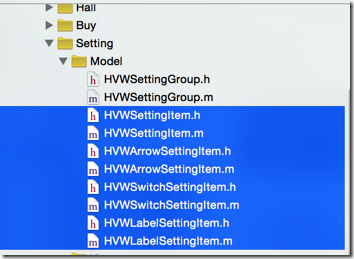
- 设置数据成员(item模型数据属性)
- 加载数据
- 提供静态初始化方法cellWithTableView,使用缓冲池重用
- 细分子类自定义“开关”item(不能点击跳转,拥有一个开关)
- 细分子类自定义“箭头”item(点击跳转,没有开关)
- 默认的请求item(不能点击跳转,没有开关,内置block成员)
1 /** 设置右部分控件 */
2 - (void) setupRightView {
3 if ([self.item isKindOfClass:[HVWArrowSettingItem class]]) { // 跳转箭头类型
4 self.accessoryView = self.arrowView;
5 } else if ([self.item isKindOfClass:[HVWSwitchSettingItem class]]) { // 开关类型
6 self.accessoryView = self.switchView;
7 } else if ([self.item isKindOfClass:[HVWLabelSettingItem class]]) { // 标签类型
8 self.accessoryView = self.labelView;
9 } else {
10 self.accessoryView = nil;
11 }
12 }
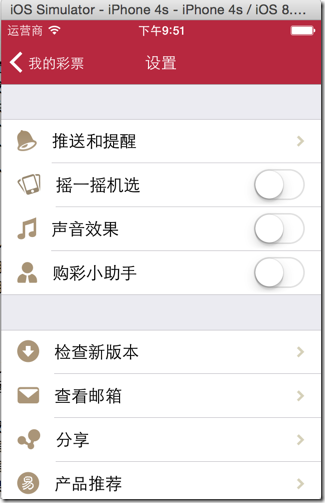
- 使用copy修饰
- 使用MBProgressHUD外部包进行提示信息显示,模拟交互效果
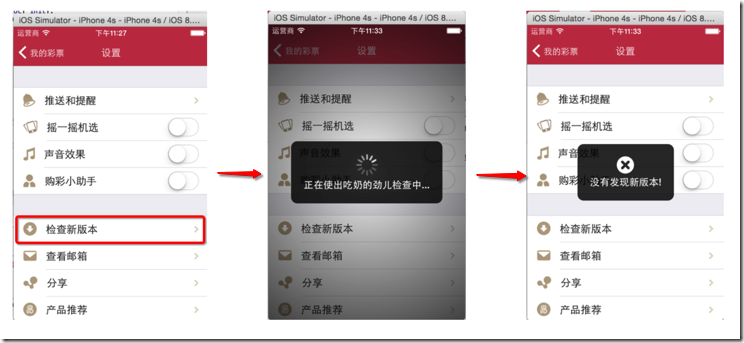
1 //
2 // HVWSettingItem.h
3 // HelloLottery
4 //
5 // Created by hellovoidworld on 15/1/6.
6 // Copyright (c) 2015年 hellovoidworld. All rights reserved.
7 //
8
9 #import <Foundation/Foundation.h>
10
11 typedef void (^RunningBlock)();
12
13 /** item基类 */
14 @interface HVWSettingItem : NSObject
15
16 /** 图标 */
17 @property(nonatomic, copy) NSString *icon;
18
19 /** 标题 */
20 @property(nonatomic, copy) NSString *title;
21
22 /** block代码 */
23 @property(nonatomic, copy) RunningBlock runningBlock;
24
25 + (instancetype) itemWithIcon:(NSString *) icon title:(NSString *) title;
26 + (instancetype) itemWithTitle:(NSString *) title;
27
28 @end
1 // 第1组
2 HVWSettingItem *updateCheckItem = [HVWArrowSettingItem itemWithIcon:@"MoreUpdate" title:@"检查新版本"];
3
4 // 检查新版本配置一个block,模拟更新过程
5 updateCheckItem.runningBlock = ^{
6 // 弹窗提示
7 [MBProgressHUD showMessage:@"正在使出吃奶的劲儿检查中..."];
8
9 // 模拟发送网络请求延迟
10 dispatch_after(dispatch_time(DISPATCH_TIME_NOW, (int64_t)(2.0 * NSEC_PER_SEC)), dispatch_get_main_queue(), ^{
11 // 隐藏消息框
12 [MBProgressHUD hideHUD];
13
14 // 提醒版本信息
15 [MBProgressHUD showError:@"没有发现新版本!"];
16 });
17 };
- 加载解析group和item数据
- 根据group数据创建table的样式
- 根据不同的item模型创建不同的cell外观
- 如果item类是跳转类型的,需要配置跳转目标控制器
- 如果item类是代码执行型的,需要配置block代码
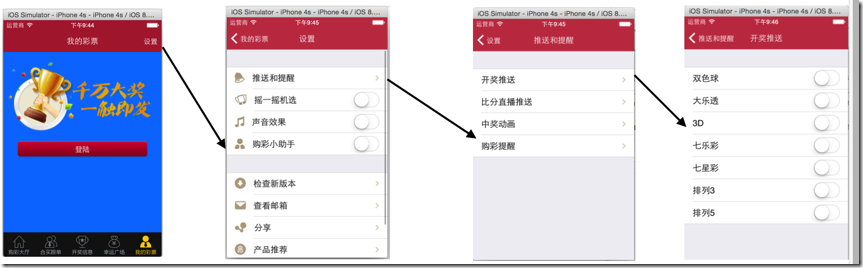
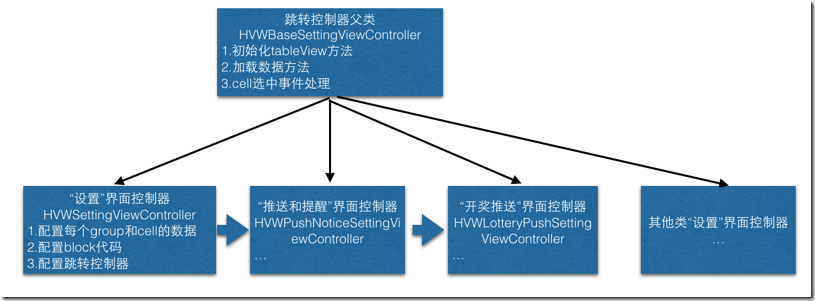
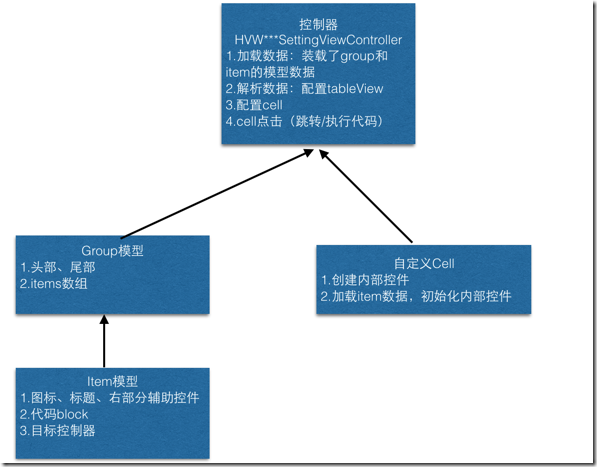
1 //
2 // HVWBaseSettingViewController.m
3 // HelloLottery
4 //
5 // Created by hellovoidworld on 15/1/6.
6 // Copyright (c) 2015年 hellovoidworld. All rights reserved.
7 //
8
9 #import "HVWBaseSettingViewController.h"
10 #import "HVWSettingGroup.h"
11 #import "HVWSettingItem.h"
12 #import "HVWSettingCell.h"
13 #import "HVWArrowSettingItem.h"
14
15 @interface HVWBaseSettingViewController ()
16
17 @end
18
19 @implementation HVWBaseSettingViewController
20
21 - (void)viewDidLoad {
22 [super viewDidLoad];
23
24
25 }
26
27 - (void)didReceiveMemoryWarning {
28 [super didReceiveMemoryWarning];
29 // Dispose of any resources that can be recreated.
30 }
31
32 /** 重写初始化方法
33 * 一定要使用group样式
34 */
35 - (instancetype)init {
36 return [super initWithStyle:UITableViewStyleGrouped];
37 }
38
39 - (instancetype)initWithStyle:(UITableViewStyle)style {
40 return [super initWithStyle:UITableViewStyleGrouped];
41 }
42
43 /** 加载空数据 */
44 - (NSMutableArray *)data {
45 if (nil == _data) {
46 _data = [NSMutableArray array];
47 }
48
49 return _data;
50 }
51
52 #pragma mark - Table view data source
53
54 - (NSInteger)numberOfSectionsInTableView:(UITableView *)tableView {
55 return self.data.count;
56 }
57
58 - (NSInteger)tableView:(UITableView *)tableView numberOfRowsInSection:(NSInteger)section {
59 HVWSettingGroup *group = self.data[section];
60 return group.items.count;
61 }
62
63 - (UITableViewCell *)tableView:(UITableView *)tableView cellForRowAtIndexPath:(NSIndexPath *)indexPath {
64 HVWSettingCell *cell = [HVWSettingCell cellWithTableView:tableView];
65 HVWSettingGroup *group = self.data[indexPath.section];
66 cell.item = group.items[indexPath.row];
67 return cell;
68 }
69
70 #pragma mark - 代理方法
71 - (void)tableView:(UITableView *)tableView didSelectRowAtIndexPath:(NSIndexPath *)indexPath {
72 // 1.取消选中,不要保持选中状态
73 [self.tableView deselectRowAtIndexPath:indexPath animated:YES];
74
75 // 2.1加载点击事件
76 HVWSettingGroup *group = self.data[indexPath.section];
77 HVWSettingItem *item = group.items[indexPath.row];
78
79 // 2.2如果配置有block, 运行block
80 if (item.runningBlock) {
81 item.runningBlock();
82 }
83
84 // 2.3配置跳转控制器
85 if ([item isKindOfClass:[HVWArrowSettingItem class]]) { // 如果是跳转类型的item
86 HVWArrowSettingItem *arrowItem = (HVWArrowSettingItem *) item;
87
88
89 if (nil != arrowItem.destinationViewControllerClass) {
90 UIViewController *viewController = [[arrowItem.destinationViewControllerClass alloc] init];
91 viewController.title = arrowItem.title;
92 [self.navigationController pushViewController:viewController animated:YES];
93 }
94 }
95 }
96
97 /** 组头部 */
98 - (NSString *)tableView:(UITableView *)tableView titleForHeaderInSection:(NSInteger)section {
99 HVWSettingGroup *group = self.data[section];
100 return group.headerTitle;
101 }
102
103 /** 组尾部 */
104 - (NSString *)tableView:(UITableView *)tableView titleForFooterInSection:(NSInteger)section {
105 HVWSettingGroup *group = self.data[section];
106 return group.tailTitle;
107 }
108
109 @end
1 //
2 // HVWSettingViewController.m
3 // HelloLottery
4 //
5 // Created by hellovoidworld on 15/1/6.
6 // Copyright (c) 2015年 hellovoidworld. All rights reserved.
7 //
8
9 #import "HVWSettingViewController.h"
10 #import "HVWSettingGroup.h"
11 #import "HVWArrowSettingItem.h"
12 #import "HVWSwitchSettingItem.h"
13 #import "HVWPushNoticeViewController.h"
14 #import "MBProgressHUD+MJ.h"
15
16 @interface HVWSettingViewController ()
17
18 @end
19
20 @implementation HVWSettingViewController
21
22 - (void)viewDidLoad {
23 [super viewDidLoad];
24 // Do any additional setup after loading the view.
25
26 // 设置标题
27 self.title = @"设置";
28
29 // 配置数据
30 [self setupGroup0];
31 [self setupGroup1];
32 }
33
34 - (void) setupGroup0 {
35 // 第0组
36 HVWSettingItem *pushItem = [HVWArrowSettingItem itemWithIcon:@"MorePush" title:@"推送和提醒" destinationViewControllerClass:[HVWPushNoticeViewController class]];
37 HVWSettingItem *shakeItem = [HVWSwitchSettingItem itemWithIcon:@"handShake" title:@"摇一摇机选"];
38 HVWSettingItem *soundItem = [HVWSwitchSettingItem itemWithIcon:@"sound_Effect" title:@"声音效果"];
39 HVWSettingItem *assistantItem = [HVWSwitchSettingItem itemWithIcon:@"IDInfo" title:@"购彩小助手"];
40
41 HVWSettingGroup *group = [[HVWSettingGroup alloc] init];
42 group.items = @[pushItem, shakeItem, soundItem, assistantItem];
43
44 [self.data addObject:group];
45 }
46
47 - (void) setupGroup1 {
48 // 第1组
49 HVWSettingItem *updateCheckItem = [HVWArrowSettingItem itemWithIcon:@"MoreUpdate" title:@"检查新版本"];
50
51 // 检查新版本配置一个block,模拟更新过程
52 updateCheckItem.runningBlock = ^{
53 // 弹窗提示
54 [MBProgressHUD showMessage:@"正在使出吃奶的劲儿检查中..."];
55
56 // 模拟发送网络请求延迟
57 dispatch_after(dispatch_time(DISPATCH_TIME_NOW, (int64_t)(2.0 * NSEC_PER_SEC)), dispatch_get_main_queue(), ^{
58 // 隐藏消息框
59 [MBProgressHUD hideHUD];
60
61 // 提醒版本信息
62 [MBProgressHUD showError:@"没有发现新版本!"];
63 });
64 };
65
66 HVWSettingItem *checkMailItem = [HVWArrowSettingItem itemWithIcon:@"MoreMessage" title:@"查看邮箱"];
67 HVWSettingItem *shareItem = [HVWArrowSettingItem itemWithIcon:@"MoreShare" title:@"分享"];
68 HVWSettingItem *productRecommandItem = [HVWArrowSettingItem itemWithIcon:@"MoreNetease" title:@"产品推荐"];
69 HVWSettingItem *aboutItem = [HVWArrowSettingItem itemWithIcon:@"MoreAbout" title:@"关于"];
70
71 HVWSettingGroup *group = [[HVWSettingGroup alloc] init];
72 group.items = @[updateCheckItem, checkMailItem, shareItem, productRecommandItem, aboutItem];
73 [self.data addObject:group];
74 }
75
76 - (void)didReceiveMemoryWarning {
77 [super didReceiveMemoryWarning];
78 // Dispose of any resources that can be recreated.
79 }
80
81 @end
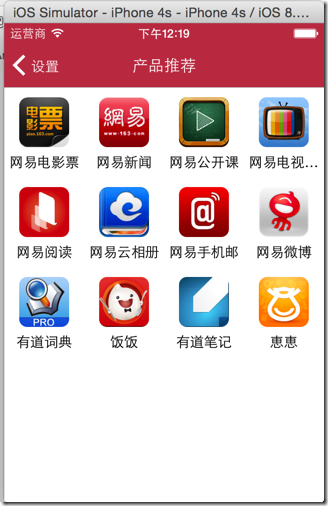
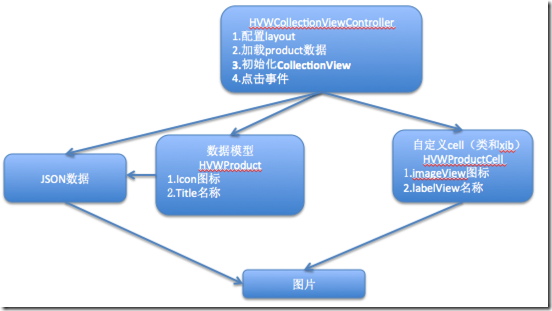
1 [self.collectionView registerClass:[UICollectionViewCell class] forCellWithReuseIdentifier:@"product"];
b.从缓存池中取出cell
1 - (UICollectionViewCell *)collectionView:(UICollectionView *)collectionView cellForItemAtIndexPath:(NSIndexPath *)indexPath
2 {
3 UICollectionViewCell *cell = [collectionView dequeueReusableCellWithReuseIdentifier:@"product" forIndexPath:indexPath];
4
5 return cell;
6 }
1 - (id)init
2 {
3 // 1.流水布局
4 UICollectionViewFlowLayout *layout = [[UICollectionViewFlowLayout alloc] init];
5 // 2.每个cell的尺寸
6 layout.itemSize = CGSizeMake(100, 100);
7 return [super initWithCollectionViewLayout:layout];
8 }
常见属性
Cell的尺寸
@property (nonatomic) CGSize itemSize;
cell之间的水平间距
@property (nonatomic) CGFloat minimumInteritemSpacing;
cell之间的垂直间距
@property (nonatomic) CGFloat minimumLineSpacing;
四周的内边距
- 使用NSJSONSerialization解析JSON数据,得到装有字典数据的数组
- 字典转模型
- 自定义类
- xib设计
- 自定义类的初始化、方法设计
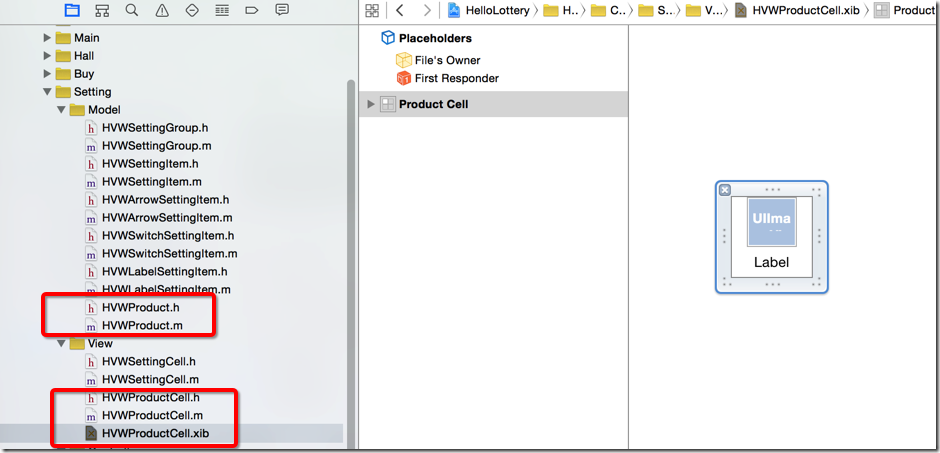
- 修改重用方法
- 在init方法中,设置cell的尺寸、水平间距、垂直间距
- 设置四周间距
1 //
2 // HVWProductViewController.m
3 // HelloLottery
4 //
5 // Created by hellovoidworld on 15/1/7.
6 // Copyright (c) 2015年 hellovoidworld. All rights reserved.
7 //
8
9 #import "HVWProductViewController.h"
10 #import "HVWProduct.h"
11 #import "HVWProductCell.h"
12
13 @interface HVWProductViewController ()
14
15 /** 数据 */
16 @property(nonatomic, strong) NSArray *products;
17
18 @end
19
20 @implementation HVWProductViewController
21
22 static NSString * const reuseIdentifier = @"HVWProductCell";
23
24 - (void)viewDidLoad {
25 [super viewDidLoad];
26
27 // 1.Register cell classes 注册cell,要使用哪个CollectionViewCell
28 UINib *nib = [UINib nibWithNibName:@"HVWProductCell" bundle:[NSBundle mainBundle]];
29 [self.collectionView registerNib:nib forCellWithReuseIdentifier:reuseIdentifier];
30
31 // 2.设置背景色
32 self.collectionView.backgroundColor = [UIColor whiteColor];
33 }
34
35 - (void)didReceiveMemoryWarning {
36 [super didReceiveMemoryWarning];
37 // Dispose of any resources that can be recreated.
38 }
39
40 /** 加载JSON数据 */
41 - (NSArray *)products {
42 if (nil == _products) {
43 // 1.读取json
44 NSString *jsonPath = [[NSBundle mainBundle] pathForResource:@"more_project.json" ofType:nil];
45
46 // 2.加载数据
47 NSData *data = [NSData dataWithContentsOfFile:jsonPath];
48
49 // 3.将json数据转成数组、字典,使用一个json工具类
50 NSArray *dictArray = [NSJSONSerialization JSONObjectWithData:data options:NSJSONReadingMutableContainers error:nil];
51
52 // 4.字典转模型
53 NSMutableArray *productArray = [NSMutableArray array];
54 for (NSDictionary *dict in dictArray) {
55 HVWProduct *product = [HVWProduct productWithDictionary:dict];
56 [productArray addObject:product];
57 }
58
59 _products = productArray;
60 }
61 return _products;
62 }
63
64 /** 初始化,配置布局 */
65 - (instancetype)init {
66 // 1.使用流水布局
67 UICollectionViewFlowLayout *layout = [[UICollectionViewFlowLayout alloc] init];
68
69 // 2.设置cell尺寸
70 layout.itemSize = CGSizeMake(80, 80);
71
72 // 3.设置cell水平间距
73 layout.minimumInteritemSpacing = 0;
74
75 // 4.设置cell垂直间距
76 layout.minimumLineSpacing = 10;
77
78 // 5.设置四周边距
79 layout.sectionInset = UIEdgeInsetsMake(layout.minimumLineSpacing, 0, 0, 0);
80
81 // 6.配置布局方式
82 return [super initWithCollectionViewLayout:layout];
83 }
84
85
86
87 #pragma mark <UICollectionViewDataSource>
88
89 - (NSInteger)numberOfSectionsInCollectionView:(UICollectionView *)collectionView {
90 return 1;
91 }
92
93
94 - (NSInteger)collectionView:(UICollectionView *)collectionView numberOfItemsInSection:(NSInteger)section {
95 return self.products.count;
96 }
97
98 - (UICollectionViewCell *)collectionView:(UICollectionView *)collectionView cellForItemAtIndexPath:(NSIndexPath *)indexPath {
99
100 // 1.获得cell
101 HVWProductCell *cell = [collectionView dequeueReusableCellWithReuseIdentifier:reuseIdentifier forIndexPath:indexPath];
102
103 // 2.配置模型数据
104 cell.product = self.products[indexPath.item];
105
106 return cell;
107 }
108
109 #pragma mark <UICollectionViewDelegate>
110 /** 选择事件 */
111 - (void)collectionView:(UICollectionView *)collectionView didSelectItemAtIndexPath:(NSIndexPath *)indexPath {
112 HVWProduct *product = self.products[indexPath.item];
113 NSLog(@"选择了app: %@", product.title);
114 }
115
116 @end
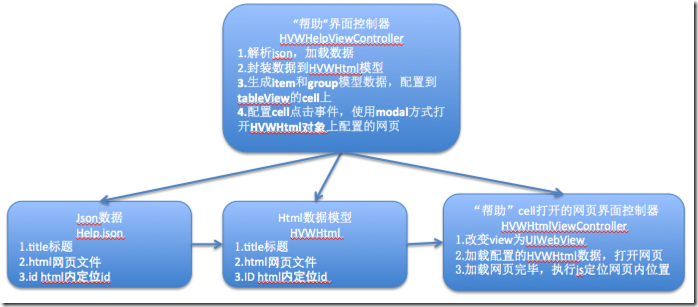
// 创建URL
NSURL *url = [[NSBundle mainBundle] URLForResource:@”abc.html” withExtension:nil];
// 创建请求
NSURLRequest *request = [NSURLRequest requestWithURL:url];
// 发送请求加载网页
[webView loadRequest:request];
执行JavaScript(要等网页加载完毕才能执行)
[webView stringByEvaluatingJavaScriptFromString:js];
监听webView的加载
设置代理监听:webView.delegate = self;
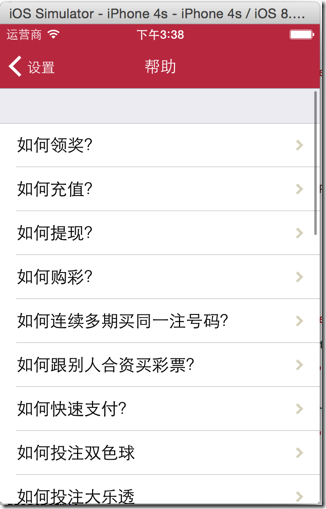
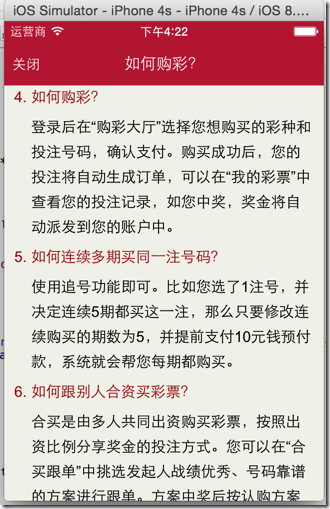
1 //
2 // HVWHelpViewController.m
3 // HelloLottery
4 //
5 // Created by hellovoidworld on 15/1/7.
6 // Copyright (c) 2015年 hellovoidworld. All rights reserved.
7 //
8
9 #import "HVWHelpViewController.h"
10 #import "HVWHtml.h"
11 #import "HVWArrowSettingItem.h"
12 #import "HVWSettingGroup.h"
13 #import "HVWHtmlViewController.h"
14 #import "HVWNavigationController.h"
15
16 @interface HVWHelpViewController ()
17
18 /** html数据 */
19 @property(nonatomic, strong) NSArray *htmls;
20
21 @end
22
23 @implementation HVWHelpViewController
24
25 - (void)viewDidLoad {
26 [super viewDidLoad];
27 // Do any additional setup after loading the view.
28
29 // 配置html数据
30 // 1.创建item
31 NSMutableArray *items = [NSMutableArray array];
32 for (HVWHtml *html in self.htmls) {
33 HVWSettingItem *item = [HVWArrowSettingItem itemWithTitle:html.title destinationViewControllerClass:nil];
34 [items addObject:item];
35 }
36
37 // 2.创建group
38 HVWSettingGroup *group = [[HVWSettingGroup alloc] init];
39 group.items = items;
40
41 // 3.配置到tableView
42 [self.data addObject:group];
43 }
44
45 /** 加载数据 */
46 - (NSArray *)htmls {
47 if (nil == _htmls) {
48 // 1.读取json
49 NSString *jsonPath = [[NSBundle mainBundle] pathForResource:@"help.json" ofType:nil];
50
51 // 2.解析json
52 NSData *jsonData = [NSData dataWithContentsOfFile:jsonPath];
53 NSArray *jsonArray = [NSJSONSerialization JSONObjectWithData:jsonData options:NSJSONReadingMutableContainers error:nil];
54
55 // 3.字典转模型
56 NSMutableArray *htmlArray = [NSMutableArray array];
57 for(NSDictionary *dict in jsonArray) {
58 HVWHtml *html = [HVWHtml htmlWithDictionary:dict];
59 [htmlArray addObject:html];
60 }
61 _htmls = htmlArray;
62
63 }
64 return _htmls;
65 }
66
67 - (void)didReceiveMemoryWarning {
68 [super didReceiveMemoryWarning];
69 // Dispose of any resources that can be recreated.
70 }
71
72
73 #pragma mark - 代理方法
74 /** cell点击跳转 */
75 - (void)tableView:(UITableView *)tableView didSelectRowAtIndexPath:(NSIndexPath *)indexPath {
76
77 HVWHtmlViewController *htmlViewController = [[HVWHtmlViewController alloc] init];
78 htmlViewController.html = self.htmls[indexPath.row];
79
80 /** 为了实现向上弹出效果,不使用push,而是用modal (present**);
81 * 使用NaviationController是为了配置一个头部导航栏
82 */
83 HVWNavigationController *nv = [[HVWNavigationController alloc] initWithRootViewController:htmlViewController];
84 [self.navigationController presentViewController:nv animated:YES completion:nil];
85 }
86
87 @end
1 //
2 // HVWHtmlViewController.m
3 // HelloLottery
4 //
5 // Created by hellovoidworld on 15/1/7.
6 // Copyright (c) 2015年 hellovoidworld. All rights reserved.
7 //
8
9 #import "HVWHtmlViewController.h"
10 #import "HVWHtml.h"
11
12 @interface HVWHtmlViewController ()<UIWebViewDelegate>
13
14 @end
15
16 @implementation HVWHtmlViewController
17
18
19 - (void)loadView {
20 // 改变内置view为UIWebView
21 self.view = [[UIWebView alloc] init];
22 }
23
24 - (void)viewDidLoad {
25 [super viewDidLoad];
26 // Do any additional setup after loading the view.
27
28 }
29
30
31 /** 加载数据 */
32 - (void)setHtml:(HVWHtml *)html {
33 _html = html;
34
35 // 1.设置标题
36 self.title = self.html.title;
37
38 // 2.获取UIWebView
39 UIWebView *webView = (UIWebView *) self.view;
40 // 设置webView代理
41 webView.delegate = self;
42
43 // 3.创建URL
44 NSURL *url = [[NSBundle mainBundle] URLForResource:self.html.html withExtension:nil];
45
46 // 4.创建请求
47 NSURLRequest *request = [NSURLRequest requestWithURL:url];
48
49 // 5.发送请求
50 [webView loadRequest:request];
51
52 // 6.添加关闭按钮
53 self.navigationItem.leftBarButtonItem = [[UIBarButtonItem alloc] initWithTitle:@"关闭" style:UIBarButtonItemStylePlain target:self action:@selector(close)];
54 }
55
56 - (void)didReceiveMemoryWarning {
57 [super didReceiveMemoryWarning];
58 // Dispose of any resources that can be recreated.
59 }
60
61 - (void) close {
62 [self dismissViewControllerAnimated:YES completion:nil];
63 }
64
65 /** 加载html完毕,跳转到指定部分 */
66 - (void)webViewDidFinishLoad:(UIWebView *)webView {
67 // 1.合成js代码
68 NSString *js = [NSString stringWithFormat:@"window.location.href = '#%@';", self.html.ID];
69
70 // 2.执行js代码
71 [webView stringByEvaluatingJavaScriptFromString:js];
72 }
73
74 @end
[iOS UI进阶 - 2.2] 彩票Demo v1.2 UICollectionView基本的更多相关文章
- [iOS UI进阶 - 2.4] 彩票Demo v1.4 转盘动画
A.需求 幸运广场界面中有一个幸运转盘,平时能够自动缓缓转动 能够选择星座 点击“开始选号”开速旋转转盘,旋转一定周数 转盘转动速度节奏:开始-慢-块-慢-结束 设置其余的背景和按钮 code s ...
- [iOS UI进阶 - 2.0] 彩票Demo v1.0
A.需求 1.模仿“网易彩票”做出有5个导航页面和相应功能的Demo 2.v1.0 版本搭建基本框架 code source:https://github.com/hellovoidworld/H ...
- [iOS UI进阶 - 2.1] 彩票Demo v1.1
A.需求 1.优化项目设置 2.自定义导航栏标题按钮 3.多版本处理 4.iOS6和iOS7的适配 5.设置按钮背景 6.设置值UIBarButtonItem样式 code source: htt ...
- [iOS UI进阶 - 2.3] 彩票Demo v1.3
A.需求 真机调试 "关于”模块 存储开关状态 打电话.发短信 应用评分 打开其他应用 cell 在iOS6 和 iOS7的适配 block的循环引用 屏幕适配 code source: ...
- [iOS UI进阶 - 5.0] 手势解锁Demo
A.需求 1.九宫格手势解锁 2.使用了绘图和手势事件 code source: https://github.com/hellovoidworld/GestureUnlockDemo B ...
- [iOS UI进阶 - 4.0] 涂鸦app Demo
A.需求 1.超简易画图,只有一种画笔 2.清屏功能 3.回退功能 4.保存功能 5.使用了cocos2D code source: https://github.com/hellovoidwor ...
- [iOS UI进阶 - 0] Quiartz2D
A.简介 1. 需要掌握的 drawRect:方法的使用 常见图形的绘制:线条.多边形.圆 绘图状态的设置:文字颜色.线宽等 图形上下文状态的保存与恢复 图形上下文栈 1.基本图形绘制* 线段(线宽. ...
- iOS UI进阶-1.0 Quartz2D
概述 Quartz 2D是一个二维绘图引擎,同时支持iOS和Mac系统.Quartz 2D能完成的工作: 绘制图形 : 线条\三角形\矩形\圆\弧等 绘制文字 绘制\生成图片(图像) 读取\生成PDF ...
- UI进阶之--网易彩票手写plist文件,动态创建控制器与tableViewcell
点击右上角设置按钮 点击按钮后发生的事件:1. 控制器的跳转,进入新的控制器.view, 2. 跳转的时候对将要跳转的目标控制的子控件进行了布局.---通过手写plist文件的方式加载 为按钮注册单击 ...
随机推荐
- [HIHO1051]补提交卡(枚举,贪心)
题目链接:http://hihocoder.com/problemset/problem/1051 思路:先排序,然后枚举连续的长度为m的子段,用这个段之后的第一个天数减去这个段之前的第一个天数再-1 ...
- 宏UT_LIST_ADD_FIRST
/*******************************************************************//** Adds the node as the first ...
- bzoj3244
很不幸,这题我又被虐了,给个链接http://www.cnblogs.com/g-word/p/3288675.html ..] of longint; f:..,..] of longint; mx ...
- CORS 跨域 实现思路及相关解决方案
本篇包括以下内容: CORS 定义 CORS 对比 JSONP CORS,BROWSER支持情况 主要用途 Ajax请求跨域资源的异常 CORS 实现思路 安全说明 CORS 几种解决方案 自定义CO ...
- Mybatis学习——一对一关联表查询
1.SQL语句建表 CREATE TABLE teacher( t_id ) ); CREATE TABLE class( c_id ), teacher_id INT ); ALTER TABLE ...
- handler.post 为什么要将thread对象post到handler中执行呢?
转载网址:http://www.cnblogs.com/crazypebble/archive/2011/03/23/1991829.html在Android中使用Handler和Thread线程执行 ...
- linux 下 NetBeans 字体大小设置
在linux mint 12下安装了 NetBeans7.1.2使用之后,觉得字体不好看,字体普遍特别大,分三个方面改NetBeans的字体. 1. 代码字体大小 点击NetBeans菜单,工具--& ...
- MyBatis 物理分页
MyBatis使用RowBounds实现的分页是逻辑分页,也就是先把数据记录全部查询出来,然在再根据offset和limit截断记录返回 为了在数据库层面上实现物理分页,又不改变原来MyBatis的函 ...
- Matlab编程实例(2) 同期平均
%多点同期平均 close all; clear all; pi = 3.14159; Samp2=input('您需要几组信号做同期平均?') Samp1=1000 %设置采样精度 t = lins ...
- 使用七牛云存储----大家自己的图床[python]
##写博客什么的总得贴图吧,图床选来选去还是七牛吧.嗯,就是你了 [OSchaina 源码] 结合FastStone Capture 简直爽歪歪. FastStone Capture 自动保存图片到文 ...
