Android——微信界面(简易版)
前面我们简单的介绍了一下android的五大布局,那么现在我们来实践一下,写一个简单的微信界面
首先,我们新建一个weixin.xml的linnerlayout布局
我们日常使用的微信,从简单的方面来说我可一分成三个内容,头部标签栏,中间显示信息栏,还有一个底部。那么我们就按照这个来先建一个页面

1 <?xml version="1.0" encoding="utf-8"?>
2 <LinearLayout xmlns:android="http://schemas.android.com/apk/res/android"
3 android:layout_width="match_parent"
4 android:layout_height="match_parent"
5 android:orientation="vertical" >
6 <!-- head -->
7 <LinearLayout
8 android:layout_width="match_parent"
9 android:layout_height="wrap_content" >
10 </LinearLayout>
11
12 <!-- 中间 -->
13 <LinearLayout
14 android:layout_width="match_parent"
15 android:layout_height="wrap_content"
16 </LinearLayout>
17
18 <!-- 底部 -->
19 <LinearLayout
20 android:layout_width="match_parent"
21 android:layout_height="wrap_content" >
22 </LinearLayout>
23
24 </LinearLayout>

效果如下:
这是完成后的显示
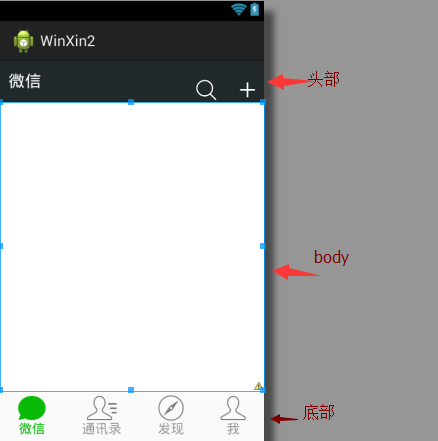
那么要怎么实现到这个效果,
1.先创建一个标题栏的layout文件

1 <?xml version="1.0" encoding="utf-8"?>
2 <LinearLayout xmlns:android="http://schemas.android.com/apk/res/android"
3 android:layout_width="match_parent"
4 android:layout_height="50dp"
5 android:orientation="horizontal"
6 android:background="#21292c">
7
8 <TextView
9 android:id="@+id/textView1"
10 android:layout_width="wrap_content"
11 android:layout_height="wrap_content"
12 android:text="@string/weixin"
13 android:textColor="#ffffff"
14 android:textSize="20sp"
15 android:layout_gravity="center"
16 android:padding="10dp"/>
17
18 <TextView
19 android:layout_width="wrap_content"
20 android:layout_marginTop="20dp"
21 android:layout_height="30dp"
22 android:layout_weight="1"
23 android:gravity="bottom" />
24
25 <LinearLayout
26 android:layout_width="wrap_content"
27 android:layout_height="match_parent"
28 android:gravity="bottom">
29
30 <ImageView
31 android:id="@+id/imageView2"
32 android:layout_width="40dp"
33 android:layout_height="30dp"
34 android:src="@drawable/fdj"
35 android:layout_marginRight="10dp"/>
36
37 <ImageView
38 android:id="@+id/imageView1"
39 android:layout_width="40dp"
40 android:layout_height="30dp"
41 android:src="@drawable/barbuttonicon_add" />
42
43 </LinearLayout>
44
45 </LinearLayout>

然后我们在创建一个底部的文件的

1 <?xml version="1.0" encoding="utf-8"?>
2 <LinearLayout xmlns:android="http://schemas.android.com/apk/res/android"
3 android:layout_width="match_parent"
4 android:layout_height="match_parent"
5 android:orientation="horizontal" >
6
7 <RadioGroup
8 android:id="@+id/radioGroup1"
9 android:layout_width="match_parent"
10 android:layout_height="60dp"
11 android:orientation="horizontal"
12 android:background="@drawable/group_buton_nomal"
13 android:gravity="center">
14
15 <RadioButton
16 android:id="@+id/radio0"
17 android:layout_width="wrap_content"
18 android:layout_height="wrap_content"
19 android:checked="true"
20 android:text="@string/weixin"
21 style="@style/radioStyle"
22 android:drawableTop="@drawable/tab_weixin"/>
23
24 <RadioButton
25 android:id="@+id/radio1"
26 android:layout_width="wrap_content"
27 android:layout_height="wrap_content"
28 android:text="@string/addressList"
29 style="@style/radioStyle"
30 android:drawableTop="@drawable/tab_address"/>
31
32 <RadioButton
33 android:id="@+id/radio2"
34 android:layout_width="wrap_content"
35 android:layout_height="wrap_content"
36 android:text="@string/find"
37 style="@style/radioStyle"
38 android:drawableTop="@drawable/tab_find"/>
39
40 <RadioButton
41 android:id="@+id/radio3"
42 android:layout_width="wrap_content"
43 android:layout_height="wrap_content"
44 android:text="@string/set"
45 style="@style/radioStyle"
46 android:drawableTop="@drawable/tab_set"/>
47 </RadioGroup>
48
49 </LinearLayout>

底部文件采用的是单选按钮组,这里我就不过多解释了,跟HTML的单选按钮类似
上面的用到的style是自己设计的一个按钮样式,放在style.xml的文件里,具体代码如下
1 <style name="radioStyle">
2 <item name="android:button">@null</item>
3 <item name="android:layout_weight">1</item>
4 <item name="android:gravity">center</item>
5 <item name="android:textColor">@drawable/text_color</item>
6 </style>
为了让让底部的显示效果更加的接近我们日常使用的微信,我们对按钮做了一个判断,就是使用selector(不懂的请看下一章)
代码如下:

1 <?xml version="1.0" encoding="utf-8"?>
2 <selector xmlns:android="http://schemas.android.com/apk/res/android" >
3 <item android:state_checked="true"
4 android:drawable="@drawable/tabbar_contacts_hl"></item>
5 <item
6 android:drawable="@drawable/tabbar_contacts"></item>
7
8 </selector>

就是通过焦点是否在该按钮上,在的化显示有颜色的图片,不在的化显示没颜色的。对其他桑按钮同样的操作,代码一样,只是把图片换一下就OK了。
还有文字也进行了相同的操作

1 <?xml version="1.0" encoding="utf-8"?>
2 <selector xmlns:android="http://schemas.android.com/apk/res/android" >
3 <item android:state_checked="true"
4 android:drawable="@drawable/tabbar_contacts_hl"></item>
5 <item
6 android:drawable="@drawable/tabbar_contacts"></item>
7
8 </selector>

好了,一切准备,就绪,我们只需要将一切和起来就可以了。我们可以在weixin.xml通过include的标签把这些包含进来

<?xml version="1.0" encoding="utf-8"?>
<LinearLayout xmlns:android="http://schemas.android.com/apk/res/android"
android:layout_width="match_parent"
android:layout_height="match_parent"
android:orientation="vertical" >
<!-- head -->
<LinearLayout
android:layout_width="match_parent"
android:layout_height="wrap_content" >
<include layout="@layout/head"/>
</LinearLayout> <!-- 中间 -->
<LinearLayout
android:layout_width="match_parent"
android:layout_height="wrap_content"
android:layout_weight="1">
</LinearLayout> <!-- 底部 -->
<LinearLayout
android:layout_width="match_parent"
android:layout_height="wrap_content" >
<include layout="@layout/bottom"/>
</LinearLayout> </LinearLayout>

这样一个简单的微信界面就准备h好了
但是你运行的时候是不是觉得不对劲,跟我们的实际用的微信不一样,那是因为多了一个系统默认的标题栏,我们把他去掉就可以了。
在AndroidManifest.xml的作一下的修改即可

那样一个见到你微信布局就完成了.
Android——微信界面(简易版)的更多相关文章
- Android微信支付V3版
由于公司需求做微信APP支付,在集成过程中也遇到各种问题,比如说签名错误,body编码必须为UTF-8.APP端无法调用支付页面直接到支付结果页面.结果为null,code=-1等等: 1.签名错误问 ...
- Android学习之简易版的新闻应用
•准备工作 新建一个项目,命名为 FragmentBestProject,并选择 Empty Activity: 并将项目的模式结构改为 Project 模式: •进入主题 首先,准备好一个新闻实体类 ...
- Android学习之路——简易版微信为例(三)
最近好久没有更新博文,一则是因为公司最近比较忙,另外自己在Android学习过程和简易版微信的开发过程中碰到了一些绊脚石,所以最近一直在学习充电中.下面来列举一下自己所走过的弯路: (1)本来打算前端 ...
- Android学习之路——简易版微信为例(二)
1 概述 从这篇博文开始,正式进入简易版微信的开发.深入学习前,想谈谈个人对Android程序开发一些理解,不一定正确,只是自己的一点想法.Android程序开发不像我们在大学时候写C控制台程序那样, ...
- Android学习之路——简易版微信为例(一)
这是“Android学习之路”系列文章的开篇,可能会让大家有些失望——这篇文章中我们不介绍简易版微信的实现(不过不是标题党哦,我会在后续博文中一步步实现这个应用程序的).这里主要是和广大园友们聊聊一个 ...
- python简易版微信或QQ轰炸
在讲解代码之前我们先来回忆一下,平时我们发送消息时,先打开微信或QQ的界面,在信息栏中输入你要发送的内容在点击发送或通过快捷键发送.如果要发送表情时,先打开微信或QQ的界面,在点击表情包中你要发送 ...
- android微信聊天记录导出到电脑【微信安卓版技巧】
微信,对它又爱又恨!爱的是微信能替代很多手机通话短信,恨的是有些较早前的手机不能友好支持,比如ytkah之前用的i8000,挺上手的,就是没办法装微信,当时工作需要必须用微信,只好忍痛割爱买了个and ...
- Android菜鸟成长记8 -- 布局实践(微信界面的编写)
前面我们简单的介绍了一下android的五大布局,那么现在我们来实践一下,写一个简单的微信界面 首先,我们新建一个weixin.xml的linnerlayout布局 我们日常使用的微信,从简单的方面来 ...
- 【转】android 欢迎界面翻页成效,仿微信第一次登陆介绍翻页界面
android 欢迎界面翻页效果,仿微信第一次登陆介绍翻页界面 本实例做的相对比较简单主要是对翻页控件的使用,有时候想要做一些功能是主要是先了解下是否有现成的控件可以使用,做起来比较简单不用费太大的劲 ...
随机推荐
- NoSql---MongoDB基本操作
MongoDB 最大的特点是他支持的查询语言非常强大,其语法有点类似于面向对象的查询语 言,几乎可以实现类似关系数据库单表查询的绝大部分功能,而且还支持对数据建立索引.最后由于 MongoDB 可以支 ...
- 支付SDK的安全问题——隐式意图可导致钓鱼攻击
该漏洞涉及到app所使用的intent和intent filter. intent是一个可用于从一个app组件请求动作或处理事件的“消息对象”.Intent负责对应用中一次操作的动作.动作涉及数据. ...
- Google Chrome Frame 自定义渲染方式,调用ActiveX
通过meta段的设置可以控制浏览器的渲染行为,但在一些特殊情况下,meta段的设置无效,我们需要额外的操作以达到目的. 模式1:页面A(IE)iFrame引用页面B(Chrome Frame) 问题描 ...
- 互联网金融必须知道:O2O、P2P、MRD、BRD、LBS、PV、UV、KPI、MRD、VP、UED....
进入互联网的朋友们和身为互联网业内人士,你们知道有多少专业术吗?有时候专业术语也是一种逼格.商业需求文档,市场需求文档,产品需求文档,功能详细说明文档,华丽丽的各种文档你知道吗?用户体验,用户界面,用 ...
- 利用__index和__newindex实现默认值表、监控表、只读表
__index和__newindex实际上相当于是在读写表的时候分别加了一道过滤的逻辑,让读写表的操作可以被监控或说回调,利用这个特性可以实现一些带有特殊功能的表. 带有默认值的表: setdefau ...
- OP和DBA相关的一些有用资源
最近国外blog上看到的一片资源分享博文,精而全,于是转帖分享 Must-Read Books List First of all, I would like to share a list of b ...
- Tips1:用 Export Package选项来分享你的成果
如果你不是一个人工作,你可能需要和其他人共享一个工程文件,Unity工程文件中的一些关键元素默认是隐藏的,因此通过复制Assets文件夹的方法并不完善.Unity自带的UnityPackage格式的文 ...
- Android View中的控件和监听方法...
PS:居然三天没写博客了...今天补上...东西虽多,但是都是一些基础...代码多了一些,有人可能会这样问,粘这么多代码有毛用..其实对于一个Android的初学者来说,一个完整的代码是最容易帮助理解 ...
- 转载:第五弹!全球首个微信小程序(应用号)开发教程!通宵吐血赶稿,每日更新!
博卡君今天继续更新,忙了一天,终于有时间开工写教程.不罗嗦了,今天我们来看看如何实现一些前端的功能和效果. 第八章:微信小程序分组开发与左滑功能实现 先来看看今天的整体思路: 进入分组管理页面--&g ...
- IE11之F12 Developer Tools--调试器(Debugger)
使用调试器工具在代码运行时对其导航.设置监视点和断点,查看调用堆栈,以及提高编译/精简JavaScript的可读性. 调试器可以帮助你了解为何你的代码片段会出现未按照预期方式运行.未在预期时间运行及在 ...
