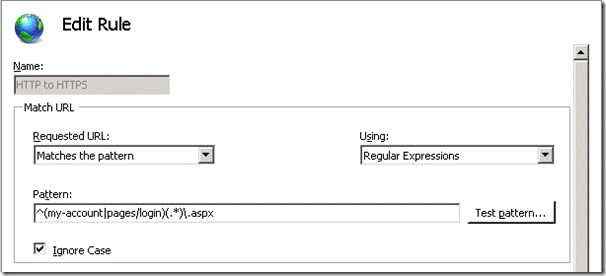Enforcing the correct protocol for partially SSL secured SharePoint sites
Enforcing the correct protocol for partially SSL secured SharePoint sites
This is the third in a series of posts detailing how to configure a partially SSL secured SharePoint site. In the previous post we covered how to enable SSL for the site. In this post we will cover how to force connections to use the correct protocol (HTTPS for sensitive data, HTTP otherwise). This is required so that if a user tries to browse to page that sends or displays sensitive data via HTTP (e.g.http://www.company.com/pages/login.aspx) they will be redirected to the HTTPS version of the page (e.g.https://www.company.com/pages/login.aspx – so they can login securely) and vice versa for pages like the homepage that should be delivered via HTTP so they do not incur the performance hit of encrypting and decrypting the page.
Ideally we would enter absolute links when linking to HTTPS pages from HTTP pages and vice versa. In reality, however, there are several reasons why this won’t always work so we need to have a ‘catch all’ method to ensure the correct protocol is used. Some reasons absolute URL’s don’t always work are:
- OOTB web parts such as the summary links web part will convert absolute links to relative links if they find an alternate access mapping for the site entered.
- Content authors may enter relative URL’s to secure pages such as the login page, for example by using the link selector tool.
- Content deployment will automatically replace absolute URL’s with relative URL’s if an alternate access mapping exists for the absolute URL. This affects all content pages and many OOTB web parts.
One way to ensure the correct protocol is used is to use redirection at the IIS level (this can also be done at the firewall but this won’t often be available for development/test environments). With the release of IIS 7 Microsoft has developed a URL Rewrite Module that provides an easy way for us to do this in IIS 7 Manager. The following steps show how to set this up.
Site setup
In this example we will partition the site into three areas.
- Secured and anonymous – pages that display or send sensitive information and therefore require SSL but are available to anonymous users. For example the login page would fit into this category.
- Secured and authenticated – page that display or send sensitive information and require the user to be logged in. For example a ‘My Details’ page that allows the user to view and edit their address details.
- Unsecured – pages that do not require the user to be logged in and do not contain sensitive information. All the remaining pages in the site fall into this category.
This is shown in the diagram below:
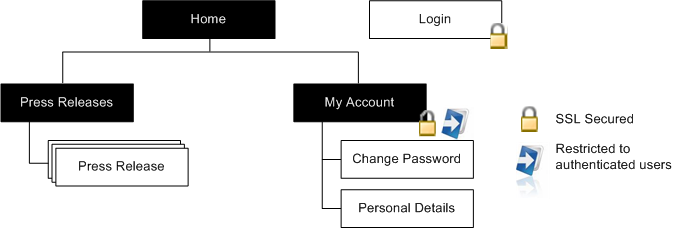
The site map above shows; an unsecured, anonymous homepage and ‘Press Releases’ site, a SSL secured and anonymous login page, and a SSL Secured ‘My Account’ site that requires authentication to access.
Enforcing SSL for anonymously accessible SharePoint pages
Step 1. Redirect login requests to the login form
As we are creating a public website we’ll replace the standard SharePoint branded login page with a publishing page that reflects our look and feel. In this example I’m using the Community Kit for SharePoint: Forms Based Authentication (CKS:FBA) solution’s web parts to allow me to quickly create some pages with the ASP.NET login controls packaged up as web parts. So to create the login page I’ve just created a page based on the Welcome Page template and dropped in the CKS:FBA Login web part as shown below:
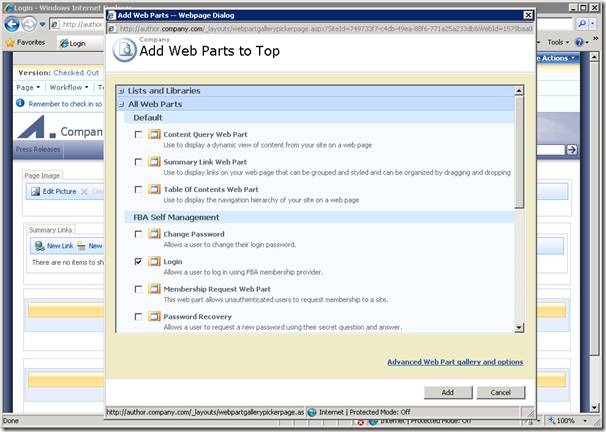
We can then specify this as the login page by changing the loginUrl attribute of the forms element in the web.config as shown below:
<authentication mode="Forms">
<forms loginUrl="https://www.company.com/pages/login.aspx"/>
</authentication>
This will now redirect us to the login page (using SSL) if we try to access a secured resource.
Step 2. Secure the login page
While requests to secure pages will now be redirected to the login form it is still possible to view the page via HTTP so we need to apply some additional logic to ensure that if the user clicks on a link to the HTTP version of the page or types the HTTP URL into the browsers address bar the page is served via HTTPS. In this example we will use the URL Rewrite Module for IIS 7 but if your firewall supports it that might be a better solution. If you are using an earlier version of IIS you might need to look into third party rewrite tools or create a custom solution either using ISAPI or an HttpModule to do the redirection.
Once you have the URL Rewrite Module installed you should see the feature show up for your site in IIS.
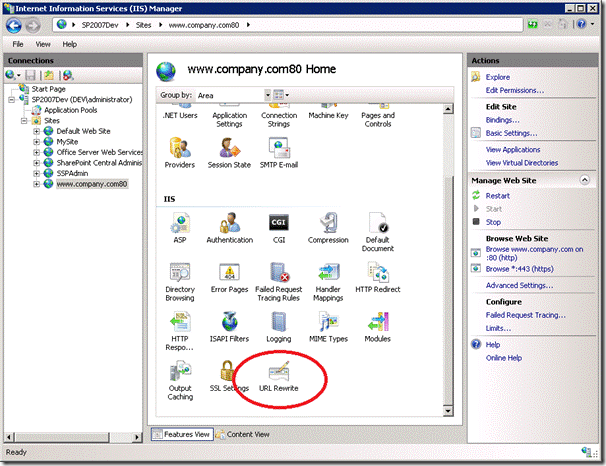
To secure the login page open up the feature and click ‘Add Rules…’ and select the ‘Blank rule’ template
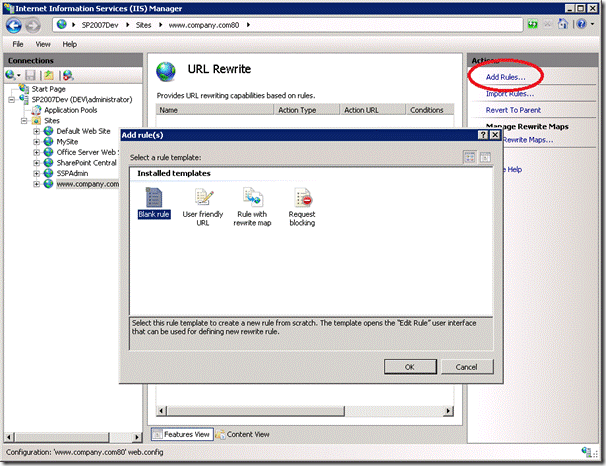
Enter the following information to redirect HTTP requests to the login page to use HTTPS
- Name: HTTP to HTTPS
- Pattern: ^Pages/Login\.aspx
- Condition:
- Condition input: {HTTPS}
- Check if input string: Matches the pattern
- Pattern: off
- Action Type: Redirect
- Redirect URL: https://{HTTP_HOST}/{R:0}
- Redirect type: Permanent (301)
Note: detailed information on creating rewrite rules is covered in the article “Creating rewrite rules for the URL Rewrite Module” on the Official IIS Site.
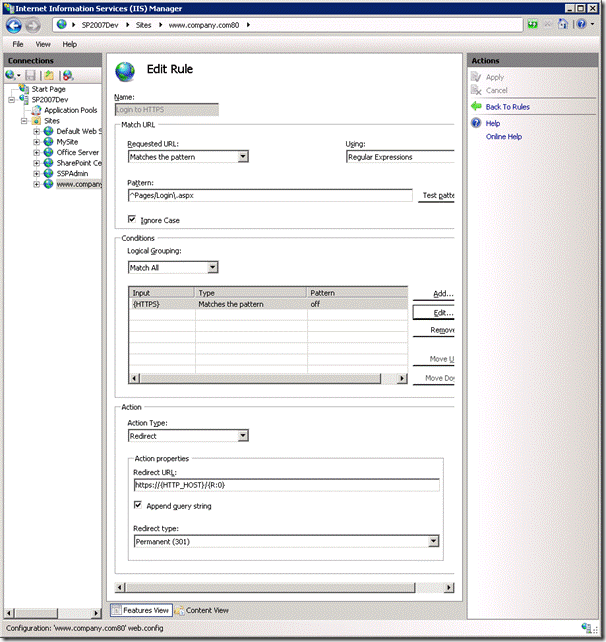
Now if we type in http://www.company.com/pages/login.aspx we will automatically be redirected tohttps://www.company.com/pages/login.aspx.

Step 3. Enable authentication
We can extend this approach slightly to secure pages that should be delivered via SSL and only visible to authenticated users. Examples of these types of pages are ‘My Account’ type pages that allow logged in users to edit their personal information and/or view purchase history. In this example we will create a site called ‘My Account’ and create an example ‘Change Password’ page to show how we can control access to these pages and ensure the correct protocol is used.
Remove anonymous access for site
The first step in the process is to log into the forms authenticated site as a user who has administrative privileges. This can be done by specifying a forms user as the site collection administrator in Central Administration or by granting them the full rights policy.
1. Once you have logged in you will need to browse to the ‘My Account’ site and navigate to Site Actions > Site Settings > Modify All Site Settings > Users and Permissions | Advanced permissions.
2. Select Actions > Edit Permissions. This will break permissions inheritance and allow us to remove anonymous access to the ‘My Account’ site.
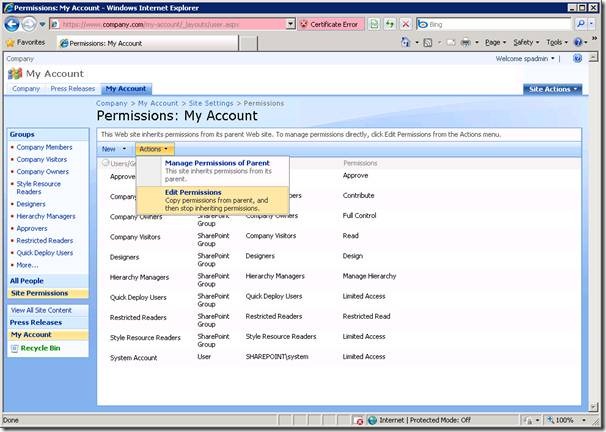
3. Select Settings > Anonymous Access
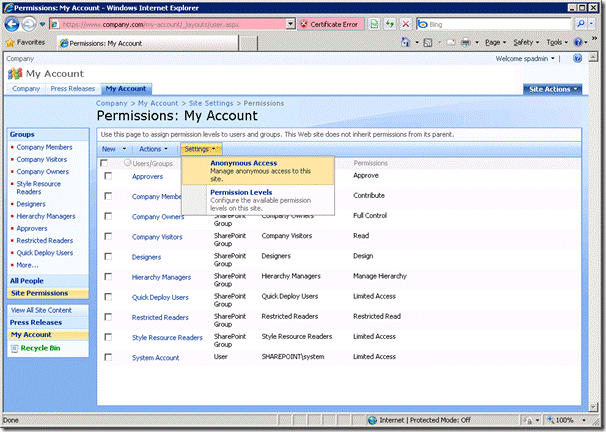
4. Select ‘Nothing’ and click OK.
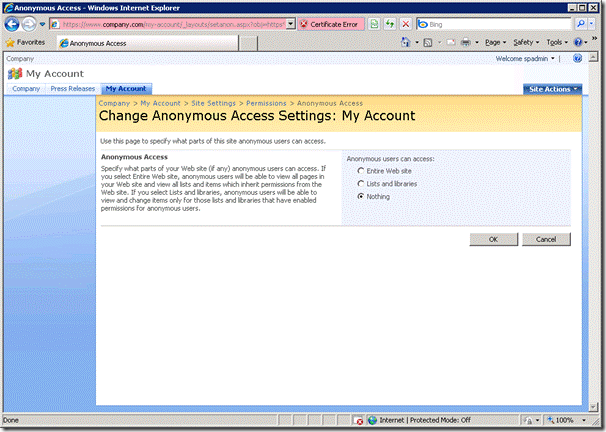
Anonymous users trying to access this site will now be redirected to the login page to authenticate before being able to view pages in this site. We now need to add forms users or roles to one of the groups that does have access to the site to allow them to view these pages. In this example I have created a role in the forms database named ‘AllUsers’ and assigned every user this permission. To give all users read only permission on the ‘My Account’ site we will add the ‘AllUsers’ role to the ‘Restricted Readers’ group in SharePoint.
5. Navigate to Site Settings > Modify All Site Settings > People and Groups and select the ‘Restricted Readers‘ group.
6. Enter the ‘AllUsers’ group into the people picker and select ‘OK’
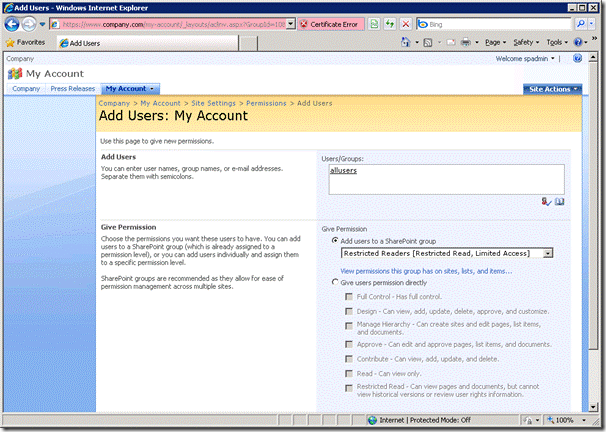
We now have the correct permissions applied. To check that anonymous users can no longer access this site we can try to browse to the site directly as an anonymous user:

As we don’t have permission ASP.NET will redirect us to the login page specified in the web.config file:
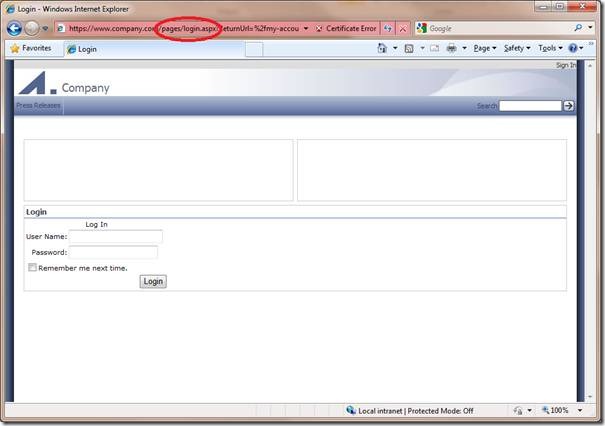
Step 4. Secure additional sites
While the ‘My Account’ site is now restricted to anonymous users the pages within this site are not forced to use SSL. To do this we need to modify our rewrite rule as follows:
1. In IIS manager open the URL Rewrite feature
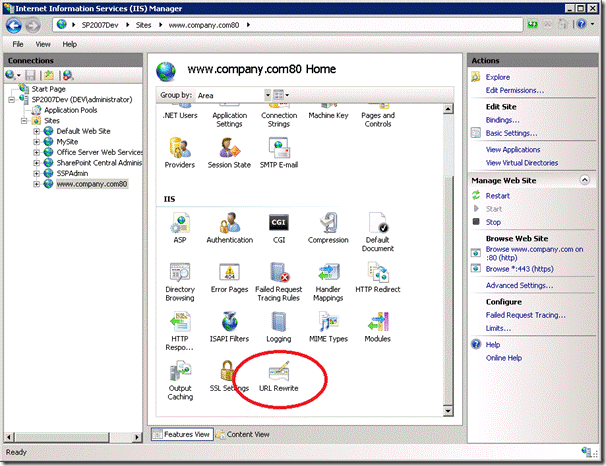
2. Select the rule we created to secure the login page and click ‘Edit’
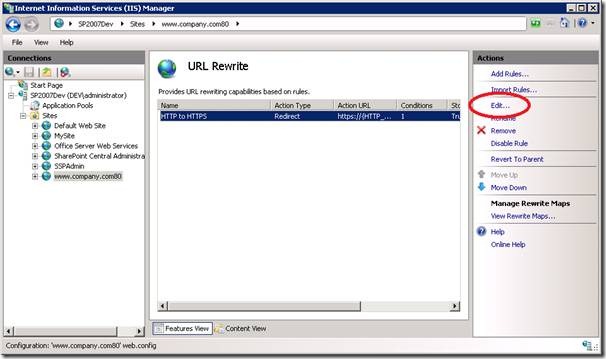
3. Update the pattern to the following to additionally redirect HTTP requests to the ‘My Account’ site to use HTTPS:
- Pattern: ^(my-account|pages/login)(.*)\.aspx
This will ensure any requests to the ‘My Account’ site are also sent via SSL.
Step 5. Ensure non-sensitive pages are delivered via HTTP.
The last step is to force non-sensitive pages such as the homepage to use HTTP to avoid the overhead of encrypting and decrypting the page. This can be done by creating an additional rewrite rule as shown below:
1. In IIS manager open the URL Rewrite feature and click ‘Add Rules…’ and select the ‘Blank rule’ template
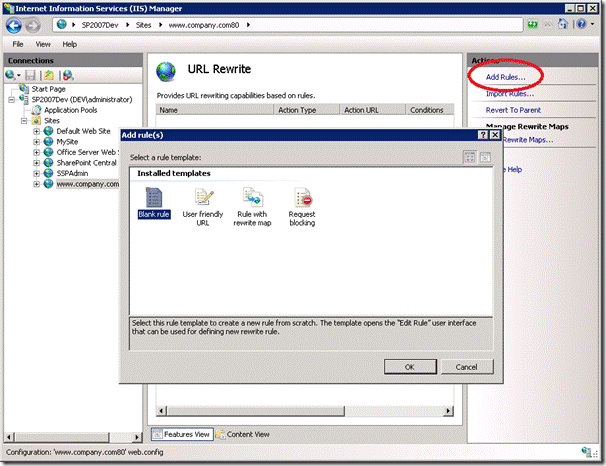
Enter the following information to redirect HTTPS requests to use HTTP for all other pages:
- Name: HTTPS to HTTP
- Pattern: ^(?!my-account|pages/login)(.*)\.aspx
- Condition:
- Condition input: {HTTPS}
- Check if input string: Matches the pattern
- Pattern: on
- Action Type: Redirect
- Redirect URL: http://{HTTP_HOST}/{R:0}
- Redirect type: Permanent (301)
Note the pattern above is a regular expression that matches any URL’s that do not start with ‘my-account’ or ‘pages/login’.
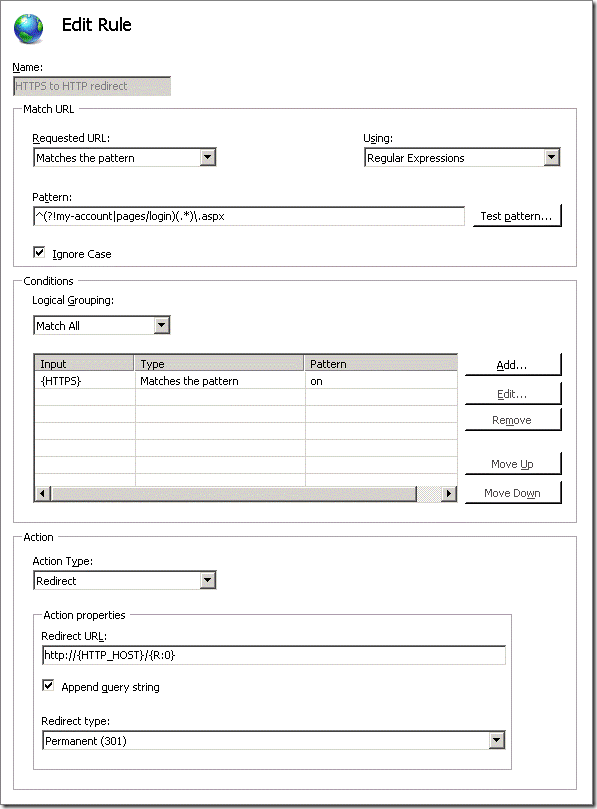
These rules will now ensure that all pages within the site use the correct protocol (HTTPS for pages that need to be secured, and HTTP for all other pages on the site):
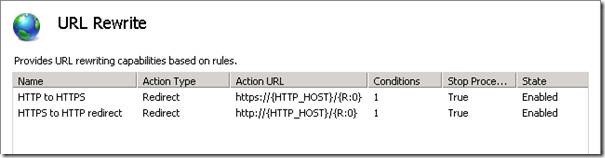
Now if we try to navigate to the SSL version of a page that does not require SSL we will be redirected to the page using HTTP. For example if we enter https://www.company.com into the browsers address bar we will be redirected to http://www.company.com:

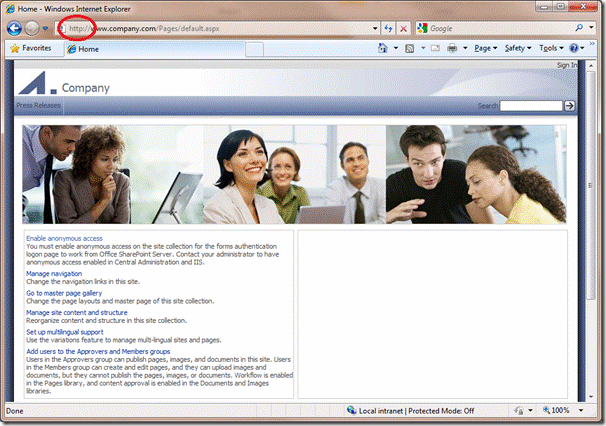
We have successfully secured the contents of the page but there is still a gaping hole in our security: the authentication token is sent via HTTP. This means that if we log in and then navigate to a unsecured page (e.g. the homepage) we will be sending our authentication information in the clear (i.e. the .ASPXAUTH cookie I mentioned in the Securing mixed SSL sites in SharePoint post). In the following article I’ll look at what we need to consider when forcing the authentication token to only be sent via HTTPS.
Enforcing the correct protocol for partially SSL secured SharePoint sites的更多相关文章
- Configure SSL for SharePoint 2013
http://blogs.msdn.com/b/fabdulwahab/archive/2013/01/21/configure-ssl-for-sharepoint-2013.aspx In thi ...
- SSL握手步骤【收藏】
http://www.codeweblog.com/ssl-handshake-process-of-interaction-and/ SSL to send a message in the fol ...
- SSL连接建立过程分析(1)
Https协议:SSL建立过程分析 web訪问的两种方式: http协议,我们普通情况下是通过它訪问web,由于它不要求太多的安全机制,使用起来也简单,非常多web网站也仅仅支持这样的方式下的訪问. ...
- SSL工作原理
关键词:SSL,PKI,MAC 摘 要:SSL利用数据加密.身份验证和消息完整性验证机制,为基于TCP等可靠连接的应用层协议提供安全性保证.本文介绍了SSL的产生背景.安全机制.工作过程及典型组 ...
- SSL Programming Tutorial
SSL Programming Tutorial � Table of Contents [ � Index This section demonstrates the implement ...
- Https协议:SSL建立过程分析(也比较清楚,而且有OpenSSL的代码)
web访问的两种方式: http协议,我们一般情况下是通过它访问web,因为它不要求太多的安全机制,使用起来也简单,很多web站点也只支持这种方式下的访问. https协议(Hypertext Tra ...
- SSL和SSH有什么区别
SSL 是一种安全协议,它为网络(例如因特网)的通信提供私密性.SSL 使应用程序在通信时不用担心被窃听和篡改. SSL 实际上 是共同工作的两个协议:"SSL 记录协议"(SSL ...
- SSL及使用openssl实现CA
TLS如何实现各种功能?数据如何加密在网络上传输? 网景(Netscape)公司在应用层和传输层加入了半层,把这个半层称之为SSL,SSL不是软件,可以理解是一个库,当http交给tcp层之前先通过s ...
- SSL介绍(Secure socket Layer & Security Socket Layer)
一个应用程序的安全需求在很大程度上依赖于将如何使用该应用程序和该应用程序将要保护什么.不过,用现有技术实现强大的. 一般用途的安全通常是可能的.认证就是一个很好的示例. 当顾客想从 Web 站点购买某 ...
随机推荐
- python 字符串查找
python 字符串查找有4个方法,1 find,2 index方法,3 rfind方法,4 rindex方法. 1 find()方法: )##从下标1开始,查找在字符串里第一个出现的子串:返回结果3 ...
- 程序员编程艺术第三十六~三十七章、搜索智能提示suggestion,附近点搜索
第三十六~三十七章.搜索智能提示suggestion,附近地点搜索 作者:July.致谢:caopengcs.胡果果.时间:二零一三年九月七日. 题记 写博的近三年,整理了太多太多的笔试面试题,如微软 ...
- SNF开发平台WinForm之十三-单独从服务器上获取PDF文件进行显示-SNF快速开发平台3.3-Spring.Net.Framework
1运行效果: 2开发实现: 如果需要单独显示PDF文件时用下面代码去实现,指定url地址. 地址: . 获取附件管理的实体对象: List<KeyValuePair<string, obj ...
- 禁用iPhone手机浏览器上给电话号码自动加上的link样式
iPhone手机上的浏览器(如Safari),在解析网页的时候会自动给 像是电话号码的数字 加上link样式. 可以添加下面的meta禁用掉这个功能. // //
- (译)ECMAScript 5 Objects and Properties (二)
继 (译)ECMAScript 5 Objects and Properties 全文地址 http://ejohn.org/blog/ecmascript-5-objects-and-propert ...
- jsp,OGNL调用后台Action的某方法
用%{}可取出valueStack中的Action,可直接调用其方法. %{testa('key')} 即可调用到action的testa(String s) 方法 但这些都需要结合struts2的标 ...
- Unity3D 角色(物体) 移动方法 合集
1. 简介 在Unity3D中,有多种方式可以改变物体的坐标,实现移动的目的,其本质是每帧修改物体的position. 2. 通过Transform组件移动物体 Transform 组件用于描述物体在 ...
- Parameter配置文件获取
public class ConfigInfo { public static ParametersHelper Parameters { get { return new ParametersHel ...
- Angular系列------AngularJS入门教程:导言和准备(转载)
学习AngularJS的一个好方法是逐步完成本教程,它将引导您构建一个完整的AngularJS web应用程序. 该web应用是一个Android设备清单的目录列表,您可以筛选列表以便查看您感兴趣的设 ...
- 【Win10】使用 ValidationAttribute 实现数据验证
WPF 中数据验证的方式多种多样,这里就不说了.但是,在 Windows Phone 8.1 Runtime 中,要实现数据验证,只能靠最基础的手动编写条件判断代码来实现.如果用过 ASP.NET M ...