Selenium2+python自动化27-查看selenium API
前言
前面都是点点滴滴的介绍selenium的一些api使用方法,那么selenium的api到底有多少呢?本篇就叫大家如何去查看selenium api,不求人,无需伸手找人要,在自己电脑就有。
pydoc是Python自带的模块,主要用于从python模块中自动生成文档,这些文档可以基于文本呈现的、也可以生成WEB 页面的,还可以在服务器上以浏览器的方式呈现!
一、pydoc
1.到底什么是pydoc? ,这个是准确的解释:Documentation generator and online help system. pydoc是Python自带的模块,主要用于从python模块中自动生成文档,这些文档可以基于文本呈现的、也可以生成WEB 页面的,还可以在服务器上以浏览器的方式呈现!简而言之,就是帮你从代码和注释自动生成文档的工具。
2.举个栗子,我需要查看python里面open函数的功能和语法,打开cmd,输入:python -m pydoc open
3.-m参数:python以脚本方法运行模块
>>python -m pydoc open
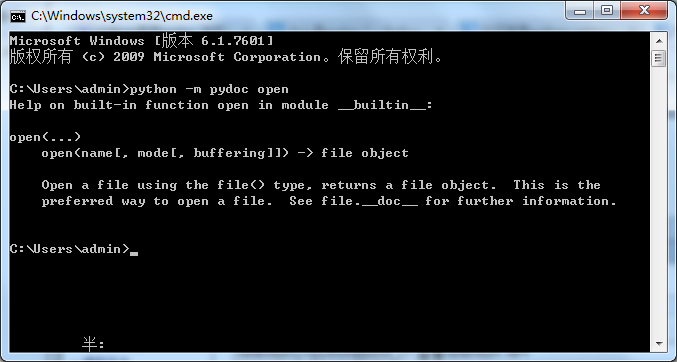
那么问题来了,这个是已经知道有这个函数,去查看它的功能,selenium里面不知道到底有多少个函数或方法,那如何查看呢?
二、启动server
1.打开cmd命令行,输入:python -m pydoc -p 6666
2.-p参数:这个表示在本机上启动服务
3.6666参数:这个是服务端口号,随意设置
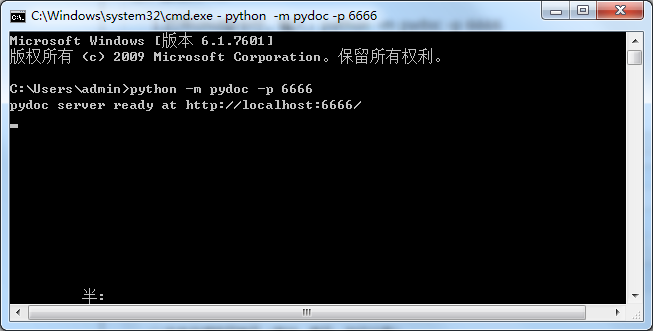
打开后,界面会出现一个地址:http://localhost:6666/,在浏览器直接打开
三、浏览器查看文档
1.在浏览器输入:http://localhost:6666/
2.Built-in Moudles :这个是python自带的模块
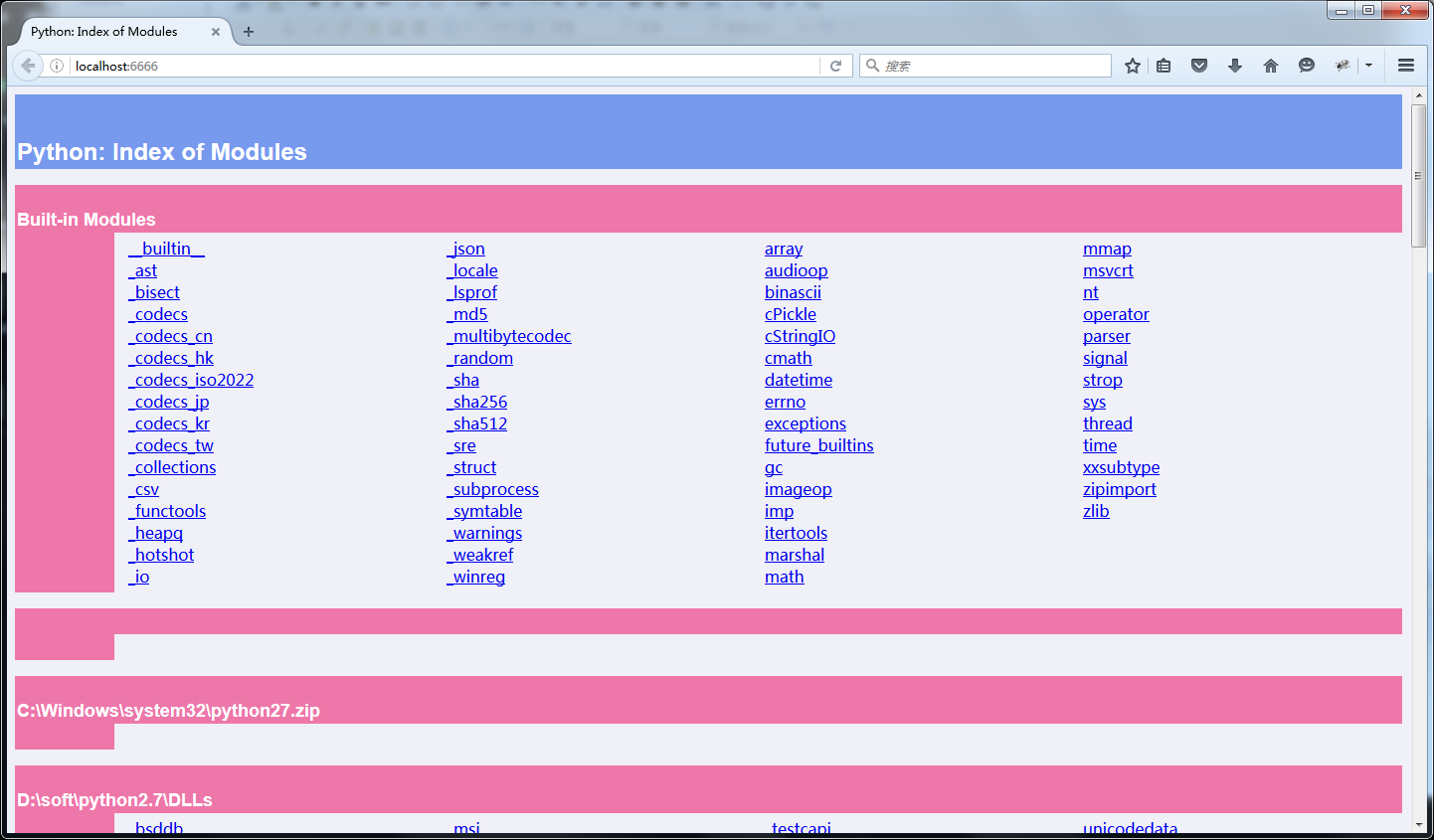
四、webdriver API
1.找到这个路径:python2.7\lib\site-packages,点开selenium
2.打开的selenium>webdriver>firefox>webdriver,最终路径:http://localhost:6666/selenium.webdriver.firefox.webdriver.html
3.最终看到的这些就是selenium的webdriver API帮助文档啦
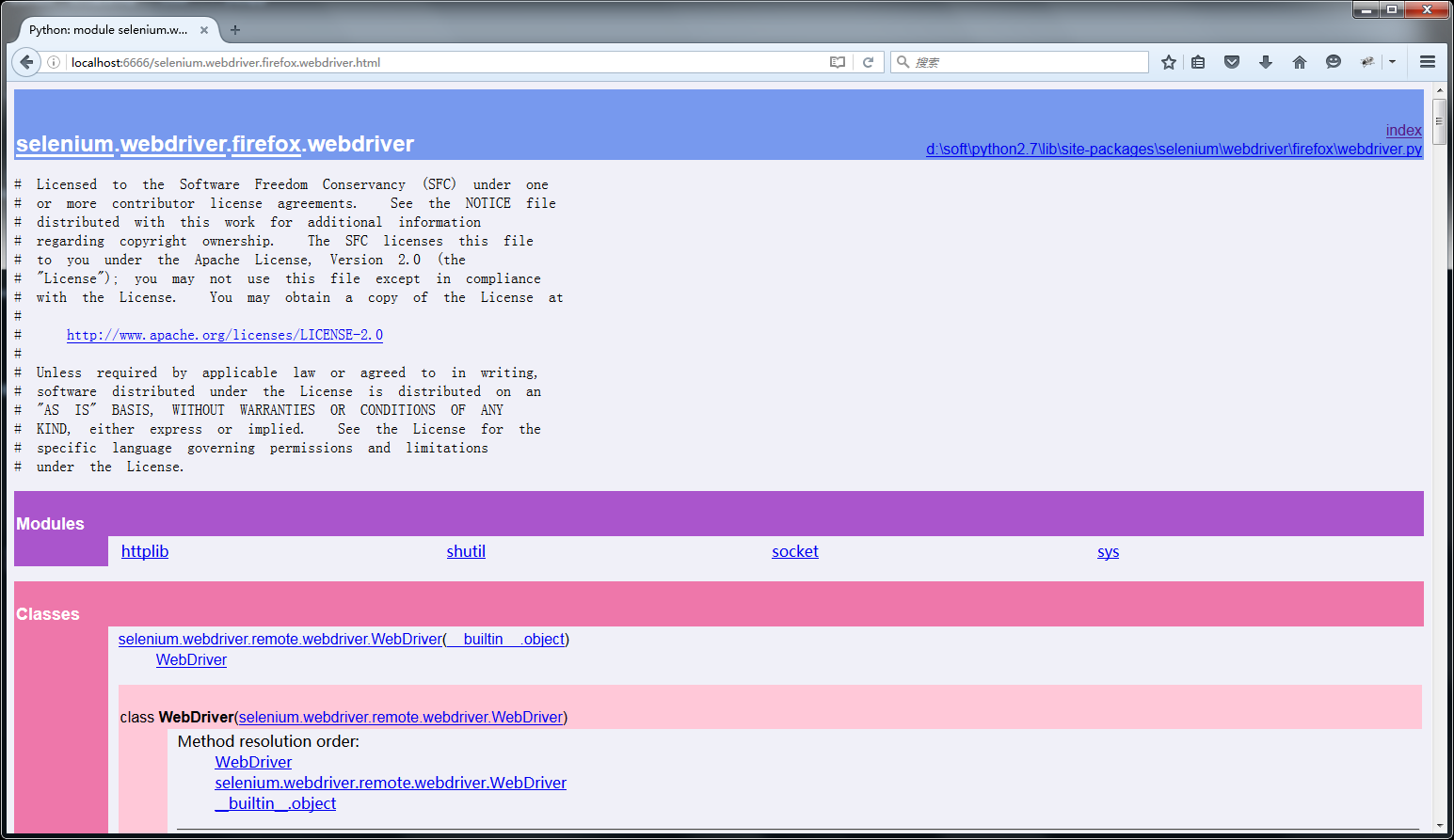
add_cookie(self, cookie_dict)
Adds a cookie to your current session.
:Args:
- cookie_dict: A dictionary object, with required keys - "name" and "value";
optional keys - "path", "domain", "secure", "expiry"
Usage:
driver.add_cookie({'name' : 'foo', 'value' : 'bar'})
driver.add_cookie({'name' : 'foo', 'value' : 'bar', 'path' : '/'})
driver.add_cookie({'name' : 'foo', 'value' : 'bar', 'path' : '/', 'secure':True})
back(self)
Goes one step backward in the browser history.
:Usage:
driver.back()
close(self)
Closes the current window.
:Usage:
driver.close()
create_web_element(self, element_id)
Creates a web element with the specified element_id.
delete_all_cookies(self)
Delete all cookies in the scope of the session.
:Usage:
driver.delete_all_cookies()
delete_cookie(self, name)
Deletes a single cookie with the given name.
:Usage:
driver.delete_cookie('my_cookie')
execute(self, driver_command, params=None)
Sends a command to be executed by a command.CommandExecutor.
:Args:
- driver_command: The name of the command to execute as a string.
- params: A dictionary of named parameters to send with the command.
:Returns:
The command's JSON response loaded into a dictionary object.
execute_async_script(self, script, *args)
Asynchronously Executes JavaScript in the current window/frame.
:Args:
- script: The JavaScript to execute.
- \*args: Any applicable arguments for your JavaScript.
:Usage:
driver.execute_async_script('document.title')
execute_script(self, script, *args)
Synchronously Executes JavaScript in the current window/frame.
:Args:
- script: The JavaScript to execute.
- \*args: Any applicable arguments for your JavaScript.
:Usage:
driver.execute_script('document.title')
file_detector_context(*args, **kwds)
Overrides the current file detector (if necessary) in limited context.
Ensures the original file detector is set afterwards.
Example:
with webdriver.file_detector_context(UselessFileDetector):
someinput.send_keys('/etc/hosts')
:Args:
- file_detector_class - Class of the desired file detector. If the class is different
from the current file_detector, then the class is instantiated with args and kwargs
and used as a file detector during the duration of the context manager.
- args - Optional arguments that get passed to the file detector class during
instantiation.
- kwargs - Keyword arguments, passed the same way as args.
find_element(self, by='id', value=None)
'Private' method used by the find_element_by_* methods.
:Usage:
Use the corresponding find_element_by_* instead of this.
:rtype: WebElement
find_element_by_class_name(self, name)
Finds an element by class name.
:Args:
- name: The class name of the element to find.
:Usage:
driver.find_element_by_class_name('foo')
find_element_by_css_selector(self, css_selector)
Finds an element by css selector.
:Args:
- css_selector: The css selector to use when finding elements.
:Usage:
driver.find_element_by_css_selector('#foo')
find_element_by_id(self, id_)
Finds an element by id.
:Args:
- id\_ - The id of the element to be found.
:Usage:
driver.find_element_by_id('foo')
find_element_by_link_text(self, link_text)
Finds an element by link text.
:Args:
- link_text: The text of the element to be found.
:Usage:
driver.find_element_by_link_text('Sign In')
find_element_by_name(self, name)
Finds an element by name.
:Args:
- name: The name of the element to find.
:Usage:
driver.find_element_by_name('foo')
find_element_by_partial_link_text(self, link_text)
Finds an element by a partial match of its link text.
:Args:
- link_text: The text of the element to partially match on.
:Usage:
driver.find_element_by_partial_link_text('Sign')
find_element_by_tag_name(self, name)
Finds an element by tag name.
:Args:
- name: The tag name of the element to find.
:Usage:
driver.find_element_by_tag_name('foo')
find_element_by_xpath(self, xpath)
Finds an element by xpath.
:Args:
- xpath - The xpath locator of the element to find.
:Usage:
driver.find_element_by_xpath('//div/td[1]')
find_elements(self, by='id', value=None)
'Private' method used by the find_elements_by_* methods.
:Usage:
Use the corresponding find_elements_by_* instead of this.
:rtype: list of WebElement
find_elements_by_class_name(self, name)
Finds elements by class name.
:Args:
- name: The class name of the elements to find.
:Usage:
driver.find_elements_by_class_name('foo')
find_elements_by_css_selector(self, css_selector)
Finds elements by css selector.
:Args:
- css_selector: The css selector to use when finding elements.
:Usage:
driver.find_elements_by_css_selector('.foo')
find_elements_by_id(self, id_)
Finds multiple elements by id.
:Args:
- id\_ - The id of the elements to be found.
:Usage:
driver.find_elements_by_id('foo')
find_elements_by_link_text(self, text)
Finds elements by link text.
:Args:
- link_text: The text of the elements to be found.
:Usage:
driver.find_elements_by_link_text('Sign In')
find_elements_by_name(self, name)
Finds elements by name.
:Args:
- name: The name of the elements to find.
:Usage:
driver.find_elements_by_name('foo')
find_elements_by_partial_link_text(self, link_text)
Finds elements by a partial match of their link text.
:Args:
- link_text: The text of the element to partial match on.
:Usage:
driver.find_element_by_partial_link_text('Sign')
find_elements_by_tag_name(self, name)
Finds elements by tag name.
:Args:
- name: The tag name the use when finding elements.
:Usage:
driver.find_elements_by_tag_name('foo')
find_elements_by_xpath(self, xpath)
Finds multiple elements by xpath.
:Args:
- xpath - The xpath locator of the elements to be found.
:Usage:
driver.find_elements_by_xpath("//div[contains(@class, 'foo')]")
forward(self)
Goes one step forward in the browser history.
:Usage:
driver.forward()
get(self, url)
Loads a web page in the current browser session.
get_cookie(self, name)
Get a single cookie by name. Returns the cookie if found, None if not.
:Usage:
driver.get_cookie('my_cookie')
get_cookies(self)
Returns a set of dictionaries, corresponding to cookies visible in the current session.
:Usage:
driver.get_cookies()
get_log(self, log_type)
Gets the log for a given log type
:Args:
- log_type: type of log that which will be returned
:Usage:
driver.get_log('browser')
driver.get_log('driver')
driver.get_log('client')
driver.get_log('server')
get_screenshot_as_base64(self)
Gets the screenshot of the current window as a base64 encoded string
which is useful in embedded images in HTML.
:Usage:
driver.get_screenshot_as_base64()
get_screenshot_as_file(self, filename)
Gets the screenshot of the current window. Returns False if there is
any IOError, else returns True. Use full paths in your filename.
:Args:
- filename: The full path you wish to save your screenshot to.
:Usage:
driver.get_screenshot_as_file('/Screenshots/foo.png')
get_screenshot_as_png(self)
Gets the screenshot of the current window as a binary data.
:Usage:
driver.get_screenshot_as_png()
get_window_position(self, windowHandle='current')
Gets the x,y position of the current window.
:Usage:
driver.get_window_position()
get_window_size(self, windowHandle='current')
Gets the width and height of the current window.
:Usage:
driver.get_window_size()
implicitly_wait(self, time_to_wait)
Sets a sticky timeout to implicitly wait for an element to be found,
or a command to complete. This method only needs to be called one
time per session. To set the timeout for calls to
execute_async_script, see set_script_timeout.
:Args:
- time_to_wait: Amount of time to wait (in seconds)
:Usage:
driver.implicitly_wait(30)
maximize_window(self)
Maximizes the current window that webdriver is using
refresh(self)
Refreshes the current page.
:Usage:
driver.refresh()
save_screenshot = get_screenshot_as_file(self, filename)
Gets the screenshot of the current window. Returns False if there is
any IOError, else returns True. Use full paths in your filename.
:Args:
- filename: The full path you wish to save your screenshot to.
:Usage:
driver.get_screenshot_as_file('/Screenshots/foo.png')
set_page_load_timeout(self, time_to_wait)
Set the amount of time to wait for a page load to complete
before throwing an error.
:Args:
- time_to_wait: The amount of time to wait
:Usage:
driver.set_page_load_timeout(30)
set_script_timeout(self, time_to_wait)
Set the amount of time that the script should wait during an
execute_async_script call before throwing an error.
:Args:
- time_to_wait: The amount of time to wait (in seconds)
:Usage:
driver.set_script_timeout(30)
set_window_position(self, x, y, windowHandle='current')
Sets the x,y position of the current window. (window.moveTo)
:Args:
- x: the x-coordinate in pixels to set the window position
- y: the y-coordinate in pixels to set the window position
:Usage:
driver.set_window_position(0,0)
set_window_size(self, width, height, windowHandle='current')
Sets the width and height of the current window. (window.resizeTo)
:Args:
- width: the width in pixels to set the window to
- height: the height in pixels to set the window to
:Usage:
driver.set_window_size(800,600)
start_client(self)
Called before starting a new session. This method may be overridden
to define custom startup behavior.
start_session(self, desired_capabilities, browser_profile=None)
Creates a new session with the desired capabilities.
:Args:
- browser_name - The name of the browser to request.
- version - Which browser version to request.
- platform - Which platform to request the browser on.
- javascript_enabled - Whether the new session should support JavaScript.
- browser_profile - A selenium.webdriver.firefox.firefox_profile.FirefoxProfile object. Only used if Firefox is requested.
stop_client(self)
Called after executing a quit command. This method may be overridden
to define custom shutdown behavior.
switch_to_active_element(self)
Deprecated use driver.switch_to.active_element
switch_to_alert(self)
Deprecated use driver.switch_to.alert
switch_to_default_content(self)
Deprecated use driver.switch_to.default_content
switch_to_frame(self, frame_reference)
Deprecated use driver.switch_to.frame
switch_to_window(self, window_name)
Deprecated use driver.switch_to.window
Data descriptors inherited from selenium.webdriver.remote.webdriver.WebDriver:
__dict__
dictionary for instance variables (if defined)
__weakref__
list of weak references to the object (if defined)
application_cache
Returns a ApplicationCache Object to interact with the browser app cache
current_url
Gets the URL of the current page.
:Usage:
driver.current_url
current_window_handle
Returns the handle of the current window.
:Usage:
driver.current_window_handle
desired_capabilities
returns the drivers current desired capabilities being used
file_detector
log_types
Gets a list of the available log types
:Usage:
driver.log_types
mobile
name
Returns the name of the underlying browser for this instance.
:Usage:
- driver.name
orientation
Gets the current orientation of the device
:Usage:
orientation = driver.orientation
page_source
Gets the source of the current page.
:Usage:
driver.page_source
switch_to
title
Returns the title of the current page.
:Usage:
driver.title
window_handles
Returns the handles of all windows within the current session.
:Usage:
driver.window_handles
小编后续有空再翻译下吧,英文水平有限。在学习过程中有遇到疑问的,可以加selenium(python+java) QQ群交流:232607095
python2.7\lib\site-packagespython2.7\lib\site-packages
Selenium2+python自动化27-查看selenium API的更多相关文章
- Selenium2+python自动化27-查看selenium API【转载】
前言 前面都是点点滴滴的介绍selenium的一些api使用方法,那么selenium的api到底有多少呢?本篇就叫大家如何去查看selenium api,不求人,无需伸手找人要,在自己电脑就有. p ...
- Selenium2+python自动化-查看selenium API
前面都是点点滴滴的介绍selenium的一些api使用方法,那么selenium的api到底有多少呢?本篇就叫大家如何去查看selenium api,不求人,无需伸手找人要,在自己电脑就有. pydo ...
- Selenium2+python自动化61-Chrome您使用的是不受支持的命令行标记:--ignore-certificate-errors
前言 您使用的是不受支持的命令行标记:--ignore-certificate-errors.稳定性和安全性会有所下降 selenium2启动Chrome浏览器是需要安装驱动包的,但是不同的Chrom ...
- Selenium2+python自动化61-Chrome浏览器(chromedriver)【转载】
前言 selenium2启动Chrome浏览器是需要安装驱动包的,但是不同的Chrome浏览器版本号,对应的驱动文件版本号又不一样,如果版本号不匹配,是没法启动起来的. 一.Chrome遇到问题 1. ...
- Selenium2+python自动化7-xpath定位
前言 在上一篇简单的介绍了用工具查看目标元素的xpath地址,工具查看比较死板,不够灵活,有时候直接复制粘贴会定位不到.这个时候就需要自己手动的去写xpath了,这一篇详细讲解xpath的一些语法. ...
- Selenium2+python自动化13-Alert
不是所有的弹出框都叫alert,在使用alert方法前,先要识别出它到底是不是alert.先认清楚alert长什么样子,下次碰到了,就可以用对应方法解决.alert\confirm\prompt弹出框 ...
- Selenium2+python自动化28-table定位
前言 在web页面中经常会遇到table表格,特别是后台操作页面比较常见.本篇详细讲解table表格如何定位. 一.认识table 1.首先看下table长什么样,如下图,这种网状表格的都是table ...
- Selenium2+python自动化54-unittest生成测试报告(HTMLTestRunner)
前言 批量执行完用例后,生成的测试报告是文本形式的,不够直观,为了更好的展示测试报告,最好是生成HTML格式的. unittest里面是不能生成html格式报告的,需要导入一个第三方的模块:HTMLT ...
- Selenium2+python自动化41-绕过验证码(add_cookie)
前言 验证码这种问题是比较头疼的,对于验证码的处理,不要去想破解方法,这个验证码本来就是为了防止别人自动化登录的.如果你能破解,说明你们公司的验证码吗安全级别不高,那就需要提高级别了. 对于验证码,要 ...
随机推荐
- JavaScript 中的window.event代表的是事件的状态,jquery事件对象属性,jquery中如何使用event.target
http://wenda.haosou.com/q/1373868839069215 http://kylines.iteye.com/blog/1660236 http://www.cnblogs. ...
- MSSQL 和 REDIS的数据类型对应关系
when user_type_id in (34) then 'BLOB' --image when user_type_id in (35) then 'CLOB' --tex ...
- Token验证失败
Token验证失败 微信 微信公众平台开发 Token校验失败 URL Token原文 http://www.cnblogs.com/txw1958/p/token-verify.html Token ...
- iis 应用程序池看不到 .net framework 4.0
我的情况是,先配置了iis,然后再安装.net framework 4.0 进去设置应用程序池的时候,没有找到 .net framework 4.0 ,经过一番尝试,无效,最后无奈重启. 好了.
- RMAN_学习笔记5_RMAN Catalog Script恢复目录脚本
2014-12-24 Created By BaoXinjian
- 玩转单元测试之Testing Spring MVC Controllers
玩转单元测试之 Testing Spring MVC Controllers 转载注明出处:http://www.cnblogs.com/wade-xu/p/4311657.html The Spri ...
- 【VB.NET】文本框快捷键支持
我们知道VB.NET中的文本框是不支持Ctrl+A的快捷键的. 如果让它支持呢? Private Sub txtSQL_KeyDown(ByVal sender As Object, ByVal e ...
- jdbc中c3p0的配置信息
<c3p0-config> <!-- 这是默认配置信息 --> <default-config> <!-- 连接四大参数配置 --> <prope ...
- Inside The C++ Object Model - 03
object Lessons 1.C++中布局以及存取时间上的的额外负担是由virtual引起的:virtual function.virtual base class.或是由于多继承引起的. 2.C ...
- 轻量数据交换json,xml,ini
json语法: object {string:value,...} value string/number/object/array/true/false/null array value ...
