putty 配置
http://blog.sanctum.geek.nz/putty-configuration/
PuTTY configuration
PuTTY is a terminal emulator with a free software license, including an SSH client. While it has cross-platform ports, it’s used most frequently on Windows systems, because they otherwise lack a built-in terminal emulator that interoperates well with Unix-style TTY systems.
While it’s very popular and useful, PuTTY’s defaults are quite old, and are chosen for compatibility reasons rather than to take advantage of all the features of a more complete terminal emulator. For new users, this is likely an advantage as it can avoid confusion, but more advanced users who need to use a Windows client to connect to a modern Linux system may find the defaults frustrating, particularly when connecting to a more capable and custom-configured server.
Here are a few of the problems with the default configuration:
- It identifies itself as an
xterm(1), whenterminfo(5)definitions are available namedputtyandputty-256color, which more precisely define what the terminal can and cannot do, and their various custom escape sequences. - It only allows 16 colors, where most modern terminals are capable of using 256; this is partly tied into the terminal type definition.
- It doesn’t use UTF-8 by default, which should be used whenever possible for reasons of interoperability and compatibility, and is well-supported by modern
localedefinitions on Linux. - It uses Courier New, a workable but rather harsh monospace font, which should be swapped out for something more modern if available.
- It uses audible terminal bells, which tend to be annoying.
- Its default palette based on
xterm(1)is rather garish and harsh; softer colors are more pleasant to read.
All of these things are fixable.
Terminal type
Usually the most important thing in getting a terminal working smoothly is to make sure it identifies itself correctly to the machine to which it’s connecting, using an appropriate $TERM string. By default, PuTTY identifies itself as an xterm(1) terminal emulator, which most systems will support.
However, there’s a terminfo(5) definition for putty and putty-256color available as part of ncurses, and if you have it available on your system then you should use it, as it slightly more precisely describes the features available to PuTTY as a terminal emulator.
You can check that you have the appropriate terminfo(5) definition installed by looking in /usr/share/terminfo/p:
$ ls -1 /usr/share/terminfo/p/putty*
/usr/share/terminfo/p/putty
/usr/share/terminfo/p/putty-256color
/usr/share/terminfo/p/putty-sco
/usr/share/terminfo/p/putty-vt100
On Debian and Ubuntu systems, these files can be installed with:
# apt-get install ncurses-term
If you can’t install the files via your system’s package manager, you can also keep a private repository of terminfo(5) files in your home directory, in a directory called .terminfo:
$ ls -1 $HOME/.terminfo/p
putty
putty-256color
Once you have this definition installed, you can instruct PuTTY to identify with that $TERM string in the Connection > Data section:
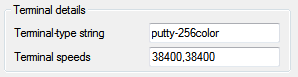
Here, I’ve used putty-256color; if you don’t need or want a 256 color terminal you could just use putty.
Once connected, make sure that your $TERM string matches what you specified, and hasn’t been mangled by any of your shell or terminal configurations:
$ echo $TERM
putty-256color
Color space
Certain command line applications like Vim and Tmux can take advantage of a full 256 colors in the terminal. If you’d like to use this, set PuTTY’s $TERM string to putty-256color as outlined above, and select Allow terminal to use xterm 256-colour mode in Window > Colours:
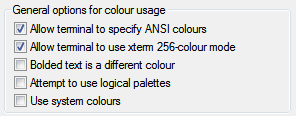
You can test this is working by using a 256 color application, or by trying out the terminal colours directly in your shell using tput:
$ for ((color = 0; color <= 255; color++)); do
> tput setaf "$color"
> printf "test"
> done
If you see the word test in many different colors, then things are probably working. Type reset to fix your terminal after this:
$ reset
Using UTF-8
If you’re connecting to a modern GNU/Linux system, it’s likely that you’re using a UTF-8 locale. You can check which one by typing locale. In my case, I’m using the en_NZ locale with UTF-8 character encoding:
$ locale
LANG=en_NZ.UTF-8
LANGUAGE=en_NZ:en
LC_CTYPE="en_NZ.UTF-8"
LC_NUMERIC="en_NZ.UTF-8"
LC_TIME="en_NZ.UTF-8"
LC_COLLATE="en_NZ.UTF-8"
LC_MONETARY="en_NZ.UTF-8"
LC_MESSAGES="en_NZ.UTF-8"
LC_PAPER="en_NZ.UTF-8"
LC_NAME="en_NZ.UTF-8"
LC_ADDRESS="en_NZ.UTF-8"
LC_TELEPHONE="en_NZ.UTF-8"
LC_MEASUREMENT="en_NZ.UTF-8"
LC_IDENTIFICATION="en_NZ.UTF-8"
LC_ALL=
If the output of locale does show you’re using a UTF-8 character encoding, then you should configure PuTTY to interpret terminal output using that character set; it can’t detect it automatically (which isn’t PuTTY’s fault; it’s a known hard problem). You do this in the Window > Translation section:
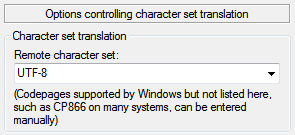
While you’re in this section, it’s best to choose the Use Unicode line drawing code points option as well. Line-drawing characters are most likely to work properly with this setting for UTF-8 locales and modern fonts:
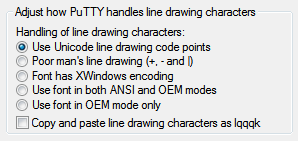
If Unicode and its various encodings is new to you, I highly recommend Joel Spolsky’s classic article about what programmers should know about both.
Fonts
Courier New is a workable monospace font, but modern Windows systems include Consolas, a much nicer terminal font. You can change this in the Window > Appearance section:
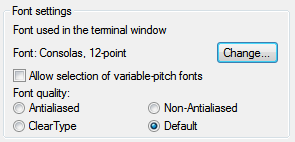
There’s no reason you can’t use another favourite Bitmap or TrueType font instead once it’s installed on your system; DejaVu Sans Mono, Inconsolata, and Terminus are popular alternatives. I personally favor Ubuntu Mono.
Bells
Terminal bells by default in PuTTY emit the system alert sound. Most people find this annoying; some sort of visual bell tends to be much better if you want to use the bell at all. Configure this in Terminal > Bell:
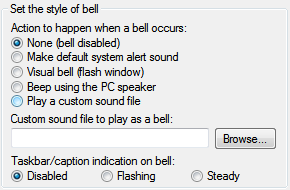
Given the purpose of the alert is to draw attention to the window, I find that using a flashing taskbar icon works well; I use this to draw my attention to my prompt being displayed after a long task completes, or if someone mentions my name or directly messages me in irssi(1).
Another option is using the Visual bell (flash window) option, but I personally find this even worse than the audible bell.
Default palette
The default colours for PuTTY are rather like those used in xterm(1), and hence rather harsh, particularly if you’re used to the slightly more subdued colorscheme of terminal emulators like gnome-terminal(1), or have customized your palette to something like Solarized.
If you have decimal RGB values for the colours you’d prefer to use, you can enter those in the Window > Colours section, making sure that Use system colours and Attempt to use logical palettes are unchecked:
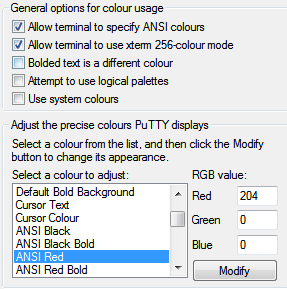
There are a few other default annoyances in PuTTY, but the above are the ones that seem to annoy advanced users most frequently. Dag Wieers has a similar post with a few more defaults to fix.
Solarized 配色:
The Values
L*a*b values are canonical (White D65, Reference D50), other values are matched in sRGB space.
SOLARIZED HEX 16/8 TERMCOL XTERM/HEX L*A*B RGB HSB
--------- ------- ---- ------- ----------- ---------- ----------- -----------
base03 #002b36 8/4 brblack 234 #1c1c1c 15 -12 -12 0 43 54 193 100 21
base02 #073642 0/4 black 235 #262626 20 -12 -12 7 54 66 192 90 26
base01 #586e75 10/7 brgreen 240 #585858 45 -07 -07 88 110 117 194 25 46
base00 #657b83 11/7 bryellow 241 #626262 50 -07 -07 101 123 131 195 23 51
base0 #839496 12/6 brblue 244 #808080 60 -06 -03 131 148 150 186 13 59
base1 #93a1a1 14/4 brcyan 245 #8a8a8a 65 -05 -02 147 161 161 180 9 63
base2 #eee8d5 7/7 white 254 #e4e4e4 92 -00 10 238 232 213 44 11 93
base3 #fdf6e3 15/7 brwhite 230 #ffffd7 97 00 10 253 246 227 44 10 99
yellow #b58900 3/3 yellow 136 #af8700 60 10 65 181 137 0 45 100 71
orange #cb4b16 9/3 brred 166 #d75f00 50 50 55 203 75 22 18 89 80
red #dc322f 1/1 red 160 #d70000 50 65 45 220 50 47 1 79 86
magenta #d33682 5/5 magenta 125 #af005f 50 65 -05 211 54 130 331 74 83
violet #6c71c4 13/5 brmagenta 61 #5f5faf 50 15 -45 108 113 196 237 45 77
blue #268bd2 4/4 blue 33 #0087ff 55 -10 -45 38 139 210 205 82 82
cyan #2aa198 6/6 cyan 37 #00afaf 60 -35 -05 42 161 152 175 74 63
green #859900 2/2 green 64 #5f8700 60 -20 65 133 153 0 68 100 60
putty 配置的更多相关文章
- PuTTY配置
目录 1.作用? 2.中文问题解决 ? 3.GUI支持? 4.使用密钥对实现安全快捷的无密码登陆? 5.操作习惯(Alt+Enter全屏以及字体配置) 6.附录(sshd服务器配置) 1.作用? Pu ...
- 【原】putty配置下载
文章出自:http://www.cnblogs.com/david-zhang-index/p/3205354.html putty配置下载,已经配置好了,颜色非常不错 PUTTY.zip
- TortoiseGit 与 Putty 配置冲突导致 Server refuse our key
tortoisegit是TortoiseSVN的Git版本,tortoisegit用于迁移TortoiseSVN到TortoiseGit,一直以来Git在Windows平台没有好用GUI客户端,现在t ...
- linux零基础之--使用putty配置
PuTTY是一个Telnet.SSH.rlogin.纯TCP以及串行接口连接软件.随着Linux在服务器端应用的普及,Linux系统管理越来越依赖于远程.在各种远程登录工具中,Putty是出色的工具之 ...
- 导出putty配置
原文链接:http://downloadsquad.switched.com/2007/02/01/howto-transfer-your-putty-settings-between-compute ...
- windows10 下访问 virtualbox 虚拟机的linux15.10/16.04 系统 及 用 putty 访问虚拟机的配置
参考: http://www.doc88.com/p-915707596190.html --- 安装samba http://my.oschina.net/u/2260265/blog/405598 ...
- 远程连接Kali Linux使用PuTTY实现SSH远程连接
远程连接Kali Linux使用PuTTY实现SSH远程连接 本书主要以在Android设备上安装的Kali Linux操作系统为主,介绍基于Bash Shell渗透测试.由于在默认情况下,在Andr ...
- L10 PUtty+SSH 访问vncviewer
在Linux下配置一个VNC服务器,并设置2个用户,要求其中一个用户登录时不需要输入密码.然后在客户端使用ssh+vncview的方式访问. 安装tigervnc: 输入的密码是123456 连接服务 ...
- jmeter连接配置带跳板机(SSH)的mysql服务器
jmeter连接配置mysql服务器时,如果数据库服务器没有通过ssh连接,则只需要配置相应的jdbc参数就可以了,即请求域名或ip地址:3306,如果数据库服务器是通过SSH连接的,那需要通过中间远 ...
随机推荐
- hihocoder1779 公路收费
思路: 枚举每个点做根即可. 实现: #include <bits/stdc++.h> using namespace std; typedef long long ll; const l ...
- T4312 最大出栈顺序
题目描述 给你一个栈和n个数,按照n个数的顺序入栈,你可以选择在任何时候将数 出栈,使得出栈的序列的字典序最大. 输入输出格式 输入格式: 输入共2行. 第一行个整数n,表示入栈序列长度. 第二行包含 ...
- 【学习笔记】深入理解js原型和闭包(2)——函数和对象的关系
上文(深入理解jS原型和闭包(1)——一切都是对象)已经提到,函数就是对象的一种,因为通过instanceof函数可以判断. var fn = function () { }; console.log ...
- php中include_path配置
在php.ini中可配置include_path来达到在任何文件中都可以直接引入该目录下文件 include_path = ".:/usr/share/php:/var/www/phpxwl ...
- Runtime理解
动态语言 OC是一门不折不扣的动态语言,所以它的很多机制都是动态运行时决定的.这点和C语言不一样,C语言是静态绑定,也就是编译后所有的一切都已经决定了.这一点和C语言的函数指针有些类似,很多时候函数指 ...
- 在windows上安装Jenkins---tomcat流
在windows上安装Jenkins有两种方式: (1)jar流 在命令行中运行:java -jar jenkins.war 浏览器访问 localhost:8080,创建初始管理员帐号即可. (2) ...
- (译)IOS block编程指南 1 介绍
Introduction(介绍) Block objects are a C-level syntactic and runtime feature. They are similar to stan ...
- Spring框架 aop操作的注解方法 基于aspectj的自动注解aop方法 抽取相同的value="execution(public void cn.itcast.f_aspect.CRUD.*())"
首先是在xml配置文件中配置好对象,然后开启aop的注解方法——即<aop:aspectj-autoproxy></aop:aspectj-autoproxy> xml代码如下 ...
- cc.Component
组件入口函数1: onLoad: 组件加载的时候调用, 保证了你可以获取到场景中的其他节点,以及节点关联的资源数据;2: start: 也就是第一次执行 update 之前触发;3: update(d ...
- C++11程序设计要点总结-模板机制详解
C++程序设计要点总结 在编程的过程中呢我们总会遇到一些各种各样的问题,就比如在写方法的时候,我们一个同样的方法要写好几种类型的呢,这让我们很伤脑筋,但是呢C++有一个强大的功能就是模板机制,这个模板 ...
