Python 【绘制图及turtle库的使用】
前言
- 最近翻到一篇知乎,上面有不少用Python(大多是turtle库)绘制的树图,感觉很漂亮,整理了一下,挑了一些觉得不错的代码分享给大家(这些我都测试过,确实可以生成喔~赶快去试一下吧)
one 樱花树
动态生成樱花
- 效果图(这个是动态的):
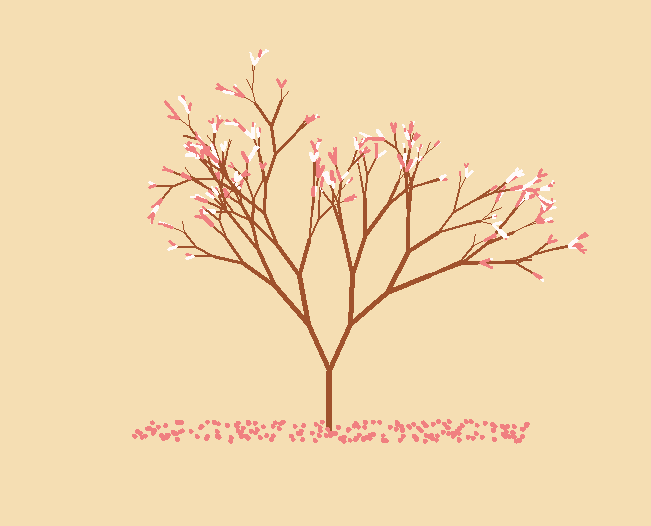
- 实现代码:
import turtle as T
import random
import time # 画樱花的躯干(60,t)
def Tree(branch, t):
time.sleep(0.0005)
if branch > 3:
if 8 <= branch <= 12:
if random.randint(0, 2) == 0:
t.color('snow') # 白
else:
t.color('lightcoral') # 淡珊瑚色
t.pensize(branch / 3)
elif branch < 8:
if random.randint(0, 1) == 0:
t.color('snow')
else:
t.color('lightcoral') # 淡珊瑚色
t.pensize(branch / 2)
else:
t.color('sienna') # 赭(zhě)色
t.pensize(branch / 10) #
t.forward(branch)
a = 1.5 * random.random()
t.right(20 * a)
b = 1.5 * random.random()
Tree(branch - 10 * b, t)
t.left(40 * a)
Tree(branch - 10 * b, t)
t.right(20 * a)
t.up()
t.backward(branch)
t.down() # 掉落的花瓣
def Petal(m, t):
for i in range(m):
a = 200 - 400 * random.random()
b = 10 - 20 * random.random()
t.up()
t.forward(b)
t.left(90)
t.forward(a)
t.down()
t.color('lightcoral') # 淡珊瑚色
t.circle(1)
t.up()
t.backward(a)
t.right(90)
t.backward(b) # 绘图区域
t = T.Turtle()
# 画布大小
w = T.Screen()
t.hideturtle() # 隐藏画笔
t.getscreen().tracer(5, 0)
w.screensize(bg='wheat') # wheat小麦
t.left(90)
t.up()
t.backward(150)
t.down()
t.color('sienna') # 画樱花的躯干
Tree(60, t)
# 掉落的花瓣
Petal(200, t)
w.exitonclick()
飘落效果
- 效果图:
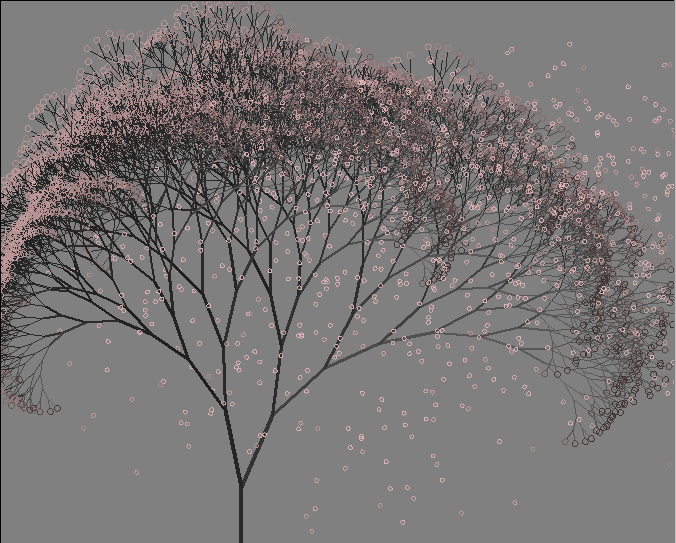
- 实现代码:
from turtle import *
from random import *
from math import * def tree(n,l):
pd()#下笔
#阴影效果
t = cos(radians(heading()+45))/8+0.25
pencolor(t,t,t)
pensize(n/3)
forward(l)#画树枝 if n>0:
b = random()*15+10 #右分支偏转角度
c = random()*15+10 #左分支偏转角度
d = l*(random()*0.25+0.7) #下一个分支的长度
#右转一定角度,画右分支
right(b)
tree(n-1,d)
#左转一定角度,画左分支
left(b+c)
tree(n-1,d)
#转回来
right(c)
else:
#画叶子
right(90)
n=cos(radians(heading()-45))/4+0.5
pencolor(n,n*0.8,n*0.8)
circle(3)
left(90)
#添加0.3倍的飘落叶子
if(random()>0.7):
pu()
#飘落
t = heading()
an = -40 +random()*40
setheading(an)
dis = int(800*random()*0.5 + 400*random()*0.3 + 200*random()*0.2)
forward(dis)
setheading(t)
#画叶子
pd()
right(90)
n = cos(radians(heading()-45))/4+0.5
pencolor(n*0.5+0.5,0.4+n*0.4,0.4+n*0.4)
circle(2)
left(90)
pu()
#返回
t=heading()
setheading(an)
backward(dis)
setheading(t)
pu()
backward(l)#退回 bgcolor(0.5,0.5,0.5)#背景色
ht()#隐藏turtle
speed(0)#速度 1-10渐进,0 最快
tracer(0,0)
pu()#抬笔
backward(100)
left(90)#左转90度
pu()#抬笔
backward(300)#后退300
tree(12,100)#递归7层
done()
暗色效果
- 效果图:

- 实现代码:
from turtle import *
from random import *
from math import * def tree(n, l):
pd()
t = cos(radians(heading() + 45)) / 8 + 0.25
pencolor(t, t, t)
pensize(n / 4)
forward(l)
if n > 0:
b = random() * 15 + 10
c = random() * 15 + 10
d = l * (random() * 0.35 + 0.6)
right(b)
tree(n - 1, d)
left(b + c)
tree(n - 1, d)
right(c)
else:
right(90)
n = cos(radians(heading() - 45)) / 4 + 0.5
pencolor(n, n, n)
circle(2)
left(90)
pu()
backward(l)
bgcolor(0.5, 0.5, 0.5)
ht()
speed(0)
tracer(0, 0)
left(90)
pu()
backward(300)
tree(13, 100)
done()
two 玫瑰花
- 效果图(有绘制过程)
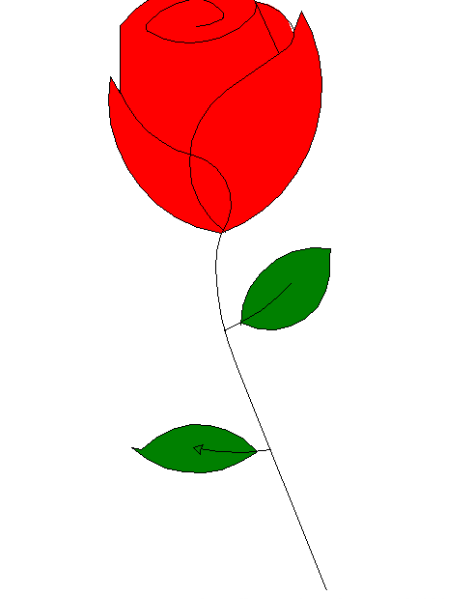
- 实现代码:
from turtle import *
import time setup(1000,800,0,0)
speed(0)
penup()
seth(90)
fd(340)
seth(0)
pendown() speed(5)
begin_fill()
fillcolor('red')
circle(50,30) for i in range(10):
fd(1)
left(10) circle(40,40) for i in range(6):
fd(1)
left(3) circle(80,40) for i in range(20):
fd(0.5)
left(5) circle(80,45) for i in range(10):
fd(2)
left(1) circle(80,25) for i in range(20):
fd(1)
left(4) circle(50,50) time.sleep(0.1) circle(120,55) speed(0) seth(-90)
fd(70) right(150)
fd(20) left(140)
circle(140,90) left(30)
circle(160,100) left(130)
fd(25) penup()
right(150)
circle(40,80)
pendown() left(115)
fd(60) penup()
left(180)
fd(60)
pendown() end_fill() right(120)
circle(-50,50)
circle(-20,90) speed(1)
fd(75) speed(0)
circle(90,110) penup()
left(162)
fd(185)
left(170)
pendown()
circle(200,10)
circle(100,40)
circle(-52,115)
left(20)
circle(100,20)
circle(300,20)
speed(1)
fd(250) penup()
speed(0)
left(180)
fd(250)
circle(-300,7)
right(80)
circle(200,5)
pendown() left(60)
begin_fill()
fillcolor('green')
circle(-80,100)
right(90)
fd(10)
left(20)
circle(-63,127)
end_fill() penup()
left(50)
fd(20)
left(180) pendown()
circle(200,25) penup()
right(150) fd(180) right(40)
pendown()
begin_fill()
fillcolor('green')
circle(-100,80)
right(150)
fd(10)
left(60)
circle(-80,98)
end_fill() penup()
left(60)
fd(13)
left(180) pendown()
speed(1)
circle(-200,23) exitonclick()
three 圣诞树
- 圣诞树 (动态生成效果图)

- 实现代码:
from turtle import *
import random
import time n = 100.0 speed("fastest")
screensize(bg='seashell')
left(90)
forward(3*n)
color("orange", "yellow")
begin_fill()
left(126) for i in range(5):
forward(n/5)
right(144)
forward(n/5)
left(72)
end_fill()
right(126) color("dark green")
backward(n*4.8)
def tree(d, s):
if d <= 0: return
forward(s)
tree(d-1, s*.8)
right(120)
tree(d-3, s*.5)
right(120)
tree(d-3, s*.5)
right(120)
backward(s)
tree(15, n)
backward(n/2) for i in range(200):
a = 200 - 400 * random.random()
b = 10 - 20 * random.random()
up()
forward(b)
left(90)
forward(a)
down()
if random.randint(0, 1) == 0:
color('tomato')
else:
color('wheat')
circle(2)
up()
backward(a)
right(90)
backward(b) time.sleep(60)
turtle绘制动漫形象
- 成品图:
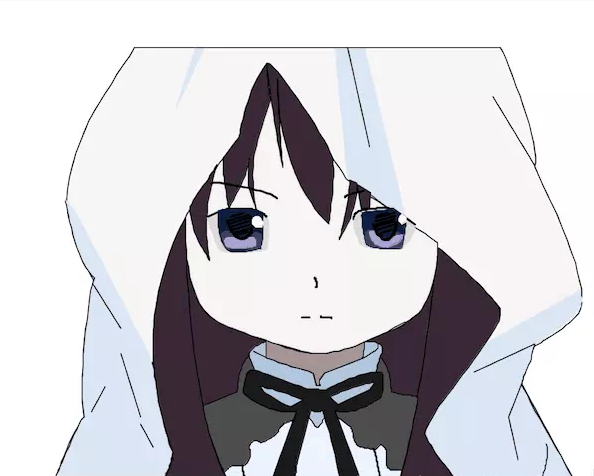
- 绘制过程:

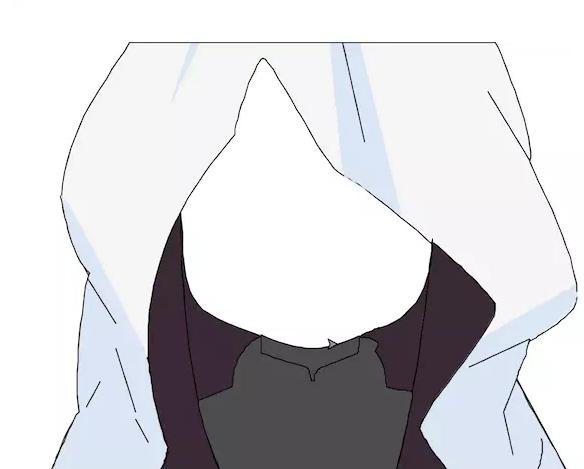

- 实现代码:
import turtle as te
import time
WriteStep = 15 # 贝塞尔函数的取样次数
Speed = 5
Width = 600 # 界面宽度
Height = 500 # 界面高度
Xh = 0 # 记录前一个贝塞尔函数的手柄
Yh = 0 def Bezier(p1, p2, t): # 一阶贝塞尔函数
return p1 * (1 - t) + p2 * t def Bezier_2(x1, y1, x2, y2, x3, y3): # 二阶贝塞尔函数
te.goto(x1, y1)
te.pendown()
for t in range(0, WriteStep + 1):
x = Bezier(Bezier(x1, x2, t / WriteStep),
Bezier(x2, x3, t / WriteStep), t / WriteStep)
y = Bezier(Bezier(y1, y2, t / WriteStep),
Bezier(y2, y3, t / WriteStep), t / WriteStep)
te.goto(x, y)
te.penup() def Bezier_3(x1, y1, x2, y2, x3, y3, x4, y4): # 三阶贝塞尔函数
x1 = -Width / 2 + x1
y1 = Height / 2 - y1
x2 = -Width / 2 + x2
y2 = Height / 2 - y2
x3 = -Width / 2 + x3
y3 = Height / 2 - y3
x4 = -Width / 2 + x4
y4 = Height / 2 - y4 # 坐标变换
te.goto(x1, y1)
te.pendown()
for t in range(0, WriteStep + 1):
x = Bezier(Bezier(Bezier(x1, x2, t / WriteStep), Bezier(x2, x3, t / WriteStep), t / WriteStep),
Bezier(Bezier(x2, x3, t / WriteStep), Bezier(x3, x4, t / WriteStep), t / WriteStep), t / WriteStep)
y = Bezier(Bezier(Bezier(y1, y2, t / WriteStep), Bezier(y2, y3, t / WriteStep), t / WriteStep),
Bezier(Bezier(y2, y3, t / WriteStep), Bezier(y3, y4, t / WriteStep), t / WriteStep), t / WriteStep)
te.goto(x, y)
te.penup() def Moveto(x, y): # 移动到svg坐标下(x,y)
te.penup()
te.goto(-Width / 2 + x, Height / 2 - y) def line(x1, y1, x2, y2): # 连接svg坐标下两点
te.penup()
te.goto(-Width / 2 + x1, Height / 2 - y1)
te.pendown()
te.goto(-Width / 2 + x2, Height / 2 - y2)
te.penup() def lineto(dx, dy): # 连接当前点和相对坐标(dx,dy)的点
te.pendown()
te.goto(te.xcor() + dx, te.ycor() - dy)
te.penup() def Lineto(x, y): # 连接当前点和svg坐标下(x,y)
te.pendown()
te.goto(-Width / 2 + x, Height / 2 - y)
te.penup() def Horizontal(x): # 做到svg坐标下横坐标为x的水平线
te.pendown()
te.setx(x - Width / 2)
te.penup() def horizontal(dx): # 做到相对横坐标为dx的水平线
te.seth(0)
te.pendown()
te.fd(dx)
te.penup() def vertical(dy): # 做到相对纵坐标为dy的垂直线
te.seth(-90)
te.pendown()
te.fd(dy)
te.penup()
te.seth(0) def polyline(x1, y1, x2, y2, x3, y3): # 做svg坐标下的折线
te.penup()
te.goto(-Width / 2 + x1, Height / 2 - y1)
te.pendown()
te.goto(-Width / 2 + x2, Height / 2 - y2)
te.goto(-Width / 2 + x3, Height / 2 - y3)
te.penup() def Curveto(x1, y1, x2, y2, x, y): # 三阶贝塞尔曲线到(x,y)
te.penup()
X_now = te.xcor() + Width / 2
Y_now = Height / 2 - te.ycor()
Bezier_3(X_now, Y_now, x1, y1, x2, y2, x, y)
global Xh
global Yh
Xh = x - x2
Yh = y - y2 def curveto_r(x1, y1, x2, y2, x, y): # 三阶贝塞尔曲线到相对坐标(x,y)
te.penup()
X_now = te.xcor() + Width / 2
Y_now = Height / 2 - te.ycor()
Bezier_3(X_now, Y_now, X_now + x1, Y_now + y1,
X_now + x2, Y_now + y2, X_now + x, Y_now + y)
global Xh
global Yh
Xh = x - x2
Yh = y - y2 def Smooth(x2, y2, x, y): # 平滑三阶贝塞尔曲线到(x,y)
global Xh
global Yh
te.penup()
X_now = te.xcor() + Width / 2
Y_now = Height / 2 - te.ycor()
Bezier_3(X_now, Y_now, X_now + Xh, Y_now + Yh, x2, y2, x, y)
Xh = x - x2
Yh = y - y2 def smooth_r(x2, y2, x, y): # 平滑三阶贝塞尔曲线到相对坐标(x,y)
global Xh
global Yh
te.penup()
X_now = te.xcor() + Width / 2
Y_now = Height / 2 - te.ycor()
Bezier_3(X_now, Y_now, X_now + Xh, Y_now + Yh,
X_now + x2, Y_now + y2, X_now + x, Y_now + y)
Xh = x - x2
Yh = y - y2 te.tracer(10)
te.setup(Width, Height, 0, 0)
te.pensize(1)
te.speed(Speed)
te.penup() # 图层_2
time.sleep(20)
te.color("black", "#F2F2F2") # 外套
Moveto(61, 462)
te.begin_fill()
smooth_r(12, -41, 27, -58)
curveto_r(-6, -36, 6, -118, 9, -132)
curveto_r(-15, -27, -23, -51, -26, -74)
curveto_r(4, -66, 38, -105, 65, -149)
Horizontal(486)
curveto_r(12, 24, 40, 99, 33, 114)
curveto_r(39, 82, 55, 129, 39, 144)
smooth_r(-31, 23, -39, 28)
smooth_r(-12, 37, -12, 37)
lineto(50, 92)
Horizontal(445)
smooth_r(-29, -38, -31, -46)
smooth_r(78, -107, 72, -119)
Smooth(355, 178, 340, 176)
Smooth(272, 63, 264, 64)
smooth_r(-29, 67, -27, 73)
Curveto(99, 292, 174, 428, 173, 439)
smooth_r(-8, 23, -8, 23)
Lineto(61, 462)
te.end_fill() Moveto(60.5, 461.5) # 阴影
te.color("black", "#D3DFF0")
te.begin_fill()
curveto_r(0, 0, 17, -42, 27, -59)
curveto_r(-6, -33, 6, -128, 10, -133)
curveto_r(-15, -10, -27, -66, -27.285, -75)
te.pencolor("#D3DFF0")
curveto_r(12.285, 11, 82.963, 156, 82.963, 156)
te.pencolor("black")
smooth_r(12.322, 75, 19.322, 86)
curveto_r(-1, 11, -8, 25, -8, 25)
Horizontal(60.5)
te.end_fill() Moveto(444.5, 464)
te.begin_fill()
curveto_r(0, 0, -29, -36, -31, -46)
smooth_r(53.59, -82.337, 53.59, -82.337)
te.pencolor("#D3DFF0")
smooth_r(86.41, -47.663, 96.072, -54.85)
Curveto(563.5, 297.5, 570.5, 299.5, 518.5, 334)
te.pencolor("black")
curveto_r(-2, 16, -12, 33, -12, 37)
smooth_r(50, 92, 50, 93)
Horizontal(444.5)
te.end_fill() Moveto(195, 49)
te.begin_fill()
te.pencolor("#D3DFF0")
polyline(195, 49, 175.5, 106.5, 202.522, 49)
te.pencolor("black")
Horizontal(195)
te.pencolor("#D3DFF0")
te.end_fill() Moveto(327.997, 49)
te.begin_fill()
te.pencolor("#D3DFF0")
curveto_r(0, 0, 11.503, 121.087, 13.503, 128.087)
curveto_r(11, 2, 54, 37, 54, 37)
lineto(-40, -165.087)
te.pencolor("black")
Horizontal(327.997)
te.pencolor("#D3DFF0")
te.end_fill() te.pencolor("black")
line(94.5, 397.5, 107.5, 373.5) # 皱纹
line(122.5, 317.5, 95.875, 274.699)
line(122.5, 341.5, 141.5, 402.5)
line(141.5, 409.5, 153.5, 431.5)
# line(328,47.712,344,175.977)
line(340.023, 49, 360.5, 144)
# line(353.5,47.5,395.5,208.5)
line(478.5, 95.5, 518.5, 161.5)
line(518.5, 332.5, 460.5, 359.5)
polyline(506.5, 369.5, 493.5, 402.5, 502.5, 443.5)
Moveto(530, 429)
curveto_r(4, 16, -5, 33, -5, 33) # 图层_3
te.color("black", "#2b1d2a") # 外套内侧
Moveto(225, 462)
te.begin_fill()
Horizontal(165)
smooth_r(9, -15, 8, -25)
curveto_r(-47, -126, 6, -212, 12, -225)
Curveto(185, 305, 202, 428, 225, 462)
Lineto(225, 462)
te.end_fill() Moveto(390, 462)
te.begin_fill()
curveto_r(10, -23, 34, -180, 35, -222) # !!!227
curveto_r(7, 4, 54, 45, 61, 61) #
smooth_r(-73, 101, -72, 118)
curveto_r(5, 15, 31, 46, 31, 45)
Lineto(390, 462)
te.end_fill()
# 图层_4
te.color("black", "#2b1d29") # 外套内侧
Moveto(225, 462)
te.begin_fill()
curveto_r(-28, -50, -40, -166, -40, -250)
curveto_r(6, 51, -6, 87, 45, 106)
smooth_r(64, 27, 89, 24)
smooth_r(49, -18, 56, -20)
smooth_r(50, -10, 51, -85)
curveto_r(0, 29, -25, 201, -36, 225)
Lineto(225, 462)
te.end_fill()
# 图层_5
te.color("black", "#3D3D3D") # 衣服
Moveto(225, 462)
te.begin_fill()
curveto_r(-5, -5, -22, -53, -23, -70)
lineto(32, -13)
curveto_r(3, -25, 6, -28, 12, -36)
smooth_r(13, -12, 16, -12)
vertical(-2)
curveto_r(45, 20, 64, 14, 94, 1)
vertical(2)
curveto_r(8, -2, 15, 2, 17, 4)
smooth_r(0, 6, -2, 9)
curveto_r(10, 10, 10, 29, 11, 33)
smooth_r(23, 4, 25, 6)
smooth_r(-17, 83, -17, 78)
Lineto(225, 462)
te.end_fill()
# 图层_6
te.color("black", "#968281") # 脖子
Moveto(262, 329)
te.begin_fill()
vertical(17)
curveto_r(1, 2, 44, 14, 45, 15)
smooth_r(3, 12, 3, 12)
horizontal(3)
vertical(-5)
curveto_r(1, -3, 4, -6, 5, -7)
lineto(36, -14)
curveto_r(1, -1, 3, -16, 2, -17)
Curveto(318, 348, 296, 344, 262, 329)
te.end_fill()
# 图层_8
te.color("black", "#E7F1FF") # 白色褶皱
Moveto(225, 462)
te.begin_fill()
lineto(-3, -5) # -3,-3,-3,-5
curveto_r(0, -2, 4, -4, 5, -6)
smooth_r(16, 3, 19, -8)
smooth_r(0, -7, 0, -11)
smooth_r(5, -8, 9, -5)
smooth_r(19, -8, 19, -11)
smooth_r(6, -7, 6, -7)
smooth_r(7, -2, 9, -4)
lineto(41, -2)
lineto(12, 9)
smooth_r(3, 15, 7, 18)
smooth_r(15, 4, 17, 4)
smooth_r(4, -4, 6, -4)
smooth_r(6, 4, 5, 9)
smooth_r(0, 9, 0, 9)
smooth_r(1, 7, 7, 6)
smooth_r(8, 0, 8, 0)
lineto(-2, 8)
Lineto(225, 462)
te.end_fill() te.pensize(2)
Moveto(240, 450)
smooth_r(0, 9, 3, 12)
Moveto(372, 462)
curveto_r(-2, -4, -5, -29, -7, -28)
te.pensize(1)
# 图层_7
te.color("black", "#A2B8D6") # 衣领
Moveto(262, 331)
te.begin_fill()
curveto_r(0, 8, -1, 13, 0, 15)
smooth_r(43, 14, 45, 15)
lineto(3, 12)
horizontal(3)
smooth_r(-1, -3, 0, -5)
lineto(5, -7)
lineto(36, -14)
curveto_r(1, -1, 2, -12, 2, -15)
smooth_r(25, -2, 15, 13)
curveto_r(-2, 4, -7, 29, -7, 32)
smooth_r(-35, 19, -41, 22)
smooth_r(-9, 14, -12, 14)
smooth_r(-7, -12, -14, -15)
curveto_r(-19, -2, -41, -25, -41, -25)
smooth_r(-10, -26, -10, -30)
Smooth(255, 332, 262, 331)
te.end_fill() Moveto(262, 346)
lineto(-12, -6)
Moveto(369, 333)
curveto_r(2, 4, -6, 10, -15, 14)
# 图层_9
te.color("black", "#151515") # 领结
Moveto(247, 358)
te.begin_fill()
curveto_r(-5, 3, -8, 20, -6, 23)
curveto_r(25, 21, 50, 17, 50, 17)
lineto(-23, 64)
horizontal(22)
smooth_r(1, -13, 2, -16)
lineto(13, -50)
curveto_r(2, 2, 7, 3, 10, 1)
smooth_r(18, 65, 18, 65)
horizontal(19)
lineto(-24, -65)
curveto_r(21, 5, 39, -10, 44, -13)
curveto_r(5, -20, 1, -21, 0, -24)
curveto_r(-18, -2, -49, 15, -52, 17)
smooth_r(-11, -3, -15, -1)
Smooth(252, 356, 247, 358)
te.end_fill()
# 图层_10
te.color("black", "#A2B8D6") # 衣领(透过领结)
Moveto(297, 387)
te.begin_fill()
lineto(-11, 6)
curveto_r(-1, 0, -20, -7, -30, -19)
Curveto(259, 373, 297, 385, 297, 387)
te.end_fill() Moveto(323, 384)
te.begin_fill()
lineto(8, 7)
lineto(30, -14)
curveto_r(1, -1, 5, -6, 4, -7)
Smooth(329, 379, 323, 384)
te.end_fill()
# 图层_11
te.color("black", "#F3EEEB") # 脸
Moveto(185, 212)
te.begin_fill()
curveto_r(4, -9, 46, -77, 52, -75)
curveto_r(-2, -17, 19, -68, 27, -73)
curveto_r(16, 15, 71, 108, 76, 112)
smooth_r(76, 53, 86, 60)
curveto_r(0, 65, -27, 75, -31, 76)
curveto_r(-50, 28, -70, 30, -85, 30)
smooth_r(-77, -22, -86, -26)
Curveto(180, 302, 186, 228, 185, 212)
te.end_fill()
# 图层_12
te.color("black", "#2B1D29") # 头发
Moveto(189, 202)
te.begin_fill()
curveto_r(-1, 22, 19, 51, 19, 51)
smooth_r(-10, -42, 7, -92)
Curveto(212, 168, 196, 189, 189, 202)
te.end_fill() Moveto(221, 155)
te.begin_fill()
curveto_r(-2, 6, 5, 48, 5, 48)
smooth_r(18, -28, 20, -48)
curveto_r(-5, 24, 4, 43, 7, 50)
curveto_r(-10, -49, 3, -72, 13, -106)
curveto_r(-2, -7, -3, -32, -3, -35)
curveto_r(-17, 18, -27, 71, -27, 71)
Lineto(221, 155)
te.end_fill() Moveto(264, 64)
te.begin_fill()
curveto_r(-4, 5, 14, 100, 14, 100)
smooth_r(-6, -79, -5, -85)
curveto_r(0, 98, 49, 139, 49, 139)
smooth_r(8, -50, 3, -65)
Smooth(272, 64, 264, 64)
te.end_fill() Moveto(342, 176)
te.begin_fill()
curveto_r(-1, 27, -10, 57, -10, 57)
smooth_r(20, -33, 17, -54)
Lineto(342, 176)
te.end_fill() te.penup()
te.begin_fill()
polyline(349, 180, 353, 203, 361, 203)
polyline(361, 203, 362, 188, 349, 180)
te.end_fill()
# 图层_13
te.pensize(2)
Moveto(210, 180) # 眉毛
curveto_r(5, -4, 63, 9, 63, 14)
Moveto(338, 193)
curveto_r(0, -3, 18, -6, 18, -6)
te.pensize(1)
# 图层_14
te.color("black", "#D1D1D1") # 眼睛1
te.pensize(2)
Moveto(206, 212)
te.begin_fill()
lineto(15, -7)
curveto_r(4, -1, 26, -2, 30, 0)
smooth_r(10, 3, 12, 7)
te.pencolor("#D1D1D1")
te.pensize(1)
smooth_r(2, 27, -1, 30)
smooth_r(-39, 5, -44, 1)
Smooth(206, 212, 206, 212)
te.end_fill() Moveto(384, 204)
te.begin_fill()
te.pencolor("black")
te.pensize(2)
curveto_r(-3, -1, -18, -1, -28, 1)
smooth_r(-9, 6, -10, 9)
te.pencolor("#D1D1D1")
te.pensize(1)
smooth_r(3, 18, 6, 23)
smooth_r(38, 6, 40, 4)
smooth_r(10, -9, 13, -22)
te.pencolor("black")
te.pensize(2)
Lineto(384, 204)
te.end_fill()
# 图层_15
te.color("#0C1631", "#0C1631") # 眼睛2
te.pensize(1)
Moveto(216, 206)
te.begin_fill()
curveto_r(-1, 5, 0, 26, 7, 35)
smooth_r(30, 2, 33, 0)
smooth_r(5, -31, 2, -34)
Smooth(219, 203, 216, 206)
te.end_fill() Moveto(354, 207)
te.begin_fill()
curveto_r(-2, 1, 2, 29, 4, 31)
smooth_r(30, 3, 33, 1)
smooth_r(6, -24, 4, -27)
lineto(-11, -8)
Curveto(382, 204, 357, 206, 354, 207)
te.end_fill() # 图层_17
te.color("#F5F5F5", "#F5F5F5") # 眼睛3
Moveto(253, 211)
te.begin_fill()
curveto_r(-3, 0, -8, 8, 1, 10)
Smooth(258, 210, 253, 211)
te.end_fill() Moveto(392, 209)
te.begin_fill()
lineto(4, 3)
vertical(4)
lineto(-4, 2)
Curveto(386, 214, 392, 209, 392, 209)
te.end_fill()
# 图层_18
te.color("#352F53", "#352F53") # 眼睛4
Moveto(219, 229)
te.begin_fill()
smooth_r(2, -5, 6, -4)
smooth_r(18, 13, 27, 1)
curveto_r(3, 0, 5, 3, 5, 3)
vertical(13)
Horizontal(224)
Lineto(219, 229)
te.end_fill() Moveto(357, 227)
te.begin_fill()
smooth_r(4, -6, 10, -2)
smooth_r(10, 13, 19, 1)
curveto_r(6, 0, 8, 6, 8, 6)
lineto(-2, 9)
curveto_r(-12, 3, -29, 0, -32, -2)
Smooth(357, 227, 357, 227)
te.end_fill() # 图层_19
te.color("#9A90CB", "#9A90CB") # 眼睛5
Moveto(227, 231)
te.begin_fill()
curveto_r(-6, 0, -5, 5, -3, 8)
smooth_r(24, 2, 27, 0)
smooth_r(0, -8, -1, -8)
Smooth(234, 231, 227, 231)
te.end_fill() Moveto(361, 227)
te.begin_fill()
curveto_r(2, 18, 26, 14, 30, 6)
smooth_r(-1, -3, -2, -4)
smooth_r(-15, 9, -24, -4)
Curveto(363, 224, 361, 225, 361, 227)
te.end_fill() # 图层_16
te.pencolor("black") # 眼睛(线条)
te.pensize(3)
# Moveto(206,213)
# lineto(14,-8)
# curveto_r(3,-1,30,0,33,1)
# lineto(10,6)
Moveto(225, 215)
curveto_r(10, 28, 22, 16, 24, 6)
Moveto(365, 219)
curveto_r(4, 14, 18, 24, 22, -3)
te.pensize(2)
line(240.5, 207.5, 227.5, 211.5)
line(245.5, 209.5, 227.5, 214.5)
line(247.5, 211.5, 227.5, 217.5)
line(247.5, 214.5, 229.5, 220.5)
line(247.5, 218.5, 230.5, 223.5)
line(246.5, 222.5, 232.5, 226.5)
line(244.5, 225.5, 234.5, 228.5) line(377.5, 207.5, 367.5, 210.5)
line(384.5, 207.5, 366.5, 212.5)
line(385.5, 210.5, 366.5, 215.5)
line(384.5, 213.5, 366.5, 218.5)
line(384.5, 215.5, 367.5, 220.5)
line(384.5, 218.5, 368.5, 223.5)
# line(383.5,220.5,368.5,225.5)
line(382.5, 223.5, 370.5, 227.5)
# line(381.5,226.5,373.5,229.5)
# 图层_20
te.pencolor("black")
Moveto(309, 270) # 鼻子、嘴
curveto_r(0, 0, 4, 7, 1, 9)
line(296.5, 307.5, 303.5, 307.5)
Moveto(315, 307)
smooth_r(10, -1, 10, 2) te.penup()
te.hideturtle()
te.update()
te.done()
蟒蛇绘制及turtle库的使用
环境要求
- python3
- 最好有一个ide,我用的是最基本的pycharm
- 这是我根据mooc的教程写下来的(视频链接在文末),希望能给刚开始学习Python提供一个范例:
- 这篇博文,我们将绘制一条蟒蛇,并解释turtle的使用。
- 首先我们设计一下蟒蛇的基本形状,它是一条爬行的蟒蛇而且很有回头感,并且后面会看到它是可以动的:
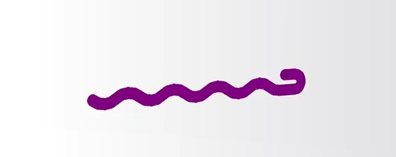
- 这就要要用计算机图形的绘制了,这与一般的简单的测试程序是不一样的,因为要涉及到窗口等的出现:
- 全部的代码:
# python.py
import turtle
turtle.setup(650,350,200,200)
turtle.penup()
turtle.fd(-250)
turtle.pendown()
turtle.pensize(25)
turtle.pencolor("purple")
turtle.seth(-40)
for i in range(4):
turtle.circle(40,80)
turtle.circle(-40,80)
turtle.circle(40,80/2)
turtle.fd(40)
turtle.circle(16,180)
turtle.fd(40 * 2/3)
turtle.done()
#finish
- 确保代码无误,执行后,就可以看到屏幕中出现窗口,并且出现了一个动态的,正在逐渐绘制的蟒蛇:
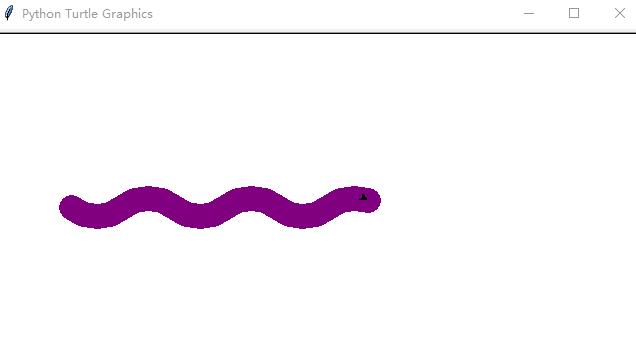
直到全部完成
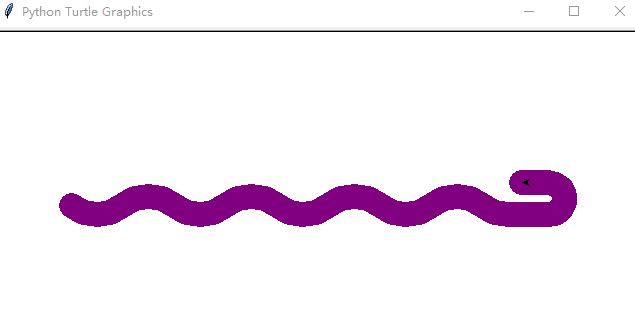
- 从代码中我们可以很明显的看到使用了turtle这个库,那么每一行的代表什么意思呢?
- turtle意思是海龟,是一个绘图库,是python的标准库之一(注意标准库与第三方库的区别),我们可以叫它海龟库,这是这个程序最关键的地方。
- turtle(海龟)是一种真实的存在,可以理解为:
- 有一只海龟,其实在窗体正中心,在画布上游走;
- 走过的轨迹形成了绘制的图形
- 海龟由程序控制,可以变换颜色,改变宽度等
再来看一下一些有趣的示例(使用turtle)

窗体布局
- 在电脑显示中,左上角的像素坐标是(0,0),这里的turtle统一如此,可以使用setup()函数来社会中窗体大小以及位置
turtle.setup(width,height,startx,starty)
- (后两个坐标是可选的,指窗体左上角相对于屏幕左上角的坐标)
- 在绘制过程中,setup函数并不是必须的,只有当你需要控制窗体的大小和位置时,采用setup进行限制。
例如:

- 空间坐标体系
- 海龟最开始在画布的正中心,以此构成绝对坐标系,利用空间坐标和函数,可以改变海龟的位置
- 如最重要的一个函数是
# turtle.goto(x,y)
- 它可以让任意位置的海龟去到达这个位置,例如:
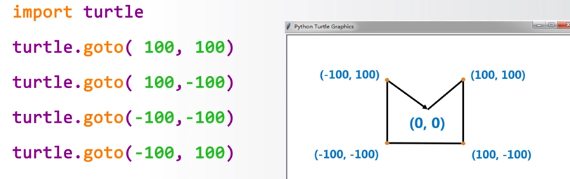
- 运动控制函数
- turtle.forward(d)别名turtle.fd(d)
- d表示行进距离,如果行进距离是负数,表示海龟是倒退着行进的。
- turtle.bd(d)是向海龟的反方向运行
- turtle.circle(r,angle)这是曲线函数,圆心在海龟的左手侧距离自己距为r的地方,想要绘制完整圆形,不要写第二个参数就好
- 角度坐标体系
- 我们可以使用下面函数来改变当前海龟的行进角度
- turtle.seth(angle)
- 这里的angle是将海龟当前的行进方向改变为某一个绝对角度(不是海龟方向,是绝对坐标系中的绝对方向)
- 为了更好改变方向,还可以分别从左右两个方向改变角度(这个是海龟角度)
- turtle.left(angle)
- turtle.right(angle)
- 要注意的是,改变角度的函数只会改变方向,但是不会自动行进,需要配合其他函数,比如turtle.fd(d)来使用。
- 例如:
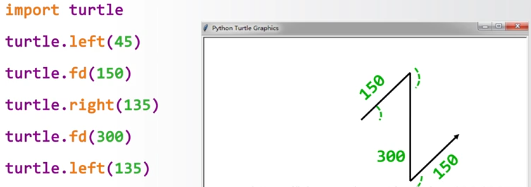
- 现在我们再看上面的程序是不是感觉很熟悉了呢,虽然还是有些不是完全懂,别着急,我们慢慢看下面:
- 画笔控制函数
- 这里将海龟想象为画笔pen
- 画笔成对出现
- turtle.penup()别名turtle.pu()抬起画笔,海龟在飞行
- turtlependown()别名turtle.pd()落下画笔,海龟在爬行
- 另外:
- turtle.pensize(width)用来设置画笔宽度。
- turtle.pencolor(color)设置颜色,里面填rgb值。
- 这里要注意要把rge压成0-1(除以255即可)
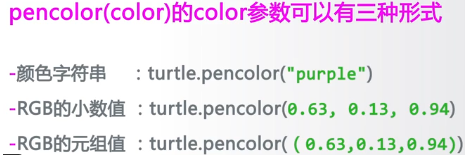
- 循环结构与range
- python循环语句最常用方式
- for i(计数变量) in range(循环次数) 后面缩进的代码将被循环执行
- range()产生循环计数序列
- range(n)
- range(m,n)产生从m到n-1的整数序列
- 看到这个,基本上上面的蟒蛇代码应该已经能全部看懂了,而且可以自己做出很多改变。这里写一下注释:
# python.py
import turtle
turtle.setup(650,350,200,200)#设置窗体位置和大小
turtle.penup()
turtle.fd(-250)
turtle.pendown()#海龟飞起落下 这三行相当于海龟的原点改变了
turtle.pensize(25)
turtle.pencolor("purple")
turtle.seth(-40)#设置刚开始的绝对角度
for i in range(4):
turtle.circle(40,80)
turtle.circle(-40,80)#4绘制蟒蛇的4个小节
turtle.circle(40,80/2)#绘制少半个弧形
turtle.fd(40)
turtle.circle(16,180)#脖子和头部绘制
turtle.fd(40 * 2/3)
turtle.done()#这行代码使得程序运行后程序不会退出,需要手动关闭窗口
#finish
- 可以把import turtle调库函数换成from turtle import*,这样后面就可以不用一直加turtle.了,直接写函数就ok,只要注意不要重名就可以,或者也可以import turtle as+别名的方式。
视频学习链接: 这是2019下半年的开课,应该每年都会有开课,讲的真的很好
Python 【绘制图及turtle库的使用】的更多相关文章
- python绘制图
如何用python绘制图表 摘要: 使用python绘制简单的图表,包括折线图.柱状图.条形图.饼图.散点图.气泡图.箱线图.直方图等. 前言 本文介绍如果使用python汇总常用的图表,与Excel ...
- 课程作业——Python基础之使用turtle库画出红旗
代码如下: import turtle # 设置画笔和背景颜色 turtle.color('yellow') turtle.bgcolor('red') # 通过偏移量和尺寸大小画星星 def dra ...
- 第四章 python的turtle库的运用
我们可以尝试用python的自带turtle库绘制一条蟒蛇 首先我们设计一下蟒蛇的基本形状 我们先把这段蟒蛇绘制的实例代码贴出来,各位可以在自己的本地运行一下看看效果,然后我们再继续分析代码: 1 # ...
- 小白学Python(20)—— Turtle 海龟绘图
Turtle库是Python语言中一个很流行的绘制图像的函数库,想象一个小乌龟,在一个横轴为x.纵轴为y的坐标系原点,(0,0)位置开始,它根据一组函数指令的控制,在这个平面坐标系中移动,从而在它爬行 ...
- Python写春联(turtle版)
Python就好比编程界的瑞士军刀,开箱即用.无所不能.这得益于Python简洁易用的语法,以及丰富的第三方库,你想在电脑上做什么,总能找到事半功倍的第三方库.比如,在这新春佳节之际,用Python来 ...
- python课程设计笔记(三)turtle绘图库(海龟库)
实例:绘制一条蟒蛇 #turtle:绘图库(海龟库) import turtle turtle.setup(650,350,200,200) turtle.penup() turtle.fd(-250 ...
- python turtle库
turtle库初步 先看 https://www.cnblogs.com/chy8/p/9448606.html 一 turtle库介绍 turtle乌龟 import turtle from tur ...
- Python turtle库的画笔控制说明
turtle.penup() 别名 turtle.pu() :抬起画笔海龟在飞行 turtle.pendown() 别名 turtle.pd():画笔落下,海龟在爬行 turtle.pensize(w ...
- Python绘图工具turtle库的使用
#PythonDraw.py import turtle #引入了一个绘图库(海归库) turtle.setup(650,350,200,200) #设置一个窗体 turtle.penup() #将画 ...
随机推荐
- python3下scrapy爬虫(第十一卷:scrapy数据存储进mongodb)
说起python爬虫数据存储就不得不说到mongodb,现在我们来试一下scrapy操作mongodb 首先开启mongodb mongod --dbpath=D:\mongodb\db 开启服务后就 ...
- codeigniter注意点
1. 数据的操作: insert 和update最好使用自带的db方法,1避免了过滤字符串和sql注入,2是数据量相对查询是非常小的. select则建议使用自己写的,这样便于优化. 2. 去掉ind ...
- labview状态机
状态机主要由3部分组成,包括一个while循环,一个条件结构,以及while循环的移位寄存器,其中while循环用于保证程序的持续运行,条件结构用于处理不同状态的执行,移位寄存器用于实现从一个状态跳转 ...
- Qt 多线程QThread实现方法之一
基本思想 在主线程中,哪里需用多线程,就在哪里创建一个QThread实例: 把耗时操作封装到一个继承于QObject的子类(这里叫做工作类Worker)槽函数中: 创建QThread实例和Worker ...
- Ubuntu gnome安装Monaco字体,FontForge module is probably not installed
首先下载原始Monaco字体,注意我只找到了这一款在ubuntu的gnome下可见,其他的各种monaco即使安装了也看不到. https://gist.github.com/epegzz/16342 ...
- 吴裕雄--天生自然 oracle学习笔记:Sqlplus连接的时候中文出现乱码“?胧淙胗没?”的解决方案
- shell清除文件内容脚本
先来代码: [root@localhost Qingchu]# cat Qingchu.sh #!/bin/bash #描述: #作者:孤舟点点 #版本:1.0 #创建时间:-- :: PATH=/b ...
- 将js进行到底:node学习6
开始真正的node web开发--express框架 为何说现在才是web开发的真正开始呢? 首先任何企业都不会用原生的http协议API去开发一个完整的网站,除非她们先开发一个框架出来,其次我们之前 ...
- C++求解N阶幻方
由一道数学题的联想然后根据网上的做法瞎jb乱打了一下,居然对了代码精心附上了注释,有兴趣的童鞋可以看一看..不说了,上代码!(自认为结构很清晰易懂) 1234567891011121314151617 ...
- 你相信吗:新药可以让X战警变成现实
不管男人还是女人.大人还是小孩,心目中都有一个超级英雄梦,梦想着有一天能够具有超级英雄的能力.直到今天,你相信吗?现在医学工作者已经发现通过一种新药可以让人拥有X战警里一些超级英雄的能力 ...
