Android UI(五)云通讯录项目之联系人列表,带侧滑选择,带搜索框
作者:泥沙砖瓦浆木匠
网站:http://blog.csdn.net/jeffli1993
个人签名:打算起手不凡写出鸿篇巨作的人,往往坚持不了完成第一章节。
交流QQ群:【编程之美 365234583】http://jq.qq.com/?_wv=1027&k=XVfBTo
要捐钱的就打支付宝吧:13958686678(泥瓦匠开个玩笑~)
一、前言
继续AndroidUI系列,泥瓦匠又要开始扯淡了。哈哈今天在文章头加了个支付宝账号。我也真逗,至今没收到一笔是写博客的钱。或是分享的。泥瓦匠也就挂着逗逗乐而已。笑着就笑吧,我也在笑了。
和我的师傅扯着蛋。也教授了泥瓦匠很多东西。泥瓦匠一直在学习,一直在进步而已。这是师傅送我的话:
睡少点,玩少点,分清主次拍优先级。还要发挥同伴的能力,不是什么事情都要自己做的。
二、正文
今天要讲的内容很多。还是主要大家去看代码吧。我把主要的东西,介绍下。然后给源码自己参透吧。下面给大家带来的是这一讲,云通讯录之联系人列表,带侧滑选择,带搜索框。
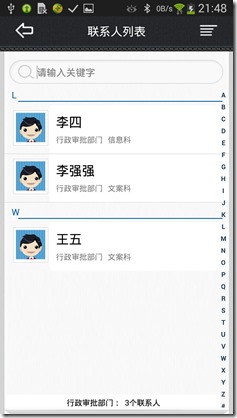

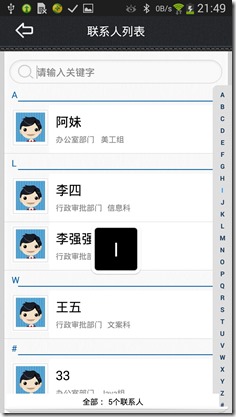
泥瓦匠的思路:
- 一个barTop层:两个ImgView或是Button,一个TextView,用styles.xml控制其的样式。
- 核心中间listView 和 侧滑View 搜索框View 自定义实现。这将是本讲的重点
- 底部TextView的实现
三、实现核心代码
泥瓦匠刚刚吃完午饭,来扯会淡。路上遇到一对黑人唱着歌,朝着食堂吃饭去了。生活就需要这样子,其乐融融。
下面泥瓦匠先实现旁边的侧滑(SideBar),其实也就是和上一篇的Android UI(四)云通讯录项目之云端更新进度条实现中的自定义View一样的。只要知道一些Canvas、Paint的一些基础就好了。我们很简单的定义了一个26个字母的String数组,然后循环将他们Paint出来就好了。其实就是这么简单。
package org.nsg.views; import com.example.android05.R; import android.content.Context;
import android.graphics.Canvas;
import android.graphics.Color;
import android.graphics.Paint;
import android.graphics.Typeface;
import android.graphics.drawable.ColorDrawable;
import android.util.AttributeSet;
import android.view.MotionEvent;
import android.view.View;
import android.widget.TextView; public class SideBar extends View
{
// touching event
private OnTouchingLetterChangedListener onTouchingLetterChangedListener;
// 26 letters
public static String[] b =
{
"A", "B", "C", "D", "E", "F", "G", "H", "I", "J", "K",
"L", "M", "N", "O", "P", "Q", "R", "S", "T", "U", "V",
"W", "X", "Y", "Z", "#"
};
// if choosed
private int choose = -1;
private Paint paint = new Paint(); private TextView mTextDialog; public void setmTextDialog(TextView mTextDialog)
{
this.mTextDialog = mTextDialog;
} public SideBar(Context context, AttributeSet attrs, int defStyleAttr)
{
super(context, attrs, defStyleAttr);
} public SideBar(Context context, AttributeSet attrs)
{
super(context, attrs);
} public SideBar(Context context)
{
super(context);
} // override onDraw function
protected void onDraw(Canvas canvas)
{
super.onDraw(canvas);
// get the height
int height = getHeight();
// get the width
int width = getWidth();
// get one letter height
int singleHeight = height / b.length; for (int i = 0; i < b.length; i++)
{
paint.setColor(Color.rgb(33, 65, 98));
paint.setTypeface(Typeface.DEFAULT_BOLD);
paint.setAntiAlias(true);
paint.setTextSize(20); // if choosed
if(i == choose)
{
paint.setColor(Color.parseColor("#3399ff"));
paint.setFakeBoldText(true);
} // draw text
float x = width / 2 - paint.measureText(b[i]) / 2;
float y = singleHeight * i + singleHeight;
canvas.drawText(b[i], x, y, paint);
paint.reset();
} } @SuppressWarnings("deprecation")
@Override
public boolean dispatchTouchEvent(MotionEvent event)
{
final int action = event.getAction();
final float y = event.getY(); // get the Y
final int oldChoose = choose;
final OnTouchingLetterChangedListener changedListener = onTouchingLetterChangedListener;
final int letterPos = (int)( y / getHeight() * b.length); switch (action)
{
case MotionEvent.ACTION_UP:
setBackgroundDrawable(new ColorDrawable(0x00000000));
choose = -1;
invalidate();
if (mTextDialog != null)
mTextDialog.setVisibility(View.INVISIBLE);
break; default:
setBackgroundResource(R.drawable.bg_sidebar);
if (oldChoose != letterPos)
{
if (letterPos >= 0 && letterPos < b.length)
{
if (changedListener != null)
changedListener.onTouchingLetterChanged(b[letterPos]);
if (mTextDialog != null)
{
mTextDialog.setText(b[letterPos]);
mTextDialog.setVisibility(View.VISIBLE);
} choose = letterPos;
invalidate();
}
}
break;
}
return true;
} public void setOnTouchingLetterChangedListener(OnTouchingLetterChangedListener changedListener)
{
this.onTouchingLetterChangedListener = changedListener;
} public interface OnTouchingLetterChangedListener
{
public void onTouchingLetterChanged(String str);
}
}
既然做好了这个,我们就实现这个listView,其实ListView是最好实现的。先定义一个ListView,然后再创一个相应的item的xml。用代码将它们循环一下就好。
下面是item的xml代码:
<?xml version="1.0" encoding="utf-8"?>
<LinearLayout xmlns:android="http://schemas.android.com/apk/res/android"
android:layout_width="fill_parent"
android:layout_height="match_parent"
android:gravity="center_vertical"
android:orientation="vertical" > <TextView
android:id="@+id/txt_catalog"
android:layout_width="fill_parent"
android:layout_height="wrap_content"
android:layout_weight="1"
android:paddingBottom="5dp"
android:paddingTop="5dp"
android:paddingLeft="12dp"
android:text="A"
android:textColor="@color/bluejeff"
android:drawableBottom="@drawable/line_blue" /> <RelativeLayout
android:layout_width="wrap_content"
android:layout_height="wrap_content"> <ImageView
android:id="@+id/user_head"
android:layout_width="wrap_content"
android:layout_height="wrap_content"
android:layout_marginLeft="12dp"
android:layout_marginTop="6dp"
android:layout_marginBottom="6dp"
android:background="@drawable/bg_border"
android:src="@drawable/user_head" /> <LinearLayout
android:layout_width="match_parent"
android:layout_height="wrap_content"
android:layout_toRightOf="@id/user_head"
android:background="@color/white"
android:orientation="vertical">
<TextView
android:id="@+id/txt_user_name"
android:layout_width="wrap_content"
android:layout_height="wrap_content"
android:textColor="@color/black"
android:layout_marginTop="12dp"
android:layout_marginLeft="10dp"
android:layout_marginBottom="6dp"
android:textSize="20sp"
android:text="Jeff Lee"/> <TextView
android:id="@+id/txt_user_list_info"
android:layout_width="wrap_content"
android:layout_height="30dp"
android:textSize="12sp"
android:layout_marginLeft="10dp"
android:text="IT部门 信息科"
android:textColor="@color/gray" /> </LinearLayout>
<TextView
android:id="@+id/txt_user_id"
android:layout_width="wrap_content"
android:layout_height="wrap_content"
android:textColor="#336598"
android:visibility="gone"
android:text="1"/>
</RelativeLayout> </LinearLayout>
然后我们实现那个搜索框,搜索框其实看上去就是个TextView。所以我们继承TextView的类,并实现焦点控制的监听器等,让这些更好的给我们用。难点也没有,就是那个画出搜索图标而已。代码我下面也给出来了:
最后,大功告成。小结下,其实这个界面还有增加了一个SidleBar。在我们Android UI(三)SlidingMenu实现滑动菜单(详细 官方)这里讲过的。因为user有个组,或是在其中一本电话本里面的。然后一个界面大家别觉得它太麻烦。一个一个来,有成就感。老话说一句呗:打算起手不凡写出鸿篇巨作的人,往往坚持不了完成第一章节。
任何做事都一样,注意细节。一步一步来,Think big, Start small, Scale fast.道理都知道,就去做呗。
四、总结
本章关于云通讯录的界面我会慢慢分享给大家。项目也放在下面的链接供大家下载学习。这个比较难,大家好好看代码吧。关于代码在下面的链接:http://files.cnblogs.com/Alandre/Android05.rar
如以上文章或链接对你有帮助的话,别忘了在文章按钮或到页面右下角点击 “赞一个” 按钮哦。你也可以点击页面右边“分享”悬浮按钮哦,让更多的人阅读这篇文章
Android UI(五)云通讯录项目之联系人列表,带侧滑选择,带搜索框的更多相关文章
- Android UI(四)云通讯录项目之云端更新进度条实现
作者:泥沙砖瓦浆木匠网站:http://blog.csdn.net/jeffli1993个人签名:打算起手不凡写出鸿篇巨作的人,往往坚持不了完成第一章节.交流QQ群:[编程之美 365234583]h ...
- iOS开发UI篇 -- UISearchBar 属性、方法详解及应用(自定义搜索框样式)
很多APP都会涉及到搜索框,苹果也为我们提供了默认的搜索框UISearchBar.但实际项目中我们通常需要更改系统默认搜索框的样式.为了实现这一目标,我们需要先搞懂 UISearchBar 的属性及方 ...
- 【转】Android UI 五种布局
在一个Android应用中,Layout是开发中的一个很重要环节,Layout是组成UI不可缺少的一部分. ## Android UI 核心类 在Android应用构建UI的方法有以下几种: 单纯使用 ...
- android学习视频(实战项目演练)
1.基于Android平台实战无线点餐系统(客户端(Client)和服务端(Server))①http://kuai.xunlei.com/d/xmBrDwI8CAAyXVFRa3d②http://k ...
- 十七、Android学习笔记_Android 使用 搜索框
1.在资源文件夹下创建xml文件夹,并创建一个searchable.xml: android:searchSuggestAuthorityshux属性的值跟实现SearchRecentSuggesti ...
- Android学习笔记_79_ Android 使用 搜索框
1.在资源文件夹下创建xml文件夹,并创建一个searchable.xml: android:searchSuggestAuthorityshux属性的值跟实现SearchRecentSuggesti ...
- Android UI 绘制过程浅析(五)自定义View
前言 这已经是Android UI 绘制过程浅析系列文章的第五篇了,不出意外的话也是最后一篇.再次声明一下,这一系列文章,是我在拜读了csdn大牛郭霖的博客文章<带你一步步深入了解View> ...
- 【Android UI设计与开发】第05期:引导界面(五)实现应用程序只启动一次引导界面
[Android UI设计与开发]第05期:引导界面(五)实现应用程序只启动一次引导界面 jingqing 发表于 2013-7-11 14:42:02 浏览(229501) 这篇文章算是对整个引导界 ...
- Android向手机通讯录中的所有的联系人(包括SIM卡),向手机通讯录中插入联系人
package com.example.myapi.phonepersion; import java.util.ArrayList; import java.util.List; import an ...
随机推荐
- java34
局部内部类:定义在方法中的类 -1局部类中可引用局部变量(定义在方法中的变量),但是局部变量必须已经初始化, 因为局部变量前默认带着final. 2.局部内部类的东西只能在定义的方法中使用(在方法中创 ...
- 【Mybatis】MyBatis之动态SQL(六)
MyBatis 的强大特性之一便是它的动态 SQL,本章介绍动态 SQL 查看本章,请先阅读[Mybatis]MyBatis对表执行CRUD操作(三). 本例表结构 CREATE TABLE `emp ...
- 基于TeamCity的asp.net mvc/core,Vue 持续集成与自动部署
一 Web Server(Windows)端的配置 1.配置IIS,重要的是管理服务 1.1 配置FTP(前端NPM项目需要) 该步骤略,如果是在阿里云ESC上,需要开启端口21(用来FTP认证握手) ...
- vim编辑器中没有高亮显示,退格键不能使用的问题
在~/.vimrc下添加如下内容,立即生效
- 运用PIL库 用来美白,磨皮,瘦脸等操作!
1.安装pillow库: 在cmd下,输入简单的命令: pip install pillow 即可安装pillow库. 2.PIL库的简介: 1. PIL库主要有2个方面的功能: (1) 图像归档: ...
- python基础--------字符串的调用详解(2)
Python 字符串的的调用方法~~~@@@ 17. strip : 去除字符串左右两边指定的字符 18. rstrip : 去除字符串右边指定的字符 19 . lstrip : 去除 ...
- P3047 [USACO12FEB]附近的牛Nearby Cows
https://www.luogu.org/problemnew/show/P304 1 #include <bits/stdc++.h> 2 #define up(i,l,r) for( ...
- Selenium+PyCharm环境搭建
一.首先安装python并配置好环境变量 二.安装selenium 安装文件夹在安装的python文件夹下,例:D:\Program\python\Lib\site-packages\selenium ...
- div界面元素生成图片
首先明确一下需求,界面上截取部分元素,生成图片,用户可以长按保存.主要是在微信里,所以设计到生成二维码的问题. 1.链接生成二维码,这里用qrcode生成,搜索可以搜到相关的js文件 var myUr ...
- Docker pull下来的镜像(2)
1.通过docker pull ubuntu:12.04 命令拉取镜像,ll发现当前目录并没有什么变化. 2.切换到docker目录 [root@iZwz9fedjw2xvy6fvxfnxgZ zxy ...
