win10 + gtx1060 + cuda8.0 + caffe + vs2013 + Tensorflow + PyTorch
一. 安装cuda8.0
1)先去官网下载cuda8.0 https://developer.nvidia.com/cuda-toolkit
2)下载完之后进行安装,安装时间有点长,请耐心等待,默认是安装在c盘目录下
安装完后会生成两个系统变量:
CUDA_PATH C:\Program Files\NVIDIA GPU Computing Toolkit\CUDA\v8.
CUDA_PATH_V8_0 C:\Program Files\NVIDIA GPU Computing Toolkit\CUDA\v8.
3)测试是否成功 : 进入cmd,输入 nvcc -V 命令,如图所示
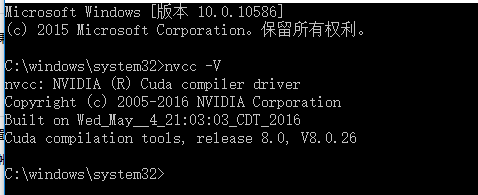
表示cuda安装成功
4)进入sdk实例安装目录
C:\ProgramData\NVIDIA Corporation\CUDA Samples\v8.
点击Samples_vs2013.sln文件打开vs2013执行
运行Samples_vs2013.sln文件就会出现如图所示
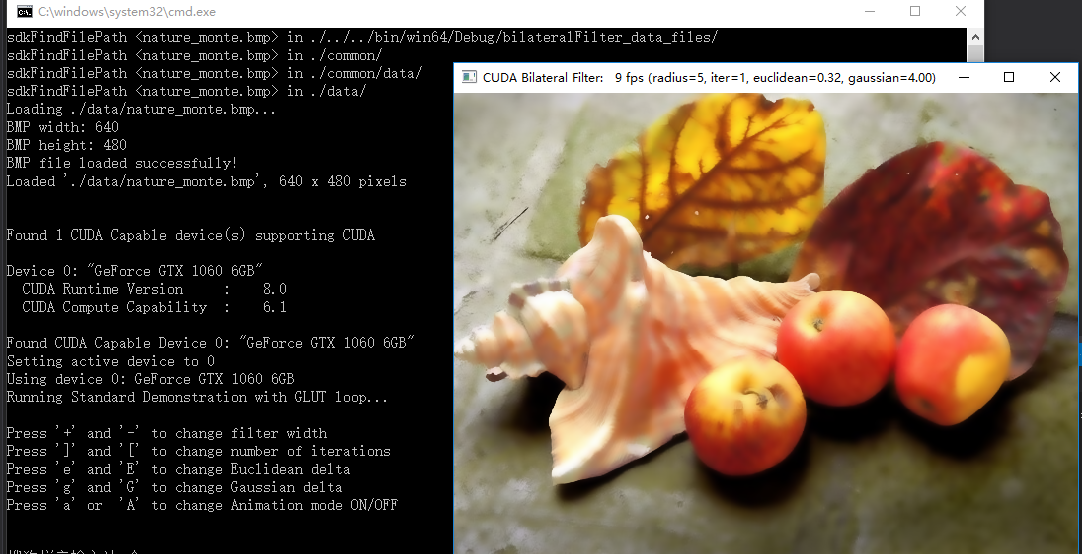
表明测试成功
或者试试
nvcc -V
二. 下载安装CAFFE
1)拷贝 .\windows\CommonSettings.props.example 到 .\windows\CommonSettings.props
默认情况下Windows版本caffe需要 CUDA 和 cuDNN 库,你也可以在.\windows\CommonSettings.props 里禁用他们。
默认情况下matlab/Python支持被没有开启的,你也可以通过修改 .\windows\CommonSettings.props 来启用。
2)如果你不需要CUDA,你可以安装CPU_ONLY版本:编辑文件.\windows\CommonSettings.props,设置CpuOnlyBuild 为 true,UseCuDNN为false。
3)cuDNN V5 下载 (不使用可以跳过)
解压下载的zip文件到 %CUDA_PATH% (这个环境变量是由上一步安装的CUDA设置的)。或者你也可以解压到任何位置, 然后再 .\windows\CommonSettings.props 里设置 CuDnnPath 来指向解压到的目录。
你可以修改.\windows\CommonSettings.props文件,设置 UseCuDNN 为 false 来禁用cuDNN。
https://developer.nvidia.com/rdp/cudnn-download
4)Python
为了编译Caffe Python封装库,需要.\windows\CommonSettings.props文件,设置 PythonSupport为 true。
下载 Anaconda2 64-bit Windows installer: Anaconda2 。
安装完后我们需要将.\windows\CommonSettings.props 中python PythonDir 改成我们自己的
接下来安装 google.protoc
编译python支持库后,你还需要执行如下之一才能在python里使用:
- 设置环境变量
PythonPath,值为<caffe_root>\Build\x64\Release\pycaffe,或者 - 复制目录
<caffe_root>\Build\x64\Release\pycaffe\caffe到<python_root>\lib\site-packages目录
注意:python 不存在debug库
5).Matlab
编译Matlab支持,修改.\windows\CommonSettings.props文件,设置 MatlabSupport 为true,MatlabDir 为 Matlab安装根目录。
</PropertyGroup>
<PropertyGroup Condition="'$(MatlabSupport)'=='true'">
<MatlabDir>C:\Program Files\MATLAB\R2014a</MatlabDir>
<LibraryPath>$(MatlabDir)\extern\lib\win64\microsoft;$(LibraryPath)</LibraryPath>
<IncludePath>$(MatlabDir)\extern\include;$(MatlabDir);$(IncludePath)</IncludePath>
</PropertyGroup>
注意:最近Microsoft 的github貌似更新了matcaffe中的caffe_.cpp文件,第十六行添加了对 gpu/mxGPUArray.h 的引用
修改matcaffe中的第十六行 #include"gpu/mxGPUArray.h" 中修改为
#include<toolbox/distcomp/gpu/extern/include/gpu/mxGPUArray.h>
编译Matlab支持库后,你还需要执行如下操作才能在matlab里使用:
- 添加生成的
matcaffe目录到 Matlab 搜索路径, - 添加
<caffe_root>\Build\x64\Debug到 系统环境变量PATH(不一定需要)
6)打开 Caffe.sln 解决方案
第三方Caffe依赖库被自动通过NuGet安装:
右键工程-》管理NuGet程序包,还原所有的包。原始使用的opencv是2.4.10版本(我卸掉它使用opencv3.1). 所有包会下载到
C:\Users\Administrator\AppData\Local\NuGet\Cache
这里是清单:
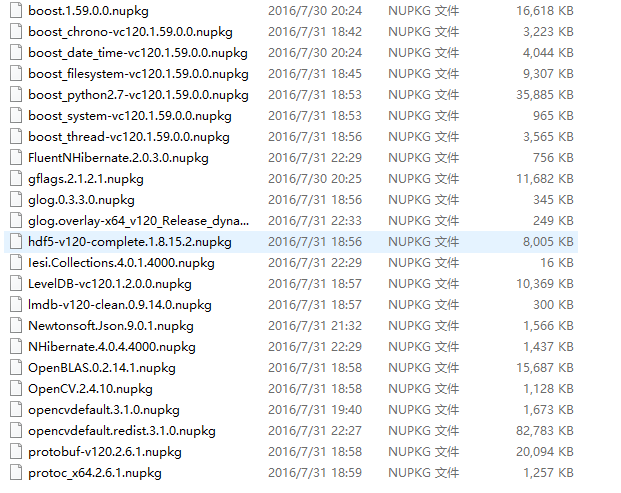
如果你将opencv改成了3.1注意要删除每个项目文件下 *.vcxproj 里有关opencv2.4.10的加载失败错误项。
如果某个包下载不了。。。那就参考这个吧
在项目中打开 工具->NuGet程序包管理器->控制台,并输入命令:Install-Package fluentnhibernate ,进行安装。
Install-Package boost_regex-vc120 -version 1.59 -Source C:\Users\Administrator\AppData\Local\NuGet\Cache\
7)编译
现在你可以开始编译工程文件了: .\windows\Caffe.sln
注意要先编译 libcaffe, 同时编译python时只能选Release
8)为了以后使用方便,我们将生成的exe路径放入环境目录path里
C:\caffe-master2\Build\x64\Debug
9) 为了使用caffe的sh脚本文件,我们需要安装 Git 和 wgetwin (将wget.exe放入C:\Windows\System32)
三. 安装Tensorflow
之前安装过python2.7,可是为了学习tensorflow,这里要安装下python3.5
1.首先,去下载地址(下载包含python3.5版本的Anaconda)
2. 安装过程和anaconda2类似,但是,安装的路径要设置在anaconda2的envs文件夹下,另起名,我起名为py3.
安装过程的不同之处在下图:
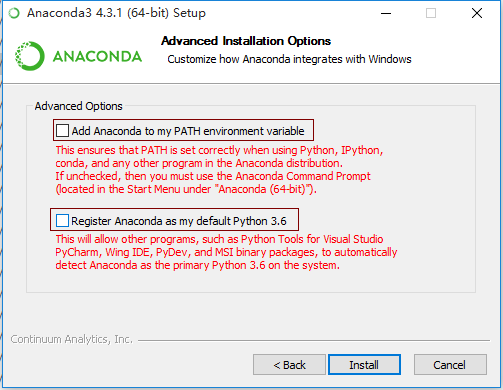
将环境变量修改了(安装结束后再改回去),然后
conda install ipython
conda install jupyter
3.完成后,检查是否安装成功,首先,cmd输入python,显示的之前的python版本(之前默认的是python版本)
python -V
我们想用3.5版本就需要激活,命令:
activate py3
4.安装Tensorflow
pip install setuptools --ignore-installed
这是指定安装tensorflow版本方式
pip install --ignore-installed --upgrade https://storage.googleapis.com/tensorflow/windows/gpu/tensorflow_gpu-1.2.1-cp36-cp36m-win_amd64.whl
这是利用conda安装方式,这种方式需要将环境变量修改了(安装结束后再改回去)
conda install -c https://conda.anaconda.org/jjhelmus tensorflow-gpu
这是官方建议的安装方式,会安装最新版
pip install -i https://pypi.tuna.tsinghua.edu.cn/simple --upgrade tensorflow-gpu
因为不同的版本对应着不同的cudnn所以用脚本 tensorflow_self_check.py 检查一遍
# Copyright 2015 The TensorFlow Authors. All Rights Reserved.
#
# Licensed under the Apache License, Version 2.0 (the "License");
# you may not use this file except in compliance with the License.
# You may obtain a copy of the License at
#
# http://www.apache.org/licenses/LICENSE-2.0
#
# Unless required by applicable law or agreed to in writing, software
# distributed under the License is distributed on an "AS IS" BASIS,
# WITHOUT WARRANTIES OR CONDITIONS OF ANY KIND, either express or implied.
# See the License for the specific language governing permissions and
# limitations under the License.
# ==============================================================================
"""A script for testing that TensorFlow is installed correctly on Windows.
The script will attempt to verify your TensorFlow installation, and print
suggestions for how to fix your installation.
""" import ctypes
import imp
import sys def main():
try:
import tensorflow as tf
print("TensorFlow successfully installed.")
if tf.test.is_built_with_cuda():
print("The installed version of TensorFlow includes GPU support.")
else:
print("The installed version of TensorFlow does not include GPU support.")
sys.exit(0)
except ImportError:
print("ERROR: Failed to import the TensorFlow module.") candidate_explanation = False python_version = sys.version_info.major, sys.version_info.minor
print("\n- Python version is %d.%d." % python_version)
if not (python_version == (3, 5) or python_version == (3, 6)):
candidate_explanation = True
print("- The official distribution of TensorFlow for Windows requires "
"Python version 3.5 or 3.6.") try:
_, pathname, _ = imp.find_module("tensorflow")
print("\n- TensorFlow is installed at: %s" % pathname)
except ImportError:
candidate_explanation = False
print("""
- No module named TensorFlow is installed in this Python environment. You may
install it using the command `pip install tensorflow`.""") try:
msvcp140 = ctypes.WinDLL("msvcp140.dll")
except OSError:
candidate_explanation = True
print("""
- Could not load 'msvcp140.dll'. TensorFlow requires that this DLL be
installed in a directory that is named in your %PATH% environment
variable. You may install this DLL by downloading Microsoft Visual
C++ 2015 Redistributable Update 3 from this URL:
https://www.microsoft.com/en-us/download/details.aspx?id=53587""") try:
cudart64_80 = ctypes.WinDLL("cudart64_80.dll")
except OSError:
candidate_explanation = True
print("""
- Could not load 'cudart64_80.dll'. The GPU version of TensorFlow
requires that this DLL be installed in a directory that is named in
your %PATH% environment variable. Download and install CUDA 8.0 from
this URL: https://developer.nvidia.com/cuda-toolkit""") try:
nvcuda = ctypes.WinDLL("nvcuda.dll")
except OSError:
candidate_explanation = True
print("""
- Could not load 'nvcuda.dll'. The GPU version of TensorFlow requires that
this DLL be installed in a directory that is named in your %PATH%
environment variable. Typically it is installed in 'C:\Windows\System32'.
If it is not present, ensure that you have a CUDA-capable GPU with the
correct driver installed.""") cudnn5_found = False
try:
cudnn5 = ctypes.WinDLL("cudnn64_5.dll")
cudnn5_found = True
except OSError:
candidate_explanation = True
print("""
- Could not load 'cudnn64_5.dll'. The GPU version of TensorFlow
requires that this DLL be installed in a directory that is named in
your %PATH% environment variable. Note that installing cuDNN is a
separate step from installing CUDA, and it is often found in a
different directory from the CUDA DLLs. You may install the
necessary DLL by downloading cuDNN 5.1 from this URL:
https://developer.nvidia.com/cudnn""") cudnn6_found = False
try:
cudnn = ctypes.WinDLL("cudnn64_6.dll")
cudnn6_found = True
except OSError:
candidate_explanation = True if not cudnn5_found or not cudnn6_found:
print()
if not cudnn5_found and not cudnn6_found:
print("- Could not find cuDNN.")
elif not cudnn5_found:
print("- Could not find cuDNN 5.1.")
else:
print("- Could not find cuDNN 6.")
print("""
The GPU version of TensorFlow requires that the correct cuDNN DLL be installed
in a directory that is named in your %PATH% environment variable. Note that
installing cuDNN is a separate step from installing CUDA, and it is often
found in a different directory from the CUDA DLLs. The correct version of
cuDNN depends on your version of TensorFlow: * TensorFlow 1.2.1 or earlier requires cuDNN 5.1. ('cudnn64_5.dll')
* TensorFlow 1.3 or later requires cuDNN 6. ('cudnn64_6.dll') You may install the necessary DLL by downloading cuDNN from this URL:
https://developer.nvidia.com/cudnn""") if not candidate_explanation:
print("""
- All required DLLs appear to be present. Please open an issue on the
TensorFlow GitHub page: https://github.com/tensorflow/tensorflow/issues""") sys.exit(-1) if __name__ == "__main__":
main()
测试
import tensorflow as tf
h = tf.constant('Hello, Tensorflow!')
s = tf.Session()
print(s.run(h))
关闭3.5:
deactivate py3
四. 安装keras
pip install bcolz
如果安装有问题,就下载安装吧
pip install keras
安装结束后在此新建
C:\Users\MyPC\.keras\keras.json
这个文件中可以指定使用tensorflow还是theano
{
"image_dim_ordering": "tf",
"epsilon": 1e-07,
"floatx": "float32",
"image_data_format": "channels_last",
"backend": "tensorflow"
}
{
"image_dim_ordering": "th",
"floatx": "float32",
"epsilon": 1e-07,
"backend": "theano",
"image_data_format": "channels_last"
}
五. 安装PyTorch
安装官方建议:
conda install pytorch torchvision -c pytorch
但往往。。。安装pythorch的时候下载慢的一比,因此可以考虑离线安装
https://mirrors.tuna.tsinghua.edu.cn/anaconda/cloud/pytorch/win-64/
安装完以后可以验证下
import torch
import torchvision
print(torch.__version__)
print(torch.cuda.is_available())
简单练习
![]()
![]()
![]()
![]()
![]()
![]()
win10 + gtx1060 + cuda8.0 + caffe + vs2013 + Tensorflow + PyTorch的更多相关文章
- win10 + gtx1060 + cuda8.0 + caffe + vs2013
1. 安装cuda8.0 1)先去官网下载cuda8.0 https://developer.nvidia.com/cuda-toolkit 2)下载完之后进行安装,安装时间有点长,请耐心等待,默认 ...
- Ubuntu16.04 + gtx1060 + cuda8.0 + cudnn5.1 + caffe + Theano + Tensorflow
参考 ubuntu16.04+gtx1060+cuda8.0+caffe安装.测试经历 ,细节处有差异. 首先说明,这是在台式机上的安装测试经历,首先安装的win10,然后安装ubuntu16.04双 ...
- 深度学习主机环境配置: Ubuntu16.04 + GeForce GTX 1070 + CUDA8.0 + cuDNN5.1 + TensorFlow
深度学习主机环境配置: Ubuntu16.04 + GeForce GTX 1070 + CUDA8.0 + cuDNN5.1 + TensorFlow 最近在公司做深度学习相关的学习和实验,原来一直 ...
- win10+vs2013+cuda8.0+caffe
1,首先说下环境和配置 配置: 环境:windows10,vs2013 community,cuda8.0,caffe,cudnn4 注意:先要安装好显卡驱动(我的显卡是1070),这里的例子只开通了 ...
- ubuntu16.04+七彩虹GTX1060的NVIDIA驱动+Cuda8.0+cudnn5.1+tensorflow+keras搭建深度学习环境【学习笔记】【原创】
平台信息:PC:ubuntu16.04.i5.七彩虹GTX1060显卡 作者:庄泽彬(欢迎转载,请注明作者) 说明:参考了网上的一堆的资料搭建了深度学习的开发环境,下班在宿舍折腾了好几个晚上才搞定,写 ...
- Win10+vs2012+cuda8.0的安装与配置
安装环境说明:NVDIA GeForce 930M.Intel(R) HD Graphics 520 显卡和cuda需要兼容匹配,我一开始下载的cuda6.5无法安装,所以又重新下了比较新的cuda8 ...
- ubuntu16.04+cuda8.0+caffe
=========== 如果出现nvidia-smi failed to communicate with nvidia driver,循环登录情况,则: sudo apt-get remove -- ...
- Ubuntu16.04+cuda8.0+cuDNNV5.1 + Tensorflow+ GT 840M安装小结
最近重装系统,安装了tensorflow的配置环境 总结一下. 参考资料 http://blog.csdn.net/ZWX2445205419/article/details/69429518 htt ...
- [Caffe]Win10+VS2015+CUDA8.0+cudnn5.1环境配置
百度:win10 caffe vs2015 编译caffe.sln工程参见->这里 caffe训练参见->这里 参见->这里 Windows+VS2013爆详细Caffe编译安装教程
随机推荐
- 如何编写Window服务程序(C# )
虚拟需求:编写一个Window服务,并注册到操作系统的服务里.让他隔30秒运行一下(写当前日期到一个文本里) 步骤: 创建一个Window 窗体应用程序项目(Greatwall.Mes.Windows ...
- D. Kilani and the Game(多源BFS)
题目来源:http://codeforces.com/contest/1105/problem/D 题意:编号为1-k的点在一张n*m的表格中依次扩散,每个结点有各自的扩散速度且只可以往上下左右四个方 ...
- Java的三种代理模式(Spring动态代理对象)
Java的三种代理模式 1.代理模式 代理(Proxy)是一种设计模式,提供了对目标对象另外的访问方式;即通过代理对象访问目标对象.这样做的好处是:可以在目标对象实现的基础上,增强额外的功能操作,即扩 ...
- python --数据可视化(一)
python --数据可视化 一.python -- pyecharts库的使用 pyecharts--> 生成Echarts图标的类库 1.安装: pip install pyecharts ...
- Django的rest_framework认证组件之局部设置源码解析
前言: Django的rest_framework组件的功能很强大,今天来我来给大家剖析一下认证组件 下面进入正文分析,我们从视图开始,一步一步来剖析认证组件 1.进入urls文件 url(r'^lo ...
- Socket 多线程编程
前面一片学习了TCP/IP的基础网络编程,并给出了简单的服务端与客户端通信交互的例子.还介绍了UPC的通信例子. 这次学习TCP/IP的多线程编程.因为涉及到TCP/IP一般都是多线程,服务端会一直监 ...
- Solidity合约间的调用-1
当调用其它合约的函数时,可以通过选项.value(),和.gas()来分别指定,要发送的ether量(以wei为单位),和gas值. pragma solidity ^; contract InfoF ...
- python 数据可视化 -- 读取数据
从 CSV 文件中读取数据(CSV) import sys import csv # python 内置该模块 支持各种CSV文件 file_name = r"..\ch02_data\ch ...
- zeromq学习记录(六)C语言示例
考虑到官方的示例c语言是最多的 官方未使用C++语言演示的例子就使用VC编译C语言例子 记录在此 /************************************************** ...
- docker安装radis
sudo docker search redis sudo docker pull redis sudo docker run --name redis6379 -p 6379:6379 -v /op ...
