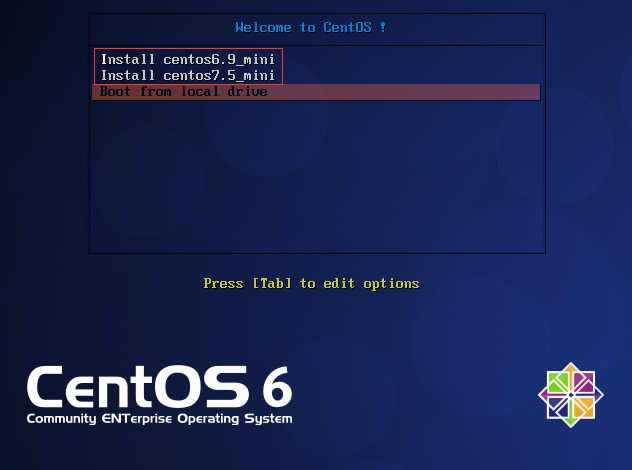自动化运维工具之Cobbler
一、anaconda
anaconda负责安装系统向导,默认为GUI界面,如果我们使用ks自动应答安装的话建议使用TUI界面来安装
在安装启动界面我们可以按esc键来自己手动指定安装启动选项
anaconda选项:
1)linux askmethod 在稍后的安装中手动选择安装源
本地光盘、硬盘、NFS、FTP、HTTP
2)linux dd 加载驱动盘
3)linux ks=xxx 指定安装ks文件
- DVD drive: ks=cdrom:/PATH/TO/KICKSTART_FILE
- Hard drive: ks=hd:device:/directory/KICKSTART_FILE
- HTTP server: ks=http://host:port/path/to/KICKSTART_FILE
- FTP server: ks=ftp://host:port/path/to/KICKSTART_FILE
- HTTPS server: ks=https://host:port/path/to/KICKSTART_FILE
- NFS server:ks=nfs:host:/path/to/KICKSTART_FILE
4)linux nonet 不启用网络
5)linux noprobe 不装载其他的硬件设备
6)linux rescue 进入救援模式
7)linux 正常安装
8)local 从硬盘启动
9)linux text 以字符界面安装
10)linux ip={DHCP | 192.168.0.1} netmask=255.255.255.0 gateway=192.168.0.1 dns=114.114.114.114 ks=http://192.168.0.1/ks.cfg 设置IP并从网络获取ks文件
11)linux ip={DHCP | 192.168.0.1} netmask=255.255.255.0 gateway=192.168.0.1 dns=114.114.114.114 repo=http://192.168.0.1 设置IP地址并指定从repo源安装
- ip=IPADDR
- netmask=MASK
- gateway=GW
- dns=DNS_SERVER_IP
- ifname=NAME:MAC_ADDR
12)linux vnc vncpassword="PASSWORD" 使用vnc调用安装界面
在光盘下的isolinux/文件夹为anaconda的工作目录文件存放位置
# ls -1 isolinux/
boot.cat 模拟mbr文件
boot.msg
grub.conf grub的配置文件
initrd.img ramdisk文件
isolinux.bin grub的第二阶段
isolinux.cfg 配置文件(启动菜单定制文件)
memtest 内存测试文件
splash.jpg 背景图片
TRANS.TBL
vesamenu.c32 光盘启动的图形界面菜单风格
vmlinuz 内核文件
启动菜单的配置文件isolinux/isolinux.cfg
# cat isolinux/isolinux.cfg
default vesamenu.c32 提供图形菜单风格
#prompt 1
timeout 600 菜单选择超时时间 display boot.msg menu background splash.jpg 背景图片
menu title Welcome to CentOS 6.9! 菜单上方提示信息
menu color border 0 #ffffffff #00000000
menu color sel 7 #ffffffff #ff000000
menu color title 0 #ffffffff #00000000
menu color tabmsg 0 #ffffffff #00000000
menu color unsel 0 #ffffffff #00000000
menu color hotsel 0 #ff000000 #ffffffff
menu color hotkey 7 #ffffffff #ff000000
menu color scrollbar 0 #ffffffff #00000000 label linux 一条菜单
menu label ^Install or upgrade an existing system
menu default 默认选择
kernel vmlinuz
append initrd=initrd.img 向内核传递参数
anaconda工作过程
Anaconda安装系统分成三个阶段:
1、安装前配置阶段
- 安装过程使用的语言
- 键盘类型
- 安装目标存储设备
- 设定主机名
- 配置网络接口
- 时区
- 管理员密码
- 设定分区方式及MBR的安装位置
- 创建一个普通用户
- 选定要安装的程序包
2、安装阶段
- 在目标磁盘创建分区,执行格式化操作等
- 将选定的程序包安装至目标位置
- 安装bootloader和initramfs
3、图形模式首次启动
- iptables
- selinux
- core dump
二、kickstart自动应答文件
kickstart为anaconda安装系统过程中自动应答已配置好的选项,实现无人值守安装系统。
ks文件格式:三部分
命令段:
---必须指定---
- keyboard
- lang
- timezone
- rootpw
- authconfig --enableshadow
- bootloader --location=mbr --password=******
- driverdisk 指定驱动盘
- firewall --enable --ssh,--disabled
- firstboot --disbaled
- halt 完成后关机
- reboot 完成后重启
- text|graphical(default) 文本|图像
- key --skip 跳过安装号码,适用于rhel版本
---可选命令---
- clearpart --all,--linux,--none(default) --initlabel(初始化分区标记)
- autopart 自动分区
- ignoredisk --drives=drive1,drive2忽略硬盘
- autostep 跳过可选项,付默认值
- part or partition /boot --fstype ext4 --size=200
软件包选择段:%package
脚本段:
预安装脚本%pre
后安装脚本%post
我们了解了ks文件的格式之后来创建一个ks文件吧,创建的方式有俩种,我们可以直接参考 /root/anaconda-ks.cfg 来编辑,然后使用ksvalidator命令来检查是否有语法错误,但是这样不是很方便;第二种方法就是使用system-config-kickstart 图形界面工具生成ks文件。
示例:使用 system-config-kickstart 来创建ks文件(CentOS7.x)
1、配置yum源、安装软件并启动,需要安装图形界面
root@centos7 ~]# cat /etc/yum.repos.d/cdrom.repo
[development] #为了让system-config-kickstart读取软件包
name=cdrom_base
baseurl=file:///media/cdrom/
gpgcheck=0
enabled=1
[root@centos7 ~]# yum install system-config-kickstart
[root@centos7 ~]# system-config-kickstart &
2、按需配置
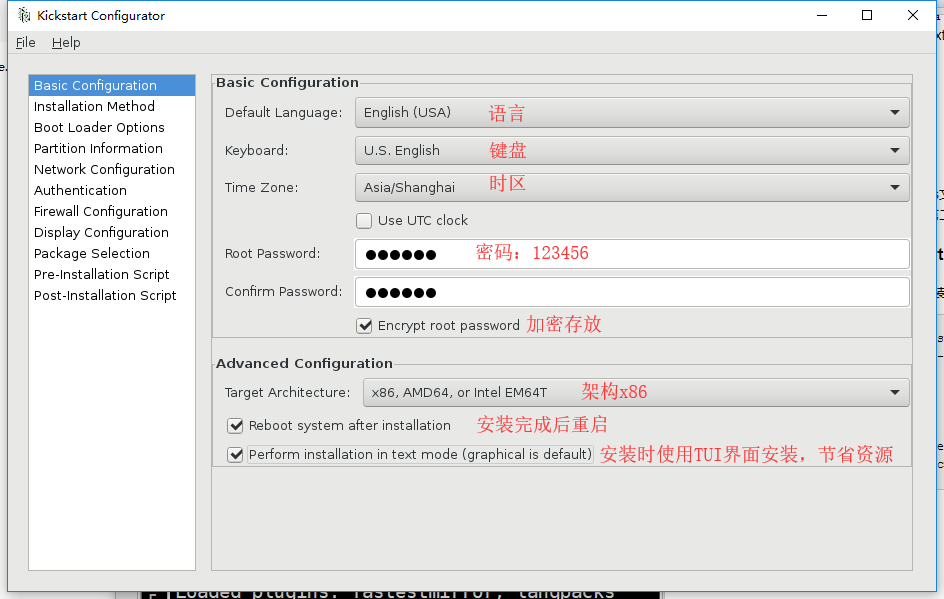
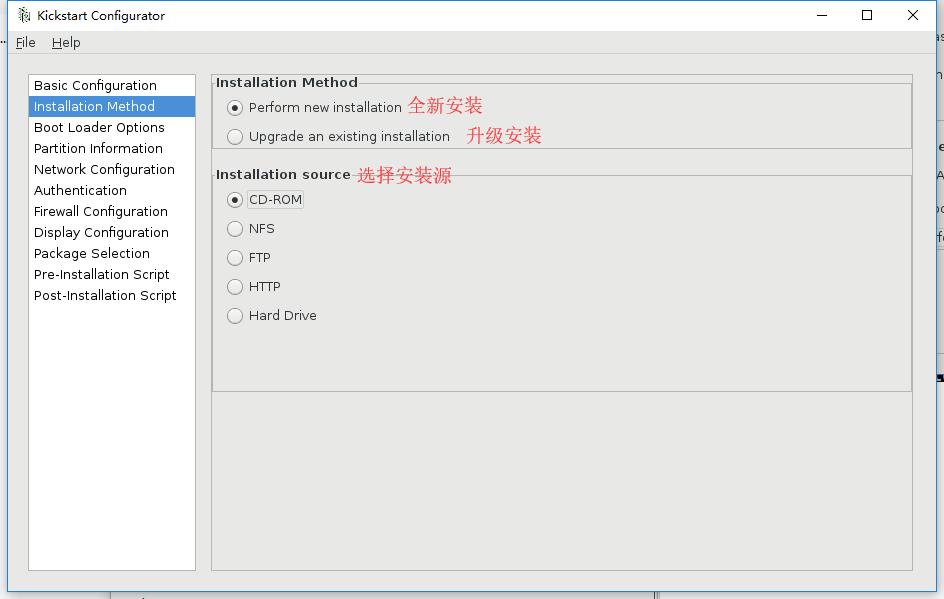
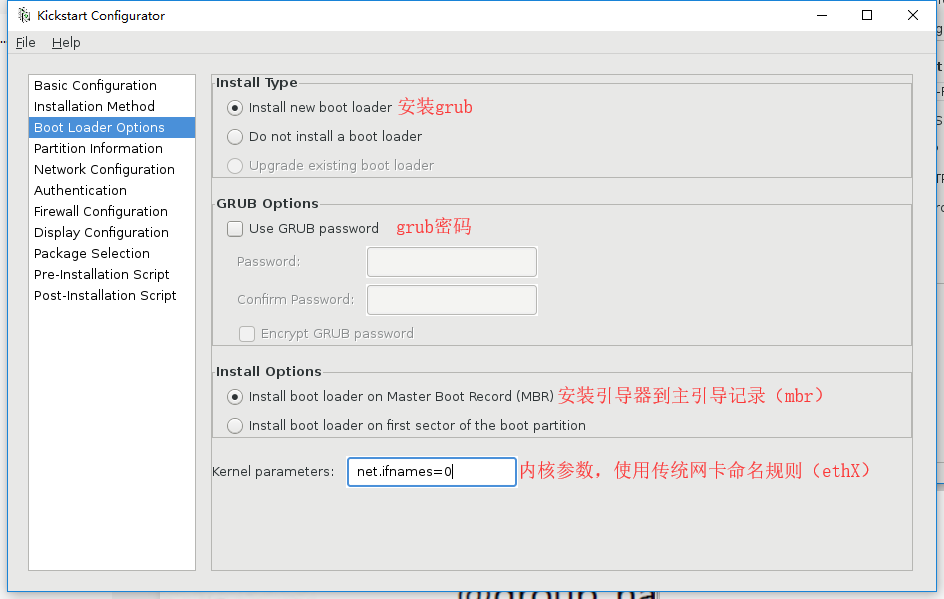
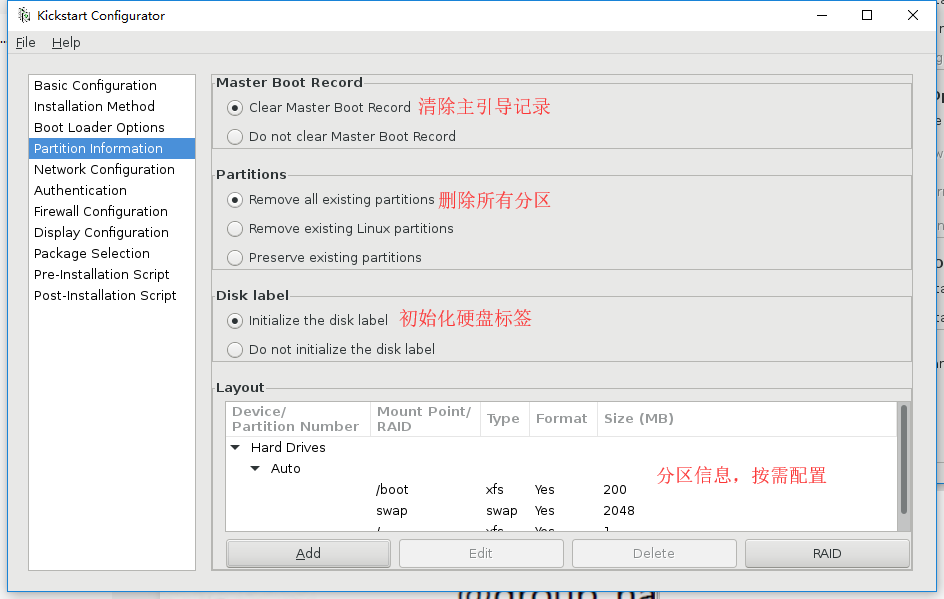

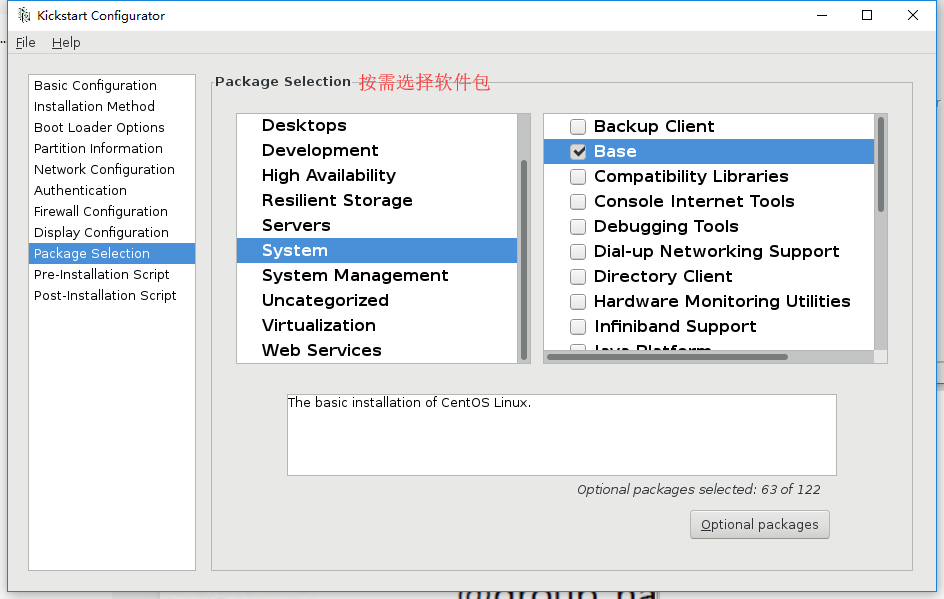
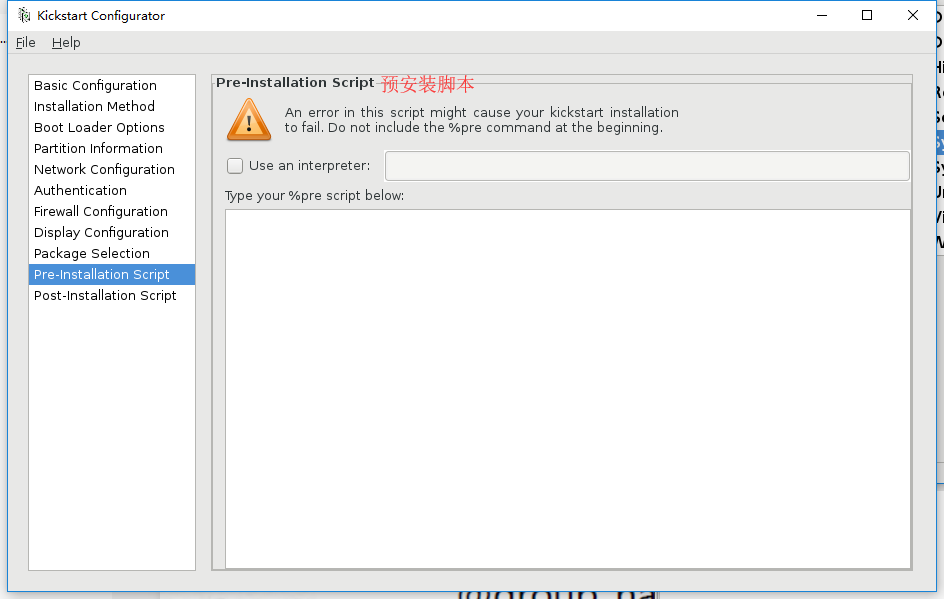
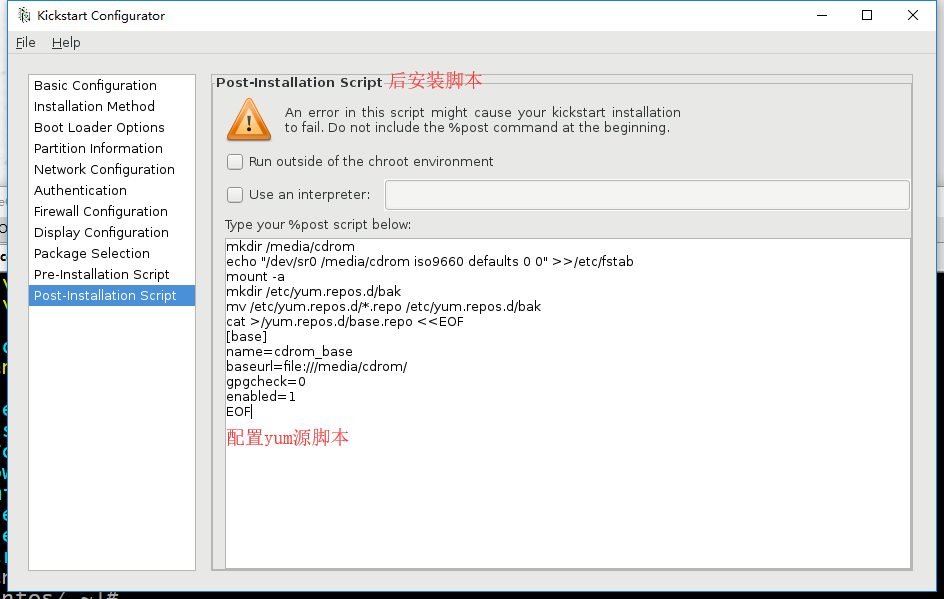
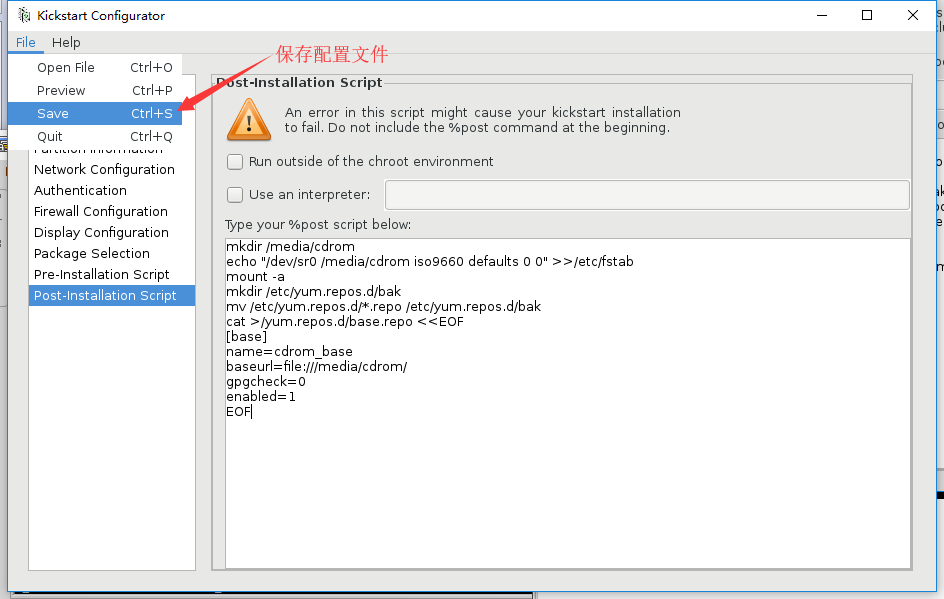
ks.cfg配置文件,以上步骤生成
[root@centos7 data]# cat ks.cfg
#platform=x86, AMD64, or Intel EM64T
#version=DEVEL
# Install OS instead of upgrade
install
# Keyboard layouts
keyboard 'us'
# Root password
rootpw --iscrypted $1$.4cA9H18$yFklftvKKTJ78OmWBqAPz1
# System language
lang en_US
# System authorization information
auth --useshadow --passalgo=sha512
# Use CDROM installation media
cdrom
# Use text mode install
text
# SELinux configuration
selinux --disabled
# Do not configure the X Window System
skipx # Firewall configuration
firewall --disabled
# Network information
network --bootproto=static --device=eth0 --gateway=192.168.0.1 --ip=192.168.0.222 --nameserver=114.114.114.114 --netmask=255.255.255.0
# Reboot after installation
reboot
# System timezone
timezone Asia/Shanghai
# System bootloader configuration
bootloader --append="net.ifnames=0" --location=mbr
# Clear the Master Boot Record
zerombr
# Partition clearing information
clearpart --all --initlabel
# Disk partitioning information
part /boot --fstype="xfs" --size=200
part swap --fstype="swap" --size=2048
part / --fstype="xfs" --grow --size=1 #表示根分区使用剩余全部空间 %packages
@^minimal
@core
@base %end
ks文件中LVM逻辑卷分区格式
part /boot --fstype xfs --size=200 --ondisk=sda
part pv.2 --size=0 --grow --ondisk=sda
volgroup myvg --pesize=4096 pv.2
logvol / --fstype xfs --name=lv_root --vgname=myvg --size=10240 --grow
logvol swap --fstype swap --name=lv_swap --vgname=myvg --size=1024 --grow --maxsize=2048
ks文件中使用系统自动分区格式
# Partition clearing information
clearpart --all --initlabel
autopart
三、制作自动应答光盘
我们现在已经有一个ks文件了,接下来需要把ks文件加入到光盘文件中来实现自动安装
1、准备安装文件
[root@centos7 ~]# mkdir -p /data/myiso
[root@centos7 ~]# cp -r /media/cdrom/ /data/myiso/
[root@centos7 ~]# cp /data/ks_7_mini.cfg /data/myiso/cdrom/ksdir/
2、编辑配置文件
[root@centos7 ~]# vim /data/myiso/cdrom/isolinux/isolinux.cfg #增加一个label
label linux
menu label ^Ks_Install CentOS 7_mini
kernel vmlinuz
append initrd=initrd.img text ks=cdrom:/ksdir/ks_7_mini.cfg
3、制作ISO文件
[root@centos7 ~]# mkisofs -R -J -T -v --no-emul-boot --boot-load-size 4 --boot-info-table -V "CentOS_7.5_x86_64" -b isolinux/isolinux.bin -c isolinux/boot.cat -o /data/CentOS-7.5-x86_64.iso /data/myiso/cdrom
mkisofs命令
- -o 指定映像文件的名称
- -b 指定在制作可开机光盘时所需的开机映像文件
- -c 制作可开机光盘时,会将开机映像文件中的 no-eltorito-catalog 全部内容作成一个文件
- -no-emul-boot 非模拟模式启动
- -boot-load-size 4 设置载入部分的数量
- -boot-info-table 在启动的图像中现实信息
- -R 或 -rock 使用 Rock RidgeExtensions
- -J 或 -joliet 使用 Joliet 格式的目录与文件名称
- -v 或 -verbose 执行时显示详细的信息
- -T 或 -translation-table 建立文件名的转换表,适用于不支持 Rock RidgeExtensions 的系统上
四、PXE安装系统
Preboot Excution Environment 预启动执行环境,Intel公司研发,基于Client/Server的网络模式,支持远程主机通过网络从远端服务器下载映像,并由此支持通过网络启动操作系统,PXE可以引导和安装Windows,linux等多种操作系统。
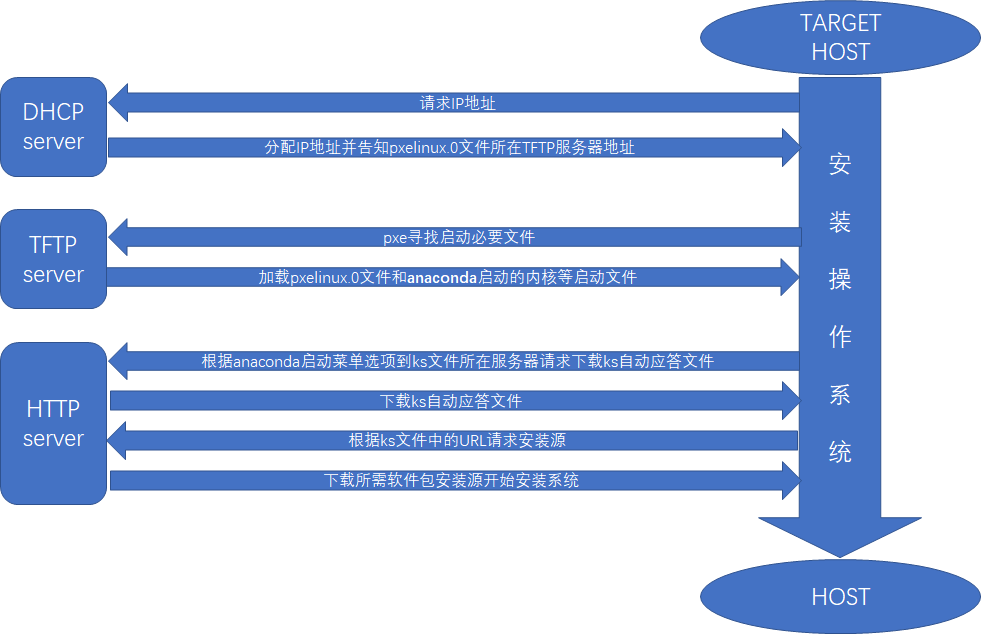
pxe工作原理
- Client向PXE Server上的DHCP发送IP地址请求消息,DHCP检测Client是否合法(主要是检测Client的网卡MAC地址),如果合法则返回Client的IP地址,同时将启动文件pxelinux.0的位置信息一并传送给Client
- Client向PXE Server上的TFTP发送获取pxelinux.0请求消息,TFTP接收到消息之后再向Client发送pxelinux.0大小信息,试探Client是否满意,当TFTP收到Client发回的同意大小信息之后,正式向Client发送pxelinux.0
- Client执行接收到的pxelinux.0文件
- Client向TFTP Server发送针对本机的配置信息文件(在TFTP 服务的pxelinux.cfg目录下),TFTP将配置文件发回Client,继而Client根据配置文件执行后续操作。
- Client向TFTP发送Linux内核请求信息,TFTP接收到消息之后将内核文件发送给Client
- Client向TFTP发送根文件请求信息,TFTP接收到消息之后返回Linux根文件系统
- Client启动Linux内核
- Client下载安装源文件,读取自动化安装脚本
示例:配置pxe服务器端,支持CentOS6和CentOS7的安装(pxe+dhcpd+tftp-server+httpd)
准备环境:CentOS6.9,静态IP(必须):192.168.0.6,CentOS6.9和CentOS7.5的ISO镜像
关闭防火墙和selinux
[root@centos6 ~]# yum install -y dhcp tftp-server httpd syslinux
[root@centos6 ~]# mkdir /media/centos{6,7}
[root@centos6 ~]# mount -r /dev/sr0 /media/centos6/
[root@centos6 ~]# mount -r /dev/sr1 /media/centos7/
1)配置dhcp
[root@centos6 ~]# vim /etc/dhcp/dhcpd.conf
log-facility local7; #记录日志级别
subnet 192.168.0.0 netmask 255.255.255.0 { #分配子网,和自己主机一个网段
range 192.168.0.100 192.168.0.254; #地址池
option domain-name-servers 114.114.114.114; #DNS
option domain-name "pxe.test.org"; #搜索域
option routers 192.168.0.1; #路由网关
default-lease-time 600; #默认租约时间
max-lease-time 7200; #最大租约时间
next-server 192.168.0.6; #*指向tftp服务器地址,此处指向本机
filename "pxelinux.0"; #pxe文件名,系统默认为pxelinux.0
}
[root@centos6 ~]# service dhcpd start #启动dhcp服务
[root@centos6 ~]# chkconfig dhcpd on #加入开机启动
2)配置tftp-server
[root@centos6 ~]# chkconfig tftp on
[root@centos6 ~]# service xinetd start
3)准备启动文件
[root@centos6 ~]# cd /var/lib/tftpboot/
[root@centos6 tftpboot]# mkdir centos{6,7}
[root@centos6 tftpboot]# mkdir pxelinux.cfg/
[root@centos6 tftpboot]# cp /media/centos6/isolinux/{initrd.img,vmlinuz} centos6/
[root@centos6 tftpboot]# cp /media/centos7/isolinux/{initrd.img,vmlinuz} centos7/
[root@centos6 tftpboot]# cp /media/centos6/isolinux/{boot.msg,splash.jpg,vesamenu.c32} .
[root@centos6 tftpboot]# cp /usr/share/syslinux/pxelinux.0 .
[root@centos6 tftpboot]# install -m 644 /media/centos6/isolinux/isolinux.cfg pxelinux.cfg/default
[root@centos6 tftpboot]# vim pxelinux.cfg/default
default vesamenu.c32
timeout 60
display boot.msg
menu background splash.jpg
menu title Welcome to CentOS !
label linux
menu label ^Install centos6.9_mini
kernel centos6/vmlinuz
append initrd=centos6/initrd.img ks=http://192.168.0.6/ksdir/ks6_mini.cfg
label linux
menu label ^Install centos7.5_mini
kernel centos7/vmlinuz
append initrd=centos7/initrd.img ks=http://192.168.0.6/ksdir/ks7_mini.cfg
label local
menu default
menu label Boot from ^local drive
localboot 0xffff
[root@centos6 tftpboot]# tree
.
├── boot.msg
├── centos6
│ ├── initrd.img
│ └── vmlinuz
├── centos7
│ ├── initrd.img
│ └── vmlinuz
├── pxelinux.0
├── pxelinux.cfg
│ └── default
├── splash.jpg
└── vesamenu.c32
4)准备安装源
[root@centos6 ~]# mkdir -p /var/www/html/centos/{6,7}
[root@centos6 ~]# mount -r /dev/sr0 /var/www/html/centos/6/
[root@centos6 ~]# mount -r /dev/sr1 /var/www/html/centos/7/
[root@centos6 ~]# mkdir -p /var/www/html/ksdir/
[root@centos6 ~]# cp ks6_mini.cfg ks7-mini.cfg /var/www/html/ksdir/
[root@centos6 ~]# service httpd start
[root@centos6 ~]# chkconfig httpd on
5)检查并测试
[root@centos6 ~]# netstat -tnul #查看以下端口是否都监听
tcp 0 0 :::80 :::* LISTEN
udp 0 0 0.0.0.0:67 0.0.0.0:*
udp 0 0 0.0.0.0:69 0.0.0.0:*
附:ks文件示例
#platform=x86, AMD64, or Intel EM64T
#version=DEVEL
# Firewall configuration
firewall --disabled
# Install OS instead of upgrade
install
# Use network installation
url --url="http://192.168.0.6/centos/6/"
# Root password
rootpw --iscrypted $1$sQ90pp9b$TI8EEelvqSLdsrjDoPwrN/
# System authorization information
auth --useshadow --passalgo=sha512
# Use text mode install
text
# System keyboard
keyboard us
# System language
lang en_US
# SELinux configuration
selinux --disabled
# Do not configure the X Window System
skipx
# Installation logging level
logging --level=info
# Reboot after installation
reboot
# System timezone
timezone Asia/Shanghai
# Network information
network --bootproto=dhcp --device=eth0 --onboot=on
# System bootloader configuration
bootloader --location=mbr
# Clear the Master Boot Record
zerombr
# Partition clearing information
clearpart --all --initlabel
# Disk partitioning information
autopart %packages
@core
%end
ks6_mini.cfg
#platform=x86, AMD64, or Intel EM64T
#version=DEVEL
# Install OS instead of upgrade
install
# Keyboard layouts
keyboard 'us'
# Root password
rootpw --iscrypted $1$.4cA9H18$yFklftvKKTJ78OmWBqAPz1
# System language
lang en_US
# System authorization information
auth --useshadow --passalgo=sha512
# Use CDROM installation media
url --url="http://192.168.0.6/centos/7/"
# Use text mode install
text
# SELinux configuration
selinux --disabled
# Do not configure the X Window System
skipx # Firewall configuration
firewall --disabled
# Network information
network --bootproto=dhcp --device=eth0 --onboot=on
# Reboot after installation
reboot
# System timezone
timezone Asia/Shanghai
# System bootloader configuration
bootloader --append="net.ifnames=0" --location=mbr
# Clear the Master Boot Record
zerombr
# Partition clearing information
clearpart --all --initlabel
# Disk partitioning information
autopart %packages
@core
%end
ks7_mini.cfg
五、cobbler
pex的二次封装,由Python开发,提供CLI和Web管理,cobbler在epel源中,安装时需要配置epel源。
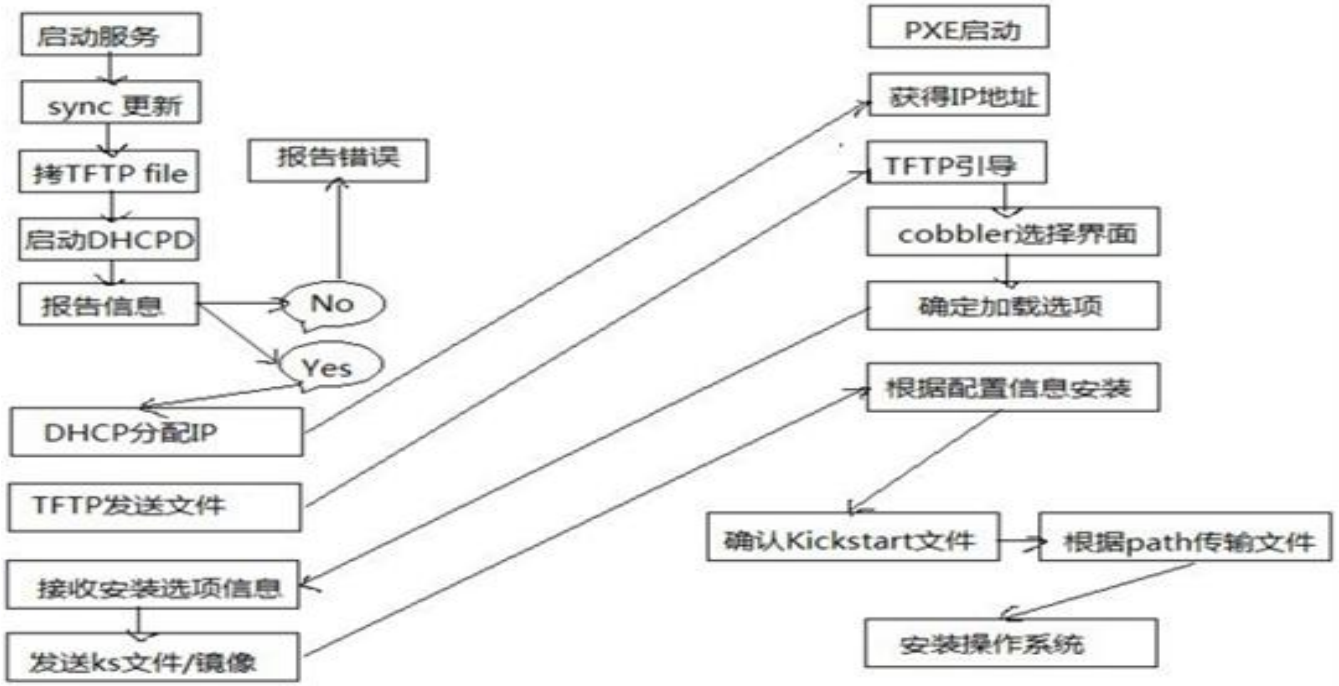
工作原理:
- client裸机配置了从网络启动后,开机后会广播包请求DHCP服务器(cobbler server)发送其分配好的一个IP
- DHCP服务器(cobbler server)收到请求后发送responese,包括其ip地址
- client裸机拿到ip后再向cobbler server发送请求OS引导文件的请求
- cobbler server告诉裸机OS引导文件的名字和TFTP server的ip和port
- client裸机通过上面告知的TFTP server地址通信,下载引导文件
- client裸机执行执行该引导文件,确定加载信息,选择要安装的os,期间会再向cobbler server请求kickstart文件和os image
- cobbler server发送请求的kickstart和os iamge
- client裸机加载kickstart文件
- client裸机接收os image,安装该os image
配置文件:
/etc/cobbler/settings : cobbler 主配置文件
/etc/cobbler/iso/: iso模板配置文件
/etc/cobbler/pxe: pxe模板文件
/etc/cobbler/power: 电源配置文件
/etc/cobbler/user.conf: web服务授权配置文件
/etc/cobbler/users.digest: web访问的用户名密码配置文件
/etc/cobbler/dhcp.template : dhcp服务器的的配置末班
/etc/cobbler/dnsmasq.template : dns服务器的配置模板
/etc/cobbler/tftpd.template : tftp服务的配置模板
/etc/cobbler/modules.conf : 模块的配置文件
数据目录:
/var/lib/cobbler/config/: 用于存放distros,system,profiles 等信息配置文件
/var/lib/cobbler/triggers/: 用于存放用户定义的cobbler命令
/var/lib/cobbler/kickstart/: 默认存放kickstart文件
/var/lib/cobbler/loaders/: 存放各种引导程序
镜像目录:
/var/www/cobbler/ks_mirror/: 导入的发行版系统的所有数据
/var/www/cobbler/images/ : 导入发行版的kernel和initrd镜像用于远程网络启动
/var/www/cobbler/repo_mirror/: yum 仓库存储目录
日志目录:
/var/log/cobbler/installing: 客户端安装日志
/var/log/cobbler/cobbler.log : cobbler日志
cobbler常用命令:
cobbler check 核对当前设置是否有问题
cobbler list 列出所有的cobbler元素
cobbler report 列出元素的详细信息
cobbler sync 同步配置到数据目录,更改配置最好都要执行下
cobbler reposync 同步yum仓库
cobbler distro 查看导入的发行版系统信息
cobbler system 查看添加的系统信息
cobbler profile 查看配置信息
cobbler profile report --name=xxxx 查看ks文件的详细信息
示例:配置一个cobbler服务器
环境:CentOS7.5,epel源,IP:192.168.0.7
1、安装并启动需要服务
[root@centos7 ~]# yum install cobbler dhcp
[root@centos7 ~]# systemctl enable cobblerd dhcpd httpd tftp
[root@centos7 ~]# systemctl start cobblerd httpd tftp
2、 检查环境,按照提示修改对应项
[root@centos7 ~]# cobbler check #检查环境
The following are potential configuration items that you may want to fix: 1 : The 'server' field in /etc/cobbler/settings must be set to something other than localhost, or kickstarting features will not work. This should be a resolvable hostname or IP for the boot server as reachable by all machines that will use it. #修改配置文件中server参数为自己的主机IP
2 : For PXE to be functional, the 'next_server' field in /etc/cobbler/settings must be set to something other than 127.0.0.1, and should match the IP of the boot server on the PXE network. #修改配置文件中next_server指向tftp服务器,这里我也指向自己的IP
3 : SELinux is enabled. Please review the following wiki page for details on ensuring cobbler works correctly in your SELinux environment: https://github.com/cobbler/cobbler/wiki/Selinux #将selinux关闭
4 : change 'disable' to 'no' in /etc/xinetd.d/tftp #将tftp服务启动
5 : Some network boot-loaders are missing from /var/lib/cobbler/loaders, you may run 'cobbler get-loaders' to download them, or, if you only want to handle x86/x86_64 netbooting, you may ensure that you have installed a *recent* version of the syslinux package installed and can ignore this message entirely. Files in this directory, should you want to support all architectures, should include pxelinux.0, menu.c32, elilo.efi, and yaboot. The 'cobbler get-loaders' command is the easiest way to resolve these requirements. #执行cobbler get-loaders下载启动引导的文件
6 : enable and start rsyncd.service with systemctl #启动rsync服务
7 : debmirror package is not installed, it will be required to manage debian deployments and repositories #安装支持deb包的组件,现在安装CentOS不需要此组件
8 : The default password used by the sample templates for newly installed machines (default_password_crypted in /etc/cobbler/settings) is still set to 'cobbler' and should be changed, try: "openssl passwd -1 -salt 'random-phrase-here' 'your-password-here'" to generate new one #修改配置文件中password的参数为自己指定的安装完系统后的root密码
9 : fencing tools were not found, and are required to use the (optional) power management features. install cman or fence-agents to use them #fencing设备的配置 Restart cobblerd and then run 'cobbler sync' to apply changes.
1)
[root@centos7 ~]# vim /etc/cobbler/settings
server: 192.168.0.7
2)
[root@centos7 ~]# vim /etc/cobbler/settings
next_server: 192.168.0.7
3)
[root@centos7 ~]# setenforce 0
[root@centos7 ~]# getenforce
Permissive
4)
前边已经启动过了,这里就不需要再次启动了,此报错是CentOS6中的修改方式
5)
[root@centos7 ~]# cobbler get-loaders
6)
[root@centos7 ~]# systemctl start rsyncd.service
[root@centos7 ~]# systemctl enable rsyncd.service
7)
如果需要安装Debian系列的系统可以执行 yum install debmirror 命令
8)
[root@centos7 ~]# openssl passwd -1
Password: ******
Verifying - Password: ******
$1$wyB5xyxu$N7aNVlpb7uivVwTbIBC6F/ #复制此密码到配置文件中,修改default_password_crypted参数
[root@centos7 ~]# vim /etc/cobbler/settings
default_password_crypted: "$1$wyB5xyxu$N7aNVlpb7uivVwTbIBC6F/" #安装系统的root密码
9)
关于物理电源管理的配置,此时先不做配置了
3、配置dhcp
[root@centos7 ~]# vim /etc/cobbler/settings
manage_dhcp: 1
[root@centos7 ~]# vim /etc/cobbler/dhcp.template #cobbler的配置dhcp模板,修改此文件后同步即可生效
subnet 192.168.0.0 netmask 255.255.255.0 { #修改为自己的网段
option routers 192.168.0.1; #路由地址
option domain-name-servers 114.114.114.114; #DNS
option subnet-mask 255.255.255.0; #子网掩码
range dynamic-bootp 192.168.0.100 192.168.0.254; #地址池
default-lease-time 21600;
max-lease-time 43200;
next-server $next_server;
class "pxeclients" {
match if substring (option vendor-class-identifier, 0, 9) = "PXEClient";
if option pxe-system-type = 00:02 {
filename "ia64/elilo.efi";
} else if option pxe-system-type = 00:06 {
filename "grub/grub-x86.efi";
} else if option pxe-system-type = 00:07 {
filename "grub/grub-x86_64.efi";
} else if option pxe-system-type = 00:09 {
filename "grub/grub-x86_64.efi";
} else {
filename "pxelinux.0";
}
} }
4、同步配置并重启服务
[root@centos7 ~]# cobbler sync
[root@centos7 ~]# systemctl restart cobblerd
到这里cobbler已经配置完毕了,接下来我们只需要将发行版的源和ks文件导入
导入发行版,可能会比较慢,而且要确认硬盘有足够的空间
[root@centos7 ~]# cobbler import --path=/media/cdrom/ --name=CentOS-7.5-x86_64 --arch=x86_64
查看一下是否导入成功
[root@centos7 ~]# cobbler distro list
CentOS-7.5-x86_64
cobbler会自动生成一个自动应答的配置文件,我们需要将它删除
[root@centos7 ~]# cobbler profile list
CentOS-7.5-x86_64
[root@centos7 ~]# cobbler profile remove --name=CentOS-7.5-x86_64
接下来导入我们准备好的ks文件
注意:需要将ks文件中的url改为 url --url=$tree
[root@centos7 ~]# cp ks7_mini.cfg /var/lib/cobbler/kickstarts/
[root@centos7 ~]# cobbler distro list
CentOS-7.5-x86_64
[root@centos7 ~]# cobbler profile add --name=CentOS-7.5-x86_64_Mini --distro=CentOS-7.5-x86_64 --kickstart=/var/lib/cobbler/kickstarts/ks7_mini.cfg
导入成功
[root@centos7 ~]# cobbler profile list
CentOS-7.5-x86_64_Mini
到此为止,我们已经配置好了一台cobbler服务器了,接下来做安装测试
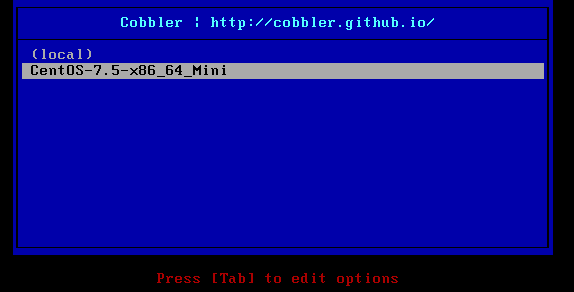
cobbler的web管理
[root@centos7 ~]# yum install cobbler-web
[root@centos7 ~]# htdigest -c /etc/cobbler/users.digest Cobbler test1 创建管理用户
[root@centos7 ~]# systemctl restart httpd
在浏览器中访问https://192.168.0.7/cobbler_web
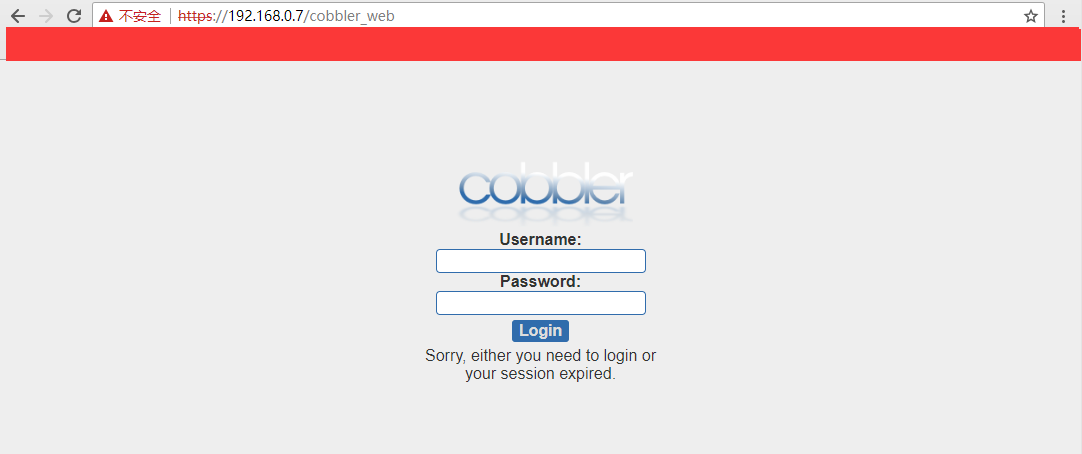
cobbler_web用户管理认证方式:
文件方式:
# htdigest -c /etc/cobbler/users.digest Cobbler test1
pam模块认证方式:
# vim /etc/cobbler/modules.conf
module = authn_pam
# useradd -s /sbin/nologin test2
# echo test2 |passwd --stdin test2
# vim /etc/cobbler/users.conf
[admins]
admin = "test2"
cobbler = ""
# systemctl restart cobblerd
记录于 2018-05-26 10:37:10
自动化运维工具之Cobbler的更多相关文章
- CheungSSH国产自动化运维工具开源Web界面
CheungSSH web2.0 发布文档 CheungSSH 简介 CheungSSH是一款国人自主研发的Linux运维自动化管理服务器软件,秉着为企业降低运营成本,解放管理员双手和自动化生产的理念 ...
- 自动化运维工具Ansible详细部署 (转载)
自动化运维工具Ansible详细部署 标签:ansible 原创作品,允许转载,转载时请务必以超链接形式标明文章 原始出处 .作者信息和本声明.否则将追究法律责任.http://sofar.blog. ...
- 自动化运维工具之 Ansible 介绍及安装使用
一.初识Ansible 介绍: Absible 使用 模块(Modules)来定义配置任务.模块可以用标准脚本语言(Python,Bash,Ruby,等等)编写,这是一个很好的做法,使每个模块幂等.A ...
- 自动化运维工具之ansible
自动化运维工具之ansible 一,ansible简介 ansible是新出现的自动化运维工具,基于Python开发,集合了众多运维工具(puppet.cfengine.chef.func.fab ...
- 自动化运维工具Ansible详细部署 - 人生理想在于坚持不懈 - 51CTO技术博客
自动化运维工具Ansible详细部署 - 人生理想在于坚持不懈 - 51CTO技术博客 自动化运维工具Ansible详细部署
- 用自动化运维工具解放IT运维
何谓自动化运维,即在最少的人工干预下,结合运用脚本与第三方工具,保证业务系统7*24小时高效稳定运行.这应该是所有业务系统运维终极目标. 我们对运维的要求通常是: 1.事前预警 在故障出现之前,管理人 ...
- Linux实战教学笔记25:自动化运维工具之ansible (一)
第二十五节 ansible之文件的批量分发 标签(空格分隔): Linux实战教学笔记-陈思齐 ---本教学笔记是本人学习和工作生涯中的摘记整理而成,此为初稿(尚有诸多不完善之处),为原创作品,允许转 ...
- sshpass做秘钥分发,ansible做自动化运维工具
最近公司机器的增多,顺便还要上报表系统,考虑到服务器越来越多,手工的管理显得越来的越吃力,所以打算推进公司自动化运维工具的使用. 推进的过程中,一步一个坑踩过来的.由于公司之前未运用过自动化运维工具, ...
- 自动化运维工具——ansible详解(一)
ansible 简介 ansible 是什么? ansible是新出现的自动化运维工具,基于Python开发,集合了众多运维工具(puppet.chef.func.fabric)的优点,实现了批量系统 ...
随机推荐
- php各种验证类
<?php /** * 验证类 * */ class VerifyAction{ /** * 是否为空值 */ public static func ...
- bzoj 2510: 弱题 概率期望dp+循环矩阵
题目: Description 有M个球,一开始每个球均有一个初始标号,标号范围为1-N且为整数,标号为i的球有ai个,并保证Σai = M. 每次操作等概率取出一个球(即取出每个球的概率均为1/M) ...
- docker 局域网仓库(registry)
sudo docker pull daocloud.io/registry 安装仓库(registry) 使用daocloud/aliyun镜像吧,官网仓库真心没法用 sudo docker r ...
- Linux IO实时监控iostat命令详解(转)
简介 iostat主要用于监控系统设备的IO负载情况,iostat首次运行时显示自系统启动开始的各项统计信息,之后运行iostat将显示自上次运行该命令以后的统计信息.用户可以通过指定统计的次数和时间 ...
- 串口编程3:使用串口读取GPS信息
关于GPS的使用,参考. 本文主要参考的博客,在此表示感谢!!! 主函数 主函数gps_main.c,这里便涉及到了串口的打开,读操作,以及调用了串口设置函数: #include <stdio. ...
- Java应用中使用ShutdownHook友好地清理现场、退出JVM的2种方法
Runtime.getRuntime().addShutdownHook(shutdownHook); 这个方法的含义说明: 这个方法的意思就是在jvm中增加一个关闭的钩子,当jv ...
- 修改initrd.img里ko文件的一个小tips
在经历以下步骤解开initrd.img文件之后: 若file initrd.img 指示initrd.img为gzip文件,则2: mv initrd.img initrd.gz gunzip -d ...
- asp.net mvc Partial OutputCache 在SpaceBuilder中的应用实践
最近给SpaceBuilder增加OutputCache 时发现了一些问题,贴在这做个备忘,也方便遇到类似问题的朋友查阅. 目前SpaceBuilder表现层使用是asp.net mvc v1.0,使 ...
- USACO-Your Ride Is Here(你的飞碟在这儿)-Section1.2<1>
[英文原题] Your Ride Is Here It is a well-known fact that behind every good comet is a UFO. These UFOs o ...
- [dp]编辑距离问题
https://www.51nod.com/tutorial/course.html#!courseId=3 转移方程: 注意如何对齐的. 这个算法的特点是,S和T字符串左边始终是对齐的.为了更好地理 ...