WCF寄宿(Host)之自我寄宿(Self-Hosting)简单实例【Windows应用程序宿主】
前言:
以各种应用程序做自我寄宿的宿主原理方法大同小异,故:这儿直接上案例!
步骤一:创建服务契约和服务
1.新建解决方案:添加WCF服务库项目。
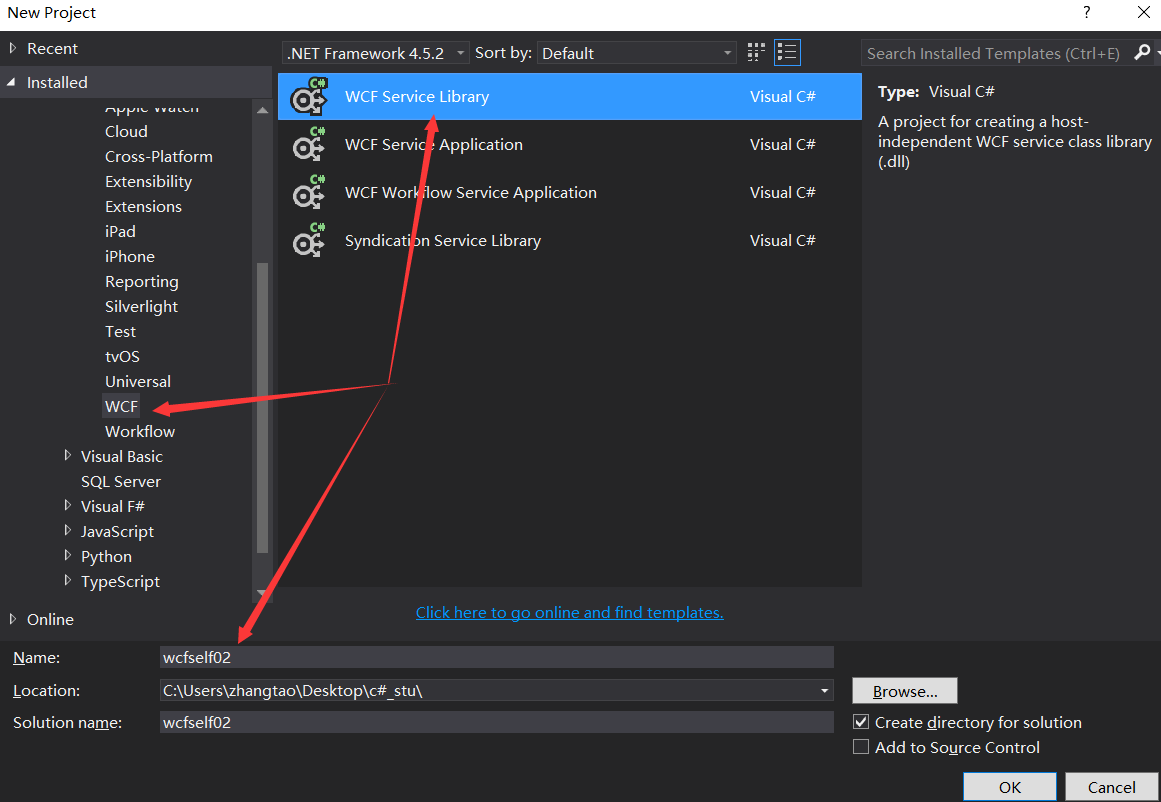
2、为了演示,我把自动生成的接口以及实现接口的类删除,自己添加一个WCF Service


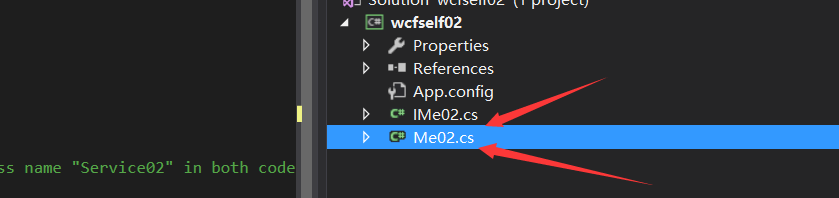
3、撰写服务函数(同时,因为将原有的自动生成的接口与类删除了,故而需要将配置文件作相应的改动:)
namespace wcfself02
{
// NOTE: You can use the "Rename" command on the "Refactor" menu to change the interface name "IService02" in both code and config file together.
[ServiceContract]
public interface IMe02
{
[OperationContract]
string showName(string str);
}
}
namespace wcfself02
{
// NOTE: You can use the "Rename" command on the "Refactor" menu to change the class name "Service02" in both code and config file together.
public class Me02 : IMe02
{
string IMe02.showName(string str)
{
string strr;
strr = str;
Console.WriteLine(strr);
return "啦啦啦" + strr;
}
}
}
步骤二:创建服务宿主
创建一个Windows应用程序来实现WCF服务的自我寄宿方式【添加Windows应用程序,引入WcfService.Library_01的引用,添加using System.ServiceModel;库文件引用。】,具体的实现以及代码如下所示:


Program.cs:
using System;
using System.Collections.Generic;
using System.Diagnostics;
using System.Linq;
using System.Security.Principal;
using System.Threading.Tasks;
using System.Windows.Forms;
namespace wcfhost02
{
static class Program
{
/// <summary>
/// The main entry point for the application.
/// </summary>
[STAThread]
static void Main()
{
Application.EnableVisualStyles();
Application.SetCompatibleTextRenderingDefault(false);
switch (CheckWindowsIdentity())
{
case 0: Application.Run(new Form1()); break;
case 1: Application.Exit(); break;
}
}
static int CheckWindowsIdentity()
{
WindowsIdentity identity = WindowsIdentity.GetCurrent();
WindowsPrincipal principal = new WindowsPrincipal(identity);
if (principal.IsInRole(WindowsBuiltInRole.Administrator)) return 0; //管理员
//普通用户,使用启动对象启动程序,以确保使用管理员身份运行创建启动对象
ProcessStartInfo startInfo = new ProcessStartInfo();
startInfo.UseShellExecute = true;
startInfo.WorkingDirectory = Environment.CurrentDirectory;
startInfo.FileName = Application.ExecutablePath;
startInfo.Verb = "runas";
try
{
Process.Start(startInfo);
return 1;//普通用户
}
catch
{
return -1;//无权运行或用户放弃
}
}
}
}
Form1.cs:
using System;
using System.Collections.Generic;
using System.ComponentModel;
using System.Data;
using System.Drawing;
using System.Linq;
using System.Net;
using System.ServiceModel;
using System.Text;
using System.Threading.Tasks;
using System.Windows.Forms;
using wcfself02;
namespace wcfhost02
{
public partial class Form1 : Form
{
Me02 MM = new Me02();
ServiceHost host = null;
public Form1()
{
InitializeComponent();
}
private void open_Click(object sender, EventArgs e)
{
if(host==null)
{
host = new ServiceHost(typeof(Me02));
host.Open();
}
}
private void close_Click(object sender, EventArgs e)
{
if(host !=null)
{
host.Close();
host = null;
}
}
private void Form1_Load(object sender, EventArgs e)
{
close_Click(sender, e);
}
}
}
利用配置文件的形式的方式进行终结点的添加和服务行为的定义
App.config[其中一种配置方式]:
<configuration>
<system.serviceModel>
<behaviors>
<serviceBehaviors>
<behavior name="metadataBehavior">
<serviceMetadata httpGetEnabled="true" httpGetUrl="http://localhost:8733/Design_Time_Addresses/wcfself02/Me02/metadata"/>
</behavior>
</serviceBehaviors>
</behaviors>
<services>
<service behaviorConfiguration="metadataBehavior" name ="wcfself02.Me02">
<endpoint address="http://localhost:8733/Design_Time_Addresses/wcfself02/Me02/"
binding="wsHttpBinding"
contract="wcfself02.IMe02"/>
</service>
</services>
</system.serviceModel>
</configuration>
编译宿主程序,在所在的文件位置处,用管理员身份打开旗.exe文件;点击“Open”输入配置文件中的地址(http://localhost:8733/Design_Time_Addresses/wcfself02/Me02/metadata),可打开,点击“Close”,无法连接,说明创建成功!!
App.config[其中第一种配置方式]:
<?xml version="1.0" encoding="utf-8" ?>
<configuration>
<appSettings>
<add key="aspnet:UseTaskFriendlySynchronizationContext" value="true" />
</appSettings>
<system.web>
<compilation debug="true" />
</system.web>
<!-- When deploying the service library project, the content of the config file must be added to the host's
app.config file. System.Configuration does not support config files for libraries. -->
<system.serviceModel>
<services>
<service name="wcfself02.Me02">
<endpoint address="" binding="basicHttpBinding" contract="wcfself02.IMe02">
<identity>
<dns value="localhost" />
</identity>
</endpoint>
<endpoint address="mex" binding="mexHttpBinding" contract="IMetadataExchange" />
<host>
<baseAddresses>
<add baseAddress="http://localhost:8733/Design_Time_Addresses/wcfself02/Me02/" />
</baseAddresses>
</host>
</service>
<service name="wcfself02.Me02">
<endpoint address="" binding="basicHttpBinding" contract="wcfself02.IMe02">
<identity>
<dns value="localhost" />
</identity>
</endpoint>
<endpoint address="mex" binding="mexHttpBinding" contract="IMetadataExchange" />
<host>
<baseAddresses>
<add baseAddress="http://localhost:8733/Design_Time_Addresses/wcfself02/Me02/" />
</baseAddresses>
</host>
</service>
</services>
<behaviors>
<serviceBehaviors>
<behavior>
<!-- To avoid disclosing metadata information,
set the values below to false before deployment -->
<serviceMetadata httpGetEnabled="True" httpsGetEnabled="True"/>
<!-- To receive exception details in faults for debugging purposes,
set the value below to true. Set to false before deployment
to avoid disclosing exception information -->
<serviceDebug includeExceptionDetailInFaults="False" />
</behavior>
</serviceBehaviors>
</behaviors>
</system.serviceModel>
</configuration>
编译宿主程序,在所在的文件位置处,用管理员身份打开旗.exe文件;点击“Open”输入配置文件中的地址(http://localhost:8733/Design_Time_Addresses/wcfself02/Me02/),可打开,点击“Close”,无法连接,说明创建成功!!

特别注意!!在运行宿主应用程序时,一定以管理员权限运行宿主应用程序!!!
步骤三:创建客户端(引用服务,验证上面创建的服务)
创建一个控制台应用程序作为客户端引用上述的服务,添加服务应用时注意使服务是开启状态!!!
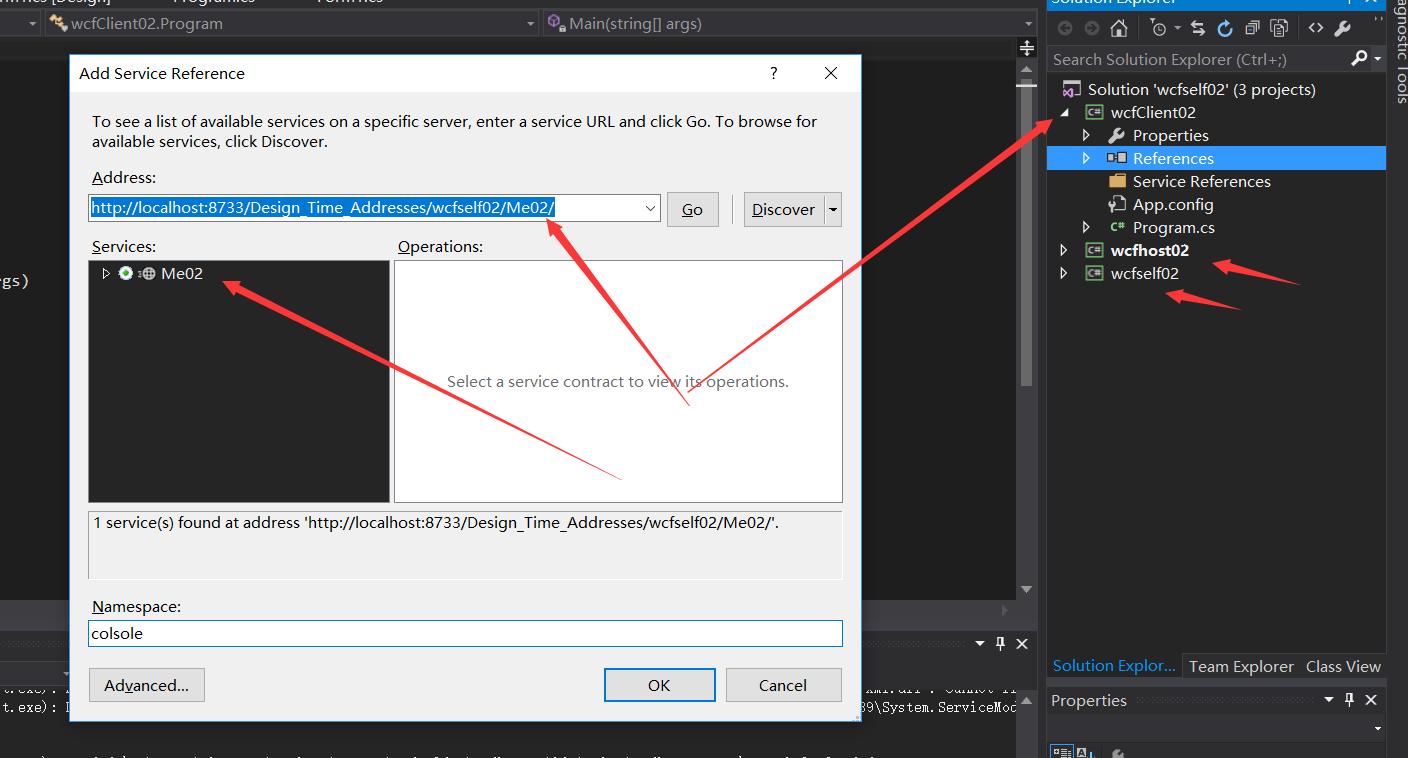
引用服务端的函数,可实现相应功能,这里不多赘述!
【欢迎转载】
转载请表明出处: 乐学习
WCF寄宿(Host)之自我寄宿(Self-Hosting)简单实例【Windows应用程序宿主】的更多相关文章
- UE4 WCF RestFul 服务器 读取JSON 数据并解析 简单实例
Note:不知道为什么通过Txt读取的JsonString,如果TXT 不是ANSI编码的话,会报JsonArrayStringToUStruct Unable to parse. bool UWg ...
- WCF寄宿(Host)之自我寄宿(Self-Hosting)简单实例【Console应用为宿主】
前言: 由于最近的项目 中需要用到WCF,所以又回头翻了翻,阅读了大量园中大神的博文,故而做个总结. 谬误之处,万望不吝指教! 闲话不叙! 一.寄宿(Host)WCF服务 1)一种是为一组WCF服务 ...
- WCF 学习总结1 -- 简单实例
从VS2005推出WCF以来,WCF逐步取代了Remoting, WebService成为.NET上分布式程序的主要技术.WCF统一的模型整合了以往的 WebService.Remoting.MSMQ ...
- 创建WCF服务自我寄宿
WCF服务的寄宿方式 WCF寄宿方式是一种非常灵活的操作,可以寄宿在各种进程之中,常见的寄宿有: IIS服务.Windows服务.Winform程序.控制台程序中进行寄宿,从而实现WCF服务的运行,为 ...
- WCF服务自我寄宿
WCF服务的寄宿方式 WCF寄宿方式是一种非常灵活的操作,可以寄宿在各种进程之中,常见的寄宿有: IIS服务.Windows服务.Winform程序.控制台程序中进行寄宿,从而实现WCF服务的运行,为 ...
- WCF服务自我寄宿 Windows服务
WCF寄宿有自我寄宿跟IIS寄宿 服务代码: [ServiceContract] ---服务契约 public interface ICustomerService { [OperationContr ...
- wcf系列(一)--- 寄宿方式
一.自我寄宿(self-hosting) 1.wcf采用基于终结点(Endpoint)的通信手段:终结点由:地址(Address)+绑定(Binding)+契约(Contract)组成: Enpoi ...
- WCF之Host宿主
Self_hosting自托管宿主. 过程:手动创建Host实例,把服务端点添加到Host实例上,把服务接口与Host关联. 一个Host只能指定一个服务类型,但是可以添加多个服务端点,也可以打开多个 ...
- wcf iis host 打开exe失败 不能显示界面
最近谷歌没法用了,我的freegate经常性的崩溃 无奈之下,用了必应,貌似也不错 http://stackoverflow.com/questions/8414514/iis7-does-not-s ...
随机推荐
- Android Studio 使用笔记:工具窗口浮动与布局恢复
Android Studio 的工具窗口都可以变成浮动窗口,如果有多个显示器的话,这种模式非常方便.方法如下: 然后就像下图那样,可以拖拽了.如果你不小心关了,没有关系.再次点击工具栏,浮动窗口就回显 ...
- Google Code Jam 2014 资格赛:Problem D. Deceitful War
This problem is the hardest problem to understand in this round. If you are new to Code Jam, you sho ...
- phpexcel导入xlsx文件报错xlsx is not recognised as an OLE file 怎么办
最初的做法 代码如下 1 include 'classes/PHPExcel/IOFactory.php'; 2 $inputFileName = $target; 3 $objReader = n ...
- JSP开发中的基础语法
JSP 语法 JSP开发中的基础语法. 脚本程序 脚本程序可以包含任意量的Java语句.变量.方法或表达式,只要它们在脚本语言中是有效的. 脚本程序的语法格式: <% 代码片段 %> 或者 ...
- vue实践---vue不依赖外部资源实现简单多语
vue使用多语,最常见的就是 vue-i18n, 但是如果开发中的多语很少,比如就不到10个多语,这样就没必要引入vue-i18n了, 引入了反正导致代码体积大了,这时候单纯用vue实现多语就是比较好 ...
- css3中font-face属性的用法详解
@font-face是CSS3中的一个模块,他主要是把自己定义的Web字体嵌入到你的网页中,随着@font-face模块的出现,我们在Web的开发中使用字体不怕只能使用Web安全字体,你们当中或许有许 ...
- Sitemesh3的使用心得
项目中用到了sitemesh3,就把使用心得记下来,至于配置之类的,官方网站都有,这里只是写下自己对它的理解,方便再次理解, sitemesh是基于过滤器的原理,拦截到符合配置文件中配置的路径,然后会 ...
- 【BZOJ3168】[Heoi2013]钙铁锌硒维生素 高斯消元求矩阵的逆+匈牙利算法
[BZOJ3168][Heoi2013]钙铁锌硒维生素 Description 银河队选手名单出来了!小林,作为特聘的营养师,将负责银河队选手参加宇宙比赛的饮食.众所周知,前往宇宙的某个星球,通常要花 ...
- [转]jquery中innerWidth(),outerWidth(),outerWidth(true)和width()的区别
转自:http://www.cnblogs.com/keyi/p/5933981.html jquery中innerWidth(),outerWidth(),outerWidth(true)和wi ...
- Pipeline outbound
netty源码死磕8 Pipeline outbound 出站流程揭秘 1. Pipeline outbound流程 1.1. 出站的定义 简单回顾一下. 出站(outbound) 操作,通常是处于上 ...
