3DTouch简单了解
3D Touch的三大模块
代码Demo:https://github.com/haozheMa/3DTouch
在我们的app中使用3D Touch功能,主要分为以下三个模块:
1、Home Screen Quick Actions
通过主屏幕的应用Icon,我们可以用3D Touch呼出一个菜单,进行快速定位应用功能模块相关功能的开发。如上面的日历。
2、peek and pop
这个功能是一套全新的用户交互机制,在使用3D Touch时,ViewController中会有如下三个交互阶段:
(1)提示用户这里有3D Touch的交互,会使交互控件周围模糊
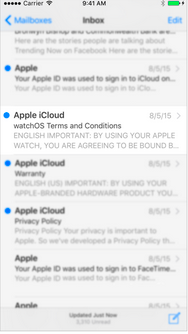
(2)继续深按,会出现预览视图
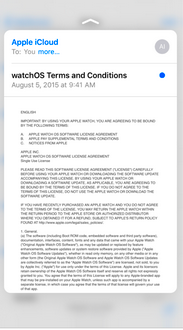
(3)通过视图上的交互控件进行进一步交互
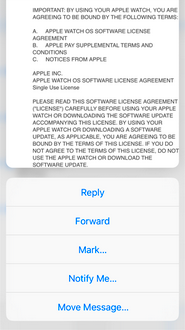
这个模块的设计可以在网址连接上进行网页的预览交互。
3.Force Properties
iOS9为我们提供了一个新的交互参数:力度。我们可以检测某一交互的力度值,来做相应的交互处理。例如,我们可以通过力度来控制快进的快慢,音量增加的快慢等。
Home Screen Quick Action使用与相关api详解
1、静态标签
静态标签是我们在项目的配置plist文件中配置的标签,在用户安装程序后就可以使用,并且排序会在动态标签的前面。
我们先来看静态标签的配置:
首先,在info.plist文件中添加如下键值(我在测试的时候,系统并没有提示,只能手打上去):

先添加了一个UIApplicationShortcutItems的数组,这个数组中添加的元素就是对应的静态标签,在每个标签中我们需要添加一些设置的键值:
必填项(下面两个键值是必须设置的):
UIApplicationShortcutItemType 这个键值设置一个快捷通道类型的字符串
UIApplicationShortcutItemTitle 这个键值设置标签的标题
选填项(下面这些键值不是必须设置的):
UIApplicationShortcutItemSubtitle 设置标签的副标题
UIApplicationShortcutItemIconType 设置标签Icon类型
UIApplicationShortcutItemIconFile 设置标签的Icon文件
UIApplicationShortcutItemUserInfo 设置信息字典(用于传值)
把截图中的内容配置一下,就可以运行程序,测试一下
2、动态标签
动态标签是我们在程序中,通过代码添加的,与之相关的类,主要有三个:
UIApplicationShortcutItem 创建3DTouch标签的类
UIMutableApplicationShortcutItem 创建可变的3DTouch标签的类
UIApplicationShortcutIcon 创建标签中图片Icon的类
首先介绍3DTouch的属性和方法
@interface UIApplicationShortcutItem : NSObject <NSCopying, NSMutableCopying>
//下面是两个初始化方法 通过设置type,title等属性来创建一个标签,这里的icon是UIApplicationShortcutIcon对象,我们后面再说
- (instancetype)initWithType:(NSString *)type localizedTitle:(NSString *)localizedTitle localizedSubtitle:(nullable NSString *)localizedSubtitle icon:(nullable UIApplicationShortcutIcon *)icon userInfo:(nullable NSDictionary *)userInfo NS_DESIGNATED_INITIALIZER;
- (instancetype)initWithType:(NSString *)type localizedTitle:(NSString *)localizedTitle;
//下面这是一些只读的属性,获取相应的属性值
@property (nonatomic, copy, readonly) NSString *type;
@property (nonatomic, copy, readonly) NSString *localizedTitle;
@property (nullable, nonatomic, copy, readonly) NSString *localizedSubtitle;
@property (nullable, nonatomic, copy, readonly) UIApplicationShortcutIcon *icon;
@property (nullable, nonatomic, copy, readonly) NSDictionary<NSString *, id <NSSecureCoding>> *userInfo;
//这个类继承于 UIApplicationShortcutItem,创建的标签可变
@interface UIMutableApplicationShortcutItem : UIApplicationShortcutItem
@property (nonatomic, copy) NSString *type;
@property (nonatomic, copy) NSString *localizedTitle;
@property (nullable, nonatomic, copy) NSString *localizedSubtitle;
@property (nullable, nonatomic, copy) UIApplicationShortcutIcon *icon;
@property (nullable, nonatomic, copy) NSDictionary<NSString *, id <NSSecureCoding>> *userInfo; @end
//这个类创建标签中的icon
@interface UIApplicationShortcutIcon : NSObject <NSCopying>
//创建系统风格的icon
+ (instancetype)iconWithType:(UIApplicationShortcutIconType)type;
//创建自定义的图片icon
+ (instancetype)iconWithTemplateImageName:(NSString *)templateImageName;
@end
下边是实现的代码,可以写在RootVC中,也可以写在AppDlegate的
didFinishLaunchingWithOptions方法中(根据所查网络资料,写这两处都好使)
- (void)viewDidLoad {
[super viewDidLoad];
// Do any additional setup after loading the view, typically from a nib.
//创建
UIApplicationShortcutItem * item = [[UIApplicationShortcutItem alloc]initWithType:@"2" localizedTitle:@"按钮标签" localizedSubtitle:@"副标题" icon:[UIApplicationShortcutIcon iconWithType:UIApplicationShortcutIconTypePlay] userInfo:nil];
添加
[UIApplication sharedApplication].shortcutItems = @[item];
}
图标枚举类型
typedef NS_ENUM(NSInteger, UIApplicationShortcutIconType) {
UIApplicationShortcutIconTypeCompose,//编辑的图标
UIApplicationShortcutIconTypePlay,//播放图标
UIApplicationShortcutIconTypePause,//暂停图标
UIApplicationShortcutIconTypeAdd,//添加图标
UIApplicationShortcutIconTypeLocation,//定位图标
UIApplicationShortcutIconTypeSearch,//搜索图标
UIApplicationShortcutIconTypeShare//分享图标
} NS_ENUM_AVAILABLE_IOS(9_0);
3、响应标签的行为
我们在AppDlegate中添加方法
- (void)application:(UIApplication *)application
performActionForShortcutItem:(UIApplicationShortcutItem *)shortcutItem
completionHandler:(void(^)(BOOL succeeded))completionHandler{
}
使用的话可以类似这样
/** 处理shortcutItem */
- (void)application:(UIApplication *)application performActionForShortcutItem:(UIApplicationShortcutItem *)shortcutItem completionHandler:(void (^)(BOOL))completionHandler {
switch (shortcutItem.type.integerValue) {
case 1: { // 测试1
[[NSNotificationCenter defaultCenter] postNotificationName:@"gotoTestVc" object:self userInfo:@{@"type":@"1"}];
}
case 2: { // 测试2
[[NSNotificationCenter defaultCenter] postNotificationName:@"gotoTestVc" object:self userInfo:@{@"type":@"2"}];
} break;
default:
break;
}
}
或者这样
- (void)application:(UIApplication *)application performActionForShortcutItem:(UIApplicationShortcutItem *)shortcutItem completionHandler:(void(^)(BOOL succeeded))completionHandler{
//判断先前我们设置的唯一标识
if([shortcutItem.type isEqualToString:@"-11.UITouchText.share"]){
NSArray *arr = @[@"hello 3D Touch"];
UIActivityViewController *vc = [[UIActivityViewController alloc]initWithActivityItems:arr applicationActivities:nil];
//设置当前的VC 为rootVC
[self.window.rootViewController presentViewController:vc animated:YES completion:^{
}];
}
}
几点注意:
1、快捷标签最多可以创建四个,包括静态的和动态的。
2、每个标签的题目和icon最多两行,多出的会用...省略
感觉差不多是这个样子吧。
参考 http://my.oschina.net/u/2340880/blog/511509(有在模拟器上测试的需求可以看原博主的内容)
peek and pop
实现peek和pop手势:
1、遵守协议 UIViewControllerPreviewingDelegate
2、注册 [self registerForPreviewingWithDelegate:self sourceView:self.view];
3、实现代理方法
具体代码:(与Home Screen Quick Action相互独立)
先写主页面的内容RootView
#import "ViewController.h"
#import "DetailViewController.h" #define _ScreenWidth [UIScreen mainScreen].bounds.size.width
#define _ScreenHeight [UIScreen mainScreen].bounds.size.height @interface ViewController ()<UITableViewDelegate,UITableViewDataSource,UIViewControllerPreviewingDelegate> @property (strong,nonatomic) UITableView *tableView; @property (copy, nonatomic) NSArray *items; @property (assign, nonatomic) CGRect sourceRect; //用户手势点 @property (strong, nonatomic) NSIndexPath *indexPath; //用户手势点 @end @implementation ViewController /*
实现peek和pop手势:
1、遵守协议 UIViewControllerPreviewingDelegate
2、注册 [self registerForPreviewingWithDelegate:self sourceView:self.view];
3、实现代理方法
*/ - (void)viewDidLoad
{
[super viewDidLoad]; [self loadTableview]; //注册Peek和Pop
if (self.traitCollection.forceTouchCapability == UIForceTouchCapabilityAvailable)
{
/**
* 这个判断的作用是检测当前设备是否支持 3D Touch
*/
[self registerForPreviewingWithDelegate:self sourceView:self.view];
} } //加载tableview
-(void)loadTableview
{
self.tableView = [[UITableView alloc]initWithFrame:CGRectMake(0, 0, _ScreenWidth, _ScreenHeight) style:UITableViewStylePlain];
self.tableView.rowHeight = 50;
self.tableView.delegate= self;
self.tableView.dataSource = self;
[self.view addSubview:self.tableView];
} -(NSArray *)items
{
if (_items == nil)
{
_items = [[NSArray alloc]initWithObjects:@"第一条",@"第二条",@"第三条",@"第四条",@"第五条",@"第六条",nil];
}
return _items;
} #pragma mark - tableViewDelage
-(NSInteger)tableView:(UITableView *)tableView numberOfRowsInSection:(NSInteger)section
{
return self.items.count;
} -(UITableViewCell *)tableView:(UITableView *)tableView cellForRowAtIndexPath:(NSIndexPath *)indexPath
{
static NSString *cellID = @"cell";
UITableViewCell *cell = [tableView dequeueReusableCellWithIdentifier:cellID]; if (cell == nil)
{
cell = [[UITableViewCell alloc]initWithStyle:UITableViewCellStyleDefault reuseIdentifier:cellID];
}
cell.textLabel.text = self.items[indexPath.row];
return cell;
} -(void)tableView:(UITableView *)tableView didSelectRowAtIndexPath:(NSIndexPath *)indexPath
{
NSLog(@"点击了/pop第%zdcell",indexPath.row+1);
} #pragma mark - peek&& pop代理
/** peek手势 */
-(nullable UIViewController *)previewingContext:(id<UIViewControllerPreviewing>)previewingContext viewControllerForLocation:(CGPoint)location
{
//获取用户手势点的Cell的下标,同时判断手势点是否超出tableview的响应范围
if (![self getShouldShowRectAndIndexPathWithLocation:location]) return nil;
previewingContext.sourceRect = self.sourceRect; NSIndexPath *index = [_tableView indexPathForRowAtPoint:location]; UITableViewCell *cell = [_tableView cellForRowAtIndexPath:index]; if(cell != nil ){ DetailViewController *detailViewController = [[DetailViewController alloc] init]; detailViewController.text = [NSString stringWithFormat:@"点击了第%zd个cell,预览图层,再用力按调用pop手势的代理方法", index.row+1]; return detailViewController; } return nil;
} /** pop手势 */
- (void)previewingContext:(id <UIViewControllerPreviewing>)previewingContext commitViewController:(UIViewController *)viewControllerToCommit {
// [self tableView:self.tableView didSelectRowAtIndexPath:self.indexPath];
[self showViewController:viewControllerToCommit sender:self];
} /** 获取用户手势点所在cell的下标。同时判断手势点是否超出tableView响应范围。*/
-(BOOL)getShouldShowRectAndIndexPathWithLocation:(CGPoint)location
{
NSInteger row = (location.y - 20)/50;
self.sourceRect = CGRectMake(0, row * 50 , _ScreenWidth, 50);
self.indexPath = [NSIndexPath indexPathForItem:row inSection:0];
// 如果row越界了,返回NO 不处理peek手势
return row >= self.items.count ? NO : YES;
} - (void)didReceiveMemoryWarning {
[super didReceiveMemoryWarning];
// Dispose of any resources that can be recreated.
} @end
然后是预览的那个DetailVC
//
// DetailViewController.h
// 3DTouchPreviewDemo
//
// Created by apple on 16/4/14.
// Copyright © 2016年 apple. All rights reserved.
// #import <UIKit/UIKit.h> @interface DetailViewController : UIViewController @property (nonatomic, strong) NSString *text; @end
//
// DetailViewController.m
// 3DTouchPreviewDemo
//
// Created by apple on 16/4/14.
// Copyright © 2016年 apple. All rights reserved.
// #import "DetailViewController.h" @interface DetailViewController () @end @implementation DetailViewController - (void)viewDidLoad {
[super viewDidLoad]; UIView *bgView = [[UIView alloc]initWithFrame:CGRectMake(0, 0, self.view.frame.size.width, self.view.frame.size.height)];
bgView.backgroundColor = [UIColor whiteColor];
[self.view addSubview:bgView]; UIButton *btn = [[UIButton alloc]initWithFrame:CGRectMake(20, 64, 50, 50)];
btn.backgroundColor = [UIColor redColor];
[btn setTitle:@"返回" forState:UIControlStateNormal];
[btn setTitleColor:[UIColor whiteColor] forState:UIControlStateNormal];
[btn addTarget:self action:@selector(getHome) forControlEvents:UIControlEventTouchUpInside];
[bgView addSubview:btn]; UITextView *textView = [[UITextView alloc] initWithFrame:CGRectMake(0, 120, self.view.frame.size.width, self.view.frame.size.height)];
textView.font = [UIFont systemFontOfSize:24];
textView.text = self.text;
[bgView addSubview:textView]; } -(void)getHome
{
[self dismissViewControllerAnimated:YES completion:nil];
} - (NSArray<id<UIPreviewActionItem>> *)previewActionItems { UIPreviewAction *itemShare = [UIPreviewAction actionWithTitle:@"分享" style:UIPreviewActionStyleDefault handler:^(UIPreviewAction * _Nonnull action, UIViewController * _Nonnull previewViewController) { UIAlertView *alertView = [[UIAlertView alloc] initWithTitle:@"分享" message:@"分享内容" delegate:nil cancelButtonTitle:@"确定" otherButtonTitles: nil]; [alertView show]; }]; return @[itemShare]; } @end
运行结果:

3DTouch简单了解的更多相关文章
- 3D-Touch Home Screen Quick Actions 使用
1. 3D-Touch简单介绍 3D-Touch是iPhone 6s推出的一种可以让你与手机进行互动的全新方式.这一次,iPhone 能够感应你按压屏幕的力度.除了轻点.轻扫.双指开合这些熟悉的 Mu ...
- iOS之3DTouch的使用---很简单,看我就够啦~~
3DTouch是苹果在iOS9之后新推出的功能,功能大致可以分成两种,一种是长按app的icon,会出现以下的界面,还有一种是在app内部的某个视图上使用,效果如下图. 详细的效果也可以参见微信.微信 ...
- 一个简单的3DTouch、Peek和Pop手势Demo,附github地址
参考文章:http://www.jianshu.com/p/74fe6cbc542b 下载链接:https://github.com/banchichen/3DTouch-PeekAndPopGest ...
- iOS开发 swift 3dTouch实现 附代码
iOS开发 swift 3dTouch实现 附代码 一.What? 从iphone6s开始,苹果手机加入了3d touch技术,最简单的理解就是可以读取用户的点击屏幕力度大小,根据力度大小给予不同的反 ...
- 【造轮子】打造一个简单的万能Excel读写工具
大家工作或者平时是不是经常遇到要读写一些简单格式的Excel? shit!~很蛋疼,因为之前吹牛,就搞了个这东西,还算是挺实用,和大家分享下. 厌烦了每次搞简单类型的Excel读写?不怕~来,喜欢流式 ...
- Fabio 安装和简单使用
Fabio(Go 语言):https://github.com/eBay/fabio Fabio 是一个快速.现代.zero-conf 负载均衡 HTTP(S) 路由器,用于部署 Consul 管理的 ...
- node.js学习(三)简单的node程序&&模块简单使用&&commonJS规范&&深入理解模块原理
一.一个简单的node程序 1.新建一个txt文件 2.修改后缀 修改之后会弹出这个,点击"是" 3.运行test.js 源文件 使用node.js运行之后的. 如果该路径下没有该 ...
- 哪种缓存效果高?开源一个简单的缓存组件j2cache
背景 现在的web系统已经越来越多的应用缓存技术,而且缓存技术确实是能实足的增强系统性能的.我在项目中也开始接触一些缓存的需求. 开始简单的就用jvm(java托管内存)来做缓存,这样对于单个应用服务 ...
- 在Openfire上弄一个简单的推送系统
推送系统 说是推送系统有点大,其实就是一个消息广播功能吧.作用其实也就是由服务端接收到消息然后推送到订阅的客户端. 思路 对于推送最关键的是服务端向客户端发送数据,客户端向服务端订阅自己想要的消息.这 ...
随机推荐
- Properties集合
Map |--Hashtable |--Properties Properties集合特点: 1.该集合中的键和值都是字符串类型 2.集合中的数据可以保存在IO流中或者从IO流中获取数据. 通常该集合 ...
- PHP生成静态页面详解
PHP生成静态页面详解 看到很多朋友在各个地方发帖问PHP生成静态文章系统的方法,以前曾做过这样一个系统,遂谈些看法,以供各位参考.好了,我们先回顾一些基本的概念. 一,PHP脚本与动态页面. PHP ...
- dump文件生成与调试(VS2008)
总结一下dump文件生成和调试的方法: 1:用SetUnhandledExceptionFilter捕获未处理的异常,包含头文件<windows.h>.函数原型为: LPTOP_LEVEL ...
- easyui formatter 返回easyui组件
<table id="dg2" title="标题" style="width:400px;float: left;"> < ...
- 第一个python实例程序
#!/usr/bin/python2.7 import os ls = os.linesep fname = raw_input("fname:"); while True: if ...
- Linux环境下Android JNI程序的编译
尊重原创作者,转载请注明出处: http://blog.csdn.net/gemmem/article/details/8993493 在android开发中,有时候需要编写一些C/C++代码,这时候 ...
- PAT (Advanced Level) 1097. Deduplication on a Linked List (25)
简单题. #include<cstdio> #include<cstring> #include<cmath> #include<vector> #in ...
- 激活OFFICE2010时,提示choice.exe不是有效的win32程序
我在安装office2010破解版时,提示choice.exe不是有效的win32应用程序 删除choice.exe再激活,按提示找到目录删掉这个文件,需要设置显示隐藏文件夹
- C++调用java
摘要: 1 java类生成c头文件和库文件 2 对于c/c++程序,启动时先启动jvm,然后获得对应的java类的对象和方法.然后正常使用. 最近正在做一个C/C++调用java的程序,这里说的调用j ...
- 基于ATmgea8单片机设计的加热控制系统(转)
源:http://blog.163.com/zhaojun_xf/blog/static/3005058020085102562729/ 1 引言 温度是工业生产中主要的被控参数之一,与之相关的各种温 ...
