浅析WINFORM工具条的重用实现
一直以来,我都想看看别人家的工具栏重用(图1)到底是如何实现的,但在网上搜索了很久都没有找到过,即使找到一些程序,要么就是把这个工具栏写在具体的画面(图2),要么就是没有源代码的, 我在想,是否别人也有这个需求呢? 于是我决定把我自己的程序代码帖出来,一来可以分享给到需要的朋友,二来,希望有大侠经过,指点一二.
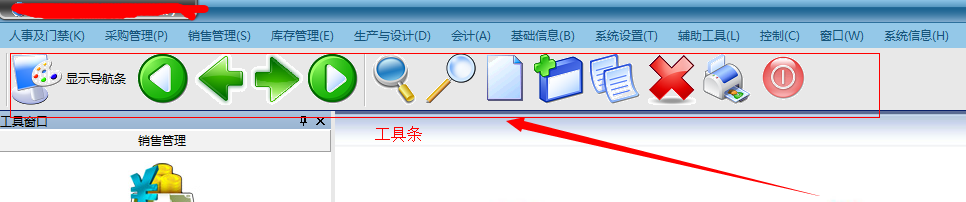 (图1)
(图1)
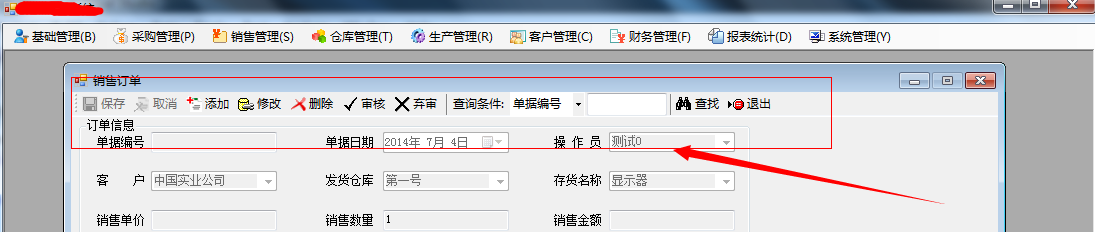
(图2).
对于图2, 当然好实现了, 只是对当前画面的功能实现. 相当于单独画面的一个按钮而已.
现在,我们主要讲一下图1的实现方法.
在首先,在讲工具栏之前,讲一下菜单栏的实现(图3),在设计的时候,我们的菜单都是没有权限的. 通过在数据库里设定权限做了控制.

(图3)
首先在frmMain_Load的时候,加载下面的代码,这里主要是调用递归函数.
MenuStrip ms = (MenuStrip)this.Controls["menuStrip1"];
ArrayList arr = new ArrayList();
dsright = C_BaseInfo.UserRight(frmLogin.C_UserInfo);
GetMenuAllName(arr, null, , ms);//调用递归函数
有一些每个用户都需要的菜单就直接置true了,如更改密码,报表工具等.(具体的报表权限还有地方控制了的.)
private void GetMenuAllName(ArrayList arr, ToolStripMenuItem tsmi, int level, MenuStrip ms)
{
if (level == 0)//一级菜单
{
for (int i = 0; i < ms.Items.Count; i++)
{
ToolStripMenuItem item = (ToolStripMenuItem)ms.Items[i];
string Group = item.Text + ";" + level.ToString();//item.Text 菜单项的名字 level 此菜单的的级别
arr.Add(Group);
// item.Enabled = false;
GetMenuAllName(arr, item, level + 1, ms);
}
}
else//二级菜单
{
if (tsmi != null && tsmi.DropDownItems.Count > 0)
{
for (int i = 0; i < tsmi.DropDownItems.Count; i++)
{
if (tsmi.DropDownItems[i].GetType().ToString() != "System.Windows.Forms.ToolStripSeparator")
{
if (tsmi.Name != "mnuTools" && tsmi.Name != "mnuControl" && tsmi.Name != "mnuWindows" && tsmi.Name != "mnuSystem")
{ ToolStripMenuItem item = (ToolStripMenuItem)tsmi.DropDownItems[i];
string Group = item.Text + ";" + level.ToString();
arr.Add(Group);
//item.Enabled = false;
if (item.Name == "mnuChgPwd")
{
item.Enabled = true;
}
if (dsright.Tables[0].Rows.Count > 0)
{
for (int j = 0; j < dsright.Tables[0].Rows.Count; j++)
{ if (item.Name == dsright.Tables[0].Rows[j]["MenuName"].ToString())
{
item.Enabled = true;
}
//ToolStripMenuItem a = (ToolStripMenuItem)dsright.Tables[0].Rows[j]["MenuName"].ToString();
////a.Enabled = true;
//object a= (this.Controls.Find(dsright.Tables[0].Rows[j]["MenuName"].ToString(), true)[0]);
//ToolStripMenuItem b = (ToolStripMenuItem)a;
}
}
GetMenuAllName(arr, item, level + 1, ms);
}
}
}
}
}
}
首先看一下, 工具栏按钮的定义.
//
// toolStripMenuItem32
//
this.toolStripMenuItem32.Image = ((System.Drawing.Image)(resources.GetObject("toolStripMenuItem32.Image")));
this.toolStripMenuItem32.Name = "toolStripMenuItem32";
this.toolStripMenuItem32.ShortcutKeys = System.Windows.Forms.Keys.F9;
this.toolStripMenuItem32.Size = new System.Drawing.Size(211, 22);
this.toolStripMenuItem32.Text = "查找";
this.toolStripMenuItem32.Click += new System.EventHandler(this.toolStripMenuItem32_Click);
//
// toolStripMenuItem33
//
this.toolStripMenuItem33.Name = "toolStripMenuItem33";
this.toolStripMenuItem33.ShortcutKeys = System.Windows.Forms.Keys.F5;
this.toolStripMenuItem33.Size = new System.Drawing.Size(211, 22);
this.toolStripMenuItem33.Text = "首笔";
this.toolStripMenuItem33.Click += new System.EventHandler(this.toolStripMenuItem33_Click);
//
// toolStripMenuItem34
//
this.toolStripMenuItem34.Name = "toolStripMenuItem34";
this.toolStripMenuItem34.ShortcutKeys = System.Windows.Forms.Keys.F6;
this.toolStripMenuItem34.Size = new System.Drawing.Size(211, 22);
this.toolStripMenuItem34.Text = "上一笔";
this.toolStripMenuItem34.Click += new System.EventHandler(this.toolStripMenuItem34_Click);
//
// toolStripMenuItem35
//
this.toolStripMenuItem35.Name = "toolStripMenuItem35";
this.toolStripMenuItem35.ShortcutKeys = System.Windows.Forms.Keys.F7;
this.toolStripMenuItem35.Size = new System.Drawing.Size(211, 22);
this.toolStripMenuItem35.Text = "下一笔";
this.toolStripMenuItem35.Click += new System.EventHandler(this.toolStripMenuItem35_Click);
//
// toolStripMenuItem36
//
this.toolStripMenuItem36.Name = "toolStripMenuItem36";
this.toolStripMenuItem36.ShortcutKeys = System.Windows.Forms.Keys.F8;
this.toolStripMenuItem36.Size = new System.Drawing.Size(211, 22);
this.toolStripMenuItem36.Text = "末笔";
this.toolStripMenuItem36.Click += new System.EventHandler(this.toolStripMenuItem36_Click);
//
// toolStripMenuItem37
//
this.toolStripMenuItem37.Name = "toolStripMenuItem37";
this.toolStripMenuItem37.ShortcutKeys = System.Windows.Forms.Keys.F11;
this.toolStripMenuItem37.Size = new System.Drawing.Size(211, 22);
this.toolStripMenuItem37.Text = "预备查询";
this.toolStripMenuItem37.Click += new System.EventHandler(this.toolStripMenuItem37_Click);
//
// toolStripMenuItem38
//
this.toolStripMenuItem38.Name = "toolStripMenuItem38";
this.toolStripMenuItem38.ShortcutKeys = System.Windows.Forms.Keys.F12;
this.toolStripMenuItem38.Size = new System.Drawing.Size(211, 22);
this.toolStripMenuItem38.Text = "新增记录";
this.toolStripMenuItem38.Click += new System.EventHandler(this.toolStripMenuItem38_Click);
//
// toolStripMenuItem39
//
this.toolStripMenuItem39.Image = ((System.Drawing.Image)(resources.GetObject("toolStripMenuItem39.Image")));
this.toolStripMenuItem39.Name = "toolStripMenuItem39";
this.toolStripMenuItem39.ShortcutKeys = System.Windows.Forms.Keys.F2;
this.toolStripMenuItem39.Size = new System.Drawing.Size(211, 22);
this.toolStripMenuItem39.Text = "保存";
this.toolStripMenuItem39.Click += new System.EventHandler(this.toolStripMenuItem39_Click);
//
// toolStripMenuItem40
//
this.toolStripMenuItem40.Image = ((System.Drawing.Image)(resources.GetObject("toolStripMenuItem40.Image")));
this.toolStripMenuItem40.Name = "toolStripMenuItem40";
this.toolStripMenuItem40.ShortcutKeys = ((System.Windows.Forms.Keys)((System.Windows.Forms.Keys.Control | System.Windows.Forms.Keys.O)));
this.toolStripMenuItem40.Size = new System.Drawing.Size(211, 22);
this.toolStripMenuItem40.Text = "复制";
this.toolStripMenuItem40.Click += new System.EventHandler(this.toolStripMenuItem40_Click);
//
// toolStripMenuItem41
//
this.toolStripMenuItem41.Image = ((System.Drawing.Image)(resources.GetObject("toolStripMenuItem41.Image")));
this.toolStripMenuItem41.Name = "toolStripMenuItem41";
this.toolStripMenuItem41.ShortcutKeys = System.Windows.Forms.Keys.F4;
this.toolStripMenuItem41.Size = new System.Drawing.Size(211, 22);
this.toolStripMenuItem41.Text = "删除";
this.toolStripMenuItem41.Click += new System.EventHandler(this.toolStripMenuItem41_Click);
//
// toolStripMenuItem42
//
this.toolStripMenuItem42.Image = ((System.Drawing.Image)(resources.GetObject("toolStripMenuItem42.Image")));
this.toolStripMenuItem42.Name = "toolStripMenuItem42";
this.toolStripMenuItem42.ShortcutKeys = ((System.Windows.Forms.Keys)((System.Windows.Forms.Keys.Control | System.Windows.Forms.Keys.P)));
this.toolStripMenuItem42.Size = new System.Drawing.Size(211, 22);
this.toolStripMenuItem42.Text = "打印";
this.toolStripMenuItem42.Click += new System.EventHandler(this.toolStripMenuItem42_Click);
//
// toolStripMenuItem43
//
this.toolStripMenuItem43.Image = ((System.Drawing.Image)(resources.GetObject("toolStripMenuItem43.Image")));
this.toolStripMenuItem43.Name = "toolStripMenuItem43";
this.toolStripMenuItem43.ShortcutKeys = ((System.Windows.Forms.Keys)((System.Windows.Forms.Keys.Alt | System.Windows.Forms.Keys.Delete)));
this.toolStripMenuItem43.Size = new System.Drawing.Size(211, 22);
this.toolStripMenuItem43.Text = "关闭所有子窗口";
this.toolStripMenuItem43.Click += new System.EventHandler(this.toolStripMenuItem43_Click);
具体到某一个画面时,它们的新增,删除,修改的权限时又做了控制.
for (int i = ; i < pParentWin.dsright.Tables[].Rows.Count; i++)
{
if (pParentWin.dsright.Tables[].Rows[i]["FormName"].ToString() == this.Name)
{ CanIns = Convert.ToBoolean(pParentWin.dsright.Tables[].Rows[i]["CanIns"]);
CanUpd = Convert.ToBoolean(pParentWin.dsright.Tables[].Rows[i]["CanUpd"]);
CanDel = Convert.ToBoolean(pParentWin.dsright.Tables[].Rows[i]["CanDel"]);
}
}
InitializeTools(); // 这里是初始化
// 初始化分为多种情况.
private void InitializeTools(int Type)
{
if (Type == 0) //主窗体加载时,主菜单完全不可用
{
pParentWin.toolStrip1.Enabled = false;
ToolsStatue = 0; }
else if (Type == 1) //加载子窗体后或点预备查询后,查找 预备查询 新增 打印可用其余都不可用
{
pParentWin.toolStrip1.Enabled = true;
pParentWin.toolStripAddNew.Enabled = true;
pParentWin.toolStripPreSearch.Enabled = true;
pParentWin.toolStripSearch.Enabled = true;
pParentWin.toolStripPrint.Enabled = true; pParentWin.toolStripFirst.Enabled = false;
pParentWin.toolStripPre.Enabled = false;
pParentWin.toolStripNext.Enabled = false;
pParentWin.toolStripLast.Enabled = false;
pParentWin.toolStripSave.Enabled = false;
pParentWin.toolStripCopy.Enabled = false;
pParentWin.toolStripDelete.Enabled = false;
if (CanIns == false)
{
pParentWin.toolStripAddNew.Enabled = false; //新增按钮失效
} if (CanUpd == false)
{
pParentWin.toolStripSave.Enabled = false; //保存按钮失效
}
if (CanDel == false)
{
pParentWin.toolStripDelete.Enabled = false; //删除按钮失效
} ToolsStatue = 1; }
else if (Type == 2)//查询有结果后及保存后,所有工具条可用,如查询无结果,工具条状态为1
{
pParentWin.toolStrip1.Enabled = true;
pParentWin.toolStripAddNew.Enabled = true;
pParentWin.toolStripPreSearch.Enabled = true;
pParentWin.toolStripSearch.Enabled = true;
pParentWin.toolStripPrint.Enabled = true; pParentWin.toolStripFirst.Enabled = true;
pParentWin.toolStripPre.Enabled = true;
pParentWin.toolStripNext.Enabled = true;
pParentWin.toolStripLast.Enabled = true;
pParentWin.toolStripSave.Enabled = true;
pParentWin.toolStripCopy.Enabled = true;
pParentWin.toolStripDelete.Enabled = true;
if (CanIns == false)
{
pParentWin.toolStripAddNew.Enabled = false; //新增按钮失效
} if (CanUpd == false)
{
pParentWin.toolStripSave.Enabled = false; //保存按钮失效
}
if (CanDel == false)
{
pParentWin.toolStripDelete.Enabled = false; //删除按钮失效
}
ToolsStatue = 2;
}
else if (Type == 3)//点新增后,除新增不可用。其余工具条全部可用
{
pParentWin.toolStrip1.Enabled = true;
pParentWin.toolStripAddNew.Enabled = false;
pParentWin.toolStripPreSearch.Enabled = true;
pParentWin.toolStripSearch.Enabled = true;
pParentWin.toolStripPrint.Enabled = true; pParentWin.toolStripFirst.Enabled = true;
pParentWin.toolStripPre.Enabled = true;
pParentWin.toolStripNext.Enabled = true;
pParentWin.toolStripLast.Enabled = true;
pParentWin.toolStripSave.Enabled = true;
pParentWin.toolStripCopy.Enabled = true;
pParentWin.toolStripDelete.Enabled = true;
if (CanIns == false)
{
pParentWin.toolStripAddNew.Enabled = false; //新增按钮失效
} if (CanUpd == false)
{
pParentWin.toolStripSave.Enabled = false; //保存按钮失效
}
if (CanDel == false)
{
pParentWin.toolStripDelete.Enabled = false; //删除按钮失效
}
ToolsStatue = 3;
}
}
这里基本上就差不多了. 但如果打开多个画面之间,按钮是需要回到当时的状态的.
private void frm_Activated(object sender, EventArgs e)
{
//自定义父窗口的工具栏
InitializeToolsEvent();
InitializeTools(ToolsStatue);
} private void frm_Deactivate(object sender, EventArgs e)
{
//自定义父窗口的工具栏
InitializeToolsEvent(); }
InitializeTools(ToolsStatue) 就是当时的状态了. 而InitializeToolsEvent就是注册和释放工具栏按钮了.
private void InitializeToolsEvent(int Type)
{
if (Type == ) //得到焦点
{
pParentWin.toolStripSearch.Click += new EventHandler(this.Search);
pParentWin.toolStripPreSearch.Click += new EventHandler(this.PreSearch);
pParentWin.toolStripAddNew.Click += new EventHandler(this.AddNew);
pParentWin.toolStripSave.Click += new EventHandler(this.Save);
pParentWin.toolStripFirst.Click += new EventHandler(this.First);
pParentWin.toolStripPre.Click += new EventHandler(this.Pre);
pParentWin.toolStripNext.Click += new EventHandler(this.Next);
pParentWin.toolStripLast.Click += new EventHandler(this.Last);
pParentWin.toolStripDelete.Click += new EventHandler(this.Delete);
pParentWin.toolStripCopy.Click += new EventHandler(this.Copy);
pParentWin.toolStripPrint.Click += new EventHandler(this.Print);
}
else
{
pParentWin.toolStripSearch.Click -= new EventHandler(this.Search);
pParentWin.toolStripPreSearch.Click -= new EventHandler(this.PreSearch);
pParentWin.toolStripAddNew.Click -= new EventHandler(this.AddNew);
pParentWin.toolStripSave.Click -= new EventHandler(this.Save);
pParentWin.toolStripFirst.Click -= new EventHandler(this.First);
pParentWin.toolStripPre.Click -= new EventHandler(this.Pre);
pParentWin.toolStripNext.Click -= new EventHandler(this.Next);
pParentWin.toolStripLast.Click -= new EventHandler(this.Last);
pParentWin.toolStripDelete.Click -= new EventHandler(this.Delete);
pParentWin.toolStripCopy.Click -= new EventHandler(this.Copy);
pParentWin.toolStripPrint.Click -= new EventHandler(this.Print);
}
}
然后这里再对每一个功能进行重写就可以了.
想法很简单, 基本代码也有了. 希望对大家有用,如有不明白的地方,请留言, 有更好的实现方法也请指点一二. 本人不胜感激.
(原创作品)转载请注明出处...
浅析WINFORM工具条的重用实现的更多相关文章
- Winform开发中另一种样式的OutLookBar工具条
很早的时候,曾经写了一篇随笔<WinForm界面开发之“OutLookBar”工具条>介绍了OutLookBar样式的工具条,得到很多同行的热烈反馈,我个人也比较喜欢这样的工具条布局,因此 ...
- 如何往IE工具条添加按钮(转载)
如何往IE工具条添加按钮 问题提出:金山词霸.网络蚂蚁等软件安装后会向IE的工具条添加自己的按钮.按下按钮后还会作出相应的动作,这种功能是如何实现的呢?读完本文,您也可以将自己应用程序的按钮添加到IE ...
- Navisworks API 简单二次开发 (自定义工具条)
在Navisworks软件运行的时候界面右侧有个工具条.比较方便.但是在二次开发的时候我不知道在Api那里调用.如果有网友知道请告诉我.谢谢. 我用就自己设置一个工具.界面比较丑!没有美工. 代码: ...
- arcengine中自定义工具和自带工具条(ICommand)点击后和其他工具使用的冲突
自己系统中本身对于放大缩小等功能直接是单独重写的,但是如果在加一个工具条具有相同功能的话两者之间会有一些冲突,为解决该冲突可以重写工具条的OnItemClick事件 该工具条命名为axTool 我本身 ...
- 【代码笔记】iOS-页面调的时候隐藏工具条
代码: - (void)viewDidLoad { [super viewDidLoad]; // Do any additional setup after loading the view. se ...
- iOS开发小技巧--微博项目中的键盘工具条
微博项目中的键盘工具条 项目中的键盘工具条不能使用inputAccessoryView,因为inputAccessoryView不能实现键盘隐藏的时候,工具条还显示在眼前,如图: 所以,果断决定将工具 ...
- 为Autodesk Viewer添加自定义工具条的更好方法
上一篇文章中我介绍了使用Autodesk Viewer的UI API来给viewer添加自定义工具条的方法,看起来很简单是吧.不过有个问题,就是关于自定义工具条的信息(包括按钮的文本.图标.样式.ca ...
- 为Autodesk Viewer添加自定义工具条
如果你参加过我们近期的活动,你就会频繁的听到我们现在正在做的Autodesk Viewer大模型浏览器,这是一个不需要下载任何插件,基于WebGL技术的浏览器,可以支持几十种数据格式.同时viewer ...
- QT学习之路--菜单、工具条、状态栏
下面一些是 Menu Bar,用于显示菜单;再下面一点事 Toolbar areas,用于显示工具条,Status Bar,就是状态栏. Qt 提供了一个 QStatusBar 类来实现状态栏. Qt ...
随机推荐
- 部署K2 Blackpearl流程时出错(由于目标计算机积极拒绝,无法连接)
转:http://www.cnblogs.com/dannyli/archive/2011/12/01/2270118.html 亲,如果你也遇到过这个问题,就请继续往下看哦 在部署K2 Blackp ...
- ASIFormDataRequest 登录
ASIFormDataRequest *request = [ASIFormDataRequest requestWithURL: [NSURL URLWithString: @"http: ...
- linearlayout 水平垂直居中
<LinearLayout xmlns:android="http://schemas.android.com/apk/res/android" xmlns:tools=&q ...
- 嵌入式 hi3518平台uboot引导nfs文件系统
首先贴出来我的bootargs的设置(注没有换行符!!!): setenv bootargs noinitrd mem=64M root=/dev/nfs init=/linuxrc rw nfsro ...
- SmartGit STUDY
Git Concepts This section helps you to get started with Git and gives you an understanding of the fu ...
- Ubuntu 安装
最近又有工作需要,又需要在虚拟机上工作了.记得上次使用Ubuntu的时候还是7,8年前呢 用的是vmware 7 ,buntu的版本记不清了.时隔多年又捡起来了,记忆还停留在过去,于是被折腾惨了. 1 ...
- 使用Firebug和FirePHP调试PHP
大家都知道Firebug,可能不知大FirePHP,它也是FireFox插件用来调试PHP的,首先确保你安装了Firebug,然后再去安装FirePHP,这是你会看到Firebug多了一只蓝色的虫: ...
- 用ASP.Net写一个发送ICQ信息的程序
用ASP.Net写一个发送ICQ信息的程序 这里我给大家提供一个很实用的例子,就是在线发送ICQ信息.想一想我们在网页上直接给朋友发送ICQ信息,那是多么美妙的事情啊.呵呵,在吹牛啊,其实ICQ本来就 ...
- (转载)OC学习篇之---类的延展
前一篇文章我们介绍了类的类目概念和使用,那么这篇文章我们继续来介绍一下OC中的一个特性:延展. 其实说白了,延展就是弥补C语言中的前向申明,我们知道,在C语言中,如果你想调用一个函数的话,那么在此之前 ...
- 随手记录一个 firefox的backgroundPostion-x和-y的问题
今天帮大师写了一天项目,后来在测试一个显示升序和降序的标签上面,我使用了一个backgroundPosition-y来判断当前icon的状态,却无法不管是使用闭包还是个钟手段,在 firefox下面总 ...
