[转] cordova-plugin-x-toast
本文转自:https://www.npmjs.com/package/cordova-plugin-x-toast
cordova plugin add https://github.com/EddyVerbruggen/Toast-PhoneGap-Plugin.git
0. Index
1. Description
This plugin allows you to show a native Toast (a little text popup) on iOS, Android and WP8. It's great for showing a non intrusive native notification which is guaranteed always in the viewport of the browser.
- You can choose where to show the Toast: at the top, center or bottom of the screen.
- You can choose two durations: short (approx. 2 seconds), or long (approx. 5 seconds), after which the Toast automatically disappears.
- Compatible with Cordova Plugman.
- Officially supported by PhoneGap Build.
- Minimum iOS version is 6.
Example usages:
- "There were validation errors"
- "Account created successfully"
- "The record was deleted"
- "Login successful"
- "The battery is almost dead"
- "You are now logged out"
- "Connection failure, please try again later"
2. Screenshots
iOS
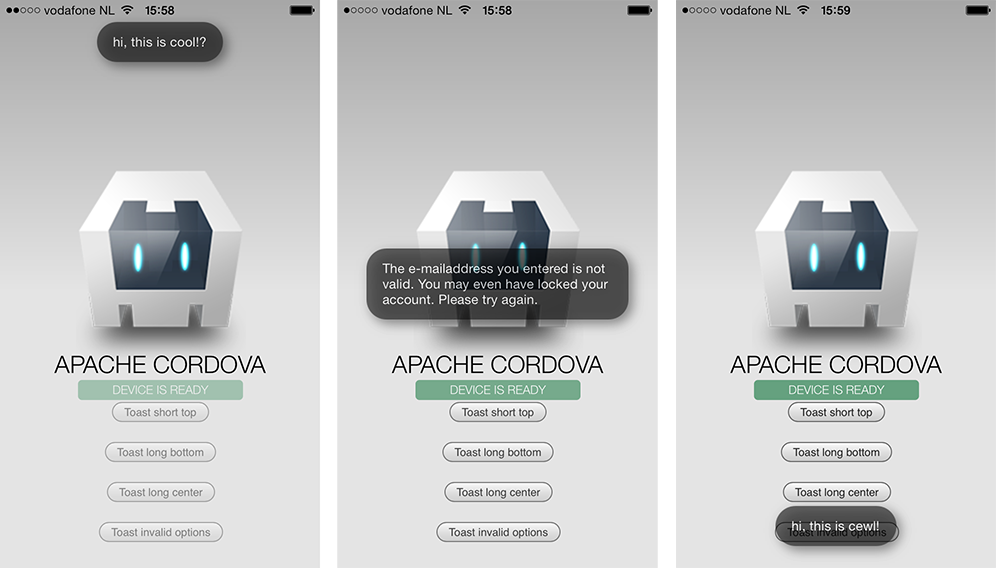
A few styling options
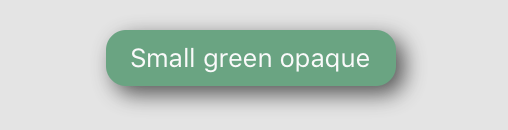
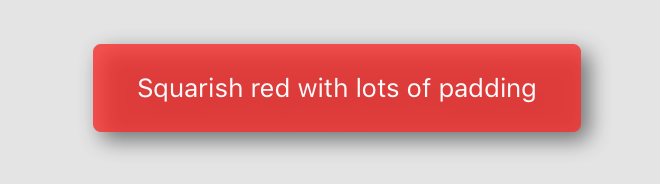
Android
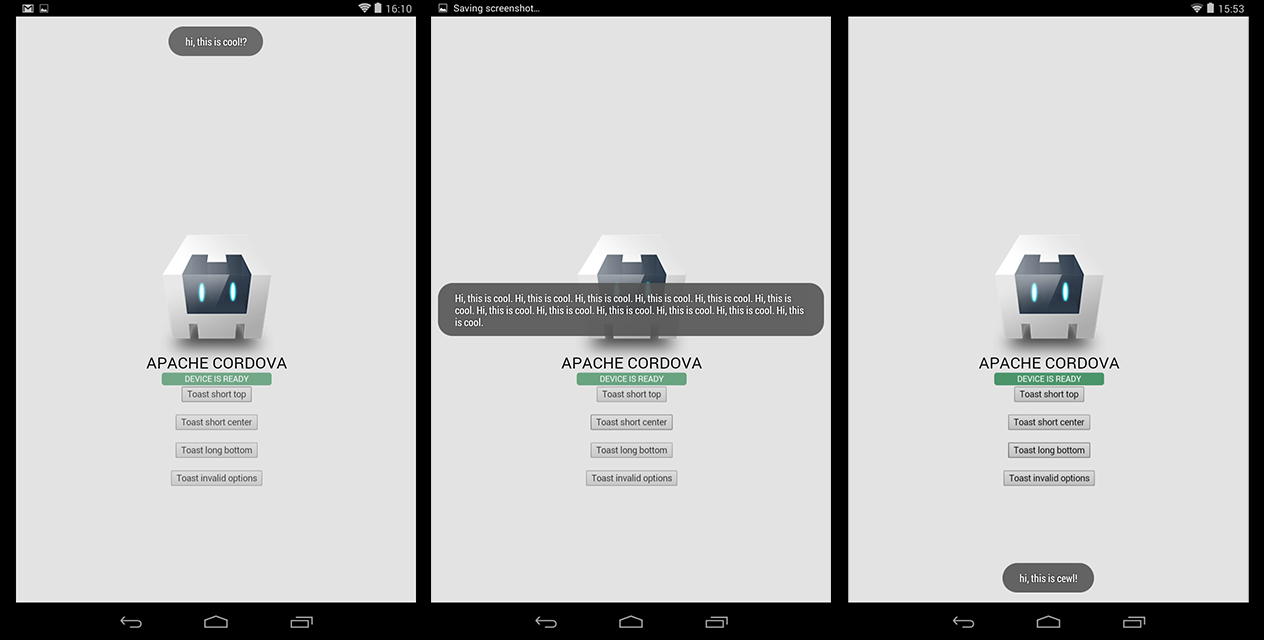
Windows Phone 8
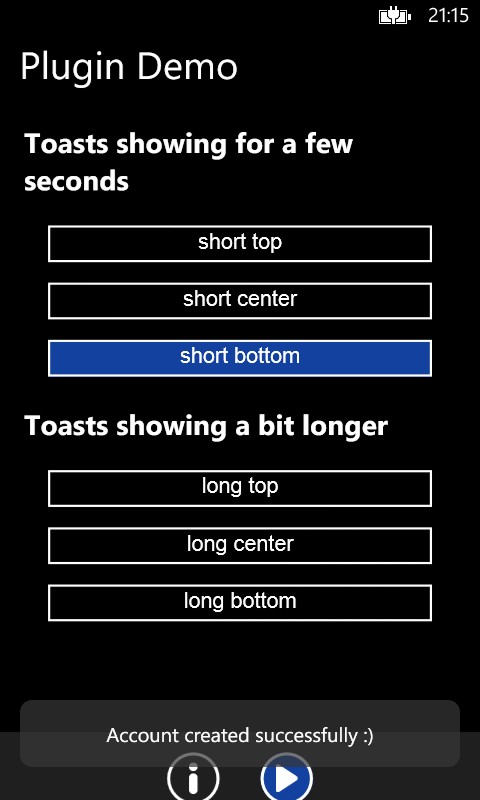
3. Installation
Automatically (CLI / Plugman)
Toast is compatible with Cordova Plugman, compatible with PhoneGap 3.0 CLI, here's how it works with the CLI (backup your project first!):
Using the Cordova CLI and the Cordova Plugin Registry
Or using the phonegap CLI
Toast.js is brought in automatically. There is no need to change or add anything in your html.
Manually
You'd better use the CLI, but here goes:
1. Add the following xml to your config.xml in the root directory of your www folder:
For iOS, you'll need to add the QuartzCore.framework to your project (it's for automatically removing the Toast after a few seconds). Click your project, Build Phases, Link Binary With Libraries, search for and add QuartzCore.framework.
2. Grab a copy of Toast.js, add it to your project and reference it in index.html:
3. Download the source files and copy them to your project.
iOS: Copy the two .h and two .m files to platforms/ios/<ProjectName>/Plugins
Android: Copy Toast.java to platforms/android/src/nl/xservices/plugins (create the folders)
WP8: Copy Toast.cs to platforms/wp8/Plugins/nl.x-services.plugins.toast (create the folders)
PhoneGap Build
Toast works with PhoneGap build too, but only with PhoneGap 3.0 and up.
Just add the following xml to your config.xml to always use the latest version of this plugin:
Toast.js is brought in automatically. There is no need to change or add anything in your html.
4. Usage
Showing a Toast
You have two choices to make when showing a Toast: where to show it and for how long.
- show(message, duration, position)
- duration: 'short', 'long', '3000', 900 (the latter are milliseconds)
- position: 'top', 'center', 'bottom'
You can also use any of these convenience methods:
- showShortTop(message)
- showShortCenter(message)
- showShortBottom(message)
- showLongTop(message)
- showLongCenter(message)
- showLongBottom(message)
You can copy-paste these lines of code for a quick test:
Tweaking the vertical position
Since 2.1.0 you can add pixels to move the toast up or down. Note that showWithOptions can be used instead of the functions above, but it's not useful unless you want to pass addPixelsY.
Hiding a Toast
In case you want to hide a Toast manually, call this:
Receiving a callback when a Toast is tapped
On iOS and Android the success handler of your show function will be notified (again) when the toast was tapped.
So the first time the success handler fires is when the toast is shown, and in case the user taps the toast it will be called again. You can distinguish between those events of course:
Styling
Since version 2.4.0 you can pass an optional styling object to the plugin. The defaults make sure the Toast looks the same as when you would not pass in the styling object at all.
Note that on WP this object is currently ignored.
Tip: if you need to pass different values for iOS and Android you can use fi. the device plugin to determine the platform and pass opacity: isAndroid() ? 0.7 : 0.9.
WP8 quirks
The WP8 implementation needs a little more work, but it's perfectly useable when you keep this in mind:
- You can't show two Toasts simultaneously.
- Wait until the first Toast is hidden before the second is shown, otherwise the second one will be hidden quickly.
- The positioning of the bottom-aligned Toast is not perfect, but keep it down to 1 or 2 lines of text and you're fine.
5. CREDITS
This plugin was enhanced for Plugman / PhoneGap Build by Eddy Verbruggen. The Android code was entirely created by me. For iOS most credits go to this excellent [Toast for iOS project by Charles Scalesse] (https://github.com/scalessec/Toast).
[转] cordova-plugin-x-toast的更多相关文章
- [Cordova] Plugin里使用Android Library
[Cordova] Plugin里使用Android Library 前言 开发Cordova Plugin的时候,在Native Code里使用第三方Library,除了可以加速项目的时程.也避免了 ...
- [Cordova] Plugin开发入门
[Cordova] Plugin开发入门 Overview Cordova的设计概念,是在APP上透过Web控件来呈现Web页面,让Web开发人员可以操作熟悉的语言.工具来开发APP.使用Web页面来 ...
- [Cordova] Plugin里使用iOS Framework
[Cordova] Plugin里使用iOS Framework 前言 开发Cordova Plugin的时候,在Native Code里使用第三方Library,除了可以加速项目的时程.也避免了重复 ...
- [Cordova] Plugin开发架构
[Cordova] Plugin开发架构 问题情景 开发Cordova Plugin的时候,侦错Native Code是一件让人困扰的事情,因为Cordova所提供的错误讯息并没有那么的完整.常常需要 ...
- cordova plugin数据传递概要
cordova plugin数据传递概要: 1.调用pluginManager向所有插件发送消息: PluginManager.postMessage(String id, Object data); ...
- ionic cordova plugin simple demo
要用cordova plugin 的话还是需要设置一下的 1. 下载 ng-cordova.js download the zip file here 2. 在index.html 中引用 (cord ...
- 在meteor中如何使用ionic组件tabs,及如何添加使用cordova plugin inappbrower
更新框架: meteor update meteor框架的优点不言而喻,它大大减轻了App前后端开发的负担,今年5月又获得B轮2000万融资,代表了市场对它一个免费.开源开发框架的肯定.cordova ...
- cordova plugin汇总大全
1.获取当前应用的版本号 cordova plugin add cordova-plugin-app-version 2.获取网络连接信息 cordova plugin add cordova-plu ...
- Cordova plugin
版权声明:本文为博主原创文章,未经博主允许不得转载. https://blog.csdn.net/u010106153/article/details/53418528Cordova plugin工程 ...
- vue+cordova构建跨平台应用集成并使用Cordova plugin
安装 //安装 vue-cil npm install --global vue-cli //安装cordova npm i cordova -g cordova 新建项目 //新建cordova 项 ...
随机推荐
- cssSlidy.js 响应式手机图片轮播
cssSlidy是一款支持手机移动端的焦点图轮播插件,支持标题设置,滑动动画,间隔时间等. 在线实例 实例演示 使用方法 <div id="slidy-container"& ...
- Codrops 实验:使用 Vibrant.js 提取图像颜色
Codrops 分享了一个有趣的颜色提取实验.这个想法是创建图像的调色板,既有图像本身的潜移默化的影响,也有一些花哨的颜色延伸.通过使用 Vibrant.js 来提取图像中的颜色,并通过 CSS 过滤 ...
- git和svn
git 分布式管理工具 svn 集中式管理工具 1. Git是分布式的,SVN是集中式的,好处是跟其他同事不会有太多的冲突,自己写的代码放在自己电脑上,一段时间后再提交.合并,也可以不用联网在本地提交 ...
- [Android]下拉刷新控件RefreshableView的实现
以下内容为原创,欢迎转载,转载请注明 来自天天博客:http://www.cnblogs.com/tiantianbyconan/p/4172483.html 需求:自定义一个ViewGroup,实现 ...
- Android Testing学习02 HelloTesting 项目建立与执行
Android Testing学习02 HelloTesting 项目建立与执行 Android测试,分为待测试的项目和测试项目,这两个项目会生成两个独立的apk,但是内部,它们会共享同一个进程. 下 ...
- android 显示 PDF 文件
1.开源项目地址 : https://github.com/JoanZapata/android-pdfview 2.引用 compile 'com.joanzapata.pdfview:androi ...
- android绘制view的过程
1 android绘制view的过程简单描述 简单描述可以解释为:计算大小(measure),布局坐标计算(layout),绘制到屏幕(draw): 下面看看每一步的动作到底是 ...
- iOS iOS9.0 的CoreLocation定位
一.简介 iOS9.0如果当前处于前台授权状态,默认是不可以后台获取用户位置. 如果在前台授权下,让其能获取到后台定位,该怎么办 可以设置以下属性为YES,就可以继续获取后台位置,但是会出现蓝条 使用 ...
- 1.2 《硬啃设计模式》 第2章 学习设计模式需掌握的UML知识
要看懂设计模式,你需要懂类图(Class Diagram),也需要懂一点对象图(Object Diagram),下面介绍一些UML的必要知识,以便你学习设计模式. 属性.操作 下图简单介绍类的属性和操 ...
- Mongodb Manual阅读笔记:CH8 复制集
8 复制 Mongodb Manual阅读笔记:CH2 Mongodb CRUD 操作Mongodb Manual阅读笔记:CH3 数据模型(Data Models)Mongodb Manual阅读笔 ...
