OLED液晶屏幕(1)OLED液晶屏幕ssd1306驱动芯片 arduino运行 ESP8266-07可以 12f不可以
OLED屏幕有各种形状和尺寸,但目前有两种非常受欢迎的屏幕尺寸。
1)0.96“
2)1.3“
他们也有2种常见的颜色
1)蓝色
2)白色
驱动OLED的芯片常用的有两种。这两种芯片有许多非常相似的设置命令(在大多数情况下相同),但用于显示信息的命令集是不同的,所以你不能只是改变屏幕 - 你需要更改程序/库来适合相应的芯片!
1)SH1106
2)SSD1306
https://item.taobao.com/item.htm?spm=a1z09.2.0.0.91172e8dcnKcE5&id=563407725788&_u=51qf7bf556f8
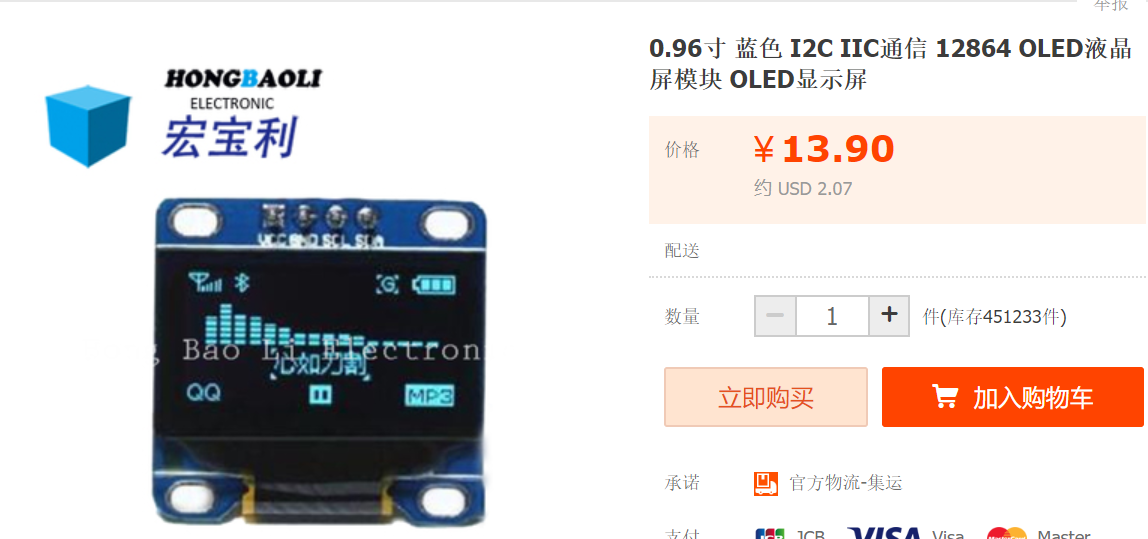

https://blog.csdn.net/ling3ye/article/details/53399305
https://startingelectronics.org/tutorials/arduino/modules/OLED-128x64-I2C-display/
Arduino Uno OLED接线
下图显示了如何将Geekcreit 0.96英寸OLED I2C显示器连接到Arduino。用于将OLED显示器连接到Arduino Uno的引脚连接如下。
- OLED GND - Arduino GND
- OLED VCC - Arduino 5V
- OLED SCL - Arduino Uno A5
- OLED SDA - Arduino Uno A4
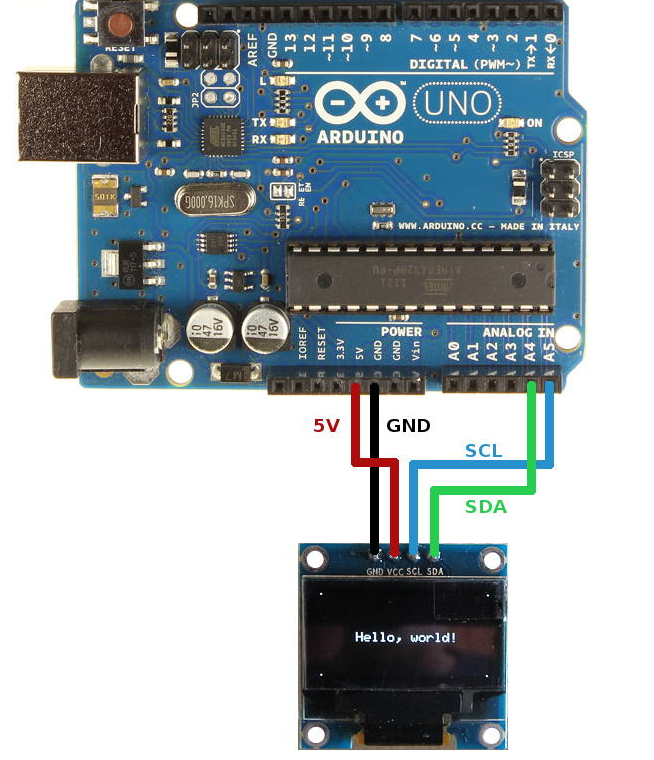
Arduino MEGA 2560 OLED接线
用于将Arduino MEGA 2560连接到OLED显示器的引脚连接如下。
- OLED GND - Arduino GND
- OLED VCC - Arduino 5V
- OLED SCL - Arduino MEGA 2560引脚21
- OLED SDA - Arduino MEGA 2560引脚20
ESP8266-07 连线方式
VCC-5v
GND-GND
SCL-D1
SDA-D2

esp8266-12f死活不显示
用于SSD1306和图形功能的ArduinoOLEDI²C库
必须安装两个Arduino库才能开始使用显示器。SSD1306驱动程序库用于初始化显示并提供低级显示功能。GFX库提供用于显示文本,绘图线和圆圈等的图形功能。这两个库都可以从Adafruit获得。
安装SSD1306驱动程序库
1手动安装。下载Adafruit_SSD1306库,该库将保存到您的计算机中,名为Adafruit_SSD1306-master.zip。
将Adafruit_SSD1306-master文件夹从下载的压缩文件复制到Arduino 库文件夹中。此文件夹通常位于Windows系统上的Documents→Arduino→库中。在Linux上,它通常位于主文件夹 →Arduino→库中。
最后在Arduino库文件夹中,将Adafruit_SSD1306-master文件夹重命名为Adafruit_SSD1306。
2自动安装

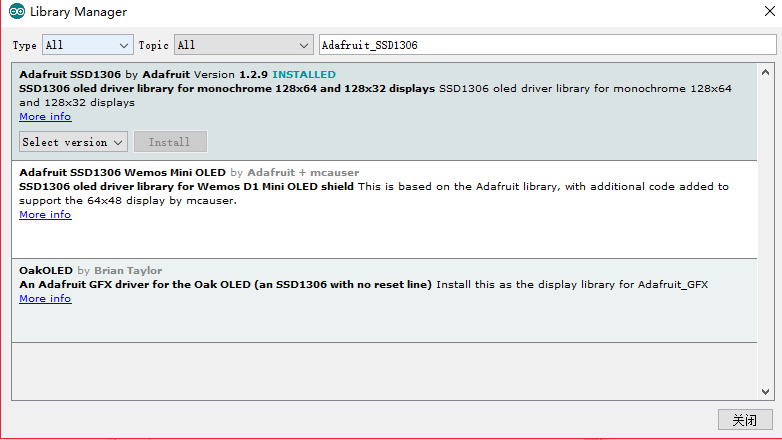
安装GFX库
下载Adafruit_GFX库,该库保存在您的计算机中,名为Adafruit-GFX-Library-master.zip。
将Adafruit-GFX-Library-master文件夹从下载的压缩文件复制到Arduino库文件夹,如上面的SSD1306驱动程序所做。
在Arduino库文件夹中,将Adafruit-GFX-Library-master文件夹重命名为Adafruit_GFX。
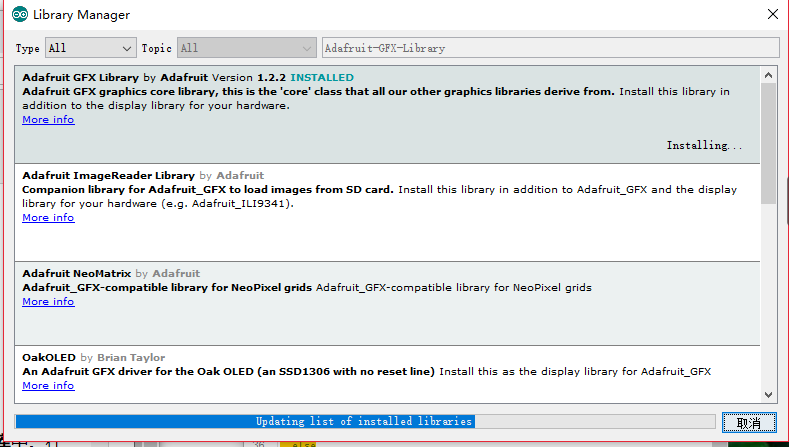
使用
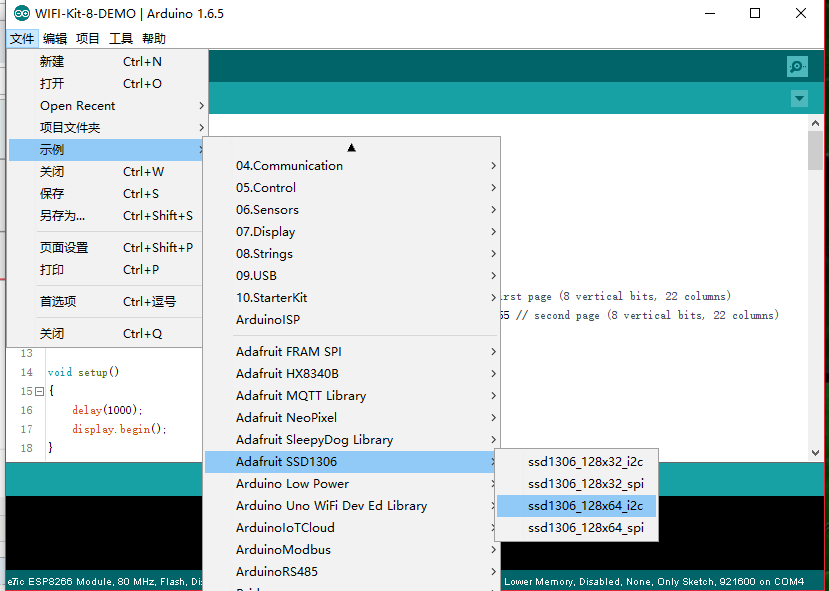
找到显示屏spi的地址,修改成 0x3C(源库代码打开可能是0x3D)

源代码修改
开启 128*64的注释(ESP8266-07使用的是这个正常工作)
关闭源代码 128*32的注释(arduino mega 2560使用的是这个正常工作)
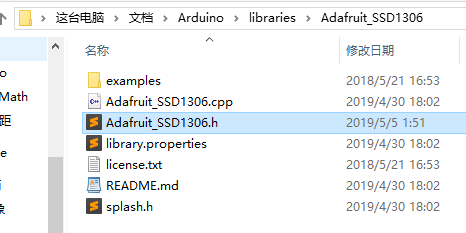
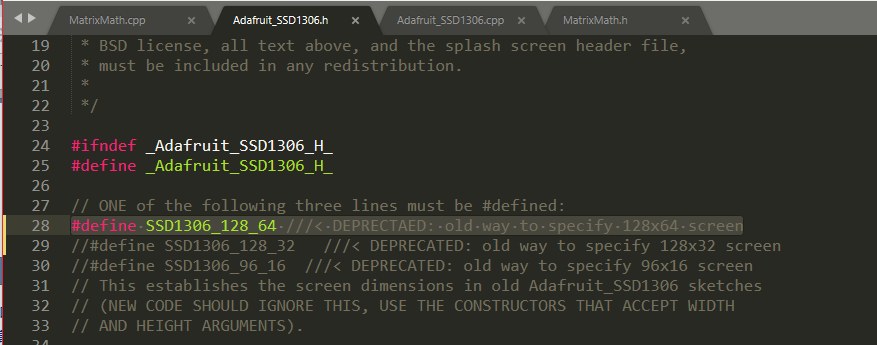
直接烧录
有报错
参看1
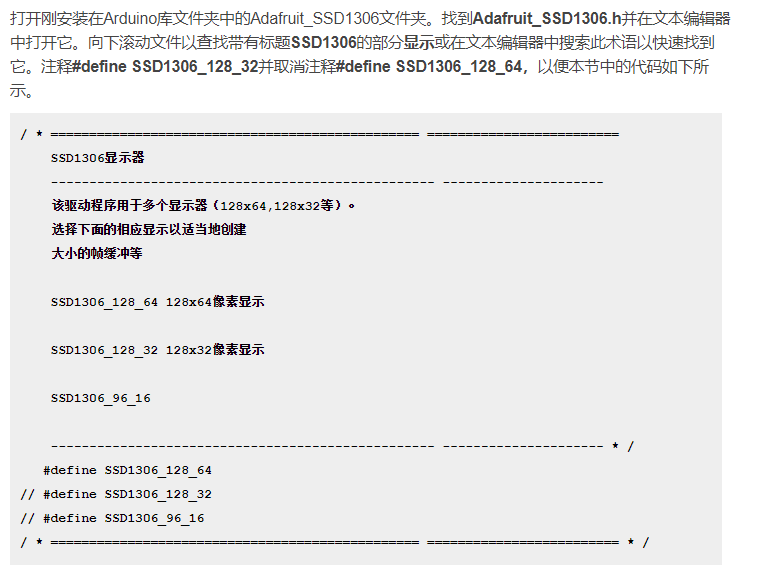
mega 2560板子型号选择
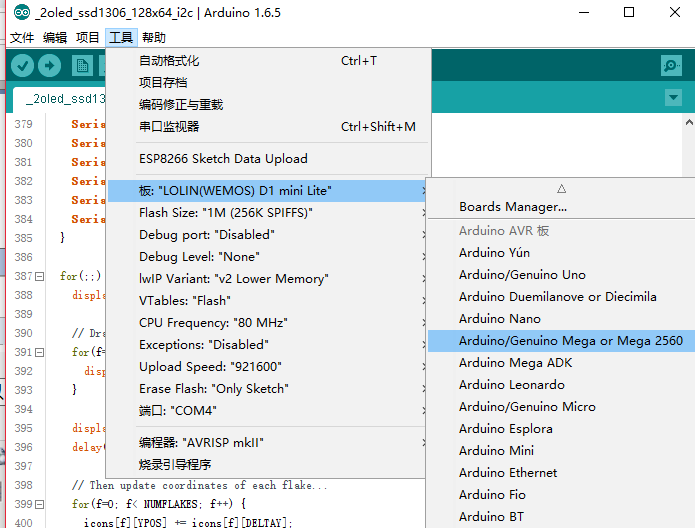
ESP8266-07板子型号选择
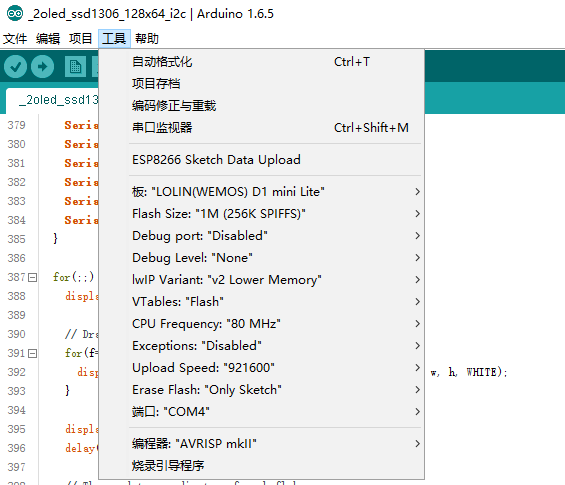
- /**************************************************************************
- This is an example for our Monochrome OLEDs based on SSD1306 drivers
- Pick one up today in the adafruit shop!
- ------> http://www.adafruit.com/category/63_98
- This example is for a 128x32 pixel display using I2C to communicate
- 3 pins are required to interface (two I2C and one reset).
- Adafruit invests time and resources providing this open
- source code, please support Adafruit and open-source
- hardware by purchasing products from Adafruit!
- Written by Limor Fried/Ladyada for Adafruit Industries,
- with contributions from the open source community.
- BSD license, check license.txt for more information
- All text above, and the splash screen below must be
- included in any redistribution.
- **************************************************************************/
- #include <SPI.h>
- #include <Wire.h>
- #include <Adafruit_GFX.h>
- #include <Adafruit_SSD1306.h>
- #define SCREEN_WIDTH 128 // OLED display width, in pixels
- #define SCREEN_HEIGHT 64 // OLED display height, in pixels
- // Declaration for an SSD1306 display connected to I2C (SDA, SCL pins)
- #define OLED_RESET -1 //4 Reset pin # (or -1 if sharing Arduino reset pin)
- Adafruit_SSD1306 display(SCREEN_WIDTH, SCREEN_HEIGHT, &Wire, OLED_RESET);
- #define NUMFLAKES 10 // Number of snowflakes in the animation example
- #define LOGO_HEIGHT 16
- #define LOGO_WIDTH 16
- static const unsigned char PROGMEM logo_bmp[] =
- { B00000000, B11000000,
- B00000001, B11000000,
- B00000001, B11000000,
- B00000011, B11100000,
- B11110011, B11100000,
- B11111110, B11111000,
- B01111110, B11111111,
- B00110011, B10011111,
- B00011111, B11111100,
- B00001101, B01110000,
- B00011011, B10100000,
- B00111111, B11100000,
- B00111111, B11110000,
- B01111100, B11110000,
- B01110000, B01110000,
- B00000000, B00110000 };
- void setup() {
- Serial.begin(9600);
- // SSD1306_SWITCHCAPVCC = generate display voltage from 3.3V internally
- if(!display.begin(SSD1306_SWITCHCAPVCC, 0x3C)) { // Address 0x3D for 128x64
- Serial.println("SSD1306 allocation failed");
- for(;;); // Don't proceed, loop forever
- }
- Serial.println("success");
- // Show initial display buffer contents on the screen --
- // the library initializes this with an Adafruit splash screen.
- display.display();
- delay(2000); // Pause for 2 seconds
- // Clear the buffer
- display.clearDisplay();
- // Draw a single pixel in white
- display.drawPixel(10, 10, WHITE);
- // Show the display buffer on the screen. You MUST call display() after
- // drawing commands to make them visible on screen!
- display.display();
- delay(2000);
- // display.display() is NOT necessary after every single drawing command,
- // unless that's what you want...rather, you can batch up a bunch of
- // drawing operations and then update the screen all at once by calling
- // display.display(). These examples demonstrate both approaches...
- testdrawline(); // Draw many lines
- testdrawrect(); // Draw rectangles (outlines)
- testfillrect(); // Draw rectangles (filled)
- testdrawcircle(); // Draw circles (outlines)
- testfillcircle(); // Draw circles (filled)
- testdrawroundrect(); // Draw rounded rectangles (outlines)
- testfillroundrect(); // Draw rounded rectangles (filled)
- testdrawtriangle(); // Draw triangles (outlines)
- testfilltriangle(); // Draw triangles (filled)
- testdrawchar(); // Draw characters of the default font
- testdrawstyles(); // Draw 'stylized' characters
- testscrolltext(); // Draw scrolling text
- testdrawbitmap(); // Draw a small bitmap image
- // Invert and restore display, pausing in-between
- display.invertDisplay(true);
- delay(1000);
- display.invertDisplay(false);
- delay(1000);
- testanimate(logo_bmp, LOGO_WIDTH, LOGO_HEIGHT); // Animate bitmaps
- }
- void loop() {
- }
- void testdrawline() {
- int16_t i;
- display.clearDisplay(); // Clear display buffer
- for(i=0; i<display.width(); i+=4) {
- display.drawLine(0, 0, i, display.height()-1, WHITE);
- display.display(); // Update screen with each newly-drawn line
- delay(1);
- }
- for(i=0; i<display.height(); i+=4) {
- display.drawLine(0, 0, display.width()-1, i, WHITE);
- display.display();
- delay(1);
- }
- delay(250);
- display.clearDisplay();
- for(i=0; i<display.width(); i+=4) {
- display.drawLine(0, display.height()-1, i, 0, WHITE);
- display.display();
- delay(1);
- }
- for(i=display.height()-1; i>=0; i-=4) {
- display.drawLine(0, display.height()-1, display.width()-1, i, WHITE);
- display.display();
- delay(1);
- }
- delay(250);
- display.clearDisplay();
- for(i=display.width()-1; i>=0; i-=4) {
- display.drawLine(display.width()-1, display.height()-1, i, 0, WHITE);
- display.display();
- delay(1);
- }
- for(i=display.height()-1; i>=0; i-=4) {
- display.drawLine(display.width()-1, display.height()-1, 0, i, WHITE);
- display.display();
- delay(1);
- }
- delay(250);
- display.clearDisplay();
- for(i=0; i<display.height(); i+=4) {
- display.drawLine(display.width()-1, 0, 0, i, WHITE);
- display.display();
- delay(1);
- }
- for(i=0; i<display.width(); i+=4) {
- display.drawLine(display.width()-1, 0, i, display.height()-1, WHITE);
- display.display();
- delay(1);
- }
- delay(2000); // Pause for 2 seconds
- }
- void testdrawrect(void) {
- display.clearDisplay();
- for(int16_t i=0; i<display.height()/2; i+=2) {
- display.drawRect(i, i, display.width()-2*i, display.height()-2*i, WHITE);
- display.display(); // Update screen with each newly-drawn rectangle
- delay(1);
- }
- delay(2000);
- }
- void testfillrect(void) {
- display.clearDisplay();
- for(int16_t i=0; i<display.height()/2; i+=3) {
- // The INVERSE color is used so rectangles alternate white/black
- display.fillRect(i, i, display.width()-i*2, display.height()-i*2, INVERSE);
- display.display(); // Update screen with each newly-drawn rectangle
- delay(1);
- }
- delay(2000);
- }
- void testdrawcircle(void) {
- display.clearDisplay();
- for(int16_t i=0; i<max(display.width(),display.height())/2; i+=2) {
- display.drawCircle(display.width()/2, display.height()/2, i, WHITE);
- display.display();
- delay(1);
- }
- delay(2000);
- }
- void testfillcircle(void) {
- display.clearDisplay();
- for(int16_t i=max(display.width(),display.height())/2; i>0; i-=3) {
- // The INVERSE color is used so circles alternate white/black
- display.fillCircle(display.width() / 2, display.height() / 2, i, INVERSE);
- display.display(); // Update screen with each newly-drawn circle
- delay(1);
- }
- delay(2000);
- }
- void testdrawroundrect(void) {
- display.clearDisplay();
- for(int16_t i=0; i<display.height()/2-2; i+=2) {
- display.drawRoundRect(i, i, display.width()-2*i, display.height()-2*i,
- display.height()/4, WHITE);
- display.display();
- delay(1);
- }
- delay(2000);
- }
- void testfillroundrect(void) {
- display.clearDisplay();
- for(int16_t i=0; i<display.height()/2-2; i+=2) {
- // The INVERSE color is used so round-rects alternate white/black
- display.fillRoundRect(i, i, display.width()-2*i, display.height()-2*i,
- display.height()/4, INVERSE);
- display.display();
- delay(1);
- }
- delay(2000);
- }
- void testdrawtriangle(void) {
- display.clearDisplay();
- for(int16_t i=0; i<max(display.width(),display.height())/2; i+=5) {
- display.drawTriangle(
- display.width()/2 , display.height()/2-i,
- display.width()/2-i, display.height()/2+i,
- display.width()/2+i, display.height()/2+i, WHITE);
- display.display();
- delay(1);
- }
- delay(2000);
- }
- void testfilltriangle(void) {
- display.clearDisplay();
- for(int16_t i=max(display.width(),display.height())/2; i>0; i-=5) {
- // The INVERSE color is used so triangles alternate white/black
- display.fillTriangle(
- display.width()/2 , display.height()/2-i,
- display.width()/2-i, display.height()/2+i,
- display.width()/2+i, display.height()/2+i, INVERSE);
- display.display();
- delay(1);
- }
- delay(2000);
- }
- void testdrawchar(void) {
- display.clearDisplay();
- display.setTextSize(1); // Normal 1:1 pixel scale
- display.setTextColor(WHITE); // Draw white text
- display.setCursor(0, 0); // Start at top-left corner
- display.cp437(true); // Use full 256 char 'Code Page 437' font
- // Not all the characters will fit on the display. This is normal.
- // Library will draw what it can and the rest will be clipped.
- for(int16_t i=0; i<256; i++) {
- if(i == '\n') display.write(' ');
- else display.write(i);
- }
- display.display();
- delay(2000);
- }
- void testdrawstyles(void) {
- display.clearDisplay();
- display.setTextSize(1); // Normal 1:1 pixel scale
- display.setTextColor(WHITE); // Draw white text
- display.setCursor(0,0); // Start at top-left corner
- display.println(F("Hello, world!"));
- display.setTextColor(BLACK, WHITE); // Draw 'inverse' text
- display.println(3.141592);
- display.setTextSize(2); // Draw 2X-scale text
- display.setTextColor(WHITE);
- display.print(F("0x")); display.println(0xDEADBEEF, HEX);
- display.display();
- delay(2000);
- }
- void testscrolltext(void) {
- display.clearDisplay();
- display.setTextSize(2); // Draw 2X-scale text
- display.setTextColor(WHITE);
- display.setCursor(10, 0);
- display.println(F("scroll"));
- display.display(); // Show initial text
- delay(100);
- // Scroll in various directions, pausing in-between:
- display.startscrollright(0x00, 0x0F);
- delay(2000);
- display.stopscroll();
- delay(1000);
- display.startscrollleft(0x00, 0x0F);
- delay(2000);
- display.stopscroll();
- delay(1000);
- display.startscrolldiagright(0x00, 0x07);
- delay(2000);
- display.startscrolldiagleft(0x00, 0x07);
- delay(2000);
- display.stopscroll();
- delay(1000);
- }
- void testdrawbitmap(void) {
- display.clearDisplay();
- display.drawBitmap(
- (display.width() - LOGO_WIDTH ) / 2,
- (display.height() - LOGO_HEIGHT) / 2,
- logo_bmp, LOGO_WIDTH, LOGO_HEIGHT, 1);
- display.display();
- delay(1000);
- }
- #define XPOS 0 // Indexes into the 'icons' array in function below
- #define YPOS 1
- #define DELTAY 2
- void testanimate(const uint8_t *bitmap, uint8_t w, uint8_t h) {
- int8_t f, icons[NUMFLAKES][3];
- // Initialize 'snowflake' positions
- for(f=0; f< NUMFLAKES; f++) {
- icons[f][XPOS] = random(1 - LOGO_WIDTH, display.width());
- icons[f][YPOS] = -LOGO_HEIGHT;
- icons[f][DELTAY] = random(1, 6);
- Serial.print(F("x: "));
- Serial.print(icons[f][XPOS], DEC);
- Serial.print(F(" y: "));
- Serial.print(icons[f][YPOS], DEC);
- Serial.print(F(" dy: "));
- Serial.println(icons[f][DELTAY], DEC);
- }
- for(;;) { // Loop forever...
- display.clearDisplay(); // Clear the display buffer
- // Draw each snowflake:
- for(f=0; f< NUMFLAKES; f++) {
- display.drawBitmap(icons[f][XPOS], icons[f][YPOS], bitmap, w, h, WHITE);
- }
- display.display(); // Show the display buffer on the screen
- delay(200); // Pause for 1/10 second
- // Then update coordinates of each flake...
- for(f=0; f< NUMFLAKES; f++) {
- icons[f][YPOS] += icons[f][DELTAY];
- // If snowflake is off the bottom of the screen...
- if (icons[f][YPOS] >= display.height()) {
- // Reinitialize to a random position, just off the top
- icons[f][XPOS] = random(1 - LOGO_WIDTH, display.width());
- icons[f][YPOS] = -LOGO_HEIGHT;
- icons[f][DELTAY] = random(1, 6);
- }
- }
- }
- }
.com/item.htm?spm=a1z09.2.0.0.91172e8dcnKcE5&id=562158712128&_u=51qf7bf525e7
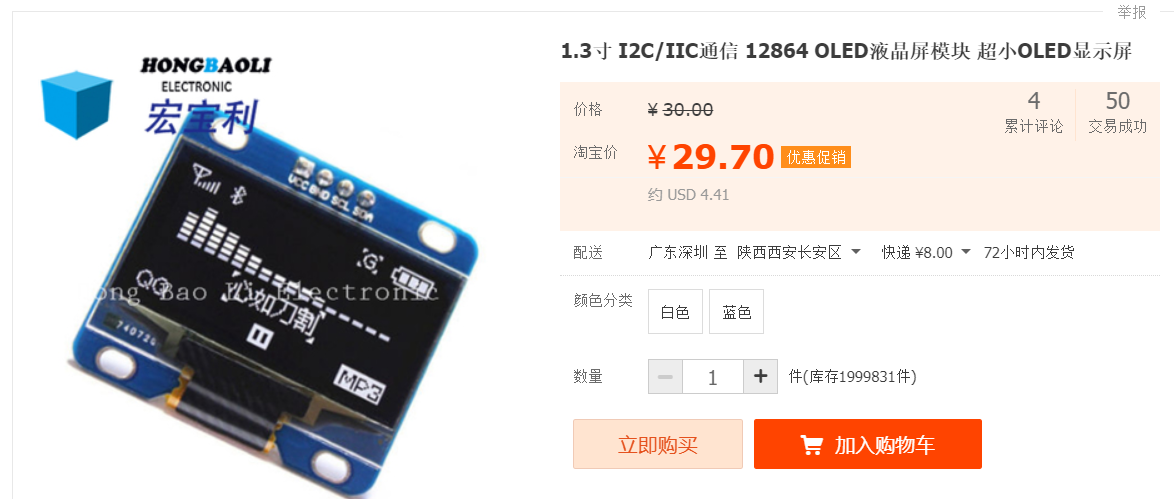
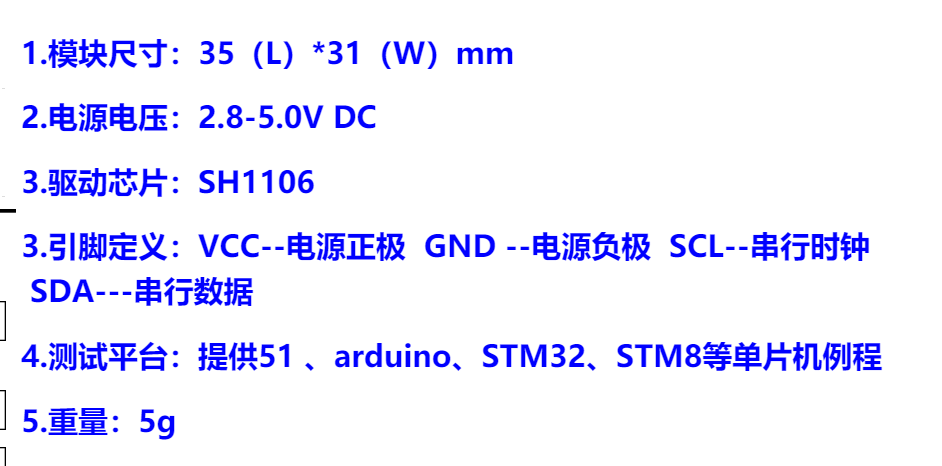

OLED液晶屏幕(1)OLED液晶屏幕ssd1306驱动芯片 arduino运行 ESP8266-07可以 12f不可以的更多相关文章
- Arduino 基于 ESP8266 配置WIFI模块
Arduino 基于 ESP8266 配置WIFI模块 使用ESP8266作为服务器,使用浏览器访问该服务器,从而控制LED灯 选择 [文件]->[示例]->[ESP8266WIFI]-& ...
- Arduino 配置 ESP8266环境
Arduino 配置 ESP8266环境 将 http://arduino.esp8266.com/stable/package_esp8266com_index.json 添加到 [附加开发板管理器 ...
- 0.96寸OLED显示屏驱动手册(SSD1306)
MCU IIC接口 IIC通信接口由从地址位SA0,IIC总线数据信号SDA(输出SDAout/D2和输入SDAin /D1)和IIC总线时钟信号SCL(D0).不管是数据线还是时钟线都需要连接上拉电 ...
- Arduino运行时突然[卡死在某一行/立即重启/串口输出乱码/程序执行不正常]的可能原因
1.这一行是分配内存,而内存不够了(Arduino uno只有2k) 2.内存本身已经只剩一点点了,于是就有莫名其妙的问题 3.没有调用Wire.begin().xx.setup()之类的操作!
- Arduino UNO +ESP8266采集数据上传到贝壳网
集成电路设计大赛赛程将至,我现在还是毫无头绪,然后又报了一个互联网+,比赛报了,东西就必须出来,时间很紧的情况下,所以选择了开源的arduino的进行完成.从开始接触Arduino到完成工程,前前后后 ...
- Arduino和ESP8266引脚图
Arduino的引脚图 https://www.geek-workshop.com/thread-11826-1-1.html ESP8266 https://item.taobao.com/item ...
- esp8266(3) Arduino通过ESP8266连接和获取网站源代码
http://www.plclive.com/a/tongxinjiekou/2016/0422/374.html 在上一篇8266的基础上,这一篇做个具体的连接网站的例子,供大家参考.上一篇基础篇请 ...
- arduino 配置 esp8266
在连接之前,先把程序下载到arduino中,很简单,就是定义了软口.如果中间要改动程序,要把rx和tx的连线去掉,不然下载程序可能失败. ; ; void setup() { pinMode(rx,I ...
- 【Arduino学习笔记07】模拟信号的输入与输出 analogRead() analogWrite() map() constrain()
模拟信号:Arduino中的模拟信号就是0v~5v的连续的电压值 数字信号:Arduino中的数字信号就是高电平(5V)或者低电平(0V),是两个离散的值 模拟信号->数字信号:ADC(模数转换 ...
随机推荐
- AVR单片机教程——EasyElectronics Library v1.3手册
bit.h delay.h pin.h wave.h pwm.h tone.h adc.h button.h switch.h rotary.h pot.h ldr.h led.h rgbw.h se ...
- 【JVM】3、jvm参数和main方法参数
在实际应用中,我们经常会使用一些额外的参数定义不通的环境下jvm的启动设置 特别是springCloud的项目,因为yml配置文件的问题,如果我们要做负载的话,会同时启动一个jar当做2个服务 那么这 ...
- Fiddler的使用总结
关于Fiddler的使用过程中的总结: 1. 配置手机抓包的过程,以后再补充 2.使用Fiddler发送请求 1) 第一步 抓取接口,获取请求方式,以及请求参数 2) 第二步 请求接口 点击Exec ...
- Linux文件比对,批量复制
--背景 工作中突然有一天文件服务器空间满了,导致文件存不进去,立马换了另外一台服务器作为文件服务器,将服务器挂载上去,原来的服务器修复之后需要重新换回来,但是需要将临时使用的服务器内的文件迁移至原文 ...
- 勒索病毒,华为/H3C三层交换机/路由器用ACL访问控制实现端口禁用
前不久勒索病毒横行,很多人都纷纷中招,从公司到个人,损失相当惨重.有些公司在互联网入口上做了控制,但是这样并非完全,万一有人把中了毒的U盘插入网内设备上呢?那我们的内网中很有可能集体中招(打过相关补丁 ...
- 解决C#调用COM组件异常来自 HRESULT:0x80010105 (RPC_E_SERVERFAULT)的错误
最近C#调用COM时,遇到了异常来自 HRESULT:0x80010105 (RPC_E_SERVERFAULT)的错误 后面找了一下,发现是在线程里调用COM组件引起的. C++调用COM时,会调用 ...
- FORM表单 onclick()与onsubmit()
FORM表单中onclick().submit()与onsubmit()的问题 最近遇到一次处理form数据的过滤,采用了button的onclick事件来检查,发现return false后表单仍然 ...
- tf.concat的用法
import numpy as npimport tensorflow as tfsess=tf.Session()a=np.zeros((1,2,3,4))b=np.ones((1,2,3,4))c ...
- visual studio 2015 开发时常见问题的解决方案
1.visual studio 2015 用printf函数打印时来不及看结果窗口就关闭 方案一 在所写的代码后面,加上system("PAUSE"); 如下:
- js实现输入密码之延迟星号和点击按钮显示或隐藏
缘由 手机打开segmentfalut时,长时间不登陆了,提示要重新登陆,输入的过程中看到输入密码时,延迟后再变成密文,很好奇,所以捣鼓了一下.本文实现了两种密码展示 代码实现 1 先明后密 js实现 ...
