istio1.2.2 安装及使用示例
前言
本文介绍istio的安装及使用
dashboard,grafana,prometheus,kiali,jaeger的配置示例.演示通过istio的ingressgateway统一访问入口
Istio简介
下载istio
- https://github.com/istio/istio/releases
- wget https://github.com/istio/istio/releases/download/1.2.2/istio-1.2.2-linux.tar.gz
- tar xf istio-1.2.2-linux.tar.gz
- cd /root/istio-1.2.2
- cp bin/istioctl /usr/local/bin/
Chart Details
- This chart can install multiple Istio components as subcharts:
- ingressgateway
- egressgateway
- sidecarInjectorWebhook
- galley
- mixer
- pilot
- security(citadel)
- grafana
- prometheus
- tracing(jaeger)
- kiali
- To enable or disable each component, change the corresponding enabled flag.
Istio安装
使用helm部署istio服务
安装包内的 Helm 目录中包含了 Istio 的 Chart,官方提供了两种方法:
- 用 Helm 生成
istio.yaml,然后自行安装。 - 用
Tiller直接安装
这里采用第一种方法,通过helm template生成模板文件安装
- 注意:最新版本有2部分配置分开的,和之前版本有区别,所有要分别生成配置文件
- 生成Istio的CRDs
- helm template --name istio-init --namespace istio-system ./install/kubernetes/istio-init > istio-init-1.2.2.yaml
- 生成istio配置文件
- helm template --name istio --namespace istio-system ./install/kubernetes/helm/istio > istio-1.2.2.yaml
以上使用默认配置,有些组件默认是不开启的
vim install/kubernetes/helm/istio/values.yaml
可以手动修改配置文件 修改helm chart默认参数,在生成模板
也可以在命令行添加 --set key=value 覆盖默认值
查看默认参数配置:https://istio.io/docs/reference/config/installation-options/#kiali-options
如下:在命令行直接覆盖默认值:
- helm template install/kubernetes/helm/istio --name istio --namespace istio-system --set sidecarInjectorWebhook.enabled=true --set ingress.service.type=NodePort --set gateways.istio-ingressgateway.type=NodePort --set gateways.istio-egressgateway.type=NodePort --set tracing.enabled=true --set servicegraph.enabled=true --set prometheus.enabled=true --set tracing.jaeger.enabled=true --set grafana.enabled=true > istio.yaml
- [root@k8s-master istio-1.2.2]# kubectl apply -f istio-init-1.2.2.yaml
- configmap/istio-crd-10 created
- configmap/istio-crd-11 created
- configmap/istio-crd-12 created
- serviceaccount/istio-init-service-account created
- clusterrole.rbac.authorization.k8s.io/istio-init-istio-system unchanged
- clusterrolebinding.rbac.authorization.k8s.io/istio-init-admin-role-binding-istio-system unchanged
- job.batch/istio-init-crd-10 created
- job.batch/istio-init-crd-11 created
- job.batch/istio-init-crd-12 created
- [root@k8s-master istio-1.2.2]# kubectl apply -f istio-1.2.2.yaml
- ###
- [root@k8s-master istio-1.2.2]# kubectl get pods -n istio-system
- NAME READY STATUS RESTARTS AGE
- grafana-6575997f54-2lppn 1/1 Running 0 55m
- istio-citadel-894d98c85-644wd 1/1 Running 0 55m
- istio-cleanup-secrets-1.2.2-g8568 0/1 Completed 0 55m
- istio-galley-5b984f89b-l5prq 1/1 Running 2 55m
- istio-grafana-post-install-1.2.2-xcgtb 0/1 Completed 0 55m
- istio-ingressgateway-6599d6749-5v9xx 0/1 Running 0 55m
- istio-init-crd-10-dfjr2 0/1 Completed 0 59m
- istio-init-crd-11-z28bv 0/1 Completed 0 59m
- istio-init-crd-12-b9hmw 0/1 Completed 0 59m
- istio-pilot-7ccff5dbdc-lhvhm 0/2 Pending 0 55m
- istio-policy-77bbfdbd6-rfgsz 2/2 Running 8 55m
- istio-security-post-install-1.2.2-tlv6m 0/1 Completed 0 55m
- istio-sidecar-injector-7b98dd6bcc-kn7z9 1/1 Running 0 55m
- istio-telemetry-7f8d5c5b74-glft4 2/2 Running 8 55m
- istio-tracing-555cf644d-g7hsn 1/1 Running 0 55m
- kiali-6cd6f9dfb5-trzqx 1/1 Running 0 55m
- prometheus-7d7b9f7844-m7ffd 1/1 Running 0 55m
- [root@k8s-master istio-1.2.2]#
- #使用下面命令验证是否有23个istio crds
- [root@k8s-master istio-1.2.2]# kubectl get crds | grep 'istio.io\|certmanager.k8s.io' | wc -l
- 23
- [root@k8s-master istio-1.2.2]#
Istio使用
gateway和virtualserive配置
- [root@k8s-master ~]# cat gateway-istio.yaml
- apiVersion: networking.istio.io/v1alpha3
- kind: Gateway
- metadata:
- name: gateway-istio
- namespace: istio-system
- spec:
- selector:
- istio: ingressgateway # use istio default controller
- servers:
- - port:
- number: 80
- name: http-istio
- protocol: HTTP
- hosts:
- - "prometheus.test.com"
- - "kiali.test.com"
- - "jaeger.test.com"
- - "dashboard.test.com"
- - "grafana.test.com"
- ---
- apiVersion: networking.istio.io/v1alpha3
- kind: VirtualService
- metadata:
- name: jaeger
- namespace: istio-system
- spec:
- hosts:
- - "jaeger.test.com"
- gateways:
- - gateway-istio
- http:
- - retries:
- attempts: 3
- perTryTimeout: 2s
- route:
- - destination:
- host: tracing
- port:
- number: 80
- ---
- apiVersion: networking.istio.io/v1alpha3
- kind: VirtualService
- metadata:
- name: prometheus
- namespace: istio-system
- spec:
- hosts:
- - "prometheus.test.com"
- gateways:
- - gateway-istio
- http:
- - retries:
- attempts: 3
- perTryTimeout: 2s
- route:
- - destination:
- host: prometheus
- port:
- number: 9090
- ---
- apiVersion: networking.istio.io/v1alpha3
- kind: VirtualService
- metadata:
- name: grafana
- namespace: istio-system
- spec:
- hosts:
- - "grafana.test.com"
- gateways:
- - gateway-istio
- http:
- - retries:
- attempts: 3
- perTryTimeout: 2s
- route:
- - destination:
- host: grafana
- port:
- number: 3000
- ---
- apiVersion: networking.istio.io/v1alpha3
- kind: VirtualService
- metadata:
- name: kiali
- namespace: istio-system
- spec:
- hosts:
- - "kiali.test.com"
- gateways:
- - gateway-istio
- http:
- - retries:
- attempts: 3
- perTryTimeout: 2s
- route:
- - destination:
- host: kiali
- port:
- number: 20001
- [root@k8s-master ~]#
使用haproxy代理本机80,443端口到k8s集群istio ingressgateway的31380(http)和31390(https)
haproxy配置请看:https://www.cnblogs.com/xuliang666/p/11136829.html
配置域名如下
- (base) xuliang@xuliang-PC:~$ cat /etc/hosts
- 127.0.0.1 localhost
- 127.0.1.1 xuliang-PC
- # The following lines are desirable for IPv6 capable hosts
- ::1 ip6-localhost ip6-loopback
- fe00::0 ip6-localnet
- ff00::0 ip6-mcastprefix
- ff02::1 ip6-allnodes
- ff02::2 ip6-allrouters
- 10.0.2.51 red.aijiatui.com
- 192.168.100.29 myapp.test.com
- 192.168.100.29 prometheus.test.com
- 192.168.100.29 grafana.test.com
- 192.168.100.29 kiali.test.com
- 192.168.100.29 jaeger.test.com
- (base) xuliang@xuliang-PC:~$
dashboard配置
查看dashboard svc
- [root@k8s-master ~]# kubectl get svc -n kube-system|grep dashboard
- kubernetes-dashboard ClusterIP 10.106.65.78 <none> 9090/TCP 27d
- [root@k8s-master ~]#
创建gateway和virtualservice
- #gateway网关配置:
- apiVersion: networking.istio.io/v1alpha3
- kind: Gateway
- metadata:
- name: gateway-dashboard
- namespace: kube-system
- spec:
- selector:
- istio: ingressgateway # use istio default controller
- servers:
- - port:
- number: 80
- name: http-dashboard
- protocol: HTTP
- hosts:
- - "dashboard.test.com"
- ---
- apiVersion: networking.istio.io/v1alpha3
- kind: VirtualService
- metadata:
- name: dashboard
- namespace: kube-system
- spec:
- hosts:
- - "dashboard.test.com"
- gateways:
- - gateway-dashboard
- http:
- - retries:
- attempts: 3
- perTryTimeout: 2s
- route:
- - destination:
- host: kubernetes-dashboard
- port:
- number: 9090
在浏览器中输入dashboard.test.com即可访问
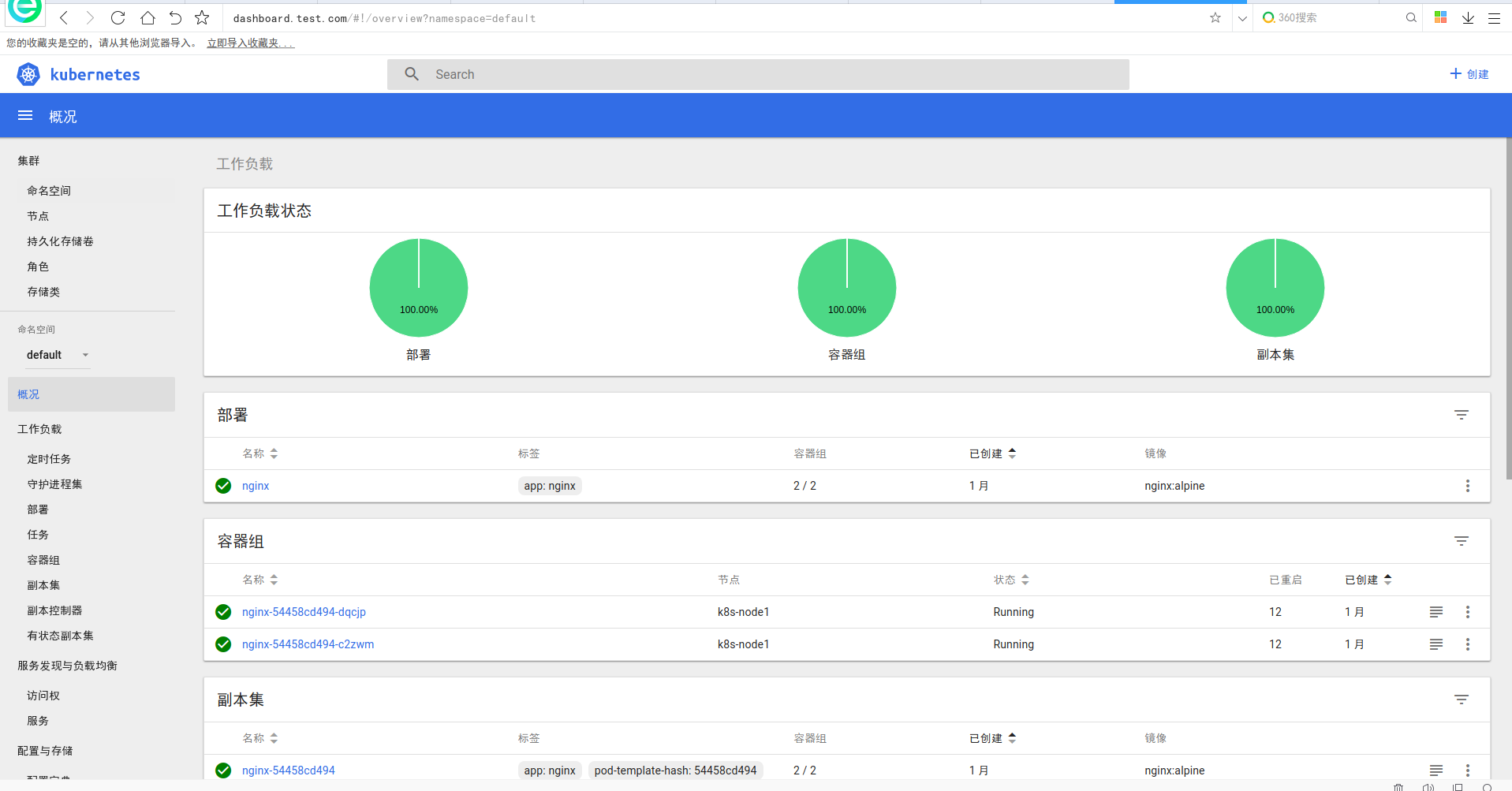
jaeger介绍
官网地址:https://www.jaegertracing.io/
Jaeger受Dapper和OpenZipkin的启发,是Uber Technologies公开发布的分布式跟踪系统。它用于监视和排除基于微服务的分布式系统,包括:
- 分布式上下文传播
- 分布式事务监控
- 根本原因分析
- 服务依赖性分析
- 性能/延迟优化
访问地址如下:
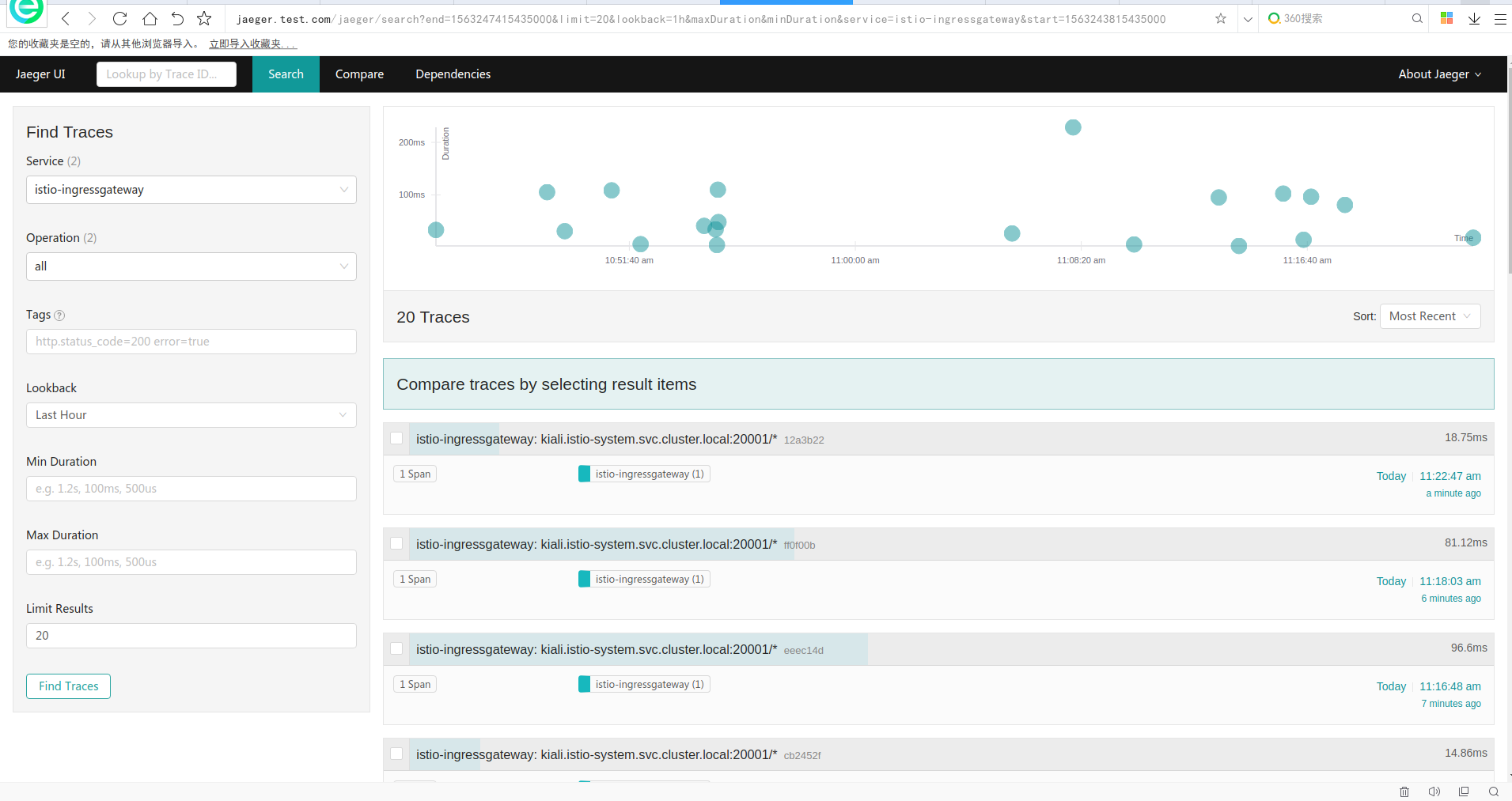
kiali介绍
服务网格可观察性和配置
通过helm模板安装完,是没有账户密码的
- helm template \
- --set kiali.enabled=true \
- --set "kiali.dashboard.jaegerURL=http://$(kubectl get svc tracing --namespace istio-system -o jsonpath='{.spec.clusterIP}'):80" \
- --set "kiali.dashboard.grafanaURL=http://$(kubectl get svc grafana --namespace istio-system -o jsonpath='{.spec.clusterIP}'):3000" \
- install/kubernetes/helm/istio \
- --name istio --namespace istio-system > istio.yaml
- [root@k8s-master ~]# echo -n 'admin' | base64
- YWRtaW4=
- [root@k8s-master ~]# echo -n 'admin' | base64
- YWRtaW4=
- [root@k8s-master ~]#
- [root@k8s-master ~]# cat kiali.yaml
- apiVersion: v1
- kind: Secret
- metadata:
- name: kiali
- namespace: istio-system
- labels:
- app: kiali
- type: Opaque
- data:
- username: YWRtaW4K=
- passphrase: YWRtaW4K
- [root@k8s-master ~]#
或者
- USERNAME=$(echo -n 'admin' | base64)
- PASSPHRASE=$(echo -n 'admin' | base64)
- cat <<EOF | kubectl apply -f -
- apiVersion: v1
- kind: Secret
- metadata:
- name: kiali
- namespace: $NAMESPACE
- labels:
- app: kiali
- type: Opaque
- data:
- username: $USERNAME
- passphrase: $PASSPHRASE
- EOF
查看或修改kiali的配置文件
- [root@k8s-master istio-1.2.2]# kubectl get configmap kiali -n istio-system -o yaml
- apiVersion: v1
- data:
- config.yaml: |
- istio_namespace: istio-system
- auth:
- strategy: "login"
- server:
- port: 20001
- web_root: /kiali
- external_services:
- tracing:
- url: http://jaeger.test.com/jaeger
- grafana:
- url: http://10.100.148.230:3000
- prometheus:
- url: http://10.109.28.54:9090
- kind: ConfigMap
- metadata:
- annotations:
- kubectl.kubernetes.io/last-applied-configuration: |
- {"apiVersion":"v1","data":{"config.yaml":"istio_namespace: istio-system\nauth:\n strategy: \"login\"\nserver:\n port: 20001\n web_root: /kiali\nexternal_services:\n tracing:\n url: http://10.100.190.53\n grafana:\n url: http://10.100.148.230:3000\n prometheus:\n url: http://10.109.28.54:9090\n"},"kind":"ConfigMap","metadata":{"annotations":{},"labels":{"app":"kiali","chart":"kiali","heritage":"Tiller","release":"istio"},"name":"kiali","namespace":"istio-system"}}
- creationTimestamp: "2019-07-12T06:40:16Z"
- labels:
- app: kiali
- chart: kiali
- heritage: Tiller
- release: istio
- name: kiali
- namespace: istio-system
- resourceVersion: "1386411"
- selfLink: /api/v1/namespaces/istio-system/configmaps/kiali
- uid: f2100d5c-05b4-48ca-92c7-73ebea15401e
- [root@k8s-master istio-1.2.2]#
注意:
- external_services:
- tracing:
- url: http://10.100.190.53:80
- grafana:
- url: http://10.100.148.230:3000
- prometheus:
- url: http://10.109.28.54:9090
这里的三个地址可以写svc ip也可以写成域名
账户:admin 密码:admin
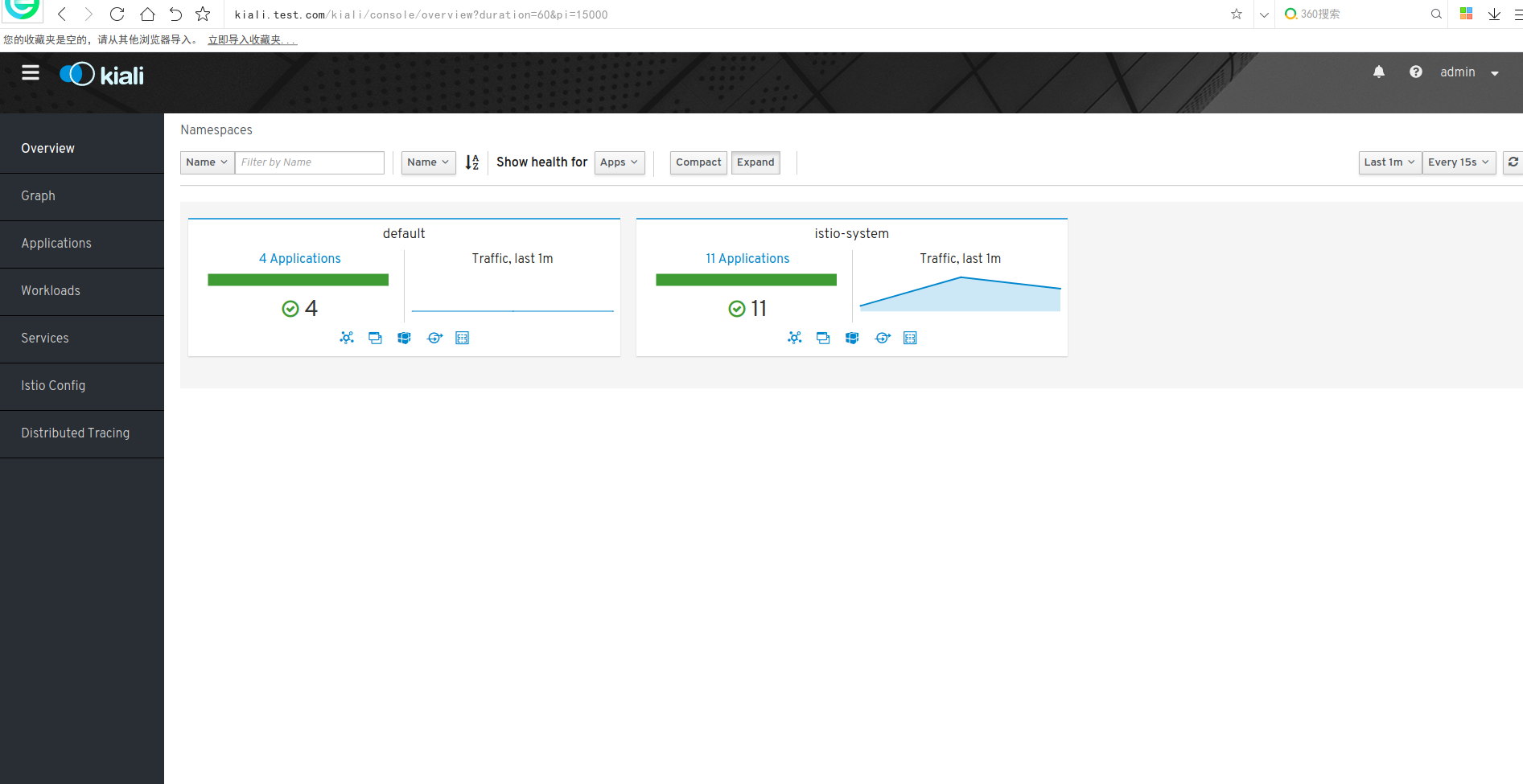
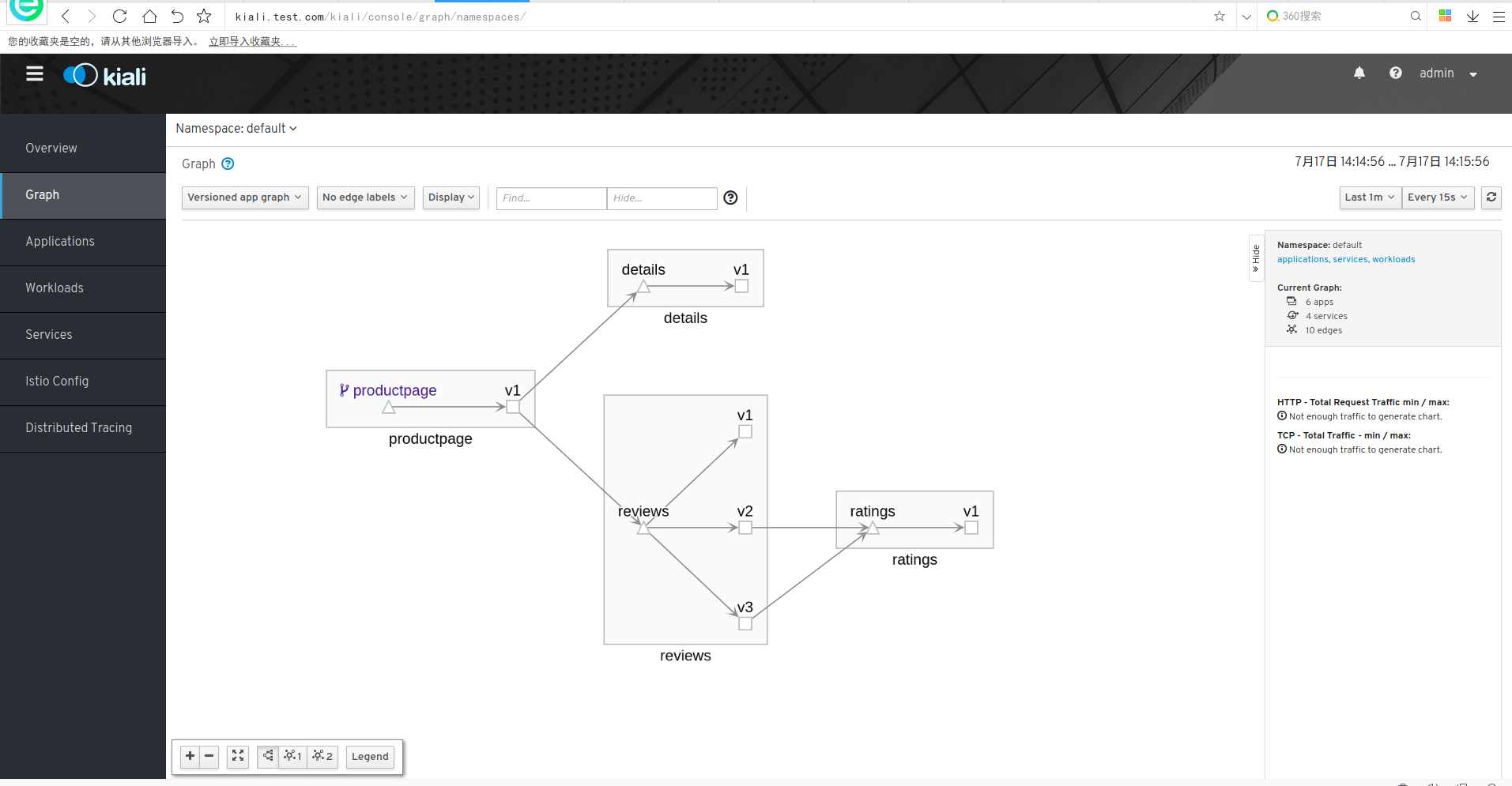
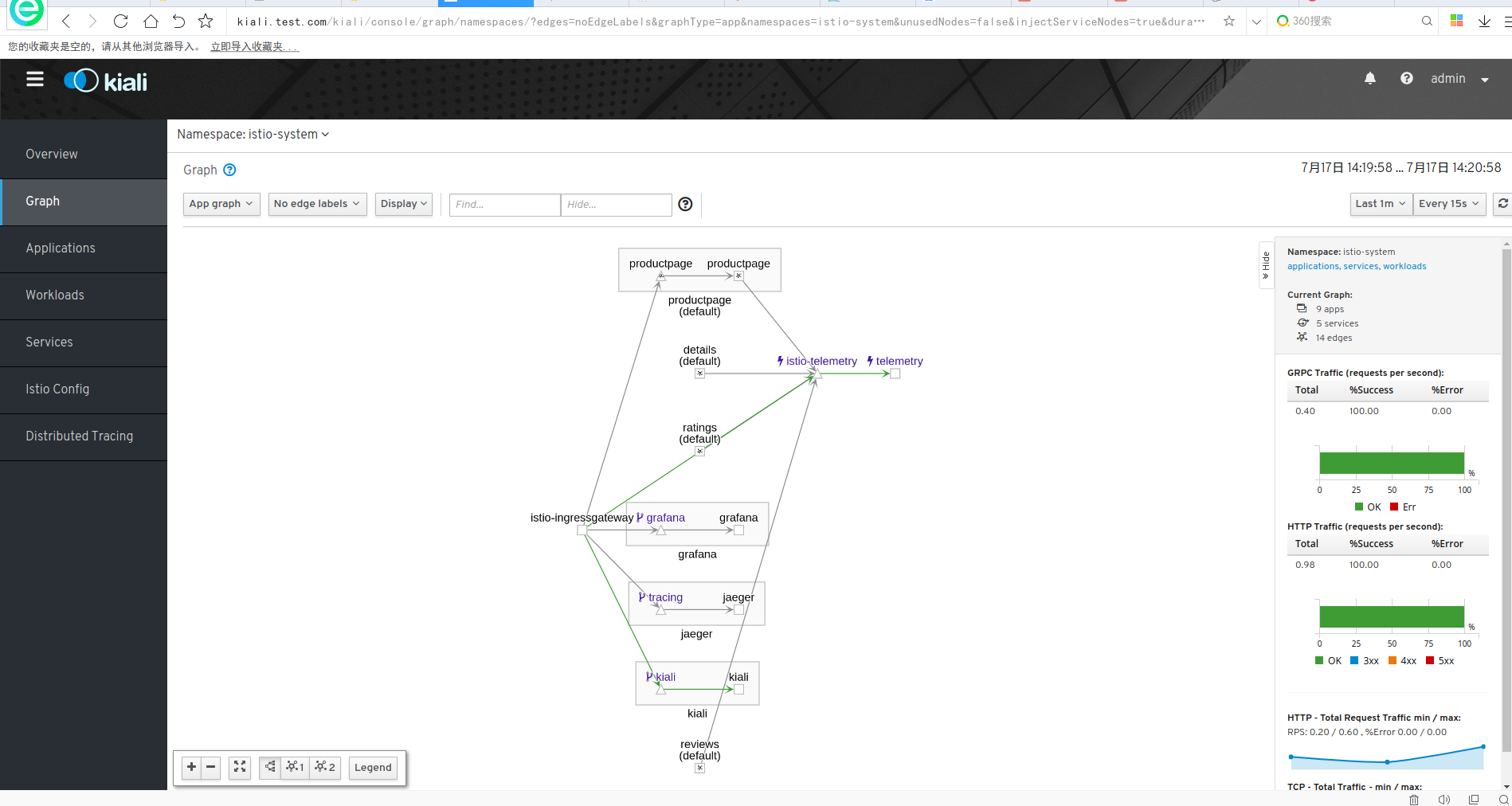
grafana
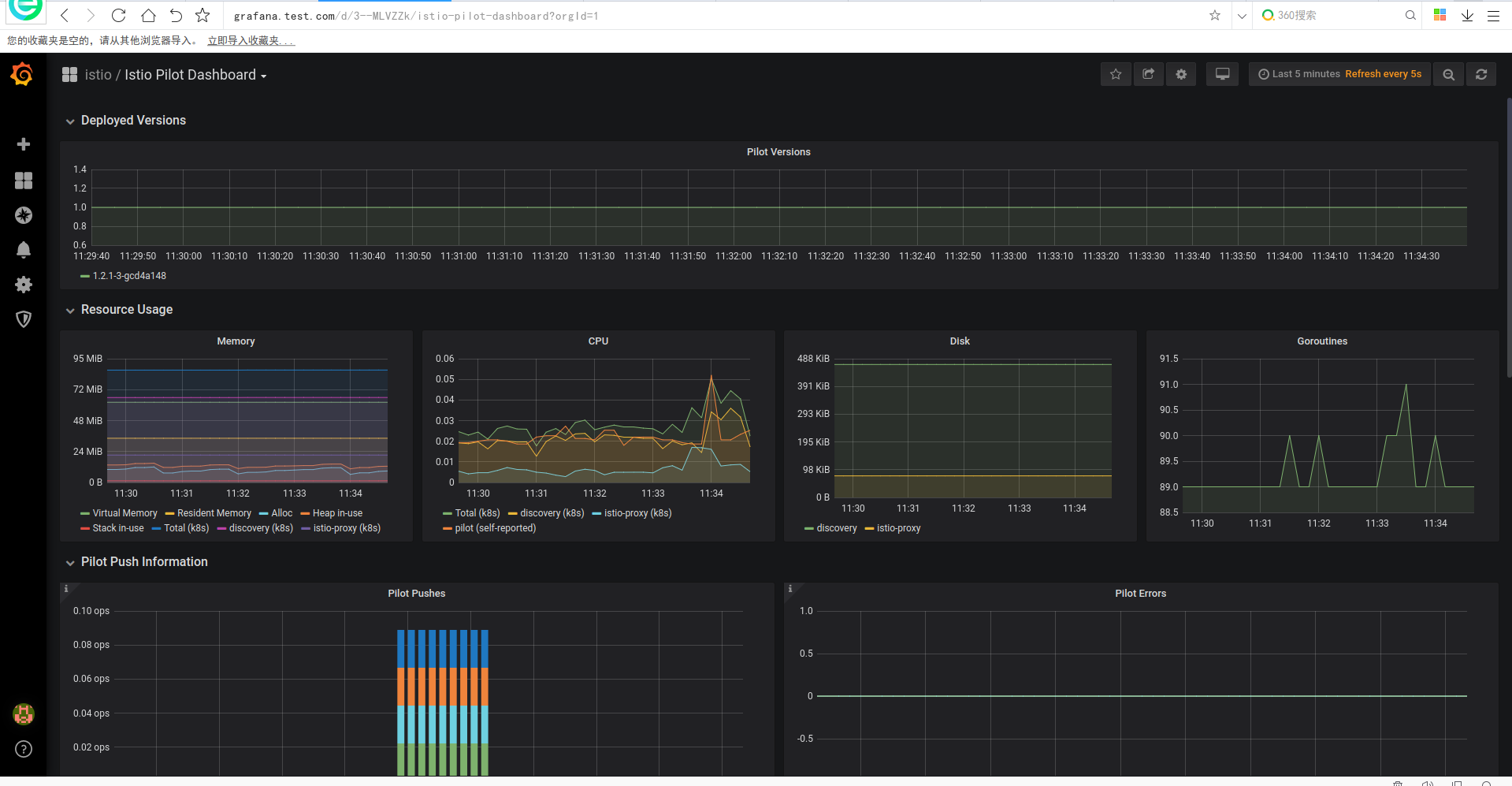
prometheus
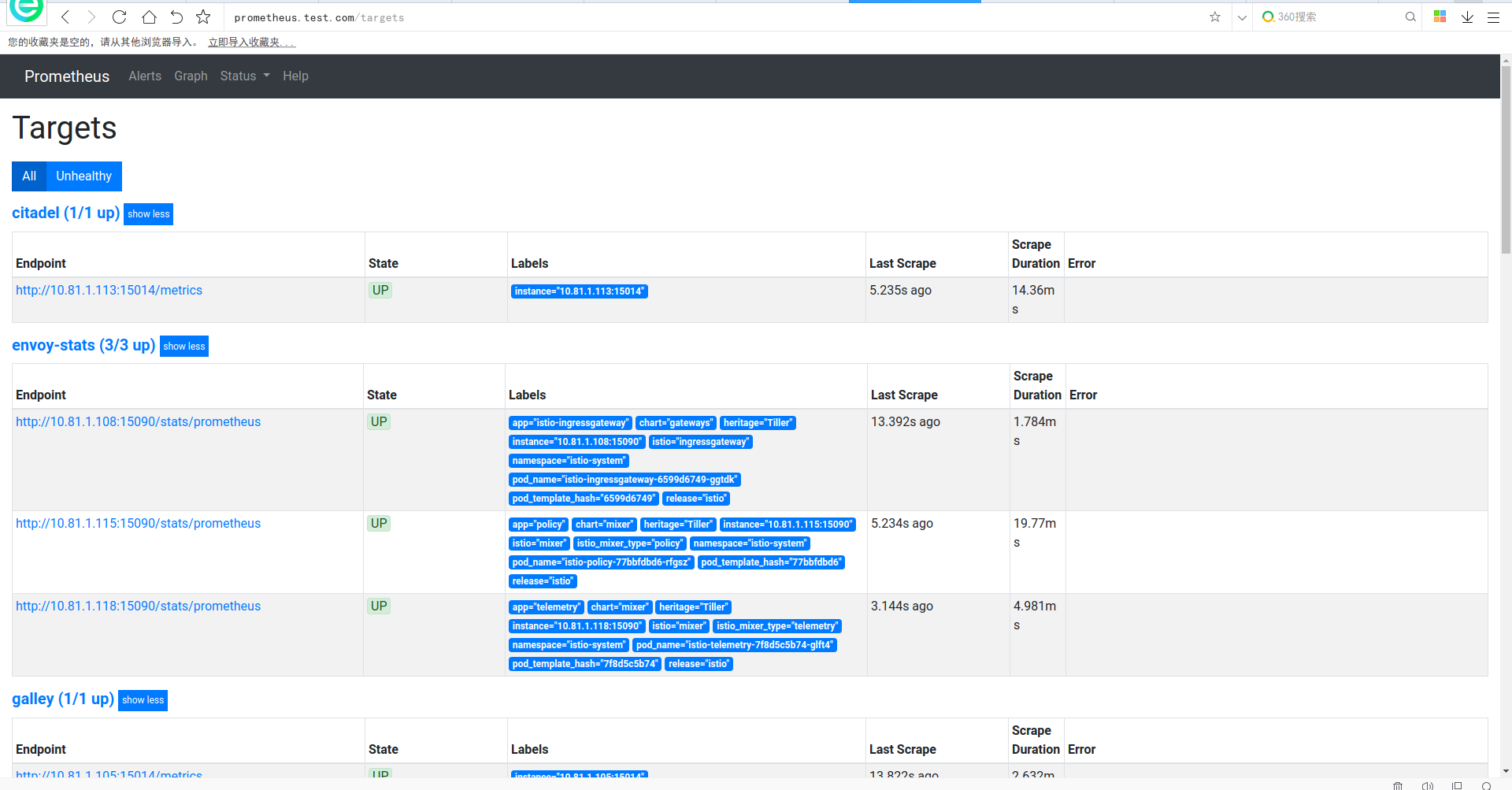
istio1.2.2 安装及使用示例的更多相关文章
- Thrift在Windows及Linux平台下的安装和使用示例
本文章也同时发表在个人博客Thrift在Windows及Linux平台下的安装和使用示例上. thrift介绍 Apache Thrift 是 Facebook 实现的一种高效的.支持多种编程语言的R ...
- Redis 安装与简单示例
Redis 安装与简单示例 一.Redis的安装 Redis下载地址如下:https://github.com/dmajkic/redis/downloads 解压后根据自己机器的实际情况选择32位或 ...
- TensorFlow入门,基本介绍,基本概念,计算图,pip安装,helloworld示例,实现简单的神经网络
TensorFlow入门,基本介绍,基本概念,计算图,pip安装,helloworld示例,实现简单的神经网络
- Linux下安装GB2312的示例
Linux下安装GB2312的示例 Step 1: 到Linux字符集的安装包目录下 [cd /usr/share/i18n/charmaps] Step 2: 解压该目录下的GB2312.gz ...
- cesium安装及第一个示例
cesium安装及第一个示例 一.环境要求 二.浏览器要求 三.安装node.js 四.下载cesium包(地址为https://cesiumjs.org) 包括了 五.在你的项目里引入相关js与cs ...
- istio 安装与bookinfo示例运行
目的 本文旨在帮助想了解istio安装和运行bookinfo示例的同学快速入门 前置准备 安装k8s和helm 1.k8s安装 修改主机名 hostnamectl set-hostname k8s-m ...
- Hadoop:pig 安装及入门示例
pig是hadoop的一个子项目,用于简化MapReduce的开发工作,可以用更人性化的脚本方式分析数据. 一.安装 a) 下载 从官网http://pig.apache.org下载最新版本(目前是0 ...
- Redis 安装与简单示例 01_转
一.Redis的安装 Redis下载地址如下:https://github.com/dmajkic/redis/downloads 解压后根据自己机器的实际情况选择32位或者64位.下载解压后图片如下 ...
- Redis 安装与简单示例 <第一篇>
一.Redis的安装 Redis下载地址如下:https://github.com/dmajkic/redis/downloads 解压后根据自己机器的实际情况选择32位或者64位.下载解压后图片如下 ...
随机推荐
- SSAS表格模型
Analysis Services 是在决策支持和业务分析中使用的分析数据引擎 (Vertipaq) . 它为商业智能提供企业级语义数据模型功能 (BI) .数据分析和报告应用程序,如 Power B ...
- 【知识点】 gcc和g++的联系和区别
目前(2020-09)GCC 编译器已经更新至 10.2版本,其功能也由最初仅能编译 C 语言,扩增至可以编译多种编程语言,其中就包括 C++ . 除此之外,当下的 GCC 编译器还支持编译 Go.O ...
- 实现Hi3559板载自启动网卡、NFS及Telnet服务
实现Hi3559板载开机自启动网卡.NFS及Telnet服务通过直接在home目录下,编辑.bashrc,vi ~/.bashrc 1 ifconfig eth0 up 2 ifconfig eth0 ...
- 剑指 Offer 12. 矩阵中的路径 + 递归 + 深搜 + 字符串问题
剑指 Offer 12. 矩阵中的路径 题目链接 题目类似于迷宫的搜索. 需要注意的是,需要首先判断起始搜索的位置,可能有多个起点,都需要一一尝试. 每轮迭代的时候记得将是否遍历标记数组还原为未遍历的 ...
- Java基础学习--集合
集合 List集合的特点 1.有序的数据集合,存储元素和取出元素的顺序是一致的(存储123,取出123) 2.有索引,包含了一些带索引的方法 3.允许存储重复的元素 List接口中带索引的方法 add ...
- JVM线上问题排查
前言 本文介绍服务器内运行的 Java 应用产生的 OOM 问题 和 CPU 100% 的问题定位 1. 内存 OOM 问题定位 某Java服务(比如进程id pid 为 3320)出现OOM,常见的 ...
- 文件锁fcntl
一.python中的文件锁 我们在写python应用的时候,当涉及到多个进程向同一个文件write(或者read)的情况,如果几个进程同时都对这个文件进行写操作,那么文件的内容就会变得非常混乱,这个时 ...
- python爬取三国演义的所有章节储存到本地文件中
#爬取三国演义的全部章节 2 3 import urllib 4 import urllib.request 5 import urllib.parse 6 from lxml import etre ...
- Linux wget 使用笔记
wget 是 Linux 上最常用的文件下载工具,简单实用.记录一下一些常用的操作备查. 最常用最简单的操作就是直接使用一个 URL 下载 下载互联网上指定的文件 wget https://gemme ...
- 《C++反汇编与逆向分析技术揭秘》--数据类型
浮点数类型 IEEE标准从逻辑上采用一个三元组{S, E, M}来表示一个数N,它规定基数为2,符号位S用0和1分别表示正和负,尾数M用原码表示,阶码E用移码表示.根据浮点数的规格化方法,尾数域的 ...
