[svc]sublime text3设置py环境最佳姿势
搞个py虚拟环境
待sublim调用
- for windows
pip install virtualenv
pip install virtualenvwrapper
pip install virtualenvwrapper-win
mkvirtualenv --python=C:\Python27\python.exe py27env
exit
mkvirtualenv --python=C:\Python36\python.exe py36env
下载安装sublime text3
—– BEGIN LICENSE —–
TwitterInc
200 User License
EA7E-890007
1D77F72E 390CDD93 4DCBA022 FAF60790
61AA12C0 A37081C5 D0316412 4584D136
94D7F7D4 95BC8C1C 527DA828 560BB037
D1EDDD8C AE7B379F 50C9D69D B35179EF
2FE898C4 8E4277A8 555CE714 E1FB0E43
D5D52613 C3D12E98 BC49967F 7652EED2
9D2D2E61 67610860 6D338B72 5CF95C69
E36B85CC 84991F19 7575D828 470A92AB
—— END LICENSE ——
汉化
contrl+shit+p 输入ip 回车
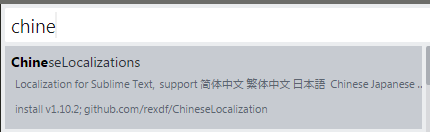
新建py编译系统
{
"cmd": ["C:\\Users\\Administrator\\Envs\\py36env\\Scripts\\python.exe", "-u", "$file"],
"file_regex": "^[ ]*File \"(...*?)\", line ([0-9]*)",
"quiet": true
}

此时写py还不能自动补全.
安装anaconda插件
- Goto Definitions 能够在你的整个工程中查找并且显示任意一个变量,函数或者类的定义。
- Find Usage 能够快速的查找某个变量,函数或者类在某个特定文件中的什么地方被使用了。
- Show Documentation: 能够显示一个函数或者类的说明性字符串(当然,是在定义了字符串的情况下)

此时写py可以自动补全了
不过anaconda还不太好用.补全参数等不需要,需要设置下.

设置anacoda

{
"auto_formatting": true,
"autoformat_ignore":
[
"E309",
"E501"
],
"pep8_ignore":
[
"E309",
"E501"
],
"python_interpreter": "C:/Users/Administrator/Envs/py36env/Scripts/python.exe",
"suppress_word_completions": true,
"suppress_explicit_completions": true,
"complete_parameters": false,
"complete_all_parameters": false,
"anaconda_linter_underlines": true,
"anaconda_linter_mark_style": "none",
"display_signatures": false,
"disable_anaconda_completion": false
}
- ctrl+b 跑代码
- ctrl+alt+g 函数跳转,这是anacoda自带的,或者下面方式


SublimeTmpl插件: ctrl+alt+shit+g 创建py文件

ctrl+d复制一行设置

{ "keys": ["ctrl+d"], "command": "duplicate_line" }
sidebar插件

a file icon插件

Monokai Extended插件, more syntax highlighting

我的完整配置settings.user

{
"color_scheme": "Packages/Monokai Extended/Monokai Extended.tmTheme",
"tab_size": 4,
"translate_tabs_to_spaces": true,
"always_show_minimap_viewport": true,
// "draw_white_space": "all"
"bold_folder_labels": true,
"caret_extra_width": 1,
"caret_style": "phase",
"close_windows_when_empty": false,
"copy_with_empty_selection": false,
"drag_text": false,
"draw_minimap_border": true,
"enable_tab_scrolling": false,
"ensure_newline_at_eof_on_save": true,
"file_exclude_patterns":
[
"*.pyc",
"*.pyo",
"*.exe",
"*.dll",
"*.obj",
"*.o",
"*.a",
"*.lib",
"*.so",
"*.dylib",
"*.ncb",
"*.sdf",
"*.suo",
"*.pdb",
"*.idb",
".DS_Store",
"*.class",
"*.psd",
"*.sublime-workspace",
".svn",
".git",
".DS_Store",
"__pycache__"
],
"rulers": [79],
"wrap_width": 80,
"font_face": "Source Code Pro",
"font_options":
[
"no_round"
],
"font_size": 18,
"highlight_line": true,
"highlight_modified_tabs": true,
"ignored_packages":
[
"Vintage"
],
"line_padding_bottom": 1,
"line_padding_top": 1,
"match_brackets_content": false,
"match_selection": false,
"match_tags": false,
"material_theme_accent_graphite": true,
"material_theme_compact_sidebar": true,
"open_files_in_new_window": false,
"overlay_scroll_bars": "enabled",
"preview_on_click": true,
"scroll_past_end": true,
"scroll_speed": 5.0,
"show_definitions": false,
"show_encoding": true,
"show_errors_inline": false,
"show_full_path": false,
"sidebar_default": true,
"translate_tabs_to_spaces": true,
"trim_trailing_white_space_on_save": true,
"use_simple_full_screen": true,
"shift_tab_unindent": true,
"indent_to_bracket": true,
"indent_guide_options": [
"draw_active",
"draw_normal"
],
"enable_telemetry": false,
"word_wrap": true
}
前端插件

其它插件
terminal插件:

最近比较喜欢Solarized light主题-不伤眼
好像也可以直接在配色方案里选择, 也可以离线下载安装

webstorm的几个插件
.ignore
CodeGlance
Atom File Icons IDEA 搜索: File Icons
最终搞出一份舒服的配置
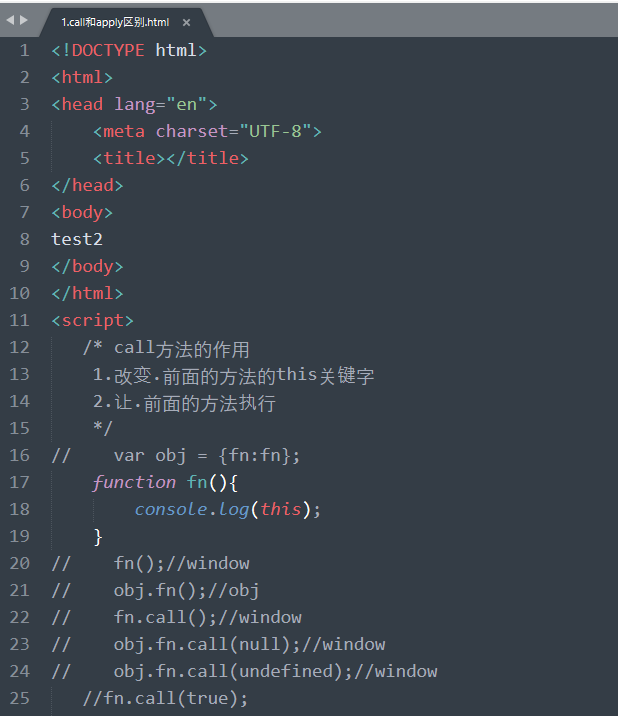
https://segmentfault.com/a/1190000002596724
{
"auto_match_enabled": true,
"caret_extra_width": 1,
"caret_style": "phase",
"color_scheme": "Packages/Color Scheme - Default/Mariana.sublime-color-scheme",
"default_encoding": "UTF-8",
"draw_minimap_border": true,
"find_selected_text": true,
"fold_buttons": true,
"font_face": "Yahei Consolas Hybrid",
"font_size": 14,
"highlight_line": true,
"highlight_modified_tabs": true,
"hot_exit": true,
"ignored_packages":
[
"Vintage"
],
"line_padding_bottom": 2,
"line_padding_top": 2,
"margin": 4,
"tab_size": 4,
"theme": "Default.sublime-theme",
"translate_tabs_to_spaces": true,
"trim_trailing_white_space_on_save": true,
"word_wrap": true
}
在改是猪版
{
"auto_match_enabled": true,
"caret_extra_width": 1,
"caret_style": "phase",
"color_scheme": "Packages/Color Scheme - Default/Mariana.sublime-color-scheme",
"default_encoding": "UTF-8",
"draw_minimap_border": true,
"find_selected_text": true,
"fold_buttons": true,
"font_face": "Courier New",
"font_size": 14,
"highlight_line": true,
"highlight_modified_tabs": true,
"hot_exit": true,
"ignored_packages":
[
"Vintage"
],
"line_padding_bottom": 2,
"line_padding_top": 2,
"margin": 4,
"save_on_focus_lost": true,
"show_encoding": true,
"show_line_endings": true,
"tab_size": 4,
"theme": "Default.sublime-theme",
"translate_tabs_to_spaces": true,
"trim_trailing_white_space_on_save": true,
"word_wrap": true
}
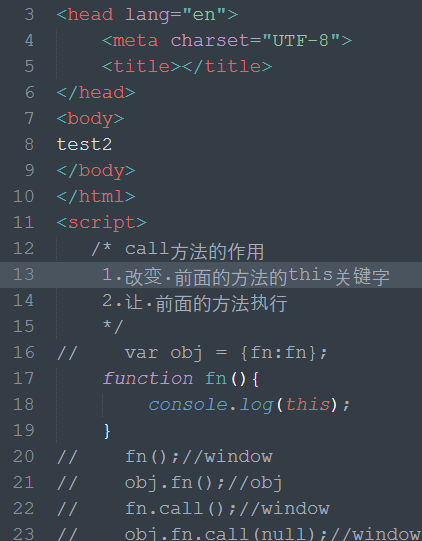
[svc]sublime text3设置py环境最佳姿势的更多相关文章
- go语言环境搭建+sublime text3(windows环境下)
感觉有点坑,整了一下午~搞定 go语言环境搭建+sublime text3(windows环境下) 1.安装sublime text3 2.安装go语言程序包 3.测试go语言是否安装成功 键 ...
- 下载安装sublime text3,打包sublime text3便携版,激活sublime text3,配置sublime text3的php环境
下载安装sublime text3: http://www.sublimetext.com/3 安装就一直下一步 打包sublime text3便携版 : 参考http://segmentfa ...
- Sublime Text3—设置快捷键打开浏览器
在不同浏览器查看代码效果可谓是家常便饭,所以用不同快捷键对应打开不同浏览器可以大大提高工作效率. 本篇分享个简单的方法只需二步: 一.安装插件SideBarEnhancements ctrl+shif ...
- windows下基于sublime text3的nodejs环境搭建
第一步:先安装sublime text3.详细教程可自行百度,这边不具体介绍了. 第二步.安装nodejs插件,有两种方式 第一种方式:直接下载https://github.com/tanepiper ...
- Golang学习:sublime text3配置golang环境
最近导师让学习golang, 然后我就找了些有关golang的学习视频和网站. 昨天在电脑上下载了go tools, 之后在sublime上配置了golang的运行环境.By the way, 我的电 ...
- sublime Text3 设置用新标签页打开新的文件
今天用sublime Text3 打开项目文件,发现单击文件就可以打开,但是有一个问题:每次打开新文件就会覆盖当前的标签页,无法在新的标签页打开.于是在网上查了一下. 网上有人说在Preference ...
- Sublime Text3 配置 NodeJs 环境
前言 大家都知道,Sublime Text 安装插件一般从 Package Control 中直接安装即可,当我安装 node js 插件时候,直接通过Package Control 安装,虽然插件安 ...
- [转] Sublime Text3 配置 NodeJs 环境
前言 大家都知道,Sublime Text 安装插件一般从 Package Control 中直接安装即可,当我安装 node js 插件时候,直接通过Package Control 安装,虽然插件安 ...
- centos7下安装sublime text3并配置环境变量
注意:我解压完把sublime_text全改成了sublime,如果未改就是sublime_text 1.官网下载sublime,保存到指定目录,例如/home 2.解压 tar xjf sublim ...
随机推荐
- HTML5实现图片预览功能
两种方式实现 URL FileReader Index.jsp文件 <%@page contentType="text/html" pageEncoding="UT ...
- 嵌入式系统C编程之堆栈回溯(二)
前言 本文作为<嵌入式系统C编程之堆栈回溯>的补充版.文中涉及的代码运行环境如下: 一 异常信号 信号就是软件中断,用于向正在运行的程序(进程)发送有关异步事件发生的信息.Linux应用 ...
- strcat的几种实现及性能比较
一 原型说明 strcat()为C语言标准库函数,用于字符串拼接.函数原型声明在string.h头文件中: char *strcat(char *dest, const char *src); 该函 ...
- android checkbox样式
1. 首先要导入你准备用作CheckBox选中和补选中状态的两图片到res的drawable中,如checkbox_checked.png,checkbox_normal.png: 2. 在res/d ...
- pace.js简介
Pace.js – 超赞的页面加载进度自动指示和 Ajax 导航效果 在页面中引入 Pace.js 和您所选择主题的 CSS 文件,就可以让你的页面拥有漂亮的加载进度和 Ajax 导航效果.不需要挂接 ...
- [原]linux下将网卡设置为混杂模式
设置为混杂模式ifconfig eth2 promisc取消设置ifconfig eth2 -promisc ------------------------------------------ 下面 ...
- 2018 青岛ICPC区域赛E ZOJ 4062 Plants vs. Zombie(二分答案)
Plants vs. Zombies Time Limit: 2 Seconds Memory Limit: 65536 KB BaoBao and DreamGrid are playin ...
- Windows下Visual Studio 2013编译Lua 5.2.3
1.创建一个Visual C++的Empty Project,如果需要支持Windows XP将Platform Toolset设置为Visual Studio 2013 - Windows XP ( ...
- C++的函数重载和main函数之外的工作
今天被问到一个C++的函数重载问题,一下子没反应过来,这种基础的问题竟然忘记了,以下记录一下这些忘记的内容. 函数重载 函数重载的定义是:在相同的作用域中,如果函数具有相同名字而仅仅是形参表不 ...
- 23种设计模式之享元模式(FlyWeight)
享元模式是一种对象结构型模式,通过运用共享技术,有效地支持大量细粒度的对象.系统只使用少量的对象,而这些对象都很相似,状态变化很小,对象使用次数增多.享元对象能做到共享的关键是区分内部状态和外部状态. ...
