[转]Using Angular in Visual Studio Code
本文转自:https://code.visualstudio.com/docs/nodejs/angular-tutorial
Using Angular in Visual Studio Code
Angular is a popular JavaScript library for building web application user interfaces developed by Google. The Visual Studio Code editor supports Angular IntelliSense and code navigation out of the box.
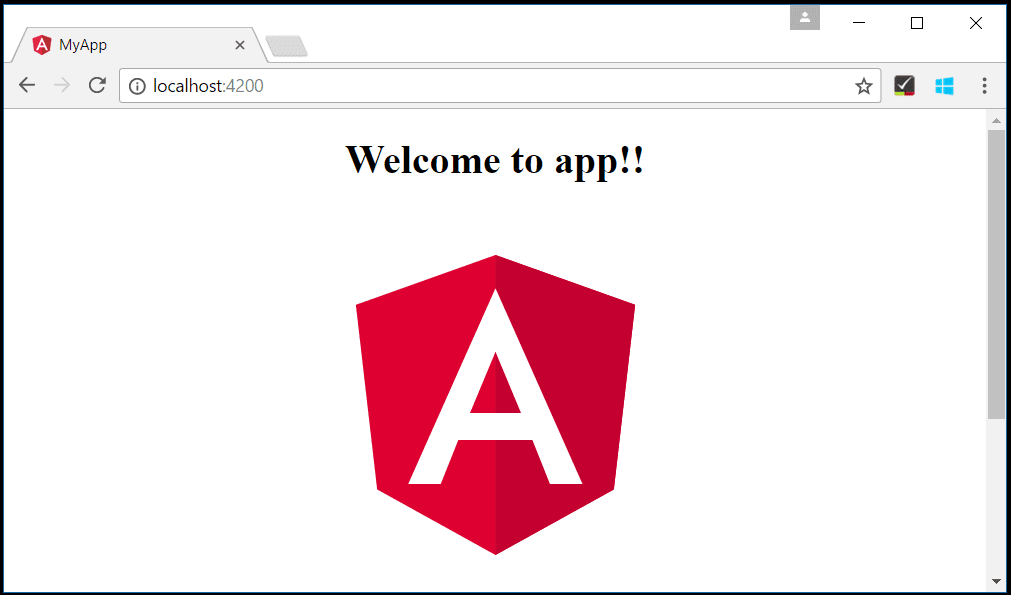
Welcome to Angular
We'll be using the Angular CLI for this tutorial. To install and use the command line interface as well as run the Angular application server, you'll need the Node.js JavaScript runtime and npm (the Node.js package manager) installed. npm is included with Node.js which you can install from here.
Tip: To test that you have Node.js and npm correctly installed on your machine, you can type
node --versionandnpm --version.
To install the Angular CLI, in a terminal or command prompt type:
npm install -g @angular/cli
This may take a few minutes to install. You can now create a new Angular application by typing:
ng new my-app
my-app is the name of the folder for your application. This may take a few minutes to create the Angular application in TypeScript and install its dependencies.
Let's quickly run our Angular application by navigating to the new folder and typing ng serve to start the web server and open the application in a browser:
cd my-app
ng serve
You should see "Welcome to app!!" on http://localhost:4200 in your browser. We'll leave the web server running while we look at the application with VS Code.
To open your Angular application in VS Code, open another terminal (or command prompt) and navigate to the my-app folder and type code .:
cd my-app
code .
Syntax highlighting and bracket matching
Now expand the src\app folder and select the app.component.ts file. You'll notice that VS Code has syntax highlighting for the various source code elements and, if you put the cursor on a parentheses, the matching bracket is also selected.
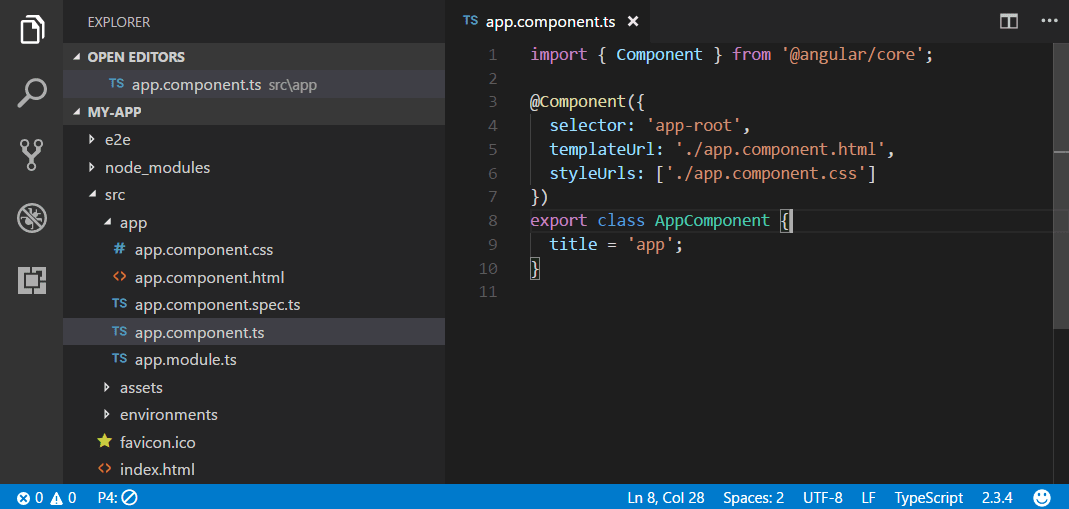
IntelliSense
As you hover your mouse over text in the file, you'll see that VS Code gives you information about key items in your source code. Items such as variables, classes and Angular decorators are a few examples where you'll be presented with this information.
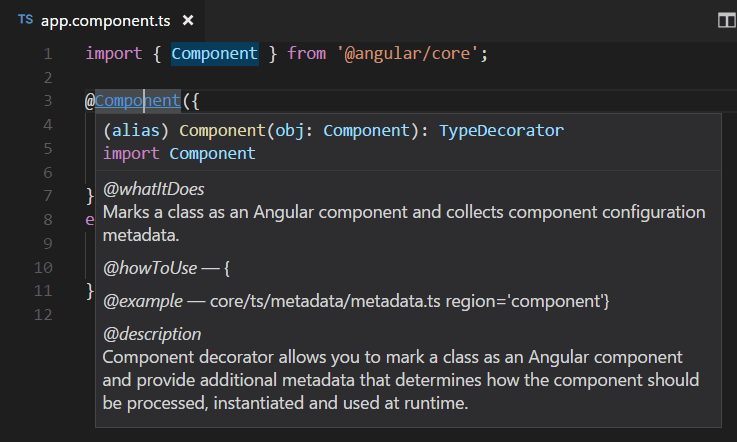
As you start typing in app.component.ts, you'll see smart suggestions and code snippets.
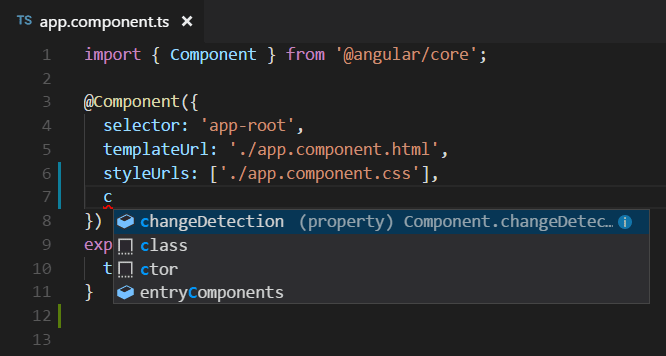
You can click the information button (i) to see a flyout with more documentation.

VS Code uses the TypeScript language service for code intelligence (IntelliSense) and it has a feature called Automatic Type Acquisition (ATA). ATA pulls down the npm Type Declaration files (*.d.ts) for the npm modules referenced in the package.json.
Go to Definition, Peek definition
Through the TypeScript language service, VS Code can also provide type definition information in the editor through Go to Definition (F12) or Peek Definition (Ctrl+Shift+F12). Open the app.module.tsfile and put the cursor over AppComponent in the bootstrap property declaration, right click and select Peek Definition. A Peek window will open showing the AppComponent definition from app.component.ts.
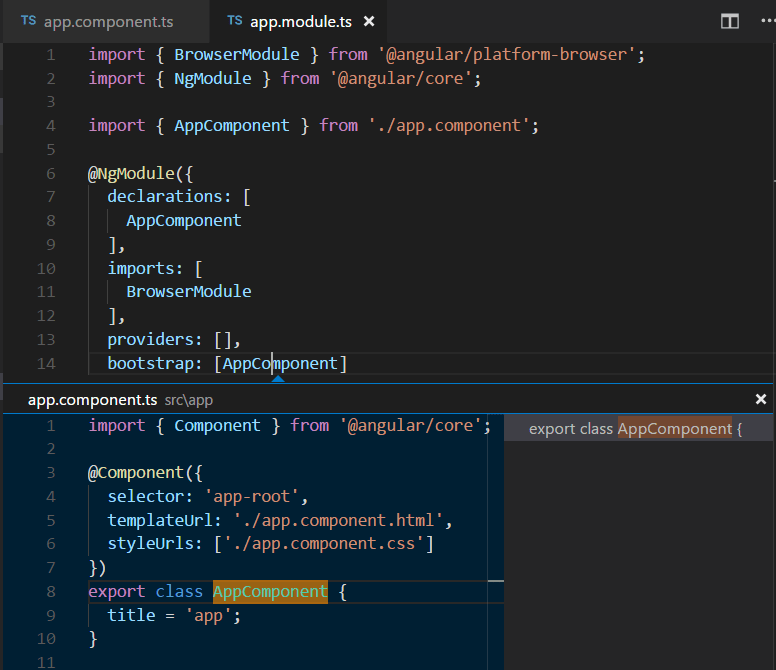
Press Escape to close the Peek window.
Hello World!
Let's update the sample application to "Hello World". Go back to the app.component.ts file and change the title string in AppComponent to "Hello World".
import { Component } from '@angular/core';
@Component({
selector: 'app-root',
templateUrl: './app.component.html',
styleUrls: ['./app.component.css']
})
export class AppComponent {
title = 'Hello World';
}
Once you save the app.component.ts file, the running instance of the server will update the web page and you'll see "Welcome to Hello World!!".
Tip: VS Code supports Auto Save, which by default saves your files after a delay. Check the Auto Save option in the File menu to turn on Auto Save or directly configure the
files.autoSaveuser setting.
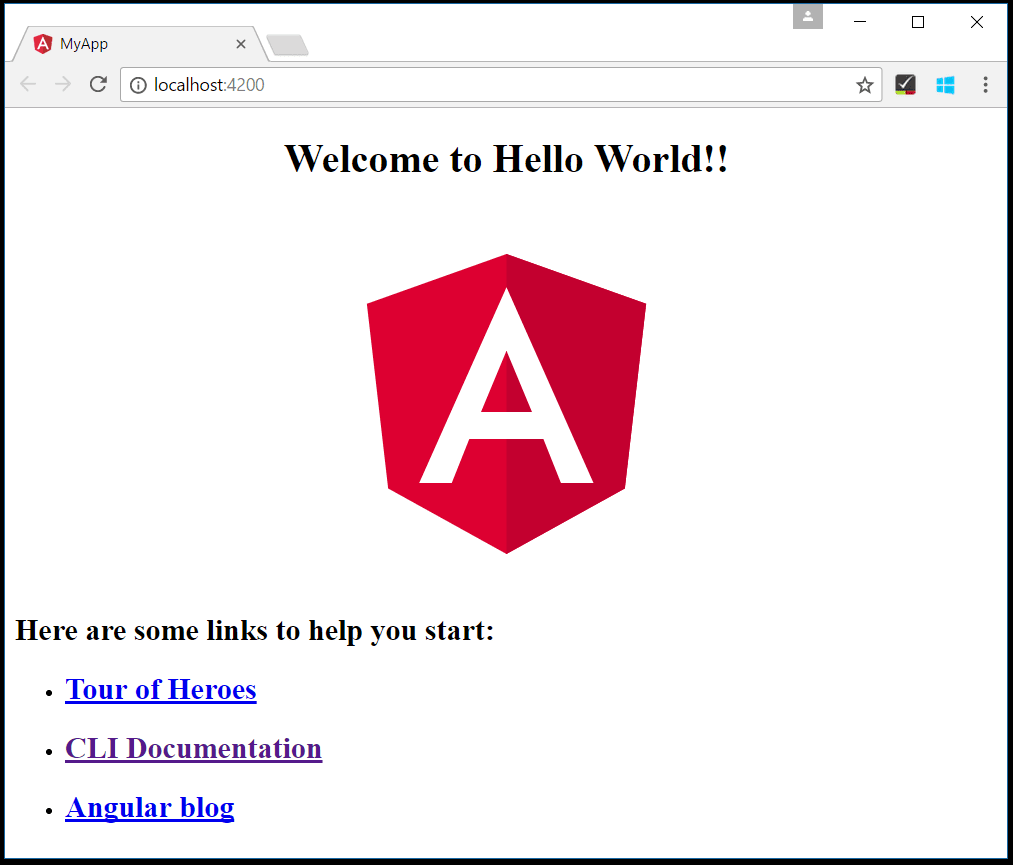
Debugging Angular
To debug the client side Angular code, we'll need to install the Debugger for Chrome extension.
Note: This tutorial assumes you have the Chrome browser installed. The builders of the Debugger for Chrome extension also have versions for the Safari on iOS and Edge browsers.
Open the Extensions view (Ctrl+Shift+X) and type 'chrome` in the search box. You'll see several extensions which reference Chrome.

Press the Install button for Debugger for Chrome. The button will change to Installing then, after completing the installation, it will change to Reload. Press Reload to restart VS Code and activate the extension.
Set a breakpoint
To set a breakpoint in app.component.ts, click on the gutter to the left of the line numbers. This will set a breakpoint which will be visible as a red circle.
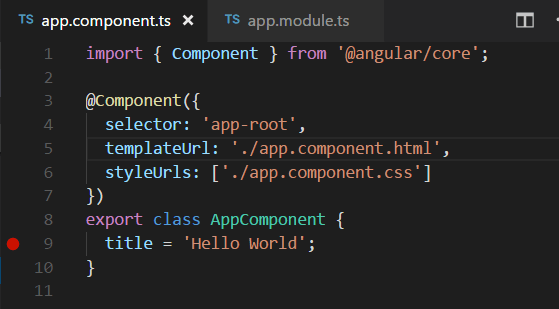
Configure the Chrome debugger
We need to initially configure the debugger. To do so, go to the Debug view (Ctrl+Shift+D) and click on gear button to create a launch.json debugger configuration file. Choose Chrome from the Select Environment dropdown. This will create a launch.json file in a new .vscode folder in your project which includes a configuration to launch the website.
We need to make one change for our example: change the port of the url from 8080 to 4200. Your launch.json should look like this:
{
"version": "0.2.0",
"configurations": [
{
"type": "chrome",
"request": "launch",
"name": "Launch Chrome against localhost",
"url": "http://localhost:4200",
"webRoot": "${workspaceFolder}"
}
]
}
Press F5 or the green arrow to launch the debugger and open a new browser instance. The source code where the breakpoint is set runs on startup before the debugger was attached so we won't hit the breakpoint until we refresh the web page. Refresh the page and you should hit your breakpoint.

You can step through your source code (F10), inspect variables such as AppComponent, and see the call stack of the client side Angular application.
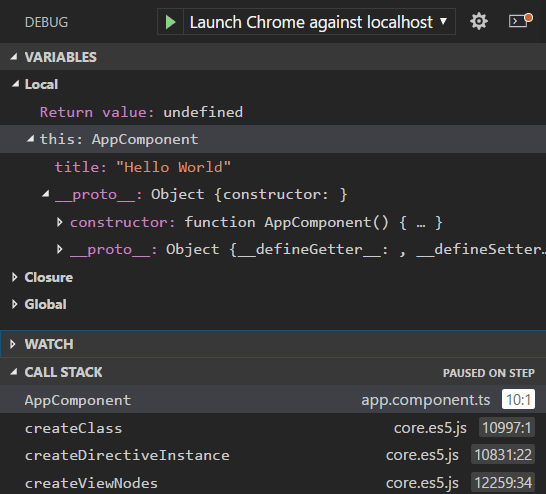
The Debugger for Chrome extension README has lots of information on other configurations, working with sourcemaps, and troubleshooting. You can review it directly within VS Code from the Extensions view by clicking on the extension item and opening the Details view.

Popular Starter Kits
In this tutorial, we used the Angular CLI to create a simple Angular application. There are lots of great samples and starter kits available to help build your first Angular application.
Recipes
The VS Code team has created recipes for more complex debugging scenarios. There you'll find the Chrome Debugging with Angular CLI recipe which also uses the Angular CLI and goes into detail on debugging the generated project's unit tests.
MEAN Starter
If you'd like to see a full MEAN (MongoDB, Express, Angular, Node.js) stack example, look at MEAN.IO. They have documentation and an application generator for a sample MEAN project. You'll need to install and start MongoDB, but you'll quickly have a MEAN application running. VS Code also has great MongoDB support through the Azure Cosmos DB extension.
React
React is another popular web framework. If you'd like to see an example of React working with VS Code, check out the Using React in VS Code tutorial. It will walk you through creating an React application and configuring the launch.json file for the Debugger for Chrome extension.
Angular Extensions
In addition to the functionality VS Code provides out of the box, you can install VS Code extensions for greater functionality.
Click on an extension tile above to read the description and reviews on the Marketplace.
To find other Angular extensions, open the Extensions view (Ctrl+Shift+X) and type 'angular' to see a filtered list of Angular extensions.
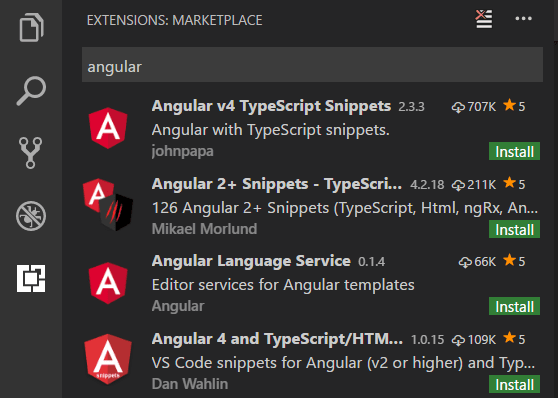
The community has also created "Extension Packs" which bundle useful extensions together (for example, a linter, debugger, and snippets) into a single download. To see available Angular extension packs, add the "extension packs" category to your filter (angular @category:"extension packs").
[转]Using Angular in Visual Studio Code的更多相关文章
- Visual Studio Code作为Angular开发工具常用插件安装、json-server安装与使用、angular/cli安装失败问题
前提准备: 搭建好Angular开发环境 1 安装Visual Studio Code 教程简单,不会的去问度娘 2 安装Chrome浏览器 教程简单,不会的趣闻度娘 3 Visual Studio ...
- Angular14 Visual Studio Code作为Angular开发工具常用插件安装、json-server安装与使用、angular/cli安装失败问题、emmet安装
前提准备: 搭建好Angular开发环境 1 安装Visual Studio Code 教程简单,不会的去问度娘 2 安装Chrome浏览器 教程简单,不会的趣闻度娘 3 Visual Studio ...
- Visual Studio Code 通过 Chrome插件Type Script断点调试Angular 2
1. 下载Visual Studio Code (https://code.visualstudio.com/) 2. 安装插件Debugger for chrome 3. 确定tsconfig.js ...
- Visual Studio Code——Angular2 Hello World 之 2.0
最近看到一篇用Visual Studio Code开发Angular2的文章,也是一篇入门教程,地址为:使用Visual Studio Code開發Angular 2專案.这里按部就班的做了一遍,感觉 ...
- 打造TypeScript的Visual Studio Code开发环境
打造TypeScript的Visual Studio Code开发环境 本文转自:https://zhuanlan.zhihu.com/p/21611724 作者: 2gua TypeScript是由 ...
- Visual Studio Code预览版Ver 0.3.0试用体验
当你开始阅读这篇文章时,请先不要把Visual Studio Code和.net.Windows联想到一起,因为VS Code是一个跨平台,支持30多种语言的开箱代码编辑器.不管你是.Net.Java ...
- Visual Studio Code 智能提示文件
Visual Studio Code 开发前端和node智能提示 visual studio code 是一个很好的编辑器,可以用来编写前端代码和nodejs. 我很喜欢使用VSC,现在流行框架对VS ...
- 使用Visual Studio Code开发AngularJS应用
(此文章同时发表在本人微信公众号"dotNET每日精华文章",欢迎右边二维码来关注.) 题记:VSC发布之后,尤其最近刚刚更新到0.3之后,社区出现了很多介绍VSC使用的好文章.比 ...
- 微软良心之作——Visual Studio Code 开源免费跨平台代码编辑器
微软良心之作——Visual Studio Code 开源免费跨平台代码编辑器 在 Build 2015 大会上,微软除了发布了 Microsoft Edge 浏览器和新的 Windows 10 预览 ...
随机推荐
- TensorFlow数据读取
TensorFlow高效读取数据的方法 TF Boys (TensorFlow Boys ) 养成记(二): TensorFlow 数据读取 Tensorflow从文件读取数据 极客学院-数据读取 十 ...
- python class中__init__函数、self
class中包含类内变量以及方法 __init__方法 其前面带有”__“,故此函数被声明为私有方法,不可类外调用. 此方法可以带参数初始化 此方法的首参数必须是”self“(不过”self“也可以换 ...
- GBDT(MART) 迭代决策树详解
在网上看到一篇对从代码层面理解gbdt比较好的文章,转载记录一下: GBDT(Gradient Boosting Decision Tree) 又叫 MART(Multiple Additive Re ...
- 2019.02.17 spoj Query on a tree VII(链分治)
传送门 跟QTREE6QTREE6QTREE6神似,改成了求连通块里的最大值. 于是我们对每条链开一个heapheapheap维护一下即可. MDMDMD终于1A1A1A链分治了. 代码: #incl ...
- Codeforces Round #548 (Div. 2) C dp or 排列组合
https://codeforces.com/contest/1139/problem/C 题意 一颗有n个点的树,需要挑选出k个点组成序列(可重复),按照序列的顺序遍历树,假如经过黑色的边,那么这个 ...
- 使用freemarker对模板进行渲染
最近项目中使用到了,对word模板进行编辑和渲染,所以使用到了模板引擎技术. 在项目中,我们前端使用的富文本编辑器,进行展示和保存(和word格式一致),后端采用了freemarker进行数据的渲染. ...
- Html5与Css3知识点拾遗(五)
css3更新的颜色 RGBA:红.绿.蓝.不透明度 rgba(89,0,127,0.4); HSL和HSLA:色相.饱和度.亮度.不透明度 hsl(282,100%,25%); hsl(282,100 ...
- 用VerilogHDL设计一个与门逻辑,并进行前仿和后仿
执行菜单命令[File]-[New Project Wizard…],创建工程向导. 在What is the working directory for this project?下选择项目存储地址 ...
- ReactNative学习笔记(三)打包、调试、运行等相关介绍
各种命令 个人习惯在项目根目录下把一些常见命令写成bat文件,以后每次要执行什么只需要双击即可: 编译.生成.运行并启动packager(debug模式): react-native run-andr ...
- 异步请求获取JSON数据
json格式的数据广泛应用于异步请求中前后端的数据交互,本文主要介绍几种使用场景和使用方法. <script type="text/javascript"> funct ...
