搭建LNMP环境(CentOS 6)
本文档介绍如何使用一台普通配置的云服务器ECS实例搭建LNMP平台的web环境。
- Linux:自由和开放源码的类UNIX操作系统。
- Nginx:轻量级网页服务器、反向代理服务器。
- MySQL:关系型数据库管理系统。
- PHP:主要适用于Web开发领域的一种脚本语言。
适用对象
适用于熟悉Linux操作系统,刚开始使用阿里云进行建站的个人用户。
基本流程
使用云服务器 ECS 搭建LNMP平台的操作步骤如下:
- 准备编译环境
- 安装nginx
- 安装mysql
- 安装php-fpm
- 测试访问
步骤一:准备编译环境
本文主要说明手动安装LNMP平台的操作步骤,您也可以在 云市场 购买LNMP镜像直接启动ECS,以便快速建站。
- 系统版本说明
# cat /etc/redhat-release
CentOS release 6.5 (Final)说明 这是本文档实施时参考的系统版本。您的实际使用版本可能与此不同,下文中的nginx,mysql,及php版本,您也可以根据实际情况选择相应版本。 - 关闭SELINUX
修改配置文件,重启服务后永久生效。
# sed -i 's/SELINUX=.*/SELINUX=disabled/g' /etc/selinux/config命令行设置立即生效。
# setenforce 0 - 安全组设置
在ECS安全组放行需访问的端口和访问白名单,下面的示例表示允许所有IP访问服务器的80端口。您可以根据实际情况放行允许访问的客户端IP。

步骤二:安装nginx
Nginx是一个小巧而高效的Linux下的Web服务器软件,是由 Igor Sysoev 为俄罗斯访问量第二的 Rambler.ru 站点开发的,已经在一些俄罗斯的大型网站上运行多年,目前很多国内外的门户网站、行业网站也都在是使用Nginx,相当稳定。
- 添加运行nginx服务进程的用户。
# groupadd -r nginx
# useradd -r -g nginx nginx - 下载源码包解压编译。
# wget http://nginx.org/download/nginx-1.10.2.tar.gz
# tar xvf nginx-1.10.2.tar.gz -C /usr/local/src
# yum groupinstall "Development tools"
# yum -y install gcc wget gcc-c++ automake autoconf libtool libxml2-devel libxslt-devel perl-devel perl-ExtUtils-Embed pcre-devel openssl-devel
# cd /usr/local/src/nginx-1.10.2
# ./configure \
--prefix=/usr/local/nginx \
--sbin-path=/usr/sbin/nginx \
--conf-path=/etc/nginx/nginx.conf \
--error-log-path=/var/log/nginx/error.log \
--http-log-path=/var/log/nginx/access.log \
--pid-path=/var/run/nginx.pid \
--lock-path=/var/run/nginx.lock \
--http-client-body-temp-path=/var/tmp/nginx/client \
--http-proxy-temp-path=/var/tmp/nginx/proxy \
--http-fastcgi-temp-path=/var/tmp/nginx/fcgi \
--http-uwsgi-temp-path=/var/tmp/nginx/uwsgi \
--http-scgi-temp-path=/var/tmp/nginx/scgi \
--user=nginx \
--group=nginx \
--with-pcre \
--with-http_v2_module \
--with-http_ssl_module \
--with-http_realip_module \
--with-http_addition_module \
--with-http_sub_module \
--with-http_dav_module \
--with-http_flv_module \
--with-http_mp4_module \
--with-http_gunzip_module \
--with-http_gzip_static_module \
--with-http_random_index_module \
--with-http_secure_link_module \
--with-http_stub_status_module \
--with-http_auth_request_module \
--with-mail \
--with-mail_ssl_module \
--with-file-aio \
--with-ipv6 \
--with-http_v2_module \
--with-threads \
--with-stream \
--with-stream_ssl_module
# make && make install
# mkdir -pv /var/tmp/nginx/client - 添加SysV启动脚本。
# vim /etc/init.d/nginx
#!/bin/sh
#
# nginx - this script starts and stops the nginx daemon
#
# chkconfig: - 85 15
# description: Nginx is an HTTP(S) server, HTTP(S) reverse \
# proxy and IMAP/POP3 proxy server
# processname: nginx
# config: /etc/nginx/nginx.conf
# config: /etc/sysconfig/nginx
# pidfile: /var/run/nginx.pid
# Source function library.
. /etc/rc.d/init.d/functions
# Source networking configuration.
. /etc/sysconfig/network
# Check that networking is up.
[ "$NETWORKING" = "no" ] && exit 0
nginx="/usr/sbin/nginx"
prog=$(basename $nginx)
NGINX_CONF_FILE="/etc/nginx/nginx.conf"
[ -f /etc/sysconfig/nginx ] && . /etc/sysconfig/nginx
lockfile=/var/lock/subsys/nginx
start() {
[ -x $nginx ] || exit 5
[ -f $NGINX_CONF_FILE ] || exit 6
echo -n $"Starting $prog: "
daemon $nginx -c $NGINX_CONF_FILE
retval=$?
echo
[ $retval -eq 0 ] && touch $lockfile
return $retval
}
stop() {
echo -n $"Stopping $prog: "
killproc $prog -QUIT
retval=$?
echo
[ $retval -eq 0 ] && rm -f $lockfile
return $retval
killall -9 nginx
}
restart() {
configtest || return $?
stop
sleep 1
start
}
reload() {
configtest || return $?
echo -n $"Reloading $prog: "
killproc $nginx -HUP
RETVAL=$?
echo
}
force_reload() {
restart
}
configtest() {
$nginx -t -c $NGINX_CONF_FILE
}
rh_status() {
status $prog
}
rh_status_q() {
rh_status >/dev/null 2>&1
}
case "$1" in
start)
rh_status_q && exit 0
$1
;;
stop)
rh_status_q || exit 0
$1
;;
restart|configtest)
$1
;;
reload)
rh_status_q || exit 7
$1
;;
force-reload)
force_reload
;;
status)
rh_status
;;
condrestart|try-restart)
rh_status_q || exit 0
;;
*)
echo $"Usage: $0 {start|stop|status|restart|condrestart|try-restart|reload|force-reload|configtest}"
exit 2
esac - 赋予脚本执行权限。
# chmod +x /etc/init.d/nginx - 添加至服务管理列表,设置开机自启。
# chkconfig --add nginx
# chkconfig nginx on - 启动服务。
# service nginx start - 浏览器访问可看到默认欢迎页面。
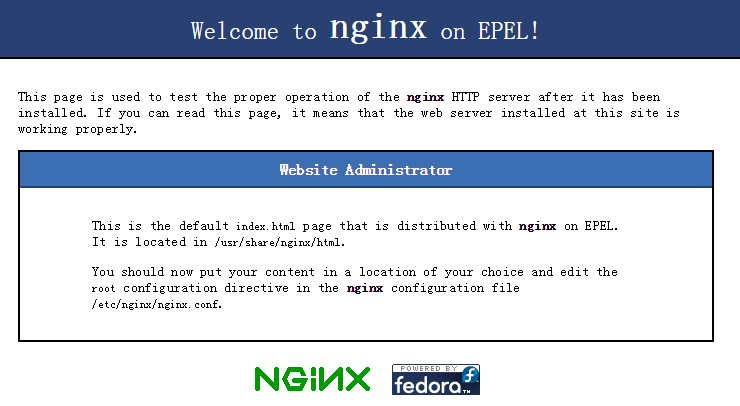
步骤三:安装mysql
- 准备编译环境。
# yum groupinstall "Server Platform Development" "Development tools" -y
# yum install cmake -y - 准备mysql数据存放目录。
# mkdir /mnt/data
# groupadd -r mysql
# useradd -r -g mysql -s /sbin/nologin mysql
# id mysql
uid=497(mysql) gid=498(mysql) groups=498(mysql) - 更改数据目录属主属组。
# chown -R mysql:mysql /mnt/data - 解压编译在 MySQL官网 下载的稳定版源码包,这里使用的是5.6.24版本。
# tar xvf mysql-5.6.24.tar.gz -C /usr/local/src
# cd /usr/local/src/mysql-5.6.24
# cmake . -DCMAKE_INSTALL_PREFIX=/usr/local/mysql \
-DMYSQL_DATADIR=/mnt/data \
-DSYSCONFDIR=/etc \
-DWITH_INNOBASE_STORAGE_ENGINE=1 \
-DWITH_ARCHIVE_STORAGE_ENGINE=1 \
-DWITH_BLACKHOLE_STORAGE_ENGINE=1 \
-DWITH_READLINE=1 \
-DWITH_SSL=system \
-DWITH_ZLIB=system \
-DWITH_LIBWRAP=0 \
-DMYSQL_TCP_PORT=3306 \
-DMYSQL_UNIX_ADDR=/tmp/mysql.sock \
-DDEFAULT_CHARSET=utf8 \
-DDEFAULT_COLLATION=utf8_general_ci
# make && make install - 修改安装目录的属组为mysql。
# chown -R mysql:mysql /usr/local/mysql/ - 初始化数据库。
# /usr/local/mysql/scripts/mysql_install_db --user=mysql --datadir=/mnt/data/说明 在CentOS 6.5版操作系统的最小安装完成后,在/etc目录下会存在一个my.cnf,需要将此文件更名为其他的名字,如:/etc/my.cnf.bak,否则,该文件会干扰源码安装的MySQL的正确配置,造成无法启动。 - 拷贝配置文件和启动脚本。
# cp /usr/local/mysql/support-files/mysql.server /etc/init.d/mysqld
# chmod +x /etc/init.d/mysqld
# cp support-files/my-default.cnf /etc/my.cnf - 设置开机自动启动。
# chkconfig mysqld on
# chkconfig --add mysqld - 修改配置文件中的安装路径及数据目录存放路径。
# echo -e "basedir = /usr/local/mysql\ndatadir = /mnt/data\n" >> /etc/my.cnf - 设置PATH环境变量。
# echo "export PATH=$PATH:/usr/local/mysql/bin" > /etc/profile.d/mysql.sh
# source /etc/profile.d/mysql.sh - 启动服务。
# service mysqld start
# mysql -h 127.0.0.1
步骤四:安装php-fpm
Nginx本身不能处理PHP,作为web服务器,当它接收到请求后,不支持对外部程序的直接调用或者解析,必须通过FastCGI进行调用。如果是PHP请求,则交给PHP解释器处理,并把结果返回给客户端。PHP-FPM是支持解析php的一个FastCGI进程管理器。提供了更好管理PHP进程的方式,可以有效控制内存和进程、可以平滑重载PHP配置。
- 安装依赖包。
# yum install libmcrypt libmcrypt-devel mhash mhash-devel libxml2 libxml2-devel bzip2 bzip2-devel - 解压官网下载的源码包,编译安装。
# tar xvf php-5.6.23.tar.bz2 -C /usr/local/src
# cd /usr/local/src/php-5.6.23
# ./configure --prefix=/usr/local/php \
--with-config-file-scan-dir=/etc/php.d \
--with-config-file-path=/etc \
--with-mysql=/usr/local/mysql \
--with-mysqli=/usr/local/mysql/bin/mysql_config \
--enable-mbstring \
--with-freetype-dir \
--with-jpeg-dir \
--with-png-dir \
--with-zlib \
--with-libxml-dir=/usr \
--with-openssl \
--enable-xml \
--enable-sockets \
--enable-fpm \
--with-mcrypt \
--with-bz2
# make && make install - 添加php和php-fpm配置文件。
# cp /usr/local/src/php-5.6.23/php.ini-production /etc/php.ini
# cd /usr/local/php/etc/
# cp php-fpm.conf.default php-fpm.conf
# sed -i 's@;pid = run/php-fpm.pid@pid = /usr/local/php/var/run/php-fpm.pid@' php-fpm.conf - 添加php-fpm启动脚本。
# cp /usr/local/src/php-5.6.23/sapi/fpm/init.d.php-fpm /etc/init.d/php-fpm
# chmod +x /etc/init.d/php-fpm - 添加php-fpm至服务列表并设置开机自启。
# chkconfig --add php-fpm
# chkconfig --list php-fpm
# chkconfig php-fpm on - 启动服务。
# service php-fpm start - 添加nginx对fastcgi的支持,首先备份默认的配置文件。
# cp /etc/nginx/nginx.conf /etc/nginx/nginx.confbak
# cp /etc/nginx/nginx.conf.default /etc/nginx/nginx.conf编辑/etc/nginx/nginx.conf,在所支持的主页面格式中添加php格式的主页,类似如下:
location / {
root /usr/local/nginx/html;
index index.php index.html index.htm;
}取消以下内容前面的注释:
location ~ \.php$ {
root /usr/local/nginx/html;
fastcgi_pass 127.0.0.1:9000;
fastcgi_index index.php;
fastcgi_param SCRIPT_FILENAME /usr/local/nginx/html/$fastcgi_script_name;
include fastcgi_params;
}重新载入nginx的配置文件。
# service nginx reload在/usr/local/nginx/html/新建index.php的测试页面,内容如下。
# cat index.php
<?php
$conn=mysql_connect('127.0.0.1','root','');
if ($conn){
echo "LNMP platform connect to mysql is successful!";
}else{
echo "LNMP platform connect to mysql is failed!";
}
phpinfo();
?>浏览器访问测试,如看到以下内容则表示LNMP平台构建完成。
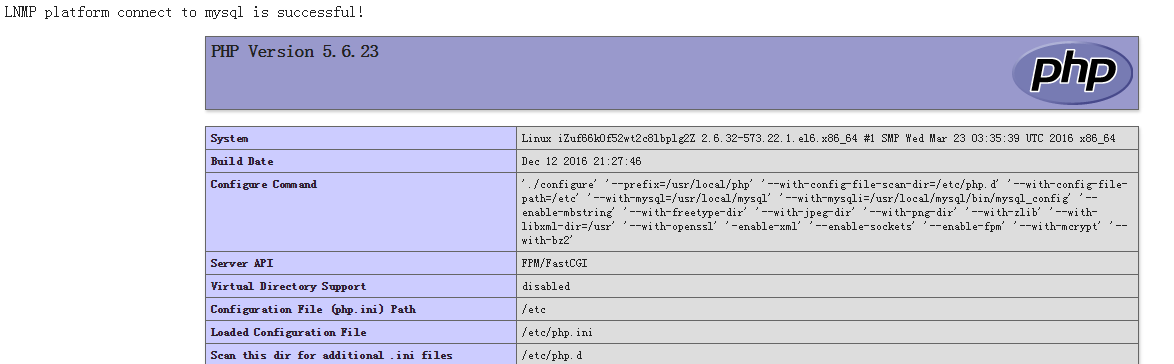
搭建LNMP环境(CentOS 6)的更多相关文章
- CentOS 7 源码搭建LNMP环境
搭建 LNMP 环境 源码包版本 : CentOS Linux 7 nginx-1.15.1.tar.gz mysql-boost-5.7.21.tar.gz php-7.2.7.tar.gz ...
- Centos 7 下yum搭建lnmp环境(yum安装方式)
我们都知道linux下安装软件主要有三种方式: 1.源码编译安装,即下载软件源代码,利用gcc g++ make 等编译工具进行编译安装: 此方式的优点:可以指定软件版本,可选择性好:编译时可以手动指 ...
- Vmware搭建LNMP环境(Centos7+Nginx+Mysql+PHP7.1.8)
参考:1.Linux学习之CentOS(一)----在VMware虚拟机中安装CentOS 7(图文教程) 2.Centos7搭建LNMP环境 3.MySQL5.7修改默认root密码 4.CentO ...
- WIN10 vagrant和virtualbox虚拟机和一键搭建lnmp环境配置thinkphp虚拟主机
版本:win10系统 virtualbox:5.1.26 vagrant :1.9.7 centos 7.0 xshell/git 首先下载好对应版本的软件 配置vagrant和virtualbox ...
- docker搭建lnmp环境(问题,资料,命令)
入门参考 http://www.runoob.com/docker/docker-install-nginx.html 十大常用命令玩转docker 1. #从官网拉取镜像 docker pull & ...
- centos7 yum搭建lnmp环境及配置wordpress超详细教程
yum安装lnmp环境是最方便,最快捷的一种方法.源码编译安装需要花费大量的人类时间,当然源码编译可以个性化配置一些其它功能.目前来说,yum安装基本满足我们搭建web服务器的需求. 本文是我根据近期 ...
- Docker之使用Docker-compose搭建LNMP环境
之前有随笔介绍使用Docker-compose搭建LNMP环境(centos6 php5.6) https://www.cnblogs.com/minseo/p/10146982.html 本文介绍D ...
- CentOS7——搭建LNMP环境(WordPress案例)
CentOS7--搭建LNMP环境(WordPress案例) LNMP组成介绍 LNMP(Linux-Nginx-MySQL-PHP)网站架构是目前国际流行的Web框架,该框架包括:Linux操作系统 ...
- 阿里云体验实验室 教你如何《快速搭建LNMP环境》
## 体验平台简介 面向开发者和中小企业打造的一站式.全云端的开发平台,打开浏览器就可以开发.调试.上线,所测即所得,并结合无服务器的模式,重新定义云原生时代的研发工作方法论.旨在降低开发者上手成本和 ...
- 搭建 LNMP 环境
搭建 LNMP 环境 搭建 Nginx 静态服务器 安装 Nginx 使用 yum 安装 Nginx: yum install nginx -y 修改 /etc/nginx/conf.d/defaul ...
随机推荐
- EF 中多个数据库迁移
Entity Framework 允许用户基于实体来创建和更新数据库,当项目中只有一个DBContext 时使用默认的参数就可以实现数据库的一些操作.当有多个DbContext 时需要制定参数才能完成 ...
- DotNetCore学习-3.管道中间件
中间件是用于组成应用程序管道来处理请求和响应的组件.管道内的每个组件都可以选择是否将请求交给下一个组件,并在管道中调用下一个组件之前和之后执行一些操作. 请求委托被用来建立请求管道,并处理每一个HTT ...
- 安装Java语言的jdk,配置java环境变量
一.windows 安装jdk win7 下载jdk: 地址 https://www.oracle.com/technetwork/java/javase/downloads/index.html ...
- 利用批处理文件删除系统托盘上的图标(适用于Windows各个版本)
对于我这种强迫症患者来说,如果我已经删除了一些软件,但是系统托盘里面还有它,我会很难受.所以,没办法,必须想办法把它清除掉,还自己一片安宁!!!不知各位是否遇到过和我一样的问题,下面贴一段批处理文件的 ...
- VUE页面刷新问题
1). location方式 location.reload() 缺点:刷新页面,卡白 2). router方式 this.$router.go(0) 缺点:同一问题,比一好点 3). provide ...
- sql server:alter database name
--step 1 : 修改数据库名称 USE master GO ALTER DATABASE GeovinDuCms SET SINGLE_USER WITH ROLLBACK IMMEDIATE ...
- 【代码笔记】Web-JavaScript-JavaScript注释
一,效果图. 二,代码. <!DOCTYPE html> <html> <head> <meta charset="utf-8"> ...
- Centos7下搭建SVN服务,本地提交代码自动同步到WEB目录
1.安装SVN服务[root@bogon ~]# yum -y install subversion 2.查看svnserve安装目录[root@bogon ~]# whereis svnserves ...
- matlab练习程序(Levenberg-Marquardt法最优化)
上一篇博客中介绍的高斯牛顿算法可能会有J'*J为奇异矩阵的情况,这时高斯牛顿法稳定性较差,可能导致算法不收敛.比如当系数都为7或更大的时候,算法无法给出正确的结果. Levenberg-Marquar ...
- Cannot find wrapper assembly for type library "ADODB". in VS2017
Delete Microsoft ActiveX Data Objects {version} Library and then add it back. After resolving the pr ...
