【UNIAPP】接入导航系统完整版
// 查询附近/搜索关键词 <template>
<view> <!--地图容器-->
<map id="myMap" :markers="markers" style="width:100%;height:350px;" :longitude="longitude" :latitude="latitude" scale='16'>
</map> <!-- 输入框 -->
<view class="cu-form-group">
<view class="title">查询地址</view>
<input placeholder="请输入查询地址关键词" name="input" v-model="keyword"></input>
</view> <!-- 搜索 -->
<view class="padding flex flex-direction">
<button class="cu-btn bg-blue margin-tb-sm lg" @click="Search">查询</button>
</view> <!-- 列表 -->
<view class="cu-list menu sm-border card-menu">
<!-- 每行列表 -->
<view class="cu-item" v-for="(value,key) in listData" @click="beat_it(value.lat,value.lng)">
<view class="content padding-tb-sm">
<view>
<image src="../../static/导航.png" style="width: 25px;height: 25px;"></image>
</text>{{ value.title}}
</view>
<view class="text-gray text-sm">
<text class="text-gray" style="margin-left: 4px;">地址:{{ value.address }}</text>
</view>
</view>
<view class="action" @click="check_distance(value.lat,value.lng)">
<image src="../../static/导航执行.png" style="width: 30px;height: 30px;float: right;margin-top: 1px;"></image>
</view>
</view>
<!-- 每行列表 -->
</view> <!-- 模态框 -->
<view>
<u-modal v-model="show" :content="content" show-confirm-button="true" show-cancel-button="true" confirm-text="查看路线"
@confirm="confirm"></u-modal>
</u-modal>
</view> </view>
</template> <script>
// 引入SDK核心类,js文件根据自己业务,位置可自行放置
// var QQMapWX = require('../../js_sdk/wxmp-qqmap/qqmap-wx-jssdk.js');
import QQMapWX from '../../js_sdk/wxmp-qqmap/qqmap-wx-jssdk.js';
export default { data() {
return {
qqmapsdk: "",
longitude: "",
latitude: "",
keyword: "",
distance: "",
listData: [],
show: false,
content: "",
markers: "",
setData: [] }
},
methods: { /* 跳转路线规划 */
confirm() {
uni.navigateTo({
url: '/pages/naviegation/naviegation'
})
}, /* 地图移动点击地址位置 */
beat_it(lat, lon) {
this.latitude = lat
this.longitude = lon
// 储存session
uni.setStorageSync('latitude_end', lat.toString())
uni.setStorageSync('longitude_end', lon.toString())
this.markers = [{
id: 0,
latitude: lat,
longitude: lon,
width: 30,
height: 30,
iconPath: "../../static/naviegation/地图地点.png",
callout: { //可根据需求是否展示经纬度
content: "当前位置",
color: '#FF3300',
display: 'ALWAYS',
fontSize: "20",
},
}, ] }, /* 搜索 */
Search() {
const that = this;
that.listData = []
console.log("Search")
that.qqmapsdk.search({
keyword: that.keyword,
success: function(res) {
// console.log(res)
/* 遍历渲染 */
if (res.status == 0) {
res.data.some((item, i) => { that.listData.push({
id: item.id,
title: item.title,
category: item.category,
address: item.address,
tel: item.tel,
lat: item.location.lat,
lng: item.location.lng
})
})
} },
fail: function(res) {
console.log(res);
},
complete: function(res) {
console.log(res);
}
});
}, /* 位置授权 */
getAuthorizeInfo() {
const that = this;
uni.authorize({
scope: 'scope.userLocation',
success() { // 允许授权
that.getLocationInfo();
},
fail() { // 拒绝授权
that.openConfirm();
console.log("你拒绝了授权,无法获得周边信息")
}
})
}, // 获取地理位置
getLocationInfo() {
const that = this;
uni.getLocation({
type: 'wgs84',
success(res) {
that.latitude = res.latitude
that.longitude = res.longitude
uni.setStorageSync('latitude', res.latitude.toString())
uni.setStorageSync('longitude', res.longitude.toString())
// console.log("地址位置", res);
that.markers = [{
id: 0,
latitude: res.latitude,
longitude: res.longitude,
width: 30,
height: 30,
iconPath: "../../static/naviegation/地图地点.png",
callout: { //可根据需求是否展示经纬度
content: "当前位置",
color: '#FF3300',
display: 'ALWAYS',
fontSize: "20",
},
}, ]
}
});
}, // 再次获取授权
// 当用户第一次拒绝后再次请求授权
openConfirm() {
uni.showModal({
title: '请求授权当前位置',
content: '需要获取您的地理位置,请确认授权',
success: (res) => {
if (res.confirm) {
uni.openSetting(); // 打开地图权限设置
} else if (res.cancel) {
uni.showToast({
title: '你拒绝了授权,无法获得周边信息',
icon: 'none',
duration: 1000
})
}
}
});
}, /* 模态框打开后 计算距离 */
check_distance(lat, lng) {
var _this = this;
//调用距离计算接口
_this.qqmapsdk.calculateDistance({
//mode: 'driving',//可选值:'driving'(驾车)、'walking'(步行),不填默认:'walking',可不填
//from参数不填默认当前地址
//获取表单提交的经纬度并设置from和to参数(示例为string格式)
// from: e.detail.value.start || '', //若起点有数据则采用起点坐标,若为空默认当前地址
// to: e.detail.value.dest, //终点坐标
from: '',
to: lat.toString() + "," + lng.toString(),
success: function(res) { //成功后的回调
// console.log(res);
var res = res.result;
var dis = [];
for (var i = 0; i < res.elements.length; i++) {
dis.push(res.elements[i].distance); //将返回数据存入dis数组,
} _this.distance = dis[0]
// console.log("check_distance", _this.distance)
_this.content = "本地点距离您" + _this.distance + "米"
_this.show = true },
fail: function(error) {
console.error(error);
},
complete: function(res) {
console.log(res);
}
});
} }, onLoad() {
console.log("onLoad")
this.qqmapsdk = new QQMapWX({
key: 'U key'
});
this.getAuthorizeInfo();
// this.Search()
}, onPullDownRefresh() { }, onReachBottom() { }, }
</script> <style lang="scss" scoped> </style>
// 导航路线页面/分类步行/骑行/驾车 <template>
<view>
<!-- 返回上一页 -->
<image src="../../static/返回.png" @click="back" style="width: 25px;height: 25px;
position: absolute;z-index: 99;margin-top: 52rpx;margin-left: 20rpx;"></image> <!-- 地图 -->
<map id="myMap" style="width: 100%; height: 800px" :longitude="longitude" :latitude="latitude" scale='16' :markers="markers"
:polyline="polyline" show-location>
</map> <!-- 底部 -->
<view class="box" style="position: absolute;bottom: 0px;width: 100%;">
<view class="cu-bar tabbar bg-white"> <view class="action" @click="walking">
<view class="cuIcon-cu-image">
<image src="../../static/naviegation/步行.png"></image>
</view>
<view :class="{'text-red':walkingisActive,'text-grey':walkingisError}">步行</view>
</view> <view class="action" @click="bicycling">
<view class="cuIcon-cu-image" >
<image src="../../static/naviegation/骑行.png"></image>
</view>
<view :class="{'text-red':bicyclingisActive,'text-grey':bicyclingisError}">骑行</view>
</view> <view class="action" @click="driving">
<view class="cuIcon-cu-image">
<image src="../../static/naviegation/驾车.png"></image>
</view>
<view :class="{'text-red':drivingisActive,'text-grey':drivingisError}">驾车</view>
</view> </view>
</view> </view>
</template> <script>
// 引入SDK核心类,js文件根据自己业务,位置可自行放置
// var QQMapWX = require('../../js_sdk/wxmp-qqmap/qqmap-wx-jssdk.js');
import QQMapWX from '../../js_sdk/wxmp-qqmap/qqmap-wx-jssdk.js'; export default {
data() {
return {
longitude: "",
latitude: "",
longitude_end: "",
latitude_end: "",
mode:"walking",
polyline: "",
qqmapsdk: "",
markers: [], /* 图标 */
walkingisActive:true,
walkingisError:false,
bicyclingisActive:false,
bicyclingisError:true,
drivingisActive:false,
drivingisError:true, }
}, onLoad() {
// console.log("onLoad")
this.qqmapsdk = new QQMapWX({
key: 'U key'
});
this.latitude_end = uni.getStorageSync('latitude_end')
this.longitude_end = uni.getStorageSync('longitude_end')
this.latitude = uni.getStorageSync('latitude')
this.longitude = uni.getStorageSync('longitude') this.getAuthorizeInfo();
this.daohang()
}, methods: { /* 返回 */
back(){
console.log("back")
uni.navigateBack({
})
}, /* 路线类型 */
walking(){
this.mode = "walking";
this.daohang();
},
bicycling(){
this.mode = "bicycling";
this.daohang();
this.walkingisActive=false;
this.walkingisError=true;
this.bicyclingisActive=true;
this.bicyclingisError=false;
this.drivingisActive=false;
this.drivingisError=true;
},
driving(){
this.mode = "driving";
this.daohang();
this.walkingisActive=false;
this.walkingisError=true;
this.bicyclingisActive=false;
this.bicyclingisError=true;
this.drivingisActive=true;
this.drivingisError=false;
}, /* 位置授权 */
getAuthorizeInfo() {
const that = this;
uni.authorize({
scope: 'scope.userLocation',
success() { // 允许授权
that.getLocationInfo();
},
fail() { // 拒绝授权
that.openConfirm();
console.log("你拒绝了授权,无法获得周边信息")
}
})
}, // 获取地理位置
getLocationInfo() {
const that = this;
uni.getLocation({
type: 'wgs84',
success(res) {
that.latitude = res.latitude
that.longitude = res.longitude
// console.log("地址位置", res);
}
});
}, // 再次获取授权
// 当用户第一次拒绝后再次请求授权
openConfirm() {
uni.showModal({
title: '请求授权当前位置',
content: '需要获取您的地理位置,请确认授权',
success: (res) => {
if (res.confirm) {
uni.openSetting(); // 打开地图权限设置
} else if (res.cancel) {
uni.showToast({
title: '你拒绝了授权,无法获得周边信息',
icon: 'none',
duration: 1000
})
}
}
});
}, /* 路线规划 */
daohang() {
const that = this; // console.log("目标位置",uni.getStorageSync('latitude_end') + "," + uni.getStorageSync('longitude_end'))
// console.log("起点位置",that.latitude.toString() + "," + that.longitude.toString())
//调用距离计算接口
that.qqmapsdk.direction({
mode: that.mode, //可选值:'driving'(驾车)、'walking'(步行)、'bicycling'(骑行),不填默认:'driving',可不填
//from参数不填默认当前地址 from: that.latitude.toString() + "," + that.longitude.toString(),
to: uni.getStorageSync('latitude_end') + "," + uni.getStorageSync('longitude_end'), success: function(res) {
var ret = res;
var coors = ret.result.routes[0].polyline,
pl = [];
//坐标解压(返回的点串坐标,通过前向差分进行压缩)
var kr = 1000000;
for (var i = 2; i < coors.length; i++) {
coors[i] = Number(coors[i - 2]) + Number(coors[i]) / kr;
}
//将解压后的坐标放入点串数组pl中
for (var i = 0; i < coors.length; i += 2) {
pl.push({
latitude: coors[i],
longitude: coors[i + 1]
})
} // console.log(pl) // 设置polyline属性,将路线显示出来,将解压坐标第一个数据作为起点
that.latitude = pl[0].latitude,
that.longitude = pl[0].longitude,
that.polyline = [{
points: pl,
color: "#00CC66", //线条的颜色
borderColor:"#009900",
width: 10, //宽度
arrowLine: true, //是否带箭头
borderWidth: 2 ,//线的边框宽度,还有很多参数,请看文档 }] that.markers = [{
id: 0,
latitude: that.latitude,
longitude: that.longitude,
width: 30,
height: 30,
iconPath:"../../static/naviegation/地图地点.png",
callout: { //可根据需求是否展示经纬度
content: "起点",
color: '#FF3300',
display: 'ALWAYS',
fontSize: "20",
},
}, {
id: 1,
latitude: that.latitude_end,
longitude: that.longitude_end, width: 30,
height: 30,
iconPath:"../../static/naviegation/地图地点.png",
callout: { //可根据需求是否展示经纬度
content: "终点",
color: '#FF3300',
display: 'ALWAYS',
fontSize: "20", },
}, ] },
fail: function(error) {
console.error(error);
},
complete: function(res) {
console.log(res);
}
});
}
}, }
</script> <style> </style>
效果图:
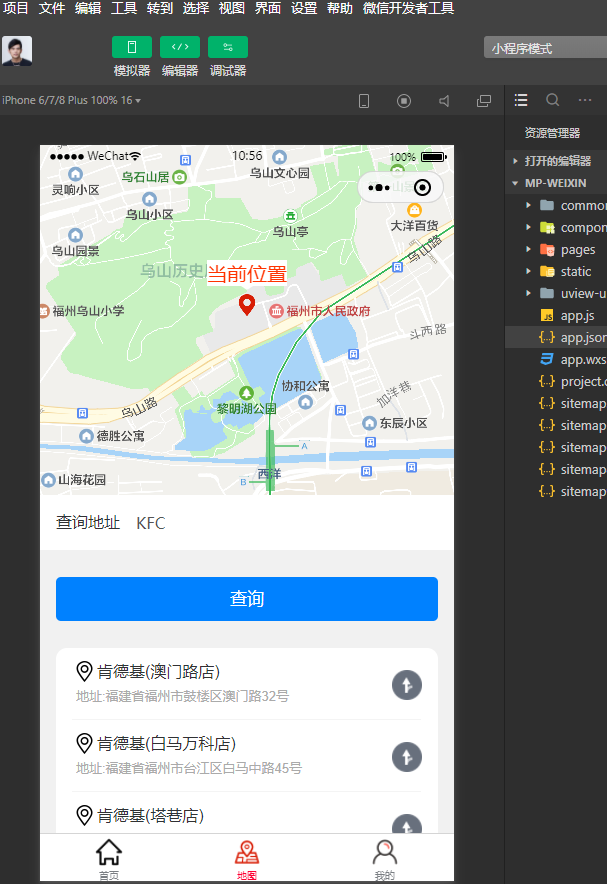
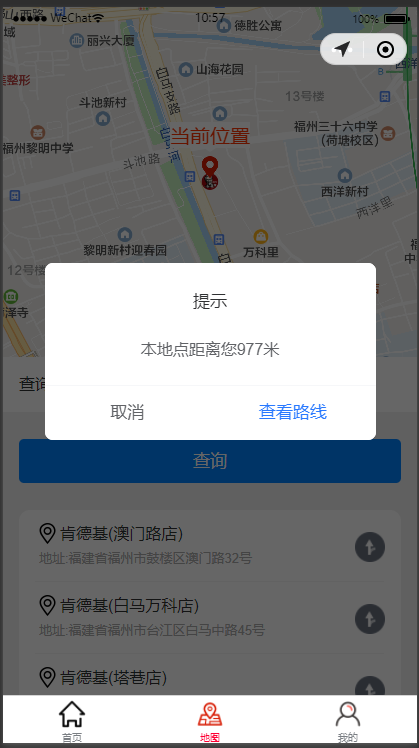
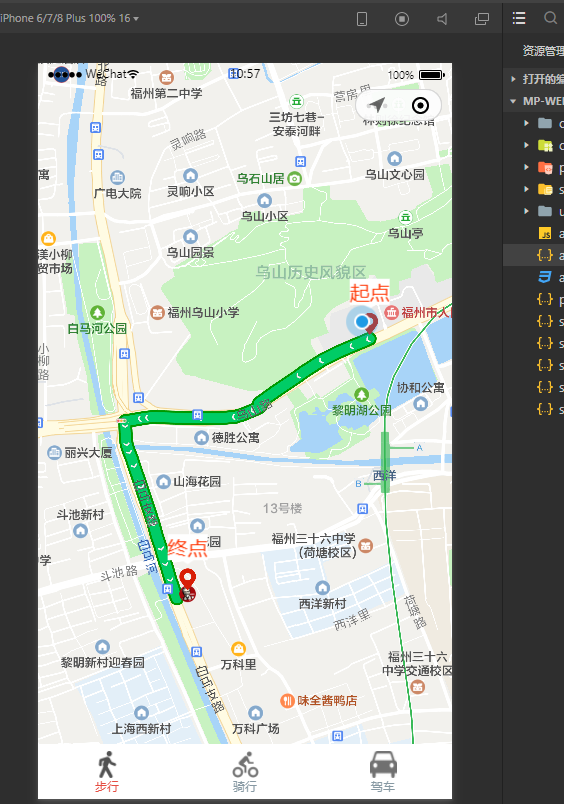
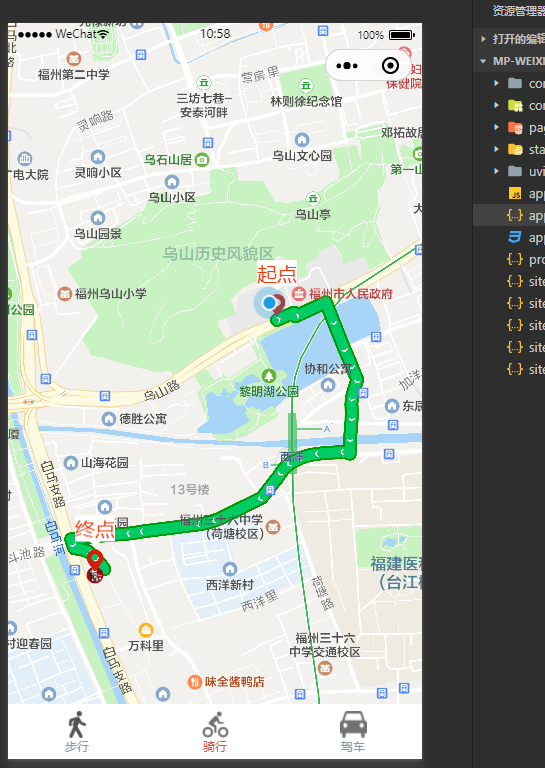

【UNIAPP】接入导航系统完整版的更多相关文章
- 如何安全的将VMware vCenter Server使用的SQL Server Express数据库平滑升级到完整版
背景: 由于建设初期使用的vSphere vCenter for Windows版,其中安装自动化过程中会使用SQL Server Express的免费版数据库进行基础环境构建.而此时随着业务量的增加 ...
- Android版的菜谱客户端应用源码完整版
Android版的菜谱客户端应用源码完整版,这个文章是从安卓教程网转载过来的,不是本人的原创,希望能够帮到大家的学习吧. <ignore_js_op> 152936qc7jdnv6vo0c ...
- sed实例精解--例说sed完整版
原文地址:sed实例精解--例说sed完整版 作者:xiaozhenggang 最近在学习shell,怕学了后面忘了前面的就把学习和实验的过程记录下来了.这里是关于sed的,前面有三四篇分开的,现在都 ...
- flexbox-CSS3弹性盒模型flexbox完整版教程
原文链接:http://caibaojian.com/flexbox-guide.html flexbox-CSS3弹性盒模型flexbox完整版教程 A-A+ 前端博客•2014-05-08•前端开 ...
- 转贴 IT外企那点儿事完整版
转贴 IT外企那点儿事完整版 第一章:外企也就那么回儿事(http://www.cnblogs.com/forfuture1978/archive/2010/04/30/1725341.html) 1 ...
- C#.Net 上传图片,限制图片大小,检查类型完整版
C#.Net 上传图片,限制图片大小,检查类型完整版 源代码: 处理图片类,如检查图片大小,按宽度比例缩小图片 public class CImageLibrary{ public enum Va ...
- office2016 软件全集 官方下载免费完整版(含破解文件)不含垃圾软件 win10完美激活
office2016官方下载免费完整版是新一代办公软件,office2016官方下载免费完整版已经分享到下面,office2016官方下载免费完整版包括了Word.Excel.PowerPoint.O ...
- 老王Python培训视频教程(价值500元)【基础进阶项目篇 – 完整版】
老王Python培训视频教程(价值500元)[基础进阶项目篇 – 完整版] 教学大纲python基础篇1-25课时1.虚拟机安装ubuntu开发环境,第一个程序:hello python! (配置开发 ...
- thinkPHP3.2.3完整版 在sae上面的部署
第一步: thinkPHP3.2.3完整版,目录结构如下 第二步:在新浪sae上面创建一个新应用 第三步:用svn down,下来会有两个文件:index.php.config.ya ...
随机推荐
- 这嘎哒真TM那啥!Python版东北话编程火爆网络
还记得那个刷爆朋友圈的那个文言文编程语言么? 这个项目是一位名为Huang Lingdong的大四学生创建的,当时,就连中科院计算所研究员.机器翻译领域知名专家刘群老师都赞叹道: 后生可畏 近日,Gi ...
- Java学习_面向对象编程
抽象类 一个class定义了方法,但没有具体执行代码,这个方法就是抽象方法,抽象方法用abstract修饰.因为抽象类本身被设计成只能用于被继承,因此,抽象类可以强迫子类实现其定义的抽象方法,否则编译 ...
- [leetcode]Next Greater Element
第一题:寻找子集合中每个元素在原集合中右边第一个比它大的数. 想到了用哈希表存这个数的位置,但是没有想到可以直接用哈希表存next great,用栈存还没找到的数,没遍历一个数就考察栈中的元素小,小的 ...
- pyspark使用-dataframe操作
一.读取csv文件 1.用pandas读取 import pandas as pd from pyspark.sql import SparkSession spark=SparkSession.bu ...
- Hadoop支持的压缩格式对比和应用场景以及Hadoop native库
对于文件的存储.传输.磁盘IO读取等操作在使用Hadoop生态圈的存储系统时是非常常见的,而文件的大小等直接影响了这些操作的速度以及对磁盘空间的消耗. 此时,一种常用的方式就是对文件进行压缩.但文件被 ...
- 如何定位CPU瓶颈?
CPU是通常大家最先关注的性能指标,宏观维度有核的CPU使用率,微观有函数的CPU cycle数,根据性能的模型,性能规格与CPU使用率是互相关联的,规格越高,CPU使用率越高,但是处理器的性能往往又 ...
- Pytest测试框架(二):pytest 的setup/teardown方法
PyTest支持xUnit style 结构, setup() 和 teardown() 方法用于初始化和清理测试环境,可以保证测试用例的独立性.pytest的setup/teardown方法包括:模 ...
- IDEA中配置Git,在Github上clone项目到IDEA
一.安装git 1.用homebrew安装git 运行以下命令安装 brew install git 默认的安装位置是 /usr/local/Cellar目录中(后面会用到) 二.在idea中配置Gi ...
- Java中几种常见的循环
多重if_else: package com.dengchaoqun.ht; public class Double_For02 { /** * * 打印乘法表 */ public static vo ...
- centos 8.x系统配置chrony时间同步服务
redhat/centos 7.x默认使用的时间同步服务为ntp服务,但是从redhat/centos 8开始在官方的仓库中移除了ntp软件,换成默认的chrony进行时间同步的服务,虽然也可以通过添 ...
