gitlab-centos的安装
一:gitlab-CentOS的安装
1. 环境准备
1 [root@1-231 ~]# cat /etc/redhat-release
2 CentOS Linux release 7.4.1708 (Core)
3 [root@1-231 ~]# uname -r
4 3.10.0-693.5.2.el7.x86_64
5
6 下载epel源
7 [root@1-231 ~]# wget http://mirrors.aliyun.com/epel/epel-release-latest-7.noarch.rpm
8 [root@1-231 ~]# rpm -ivh epel-release-latest-7.noarch.rpm
9 [root@1-231 ~]# wget -O /etc/yum.repos.d/CentOS-Base.repo http://mirrors.aliyun.com/repo/Centos-7.repo
10
11 关闭networkmanager和防火墙
12 [root@1-231 ~]# systemctl stop firewalld.service
13 [root@1-231 ~]# systemctl disable firewalld
14 [root@1-231 ~]# systemctl disable NetworkManager
15
16 关闭selinux并确认处于关闭状态
17 [root@1-231 ~]# sed -i 's/SELINUX=enforcing/SELINUX=disabled/' /etc/selinux/config
18 [root@1-231 ~]# grep SELINUX=disabled /etc/selinux/config
19 SELINUX=disabled
20 [root@1-231 ~]# setenforce 0
21 setenforce: SELinux is disabled
22
23 更新系统并重启
24 [root@1-231 ~]# yum update -y && reboot
2. 安装gitlab
1 [root@1-231 ~]# yum install curl policycoreutils openssh-server openssh-clients postfix -y
2 [root@1-231 ~]# systemctl start postfix
3 [root@1-231 ~]# curl -sS https://packages.gitlab.com/install/repositories/gitlab/gitlab-ce/script.rpm.sh | sudo bash
4 [root@1-231 ~]# yum install -y gitlab-ce
5
6 由于网络问题,连接国外镜像连接超时,国内用户,建议使用清华大学的镜像源进行安装
7 [root@1-231 ~]# cat /etc/yum.repos.d/gitlab-ce.repo
8 [gitlab-ce]
9 name=gitlab-ce
10 baseurl=http://mirrors.tuna.tsinghua.edu.cn/gitlab-ce/yum/el7
11 repo_gpgcheck=0
12 gpgcheck=0
13 enabled=1
14 gpgkey=https://packages.gitlab.com/gpg.key
15 [root@1-231 ~]# yum makecache
16 [root@1-231 ~]# yum install -y gitlab-ce
3. 在安装一个git客户端
1 [root@1-231 ~]# yum install -y git
4. 配置并启动gitlab-ce
1 [root@1-231 ~]# gitlab-ctl reconfigure
2 #时间可能比较长,耐心你等待即可
3
4 gitlab常用命令:
5 关闭gitlab:[root@1-231 ~]# gitlab-ctl stop
6 启动gitlab:[root@1-231 ~]# gitlab-ctl start
7 重启gitlab:[root@1-231 ~]# gitlab-ctl restart
8 重载配置文件: gitlab-ctl reconfigure
9
10 可以使用gitlab-ctl管理gitlab,例如查看gitlab状态:
11 [root@1-231 ~]# gitlab-ctl status
12 run: gitaly: (pid 13265) 2545s; run: log: (pid 12780) 2590s
13 run: gitlab-monitor: (pid 13310) 2544s; run: log: (pid 12989) 2572s
14 run: gitlab-workhorse: (pid 13286) 2544s; run: log: (pid 12851) 2584s
15 run: logrotate: (pid 13155) 2547s; run: log: (pid 12896) 2580s
16 run: nginx: (pid 13198) 2547s; run: log: (pid 12874) 2582s
17 run: node-exporter: (pid 13205) 2546s; run: log: (pid 12967) 2574s
18 run: postgres-exporter: (pid 13367) 2543s; run: log: (pid 13066) 2558s
19 run: postgresql: (pid 13238) 2545s; run: log: (pid 12593) 2633s
20 run: prometheus: (pid 13354) 2543s; run: log: (pid 13025) 2564s
21 run: redis: (pid 13274) 2545s; run: log: (pid 12533) 2639s
22 run: redis-exporter: (pid 13293) 2544s; run: log: (pid 13008) 2566s
23 run: sidekiq: (pid 13386) 2542s; run: log: (pid 12760) 2596s
24 run: unicorn: (pid 13410) 2541s; run: log: (pid 12711) 2602s
25
26 提示:我们要保证80端口不被占用
27 我们可以查看一下端口
28 [root@1-231 ~]# gitlab-ctl restart
29 ok: run: gitaly: (pid 32816) 0s
30 ok: run: gitlab-monitor: (pid 32831) 1s
31 ok: run: gitlab-workhorse: (pid 32841) 0s
32 ok: run: logrotate: (pid 32850) 1s
33 ok: run: nginx: (pid 32892) 0s
34 ok: run: node-exporter: (pid 32898) 0s
35 ok: run: postgres-exporter: (pid 32906) 1s
36 ok: run: postgresql: (pid 32917) 0s
37 ok: run: prometheus: (pid 32926) 1s
38 ok: run: redis: (pid 32934) 0s
39 ok: run: redis-exporter: (pid 32938) 1s
40 ok: run: sidekiq: (pid 32946) 0s
41 ok: run: unicorn: (pid 32955) 0s
42
43 [root@1-231 ~]# lsof -i :80
44 COMMAND PID USER FD TYPE DEVICE SIZE/OFF NODE NAME
45 nginx 32892 root 7u IPv4 81927 0t0 TCP *:http (LISTEN)
46 nginx 32893 gitlab-www 7u IPv4 81927 0t0 TCP *:http (LISTEN)
47 nginx 32894 gitlab-www 7u IPv4 81927 0t0 TCP *:http (LISTEN)
5. web:浏览器进行访问测试:192.168.1.231
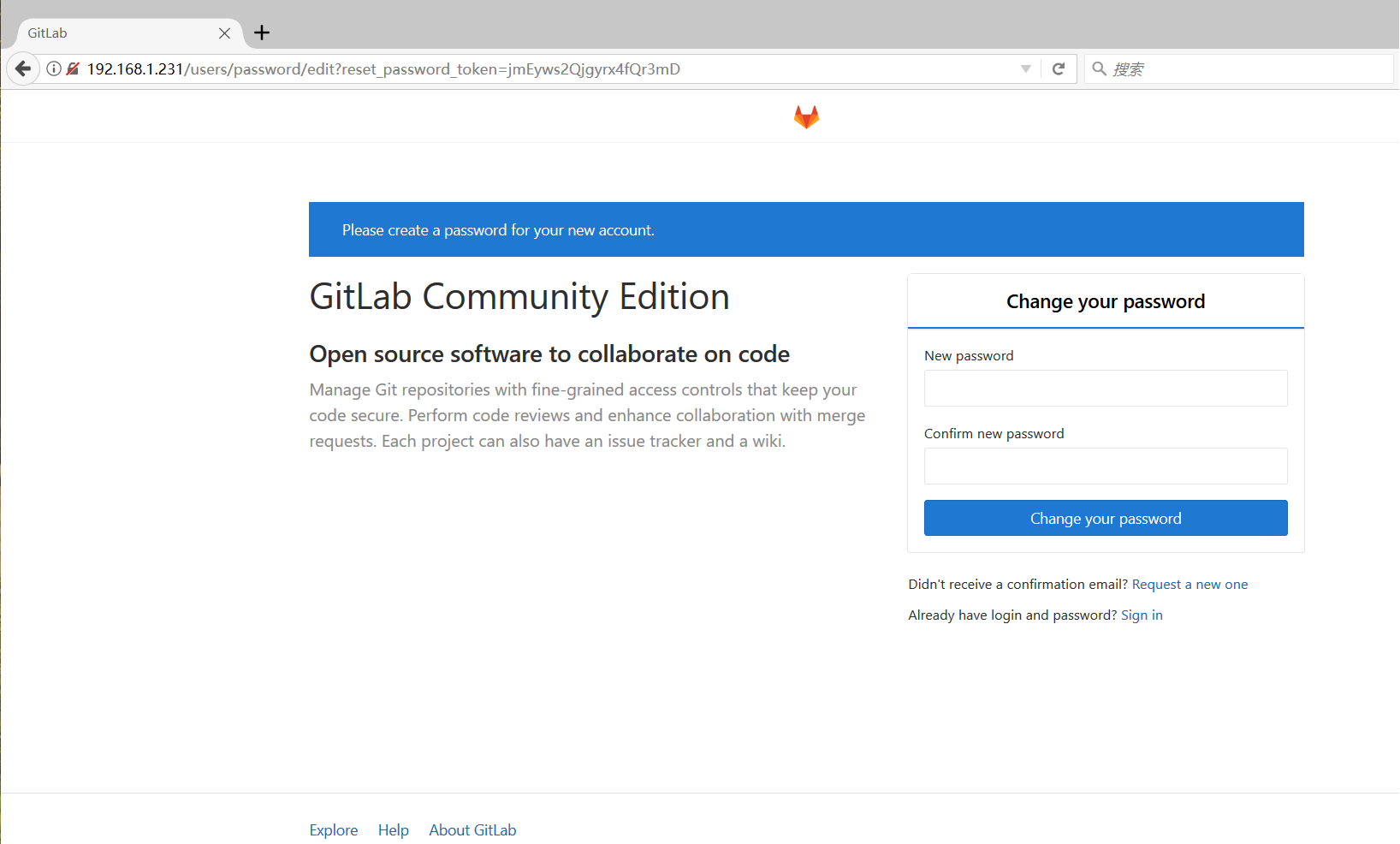
提示:启动gitlab需要时间!
Web页面提示我们需要设置一个账号密码(我们要设置最少8位数的一个账号密码)我们设置密码为:12345678
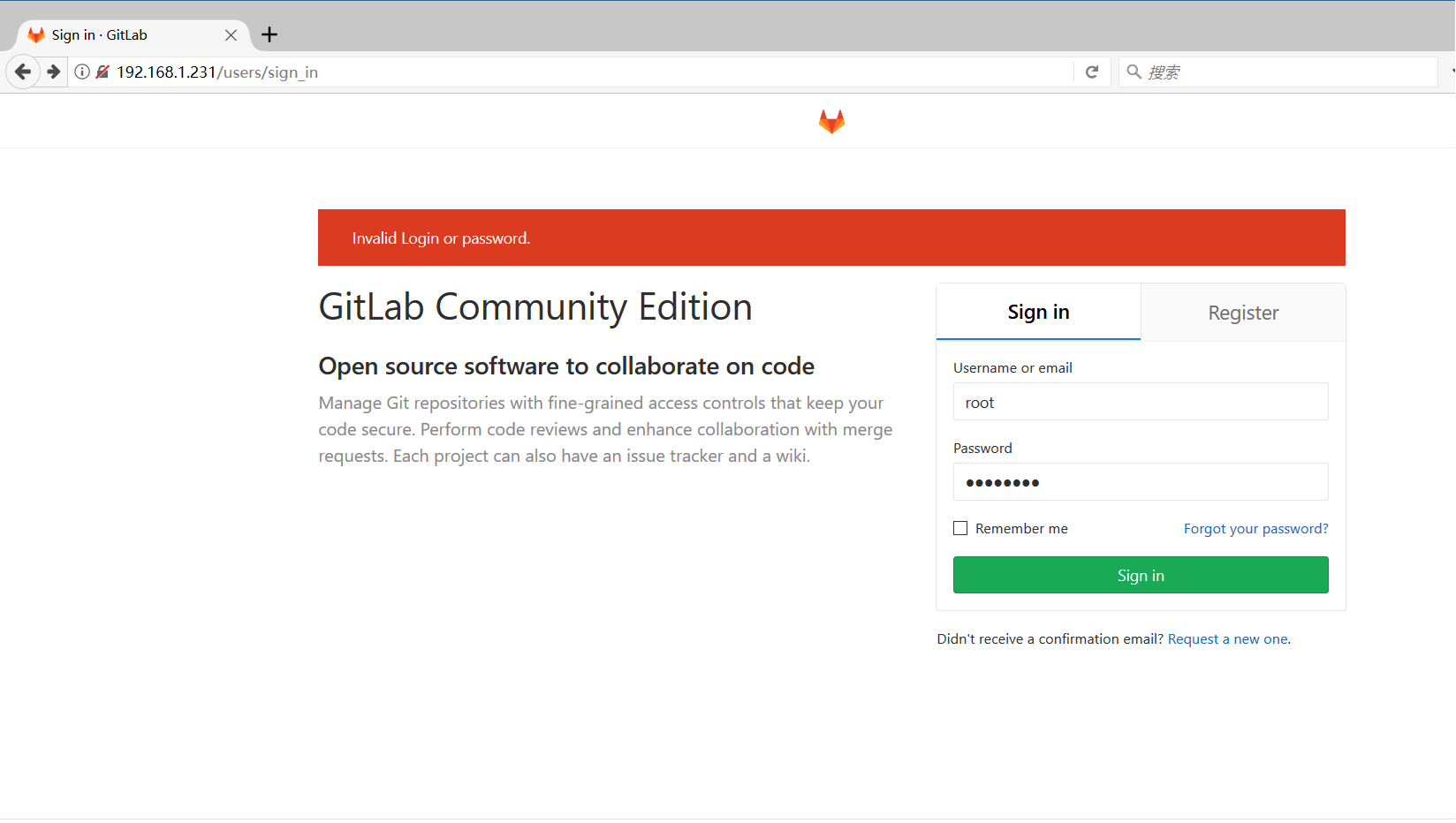
默认用户是:root
密码是:12345678
我们在后面的页面设置用户名
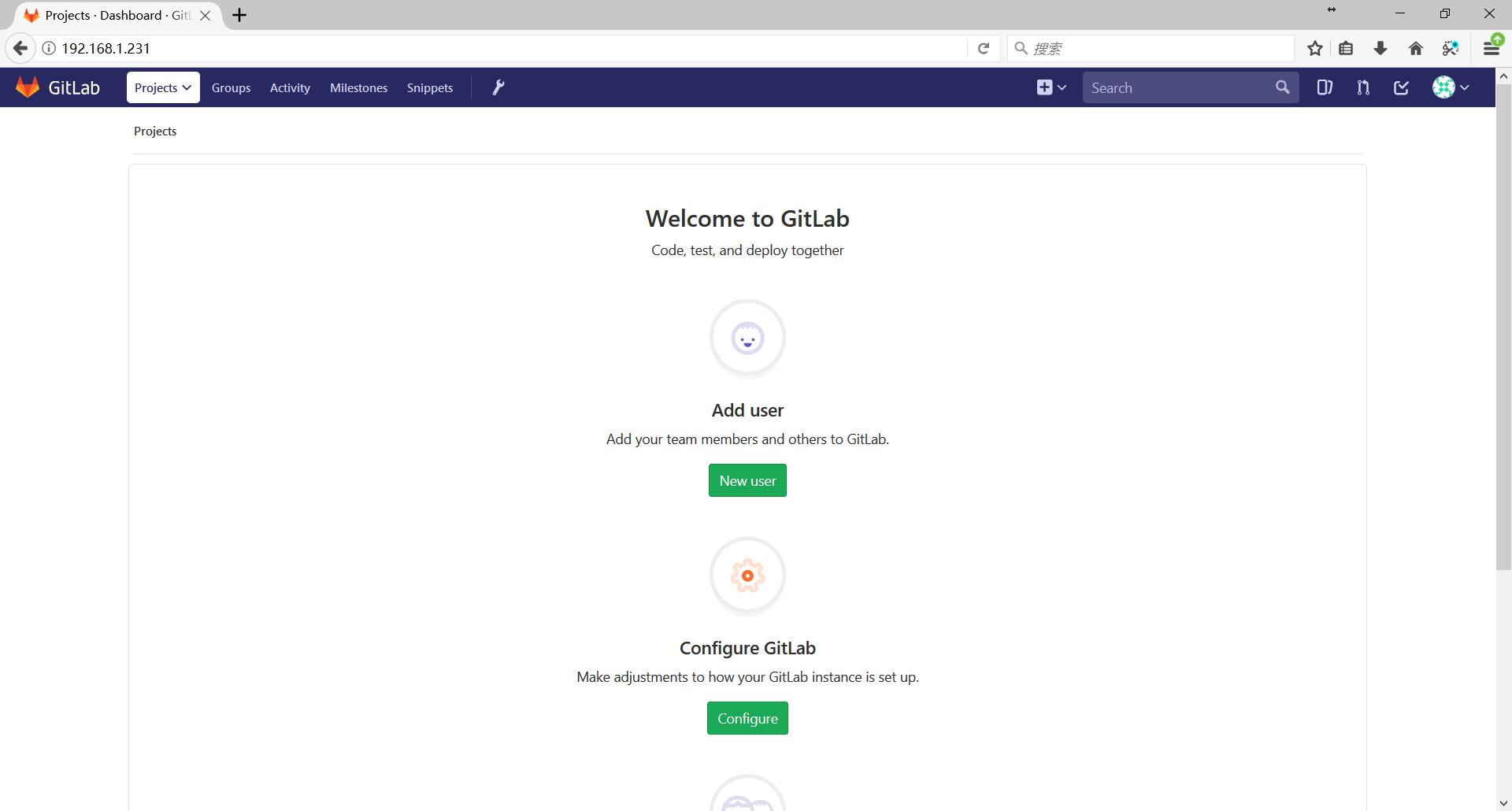
gitlab-centos的安装的更多相关文章
- [转]Centos 7 安装部署 GitLab 服务器
Centos 7 安装部署 GitLab 服务器 转自:https://www.jianshu.com/p/79bfded68899 文前说明 作为码农中的一员,需要不断的学习,我工作之余将一些分析总 ...
- CentOS 7 安装GitLab
CentOS 安装GitLab CentOS 安装GitLab GitLab是一个利用Ruby on Rails开发的开源应用程序,实现一个自托管的Git项目仓库,可通过Web界面进行访问公开的或者私 ...
- centos下gitlab私服完整安装部署(nginx+MySQL+redis+gitlab-ce+gitlab-shell+)
系统环境cat /etc/redhat-release CentOS release 6.8 (Final) nginx -vnginx version: nginx/1.9.15 redis-cli ...
- 1、CentOS 6 安装GitLab
1.安装和配置必需的依赖项 在CentOS上将系统防火墙打开HTTP和SSH访问. sudo yum install -y curl policycoreutils-python openssh-se ...
- 一、CentOS 7安装部署GitLab服务器
一.CentOS 7安装部署GitLab服务器 1.安装依赖软件 yum -y install policycoreutils policycoreutils-python openssh-serve ...
- Centos中安装gitlab
安装依赖: sudo yum install curl openssh-server openssh-clients postfix cronie sudo service postfix start ...
- CentOS 7安装GitLab、汉化、配置邮件发送
1.更换国内yum源 1.1 备份 mv /etc/yum.repos.d/CentOS-Base.repo /etc/yum.repos.d/CentOS-Base.repo.backup 1.2 ...
- 在RedHat/CentOS下安装Docker(不升级内核)
由于内核版本问题,最初仅Ubuntu可以较好的支持Docker.不过,由于RedHat系列OS(REHL.CentOS)是目前主流的Linux服务器操作系统,所以令RedHat系列OS支持Docker ...
- Gitlab 社区版安装部署和维护指南
因为我的个人网站 restran.net 已经启用,博客园的内容已经不再更新.这篇文章是在 Gitlab 7.4 的环境下配置的,相关内容可能已经过时. 后续做了一次迁移,将 Gitlab 升级到了 ...
- NoSql1 在Linux(CentOS)上安装memcached及使用
前言: 今天是初五,生活基本要从过年的节奏中回归到正常的生活了,所以想想也该想想与工作有关的事情了.我之前在工作中会经常使用memcached和redis,但是自己一直没有时间系统的好好看 ...
随机推荐
- 非构造函数方式创建DbContext实例的方法
using Microsoft.EntityFrameworkCore;using Microsoft.EntityFrameworkCore.Design;using Microsoft.Entit ...
- unittest上下关联关系的接口——继承测试用例类
如果有上下关联,可以用到一个类继承测试用例类(里面的测试用例函数名不要带test)的方法去调用用例, 注意:如果放到同一个类会出现用例重复执行的情况 ,如果测试用例的函数带了test,一旦被调用,会被 ...
- 漏桶、令牌桶限流的Go语言实现
限流 限流又称为流量控制(流控),通常是指限制到达系统的并发请求数. 我们生活中也会经常遇到限流的场景,比如:某景区限制每日进入景区的游客数量为8万人:沙河地铁站早高峰通过站外排队逐一放行的方式限制同 ...
- 003.当在windows终端输入ipconfig时,显示不是内部或外部命令,也不是可运行的程序或批处理文件
当在windows终端输入ipconfig时,显示不是内部或外部命令,也不是可运行的程序或批处理文件,这是环境变量的问题: 右键我的电脑→→→属性→→→高级系统设置→→→(高级)环境变量 在弹出的窗口 ...
- 最全总结 | 聊聊 Python 数据处理全家桶(Redis篇)
1. 前言 前面两篇文章聊到了 Python 处理 Mysql.Sqlite 数据库常用方式,本篇文章继续说另外一种比较常用的数据存储方式:Redis Redis:Remote Dictionary ...
- 方法区(Method Area)基础知识
堆.栈.方法区堆关系 概述 方法区与堆区一样,是各个线程共享的内存区域 方法区在JVM启动时就会被创建,并且它的实际的物理内存空间中和Java堆区一样都可以是不连续的 方法区的大小,跟堆空间一样,可以 ...
- 【小白学PyTorch】13 EfficientNet详解及PyTorch实现
参考目录: 目录 1 EfficientNet 1.1 概述 1.2 把扩展问题用数学来描述 1.3 实验内容 1.4 compound scaling method 1.5 EfficientNet ...
- 如何修改MySQL数据库名称
比如数据库名称old_db想改名为new_db MySQL修改数据库名称比较麻烦,不支持直接修改,需要通过其它方式间接达到修改数据库名称的目的. 在 MySQL 5.1.23 之前的旧版本中,我们可以 ...
- Restful 风格是什么?
1.1 什么是RESTful 1. REST与技术无关,代表的是一种软件架构风格(REST是Representational State Transfer的简称,中文翻译为"表征状态转移&q ...
- Appium的一些问题的总结答案
问题 1. error: Failed to start an Appium session, err was: Error: Requested a new session but one ...
