【Android】17.0 UI开发(八)——利用RecyclerView列表控件实现精美的聊天界面
1.0 首先新建一个项目,名叫:UIBestPractice,目录如下:
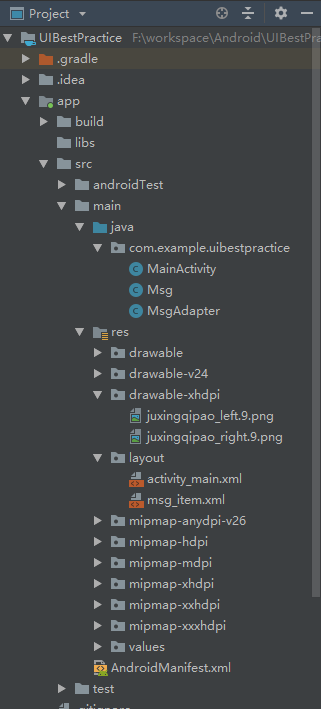
2.0 这里需要先准备两张图片,放在app\src\main\res\drawable-xhdpi目录下。
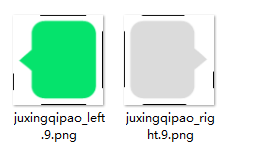
这里图片名称已经制作成为Nine-Patch图片,原本的名字没有“.9”字样。在目录下鼠标选中图片,右击,选择“”即可进入Nine-Patch图片编辑环境,
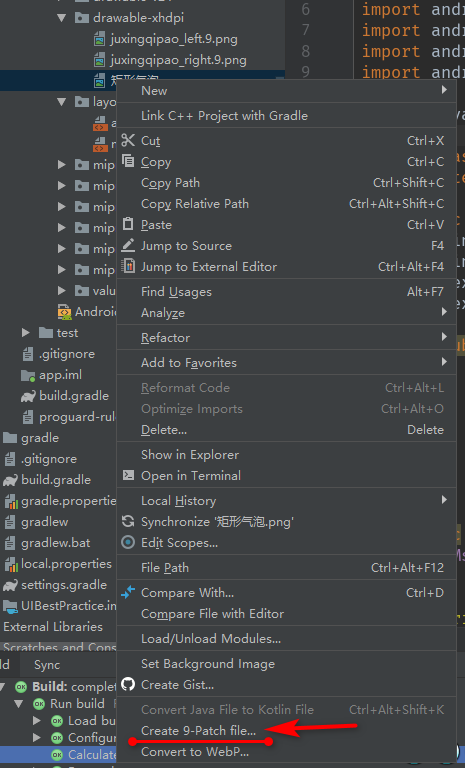

将可见是如下的画面,鼠标点击就会在边上添加黑色线条,意味着该线条所对应的边是允许变形的,按住shift键再点击,即可取消黑边,而且鼠标只有停在图片的四条边才可以操作,才会出现黑边,鼠标也才会变成成为双箭头图案:
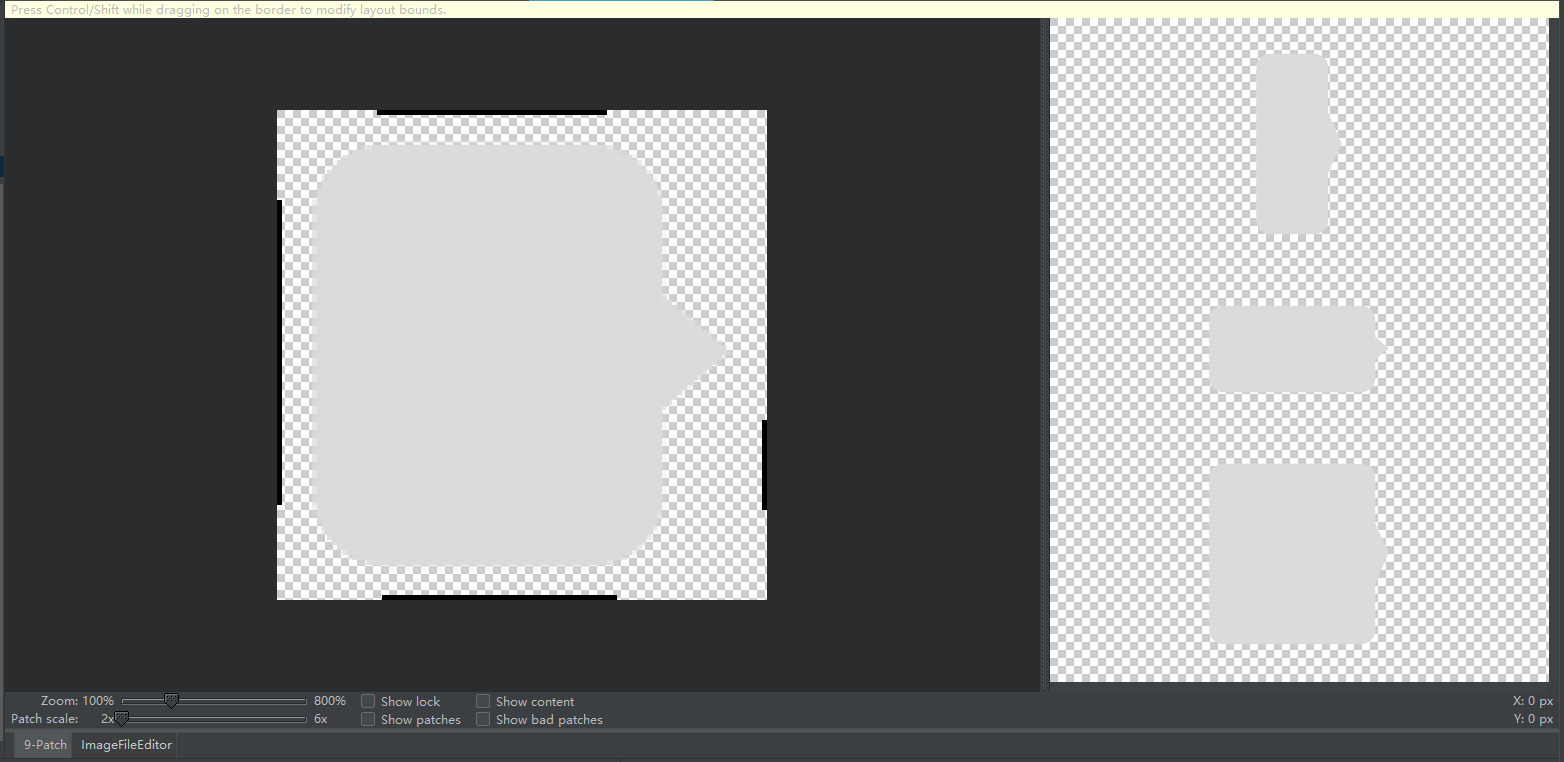
可以看到右侧是拉伸时的形状预览。
保存即可,自动生成相同名字的后缀名为“.9.png”的图片。
3.0 在主活动界面设置布局,activity_main.xml
<?xml version="1.0" encoding="utf-8"?>
<android.support.constraint.ConstraintLayout xmlns:android="http://schemas.android.com/apk/res/android"
xmlns:app="http://schemas.android.com/apk/res-auto"
xmlns:tools="http://schemas.android.com/tools"
android:layout_width="match_parent"
android:layout_height="match_parent"
android:background="#ffffff"
tools:context=".MainActivity"> <android.support.v7.widget.RecyclerView
android:id="@+id/msg_recycler_view"
android:layout_width="match_parent"
android:layout_height="0dp"
app:layout_constraintBottom_toTopOf="@+id/linear"
app:layout_constraintEnd_toEndOf="@+id/linear"
app:layout_constraintStart_toStartOf="parent"
app:layout_constraintTop_toTopOf="parent"
app:layout_constraintVertical_weight="1" /> <LinearLayout
android:id="@+id/linear"
android:layout_width="match_parent"
android:layout_height="wrap_content"
app:layout_constraintBottom_toBottomOf="parent"
app:layout_constraintEnd_toEndOf="parent"
app:layout_constraintHorizontal_bias="0.0"
app:layout_constraintStart_toStartOf="parent"> <EditText
android:id="@+id/input_text"
android:layout_width="match_parent"
android:layout_height="wrap_content"
android:layout_weight="1"
android:hint="在这里键入内容"
android:maxLines="2"
app:layout_constraintStart_toStartOf="parent"
app:layout_constraintTop_toTopOf="parent"
app:layout_constraintLeft_toLeftOf="parent"
app:layout_constraintRight_toLeftOf="@+id/send"/> <Button
android:id="@+id/send"
android:layout_width="wrap_content"
android:layout_height="wrap_content"
android:baselineAligned="false"
android:text="发送"
app:layout_constraintStart_toStartOf="parent"
app:layout_constraintTop_toTopOf="parent"
app:layout_constraintRight_toRightOf="parent"
app:layout_constraintLeft_toRightOf="@+id/input_text"/> </LinearLayout> </android.support.constraint.ConstraintLayout>
效果如下:

4.0 设置聊天适配器Msg.java:
package com.example.uibestpractice;
public class Msg {
public static final int TYPE_RECEIVED = 0;
public static final int TYPE_SENT = 1;
private String content;
private int type;
// content 消息的内容
// type 消息的类型
// TYPE_RECEIVED 表示这是一条收到的信息
// TYPE_SENT 表示这是一条发出的信息
public Msg(String content,int type){
this.content =content;
this.type = type;
}
public String getContent(){
return content;
}
public int getType(){
return type;
}
}
5.0 MsgAdapter.java
package com.example.uibestpractice; import android.support.v7.widget.RecyclerView;
import android.view.LayoutInflater;
import android.view.ViewGroup;
import android.widget.LinearLayout;
import android.widget.TextView;
import android.view.View; import java.util.List; public class MsgAdapter extends RecyclerView.Adapter<MsgAdapter.ViewHolder> {
private List<Msg> mMsgList; static class ViewHolder extends RecyclerView.ViewHolder {
LinearLayout leftLayout;
LinearLayout rightLayout;
TextView leftMsg;
TextView rightMsg; public ViewHolder(View view) {
super(view);
leftLayout = (LinearLayout) view.findViewById(R.id.left_layout);
rightLayout = (LinearLayout) view.findViewById(R.id.right_layout);
leftMsg = (TextView) view.findViewById(R.id.left_msg);
rightMsg = (TextView) view.findViewById(R.id.right_msg);
}
} public MsgAdapter(List<Msg> msgList){
mMsgList =msgList;
} @Override
public ViewHolder onCreateViewHolder(ViewGroup viewGroup, int i) {
View view = LayoutInflater.from(viewGroup.getContext()).inflate(R.layout.msg_item,viewGroup,false);
return new ViewHolder(view);
} @Override
public void onBindViewHolder(ViewHolder viewHolder, int i) {
Msg msg = mMsgList.get(i);
if (msg.getType() == Msg.TYPE_RECEIVED){
//如果是收到的信息,则显示在左边的消息布局,将右边的消息布局隐藏
viewHolder.leftLayout.setVisibility(View.VISIBLE);
viewHolder.rightLayout.setVisibility(View.GONE);
viewHolder.leftMsg.setText(msg.getContent());
}else if (msg.getType() == Msg.TYPE_SENT){
//如果是发出的信息,则显示在右边的消息布局,将左边的消息布局隐藏
viewHolder.leftLayout.setVisibility(View.GONE);
viewHolder.rightLayout.setVisibility(View.VISIBLE);
viewHolder.rightMsg.setText(msg.getContent());
}
} @Override
public int getItemCount() {
return mMsgList.size();
}
}
6.0 针对聊天显示进行布局设置,msg_item.xml
<?xml version="1.0" encoding="utf-8"?>
<android.support.constraint.ConstraintLayout xmlns:android="http://schemas.android.com/apk/res/android"
xmlns:app="http://schemas.android.com/apk/res-auto"
xmlns:tools="http://schemas.android.com/tools"
android:layout_width="match_parent"
android:layout_height="wrap_content"
android:padding="10dp"> <LinearLayout
android:id="@+id/left_layout"
android:layout_width="wrap_content"
android:layout_height="wrap_content"
android:background="@drawable/juxingqipao_left"
android:gravity="left"
app:layout_constraintBottom_toBottomOf="parent"
app:layout_constraintStart_toStartOf="parent"
app:layout_constraintTop_toTopOf="parent"> <TextView
android:id="@+id/left_msg"
android:layout_width="wrap_content"
android:layout_height="wrap_content"
android:gravity="left" />
</LinearLayout> <LinearLayout
android:id="@+id/right_layout"
android:layout_width="wrap_content"
android:layout_height="wrap_content"
android:background="@drawable/juxingqipao_right"
android:gravity="right"
app:layout_constraintBottom_toBottomOf="parent"
app:layout_constraintEnd_toEndOf="parent"
app:layout_constraintTop_toTopOf="parent"> <TextView
android:id="@+id/right_msg"
android:layout_width="wrap_content"
android:layout_height="wrap_content"
android:gravity="right" />
</LinearLayout>
</android.support.constraint.ConstraintLayout>
7.0 主函数 :MainActivity.java
package com.example.uibestpractice; import android.support.v7.app.AppCompatActivity;
import android.os.Bundle;
import android.support.v7.widget.LinearLayoutManager;
import android.support.v7.widget.RecyclerView;
import android.view.View;
import android.widget.Button;
import android.widget.EditText; import java.util.ArrayList;
import java.util.List; public class MainActivity extends AppCompatActivity { private List<Msg> msgList = new ArrayList<>();
private EditText inputText;
private Button send; private RecyclerView msgRecyclerView;
private MsgAdapter adapter; @Override
protected void onCreate(Bundle savedInstanceState) {
super.onCreate(savedInstanceState);
setContentView(R.layout.activity_main); initMsgs();//初始化数据
inputText = (EditText) findViewById(R.id.input_text);
send = (Button) findViewById(R.id.send);
msgRecyclerView = (RecyclerView) findViewById(R.id.msg_recycler_view);
LinearLayoutManager layoutManager = new LinearLayoutManager(this);
msgRecyclerView.setLayoutManager(layoutManager);
adapter = new MsgAdapter(msgList);
msgRecyclerView.setAdapter(adapter);
send.setOnClickListener(new View.OnClickListener() {
@Override
public void onClick(View v) {
String content = inputText.getText().toString();
if (!"".equals(content)) {
Msg msg = new Msg(content, Msg.TYPE_SENT);
msgList.add(msg);
adapter.notifyItemInserted(msgList.size() - 1);
//当有新消息时,刷新RecyclerView中的显示
msgRecyclerView.scrollToPosition(msgList.size() - 1);
//将RecyclerView定位到最后一行
inputText.setText("");//清空输入框中的内容
}
}
});
} private void initMsgs() {
Msg msg1 = new Msg("你好,张三", Msg.TYPE_RECEIVED);
msgList.add(msg1);
Msg msg2 = new Msg("你好,请问你是?", Msg.TYPE_SENT);
msgList.add(msg2);
Msg msg3 = new Msg("我是tuituitui的小仙女一只,很高兴认识你啊!", Msg.TYPE_RECEIVED);
msgList.add(msg3); }
}
8.0 运行效果(真机)如下:
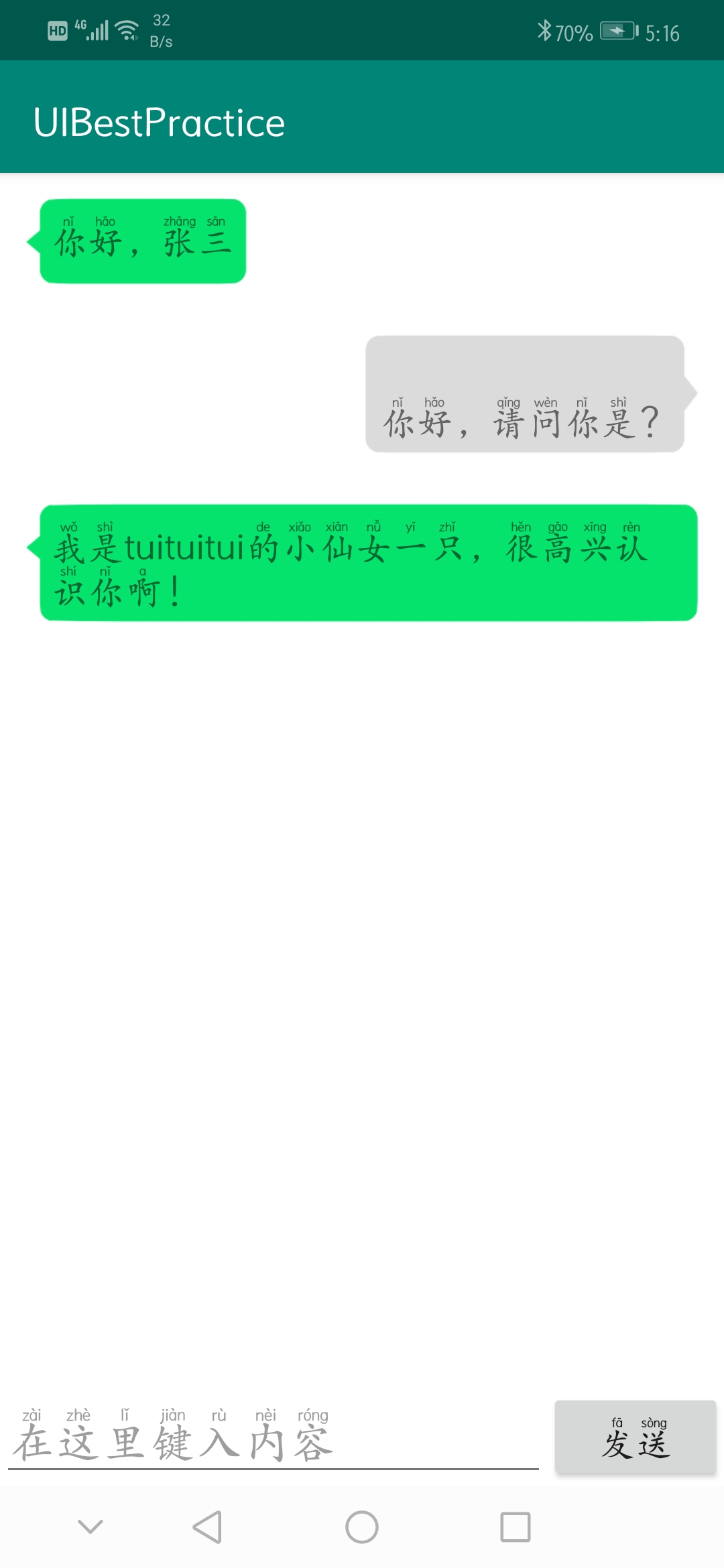
【Android】17.0 UI开发(八)——利用RecyclerView列表控件实现精美的聊天界面的更多相关文章
- 【Android】15.0 UI开发(六)——列表控件RecyclerView的网格布局排列实现
1.0 列表控件RecyclerView的网格布局排列实现,关键词GridLayoutManager. LinearLayoutManager 实现顺序布局 GridLayoutManager 实现网 ...
- 【Android】14.0 UI开发(五)——列表控件RecyclerView的瀑布布局排列实现
1.0 列表控件RecyclerView的瀑布布局排列实现,关键词StaggeredGridLayoutManager LinearLayoutManager 实现顺序布局 GridLayoutMan ...
- 【Android】16.0 UI开发(七)——列表控件RecyclerView的点击事件实现
1.0 在各布局的基础上,修改ProvinceAdapter.java的代码: package com.example.recyclerviewtest; import android.support ...
- 【Android】11.0 UI开发(二)——列表控件ListView的简单实现1
************************ 转载请注明出处:https://www.cnblogs.com/xiaofu007/p/10342462.html ***************** ...
- 【Android】12.0 UI开发(三)——列表控件ListView的简单实现2
1.0 由于书上内容,已经和实际编程的兼容性已经不太友好,重写了项目,用于进一步学习列表控件ListView. 2.0 新建项目ListViewTest,其中文件目录如下: 3.0 ActivityC ...
- 【Android】13.0 UI开发(四)——列表控件RecyclerView的横向布局排列实现
1.0 新建项目,由于ListView的局限性,RecyclerView是一种很好取代ListView的控件,可以灵活实现多种布局. 2.0 新建项目RecyclerviewTest,目录如下: 3. ...
- 【VS开发】MFC CListCtrl列表控件的消息响应
MFC里的CListCtrl选中一行,消息是哪个.实在想不起来了.找了一篇文章,比较有用: http://www.cnblogs.com/hongfei/archive/2012/12/25/2832 ...
- <Android基础>(三) UI开发 Part 3 RecyclerView
RecyclerView 1)RecyclerView的基本用法 2)横向滚动和瀑布流滚动 3)注册点击事件 3.6 强大的滚动控件 RecyclerView ListView缺点: 1.不使用技巧优 ...
- Android 4.0 新增的显示数据集的桌面控件
setRemoteAdapter (int viewId, Intent intent):该方法可以使用 Intent 更新 RemoteViews 中viewId 对应的组件. 上面方法的 Inte ...
随机推荐
- time 模块学习
前情提要: time模块是经常使用的模块.主要是用来记录时间,以及时间上的相关操作 一:时间戳 1:第一种形式 import time print(time.time()) 从1970 1 1 0:0 ...
- FlowPortal-BPM——数据库交互:创建新接口(类库)—将数据提交给其他程序使用
使用到的是“流程设计”→“自定义插件” 一.创建新类库 (1)新建类库→引用文件 (2)新建ado.net数据访问类(要操作的数据库) (3)右键类库名称→属性→生成→输出→路径:安装目录下UserD ...
- 使用hexo+coding搭建免费个人博客
1.检测node和npm 先检测一下有没有node.js和npm $ node -v //如果有,说明node.js安装成功! $ node -v v8.4.0 //如果有,说明npm安装成功! $n ...
- pymongo认证连接
有的MongoDB数据库使用了认证功能,需要认证连接才能正常登录. mongoDB有不同的认证机制,3.0版本以后采用的是'SCRAM-SHA-1', 之前的版本采用的是'MONGODB-CR'.所以 ...
- 怎么搭建一个5T的私有云盘
视频 点击打开视频 下载地址 免费域名网址: https://www.freewebhostingarea.com/ ftp工具: http://t.cn/EXWxYUI oneindex: http ...
- DIV盒子介绍
1.盒子模型=网页布局的基石,由四部分组成: 边框(border).外边距(margin).内边距(padding).盒子中的内容(content) 2.设置顺序是顺时针:上.右.下.左. 三个值(上 ...
- cookies session filter 自动登录
webxml <?xml version="1.0" encoding="UTF-8"?> <web-app xmlns:xsi=" ...
- 基于angularJS的表单验证练习
今天看了一下angularJS的表单验证,看的有点云里雾里(也有可能是雾霾吸多了),于是做了一个小练习来巩固一下. html: <div ng-controller="Aaa" ...
- jquery mobile 动态加载标签时,无法正常展示样式
原因 在chrome中审查元素,发现其增加了很多没有直接写在页面上的标签和样式.页面标签首先经过jquery.mobile-1.4.5.min.js的处理,添加了许多标签,然后再用css布局 解决方案 ...
- javac文件系统
1.文件 Java编译器在编译的过程中会涉及到对各种文件的搜索和查找,例如在文件夹下搜索.java源在压缩包*.jar内搜索.class文件,同时也会将编译生成的二进制文件写入文件.Java编译器有自 ...
